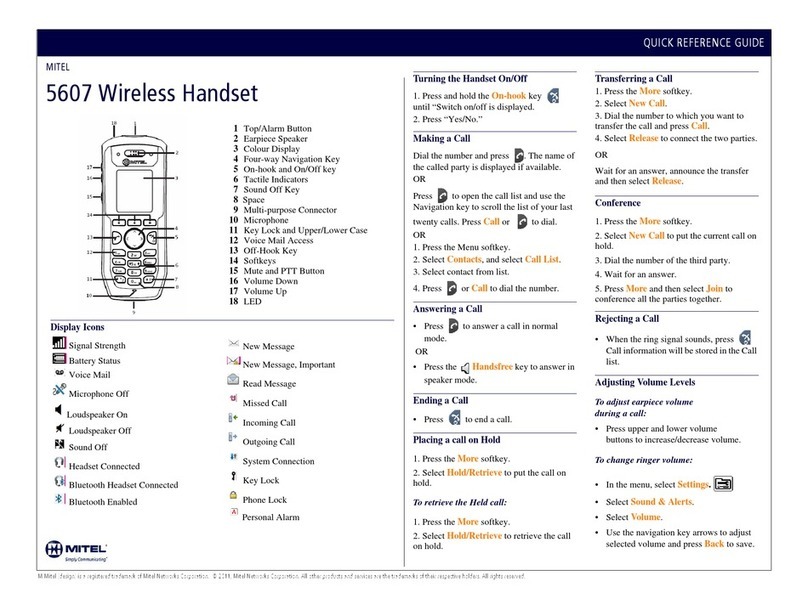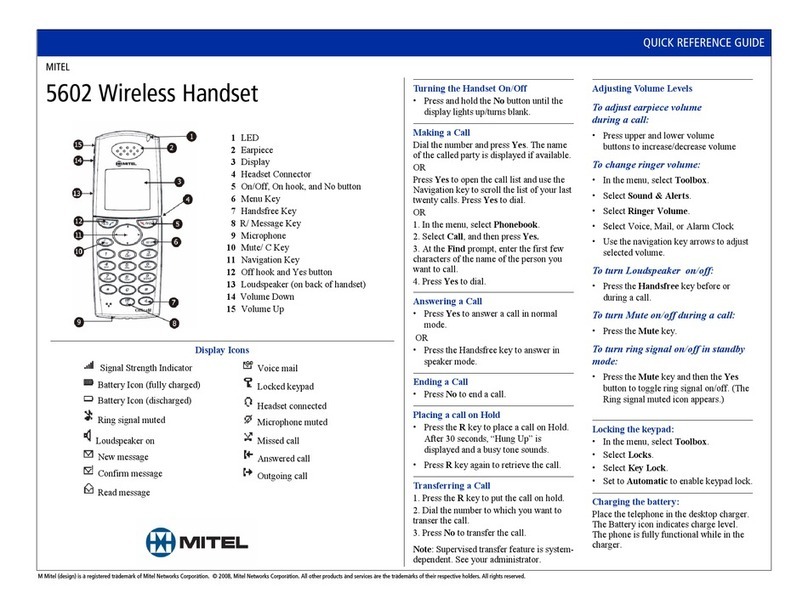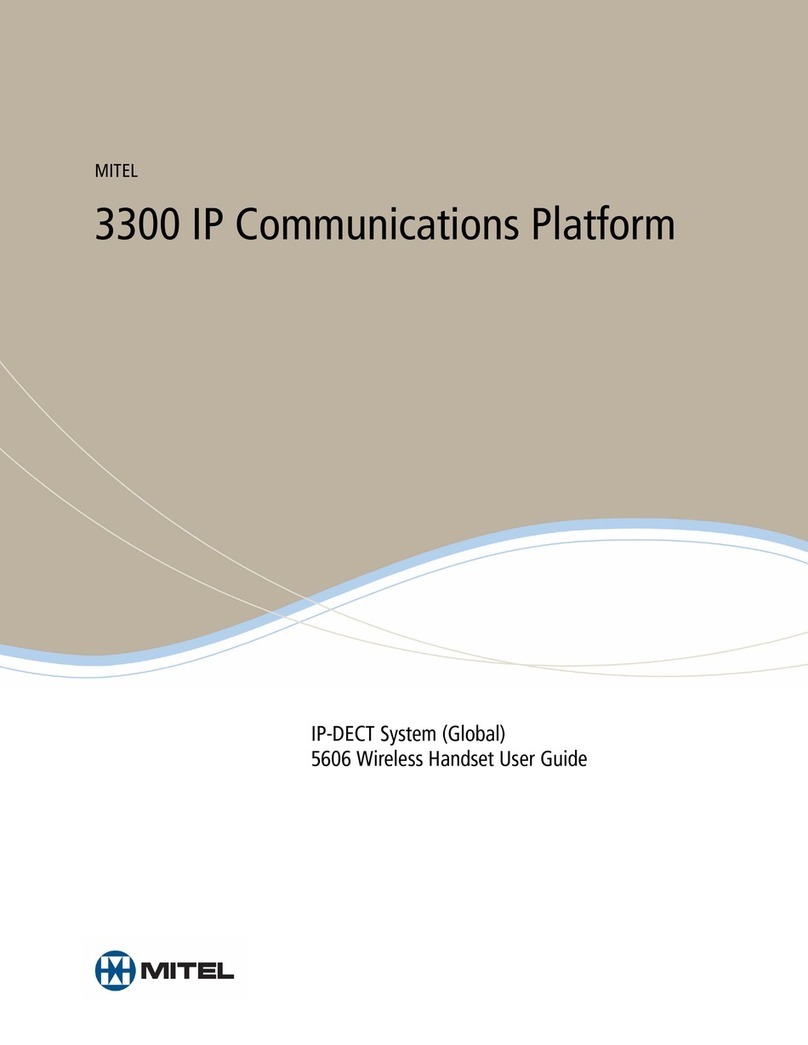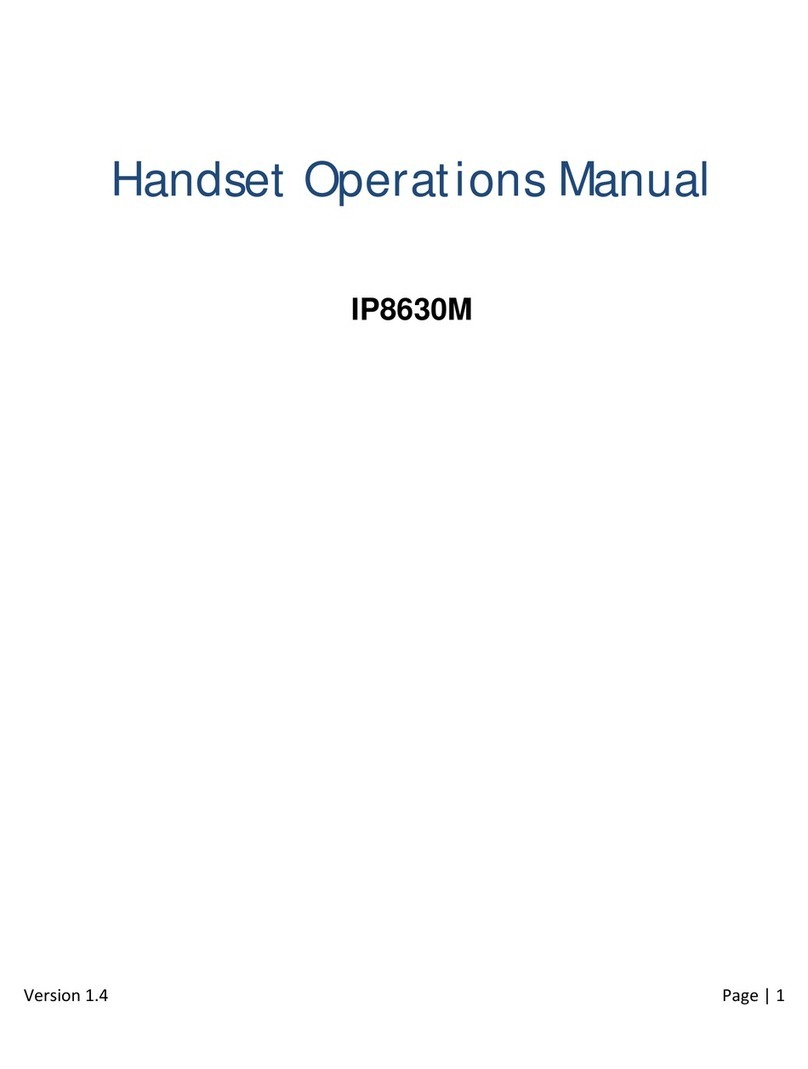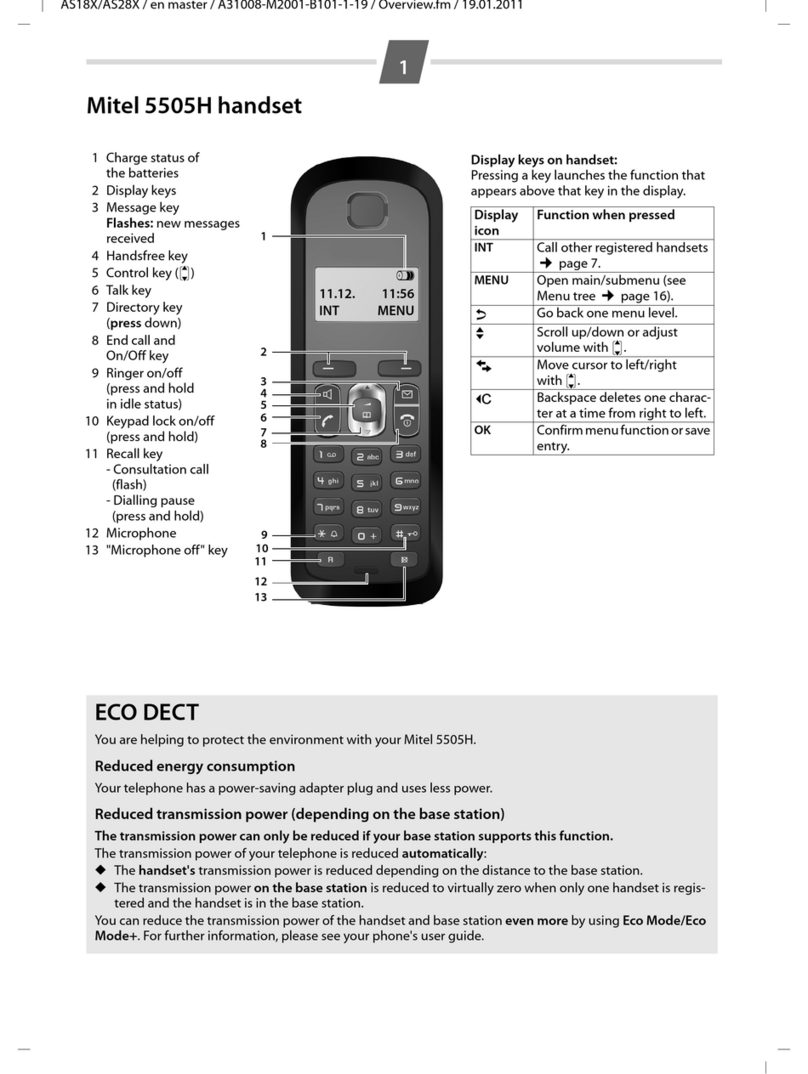j=jáíÉä=EÇÉëáÖåF=áë=~=êÉÖáëíÉêÉÇ=íê~ÇÉã~êâ=çÑ=jáíÉä=kÉíïçêâë=`çêéçê~íáçåK==«=OMNNI=jáíÉä=kÉíïçêâë=`çêéçê~íáçåK=^ää=çíÜÉê=éêçÇìÅíë=~åÇ=ëÉêîáÅÉë=~êÉ=íÜÉ=íê~ÇÉã~êâë=çÑ=íÜÉáê=êÉëéÉÅíáîÉ=ÜçäÇÉêëK=^ää=êáÖÜíë=êÉëÉêîÉÇK
nrf`h=obcbobk`b=drfab=
jfqbi
RSMP=táêÉäÉëë=e~åÇëÉí
Display Icons
1Earpiece Speaker
2Softkeys
3Off-Hook Key
4Voice Mail Access
5Key Lock and Upper/Lower Case
6 Space
7Microphone
8Sound Off Key
9Tactile Indicators
10 On-Hook and On/Off Key
11 Navigation Keys
12 Display
13 Headset Connector
14 LED
Signal Strength Indicator Voice Mail
Battery Icon (fully charged) Keypad Locked
Battery Icon (discharged) Phone Lock
Sound Off Microphone Muted
Loudspeaker On Missed Call
Loudspeaker Off Incoming Call
Microphone Off Outgoing Call
Headset Connected System Connection
Turning the Handset On/Off
1. Press and hold the On-hook key until
“Switch on/off is displayed.
2. Press “Yes/No.”
Making a Call
Dial the number and press . The name of
the called party is displayed if available.
OR
Press to open the call list and use the
Navigation key to scroll the list of your last
twenty calls. Press to dial.
OR
1. Press the Menu softkey.
2. Select Contacts, and select Call contact.
3. Select contact from list.
4. 4. Press or Call to dial the number.
Answering a Call
• Press to answer a call in normal mode.
OR
• Press the Handsfree key to answer in
speaker mode.
Ending a Call
• Press to end acall.
Placing a call on Hold
1. Press the More softkey.
2. Select Hold/Retrieve to put the call on hold.
To retrieve the Held call:
1. Press the More softkey.
2. Select Hold/Retrieve to retrieve the call on
hold.
Transferring a Call
1. Press the More softkey.
2. Select New Call.
3. Dialthenumbertowhichyouwanttotransfer
the call and press Call.
4. Select Release to connect the two parties.
OR
Wait for an answer, announce the transfer
and then select Release.
Conference
1. Press the More softkey.
2. Select New Call to put the current call on
hold.
3. Dial the number of the third party.
4. Wait for an answer.
5. Press More and then select Join to
conference all the parties together.
Rejecting a Call
• When the ring signal sounds, press
Call information will be stored in the Call list.
Adjusting Volume Levels
To adjust earpiece volume
during a call:
• Pressupperandlowernavigationkeyarrows
to increase/decrease volume.
To change ringer volume:
• In the menu, select Settings.
• Select Sound & Alerts.
• Select Volume.
• Use the navigation key arrows to adjust
selected volume and press Back to save.
To turn Loudspeaker on/off:
• Press the Handsfree key before or
during a call.