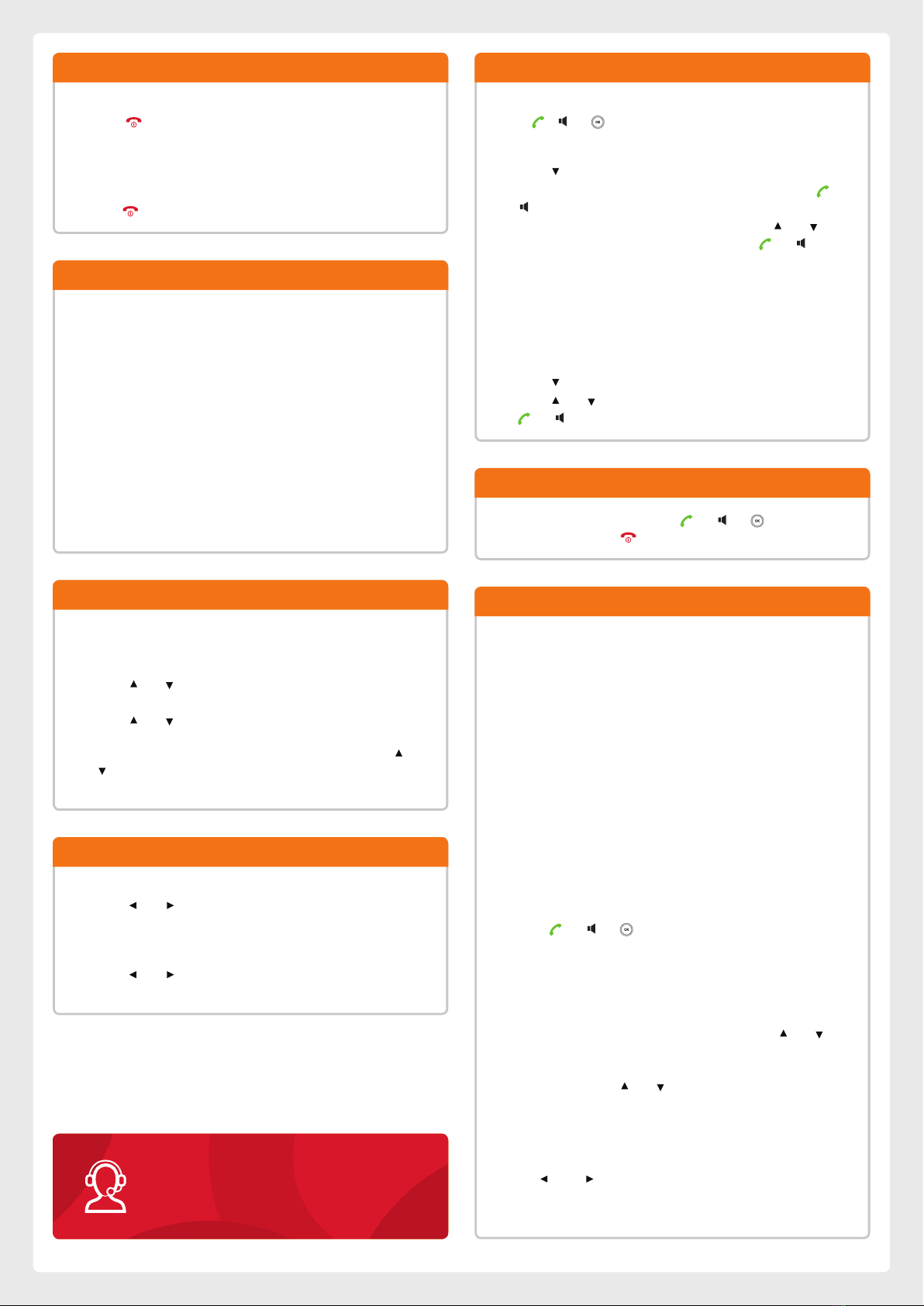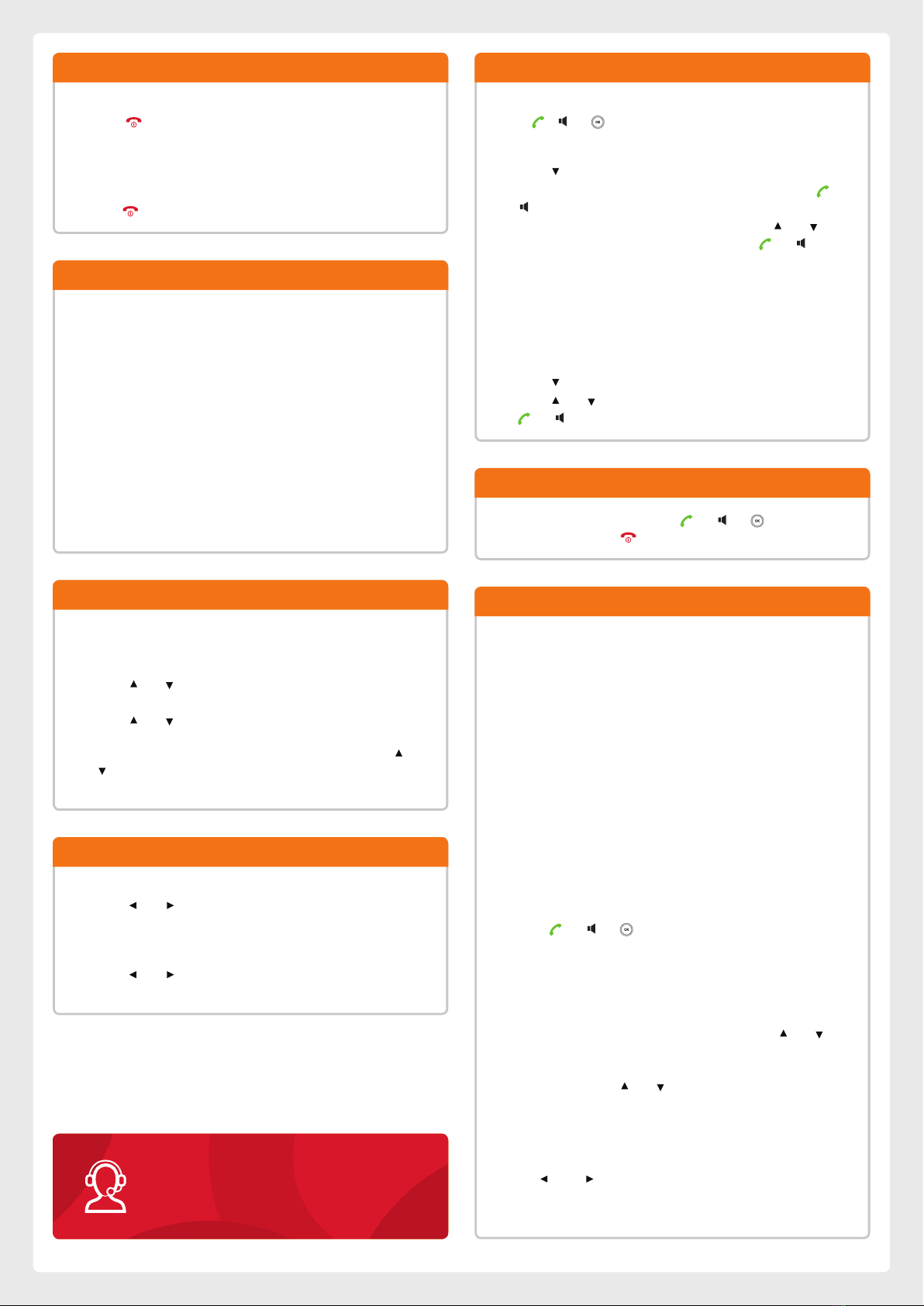
To turn on:
. Press until the handset's LCD screen lights up, or;
. Place the handset into the charger cradle, where the handset
will turn on automatically.
To turn off:
. Hold to turn handset off.
Turning Handset On and Off
Type in the number you wish to call while the handset is idle.
Press , or to call the number.
Placing Calls from Local Directory:
. Press when the handset is idle.
. Navigate to the number you wish to call, and then press or
to dial out.
. If a contact has multiple numbers stored, press or to
highlight the desired number, and then press or again
to dial out.
Placing calls via Speed Dial
. Hold down the Speed Dial key to place a call to preset number
directly.
Placing calls from Call History
. Press while the handset is idle.
. Press or to highlight the desired entry, and then press
or to dial out.
Placing Calls
To add a contact:
. Press OK button to open the menu, and select Directory.
. Press Options, and select New Contact.
. Type the contact info needed for Name, Number, and Mobile
fields.
. Press Save to save the contact.
To delete a contact:
. Press OK button to open the menu, and select Directory.
. Navigate to the contact you want to delete by using the arrow
buttons.
. Press Options, and select Delete to delete the highlighted
contact.
Adding and Removing Contacts
To add a number to Speed Dial:
. Press the OK button to enter the main menu, and then
navigate to Settings > Telephony > Speed Dial.
. Press or to highlight the desired digit key and then
press the Assign soft key.
. Press or to highlight the desired entry and then press
the OK soft key.
If both the office and mobile numbers are stored, press or
to highlight the desired number and then press the OK soft
key again.
Adding a Speed Dial Number
To adjust volume during a call:
. Press or during a call to adjust the volume of the
reciever, earpiece, or speakerphone.
To adjust ringer volume:
. Press or when the handset is idle to adjust the ringer
volume.
Volume Adjustment
Press the Accept soft key or press or , or to answer a
call. To end a call, press during a call to end it.
Answering and Ending Calls
To hold a call:
. Press Options soft key during a call, and then select Hold.
To resume a call on hold:
. If there is only one call on hold, press Resume.
. If there are two calls on hold, press Resume to resume the
current call, or Swap to swap between calls.
To transfer a call (Blind Transfer):
. Press Options soft key during a call, and then select Transfer.
. Enter the number you want to transfer the call to.
. Press the Transfer soft key.
To transfer a call (Attended Transfer):
. Press Options soft key during a call, and then select Transfer.
. Enter the number you want to transfer the call to.
. Press or , or to dial out, and then press Transfer
after the call is answered.
To call Forward:
. Press OK to access to main menu, and then navigate to Call
Features > Call Forward.
. Navigate to the desired line or number using the or
buttons, and then press OK.
. Select the desired forwarding type (Always/Busy/No Answer)
by navigating with or , and then press OK.
. Selected Enabled in the Status field.
. Enter the number you want to forward incoming calls to in the
Target entry field.
. Select the desired ring time to wait before forwarding with
the and buttons (only for No Answer forwarding type)
in the After Ring Time field.
. Press Save to save your changes.
Call Hold, Transfer, and Forward
For more information about other features,
refer to the BizPhone User Reference Guide
or contact your Administrator.
iiNet Business Support
8am-9pm Monday to Friday (AEST)
9am-5:30pm Saturday to Sunday (AEST)
13 86 89