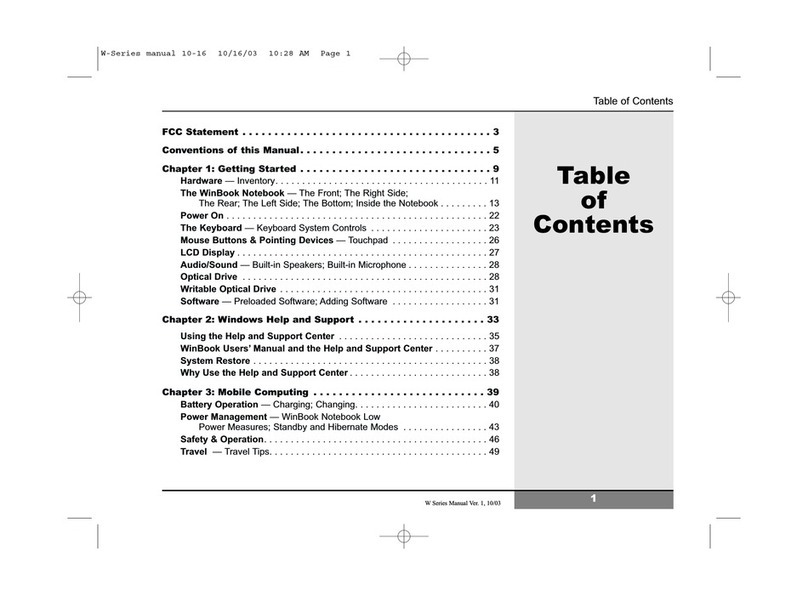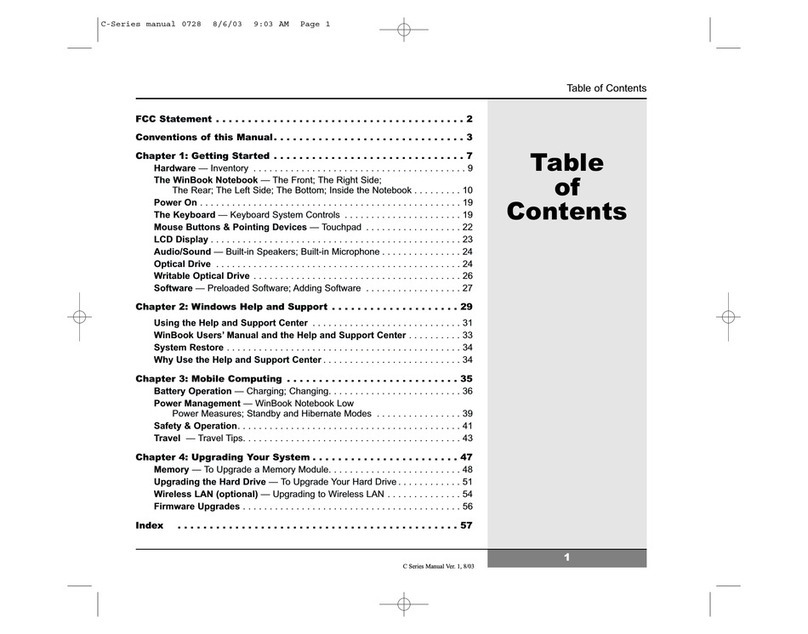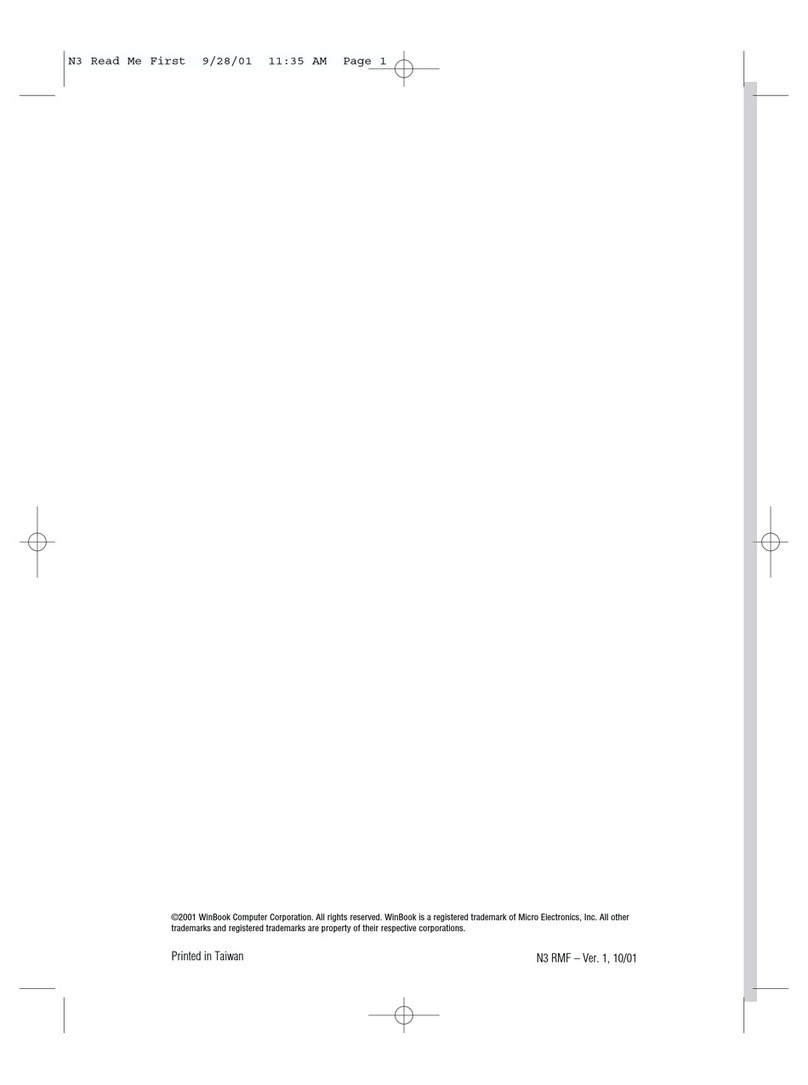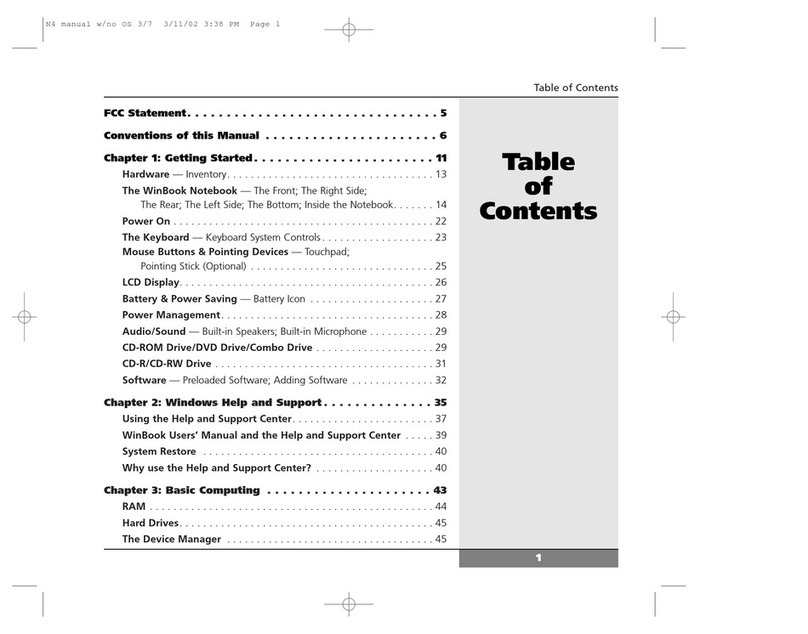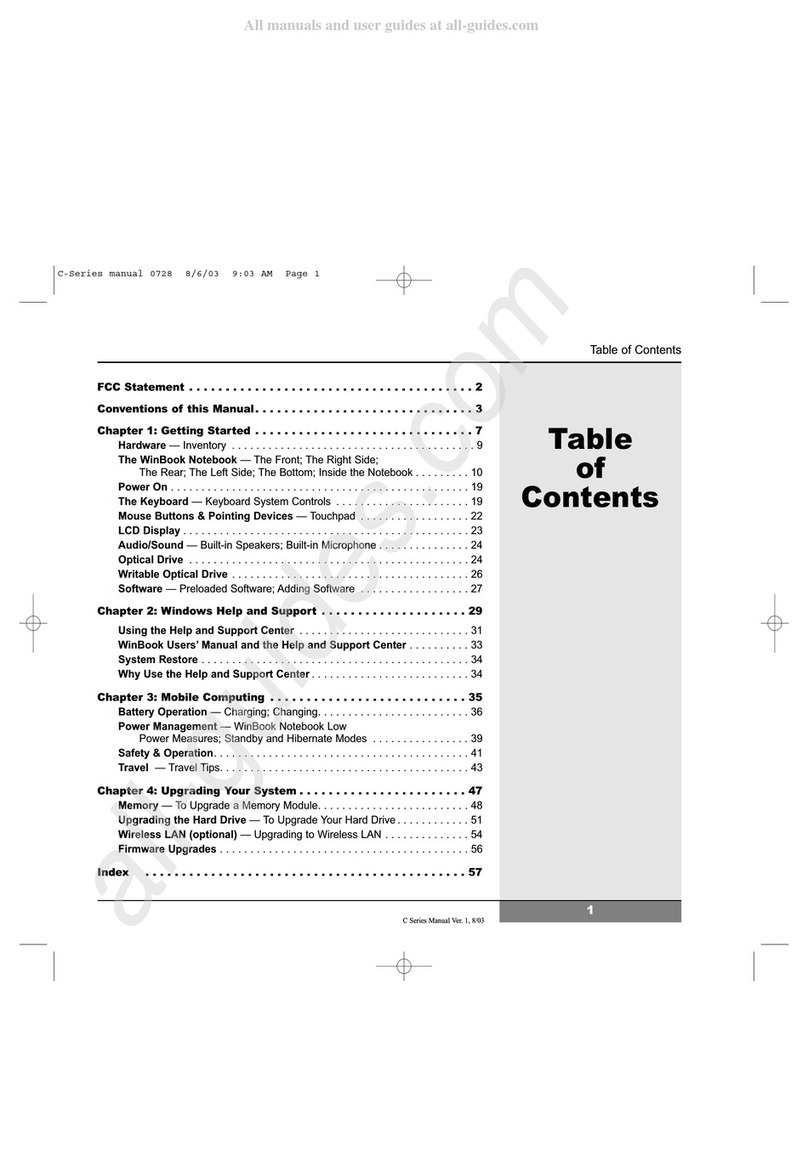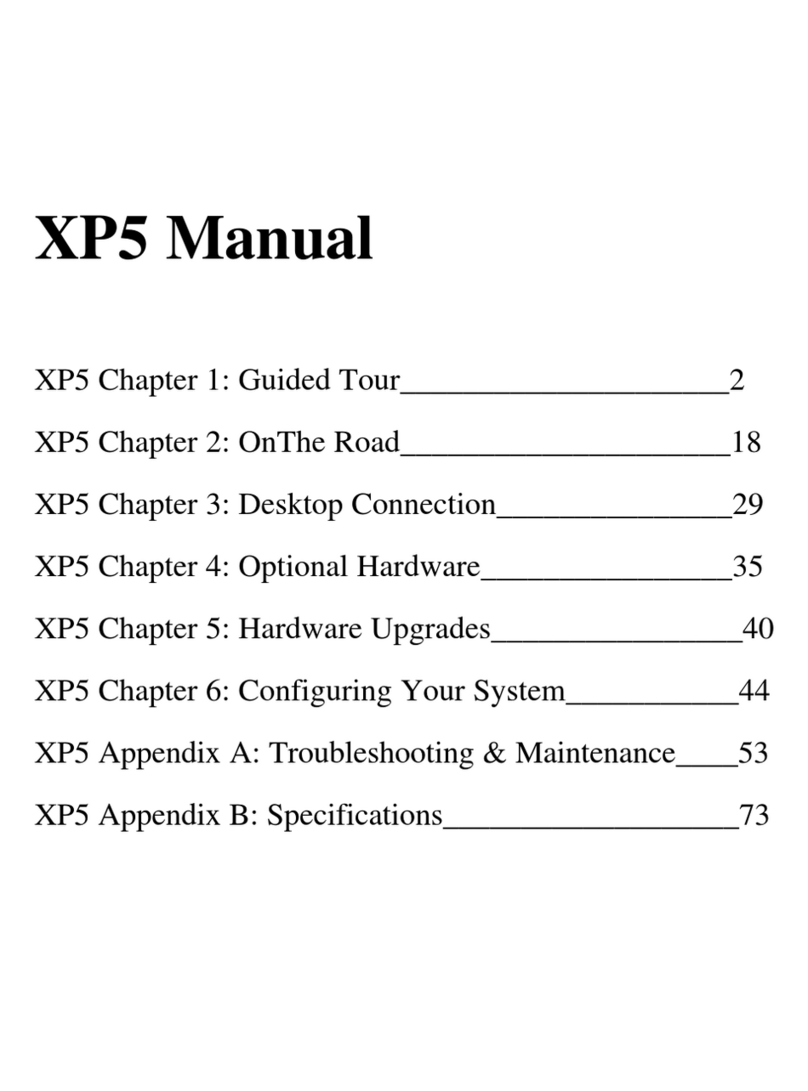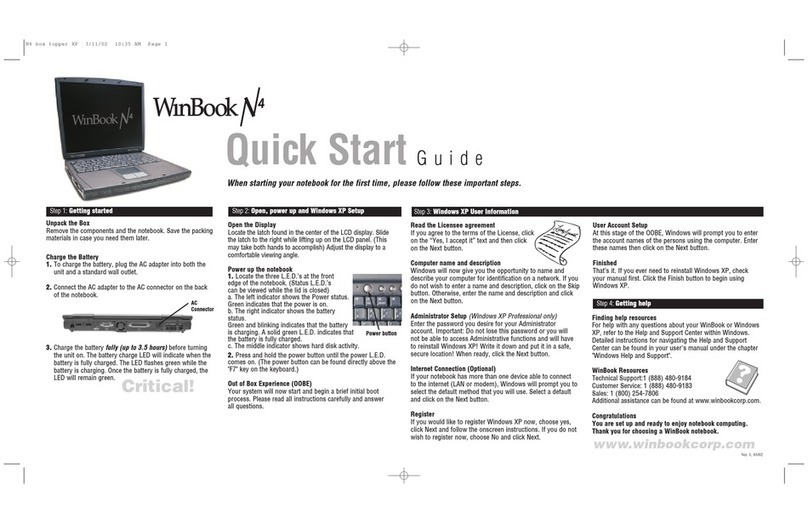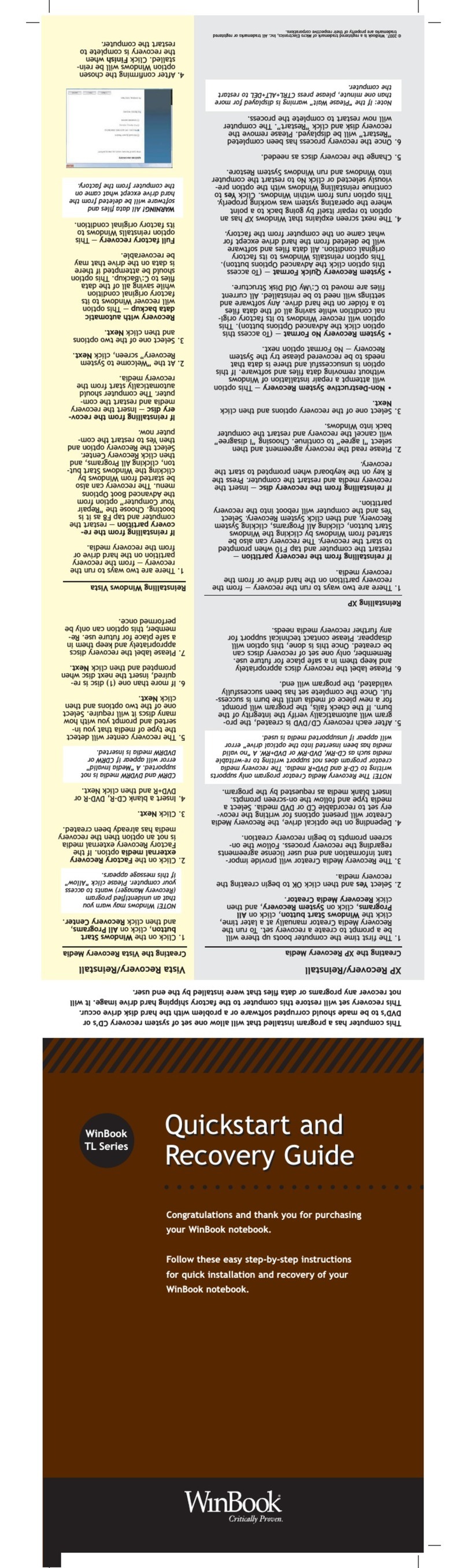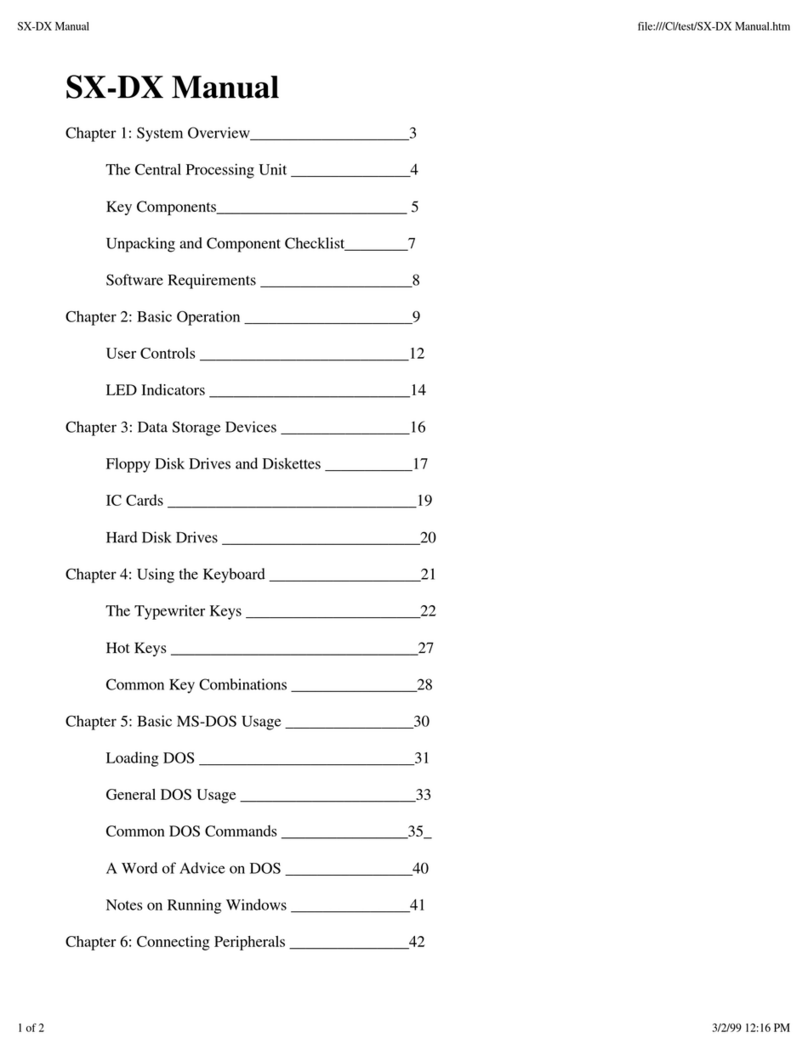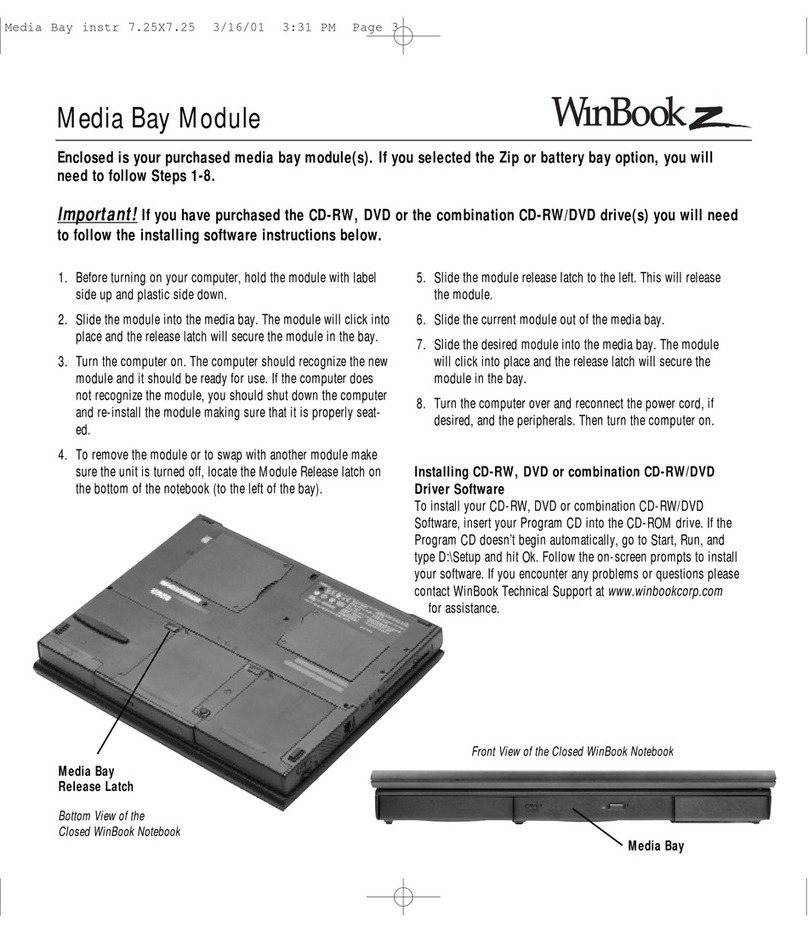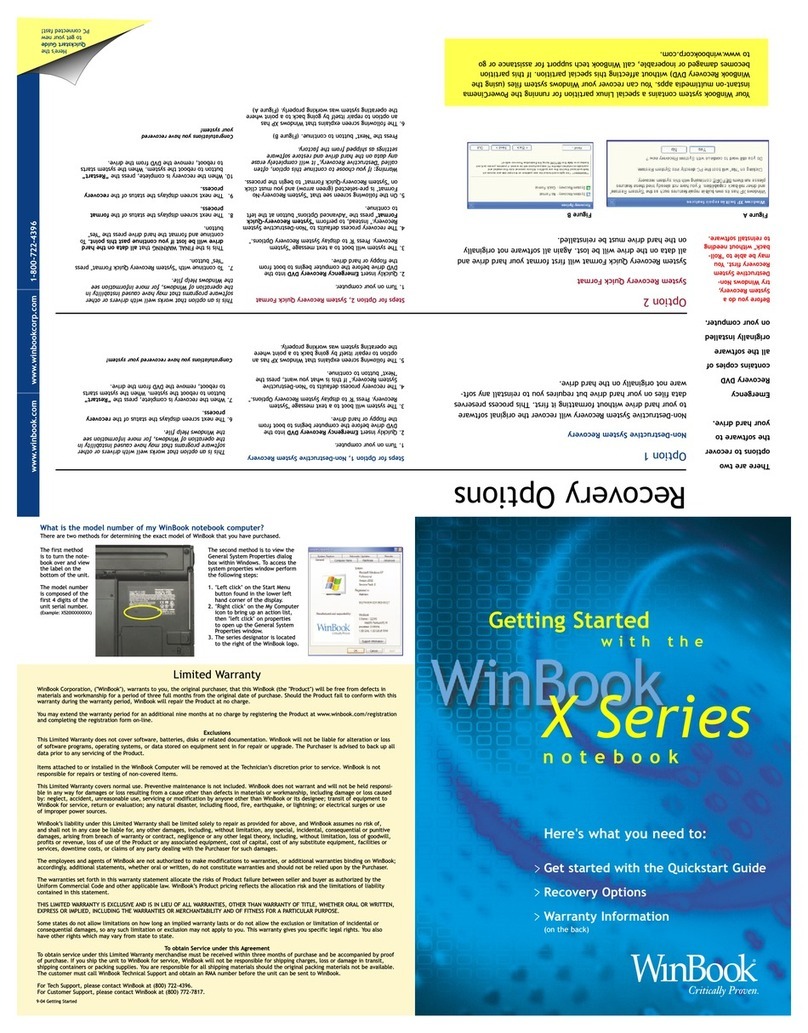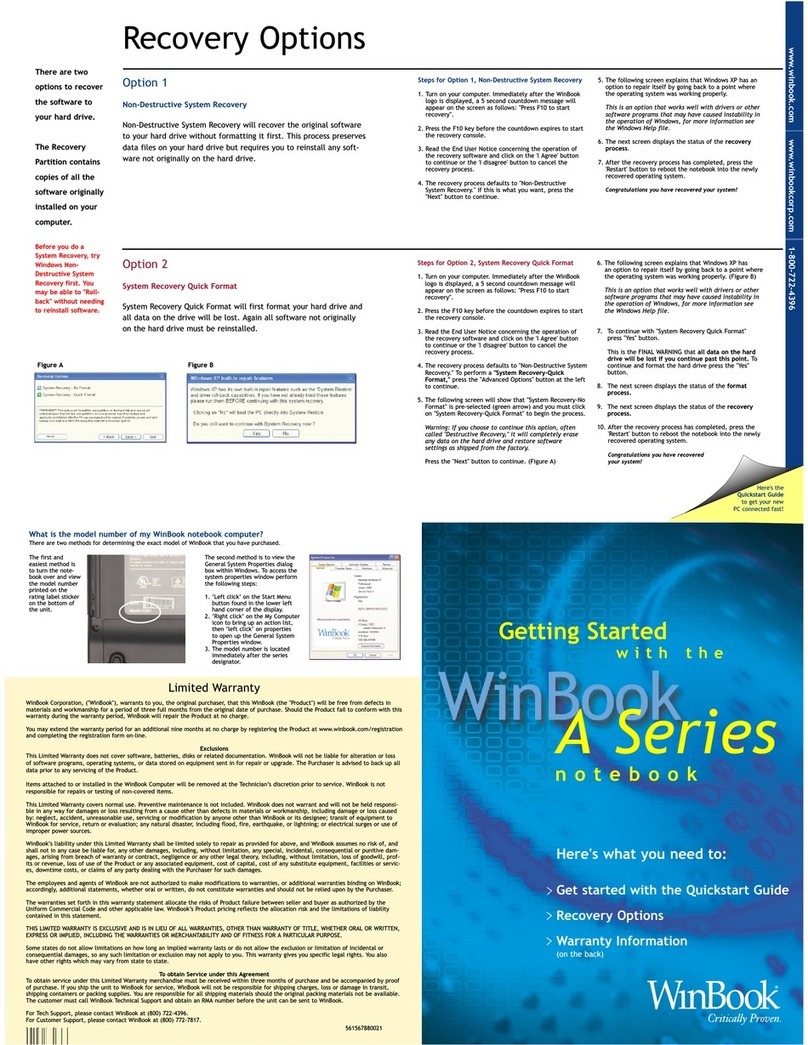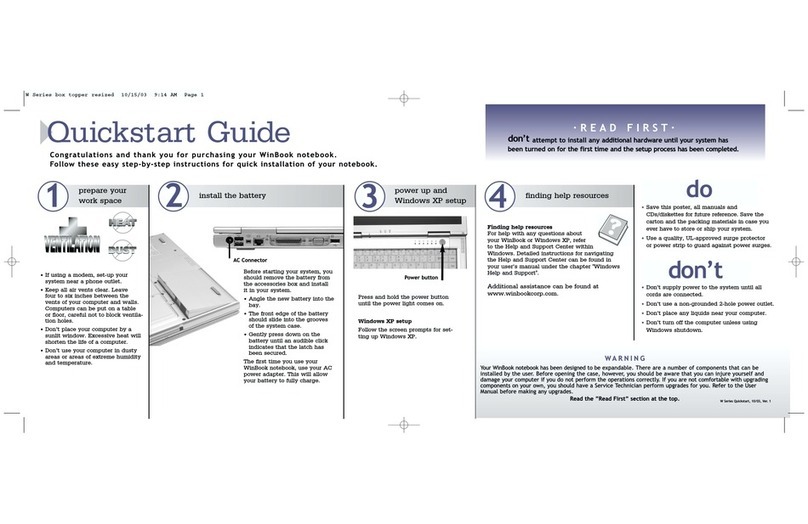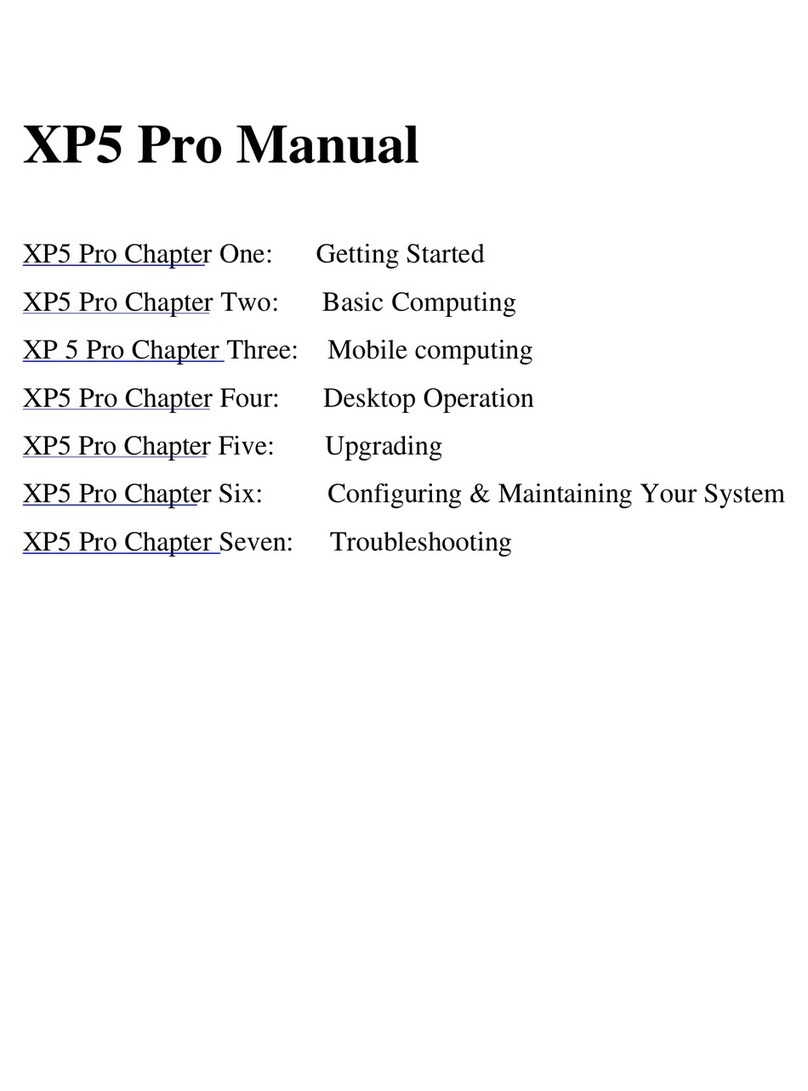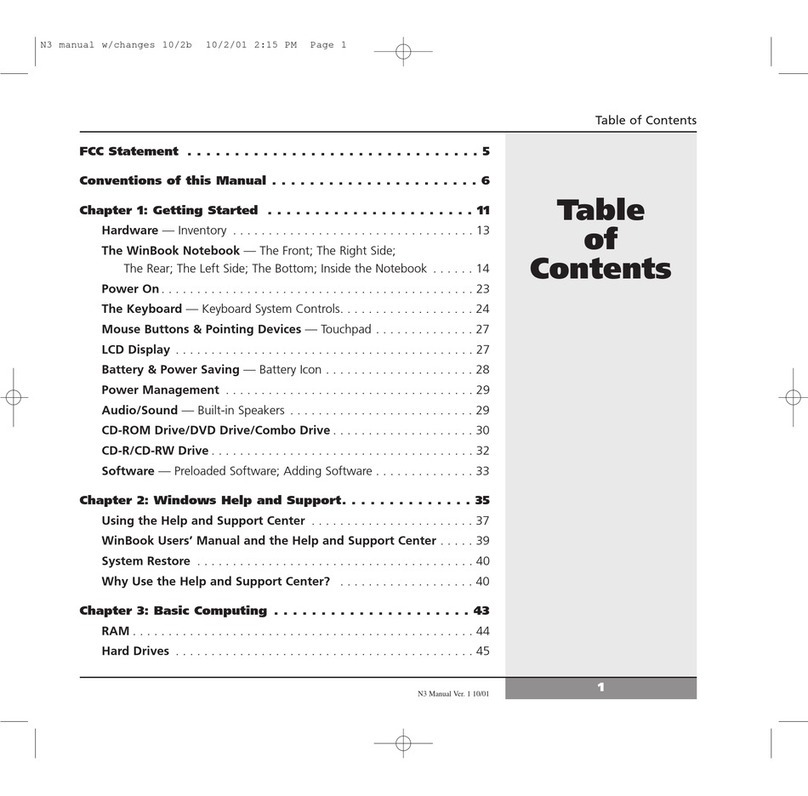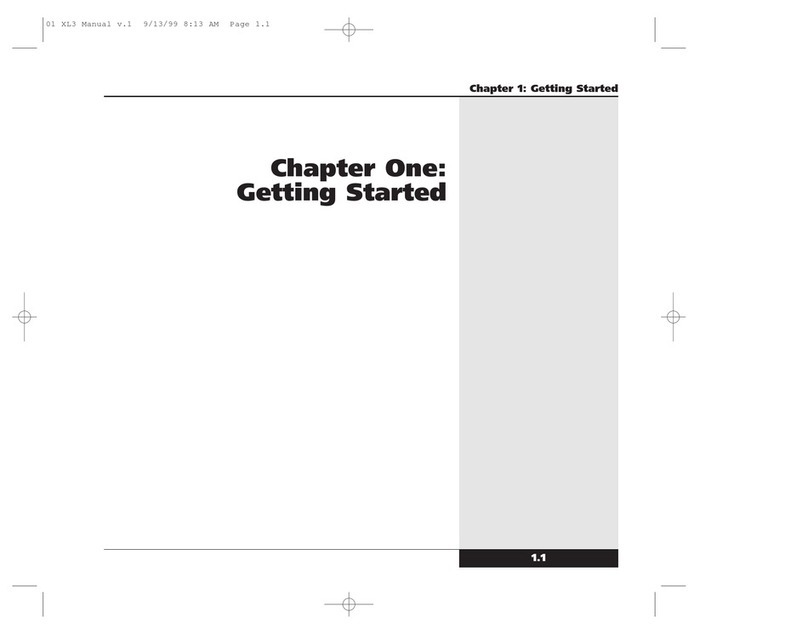User’s Manual
Modem ommunications . . . . . . . . . . . . . . . . . . . . . . . . . . . . . . .
Network ommunications . . . . . . . . . . . . . . . . . . . . . . . . . . . . . . 6
Internet and the World Wide Web . . . . . . . . . . . . . . . . . . . . . . . . 6
Your Version of Windows . . . . . . . . . . . . . . . . . . . . . . . . . . . . . . 8
Chapter 4: Mobile Computing . . . . . . . . . . . . . . . . . . . . . . 49
Battery Operation — Charging; Changing. . . . . . . . . . . . . . . . . . . 50
Power Management — WinBook Notebook Low
Power Measures; Standby and Hiberate Modes . . . . . . . . . . . . 53
Infrared (IR) Port . . . . . . . . . . . . . . . . . . . . . . . . . . . . . . . . . . . . . 55
Safety & Operation. . . . . . . . . . . . . . . . . . . . . . . . . . . . . . . . . . . . 56
Travel — Travel Tips. . . . . . . . . . . . . . . . . . . . . . . . . . . . . . . . . . . 58
Chapter 5: Desktop Operation . . . . . . . . . . . . . . . . . . . . . 61
Audio — Audio Software; Controlling the Sound Levels;
Playing an Audio CD; Playing Sound Files; Sound
Recording; External Speakers & Microphone . . . . . . . . . . . . . . 62
onnecting Peripherals — Printer; Other Parallel
Devices; External Monitor; External Keyboard;
External Pointing Device . . . . . . . . . . . . . . . . . . . . . . . . . . . . . 6
USB Ports. . . . . . . . . . . . . . . . . . . . . . . . . . . . . . . . . . . . . . . . . . . 66
USB Floppy Disk Drive . . . . . . . . . . . . . . . . . . . . . . . . . . . . . . . . 67
Scanners and Digital ameras . . . . . . . . . . . . . . . . . . . . . . . . . . 67
Firewire. . . . . . . . . . . . . . . . . . . . . . . . . . . . . . . . . . . . . . . . . . . . . 67
LAN Port — Sharing . . . . . . . . . . . . . . . . . . . . . . . . . . . . . . . . . . 68
Optional Port Replicator . . . . . . . . . . . . . . . . . . . . . . . . . . . . . . . 68
Chapter 6: PC Cards (PCMCIA) . . . . . . . . . . . . . . . . . . . . . 71
P ards — To Use the PC Card; PC Card Tips . . . . . . . . . . . . . . 72
P M IA S SI Interface . . . . . . . . . . . . . . . . . . . . . . . . . . . . . . . . 75
P M IA Modem . . . . . . . . . . . . . . . . . . . . . . . . . . . . . . . . . . . . . . 76
Table
of
Contents
2