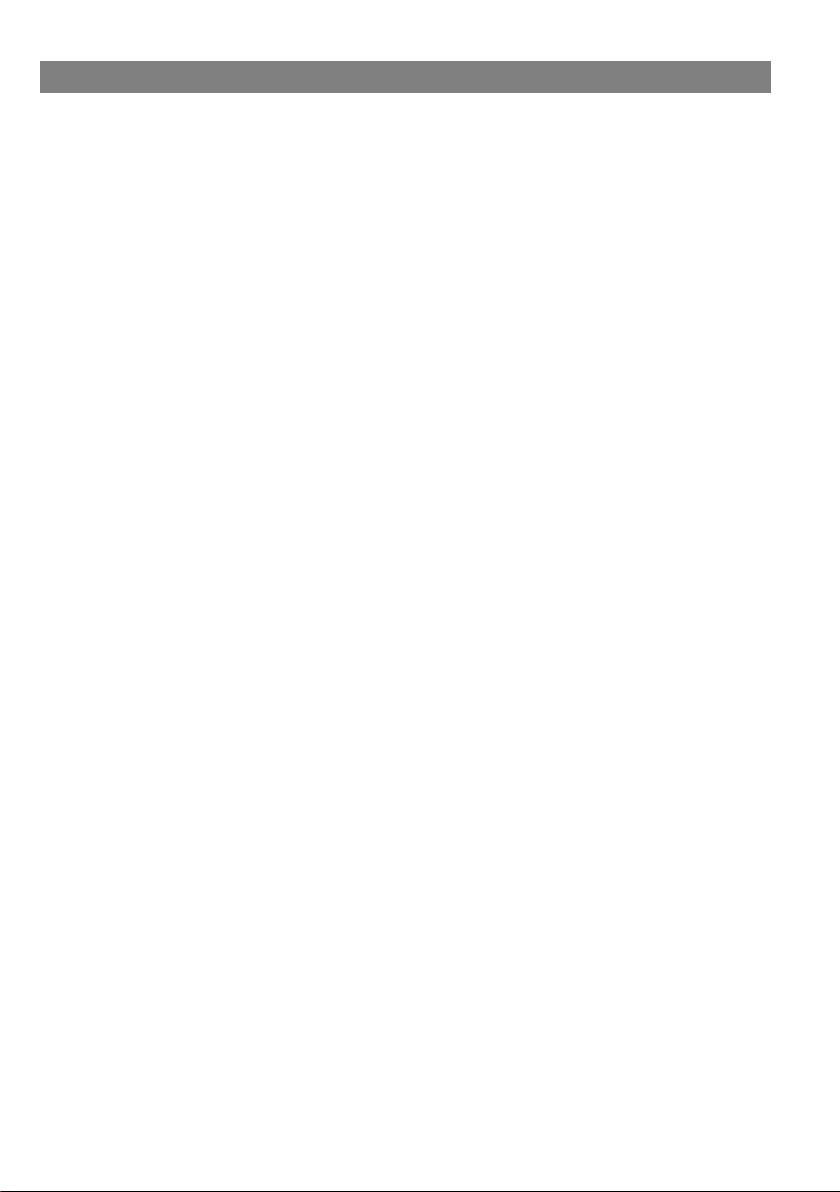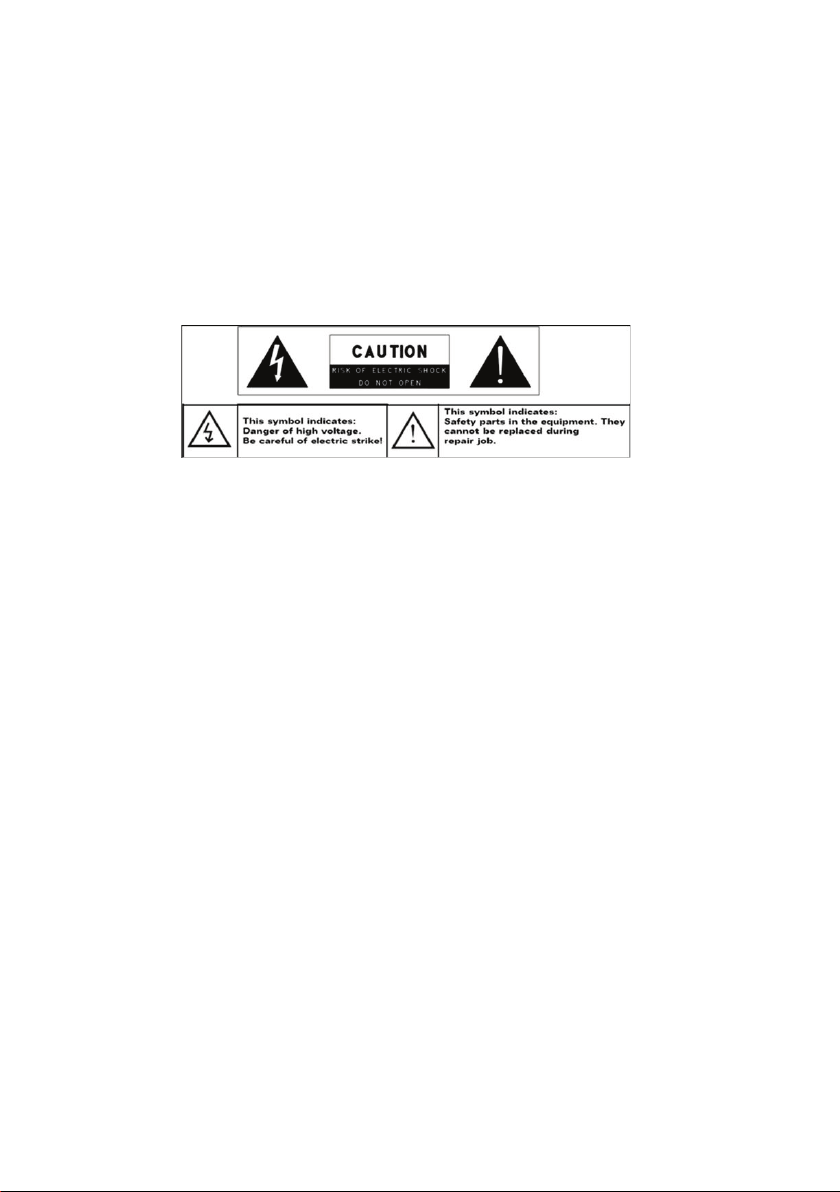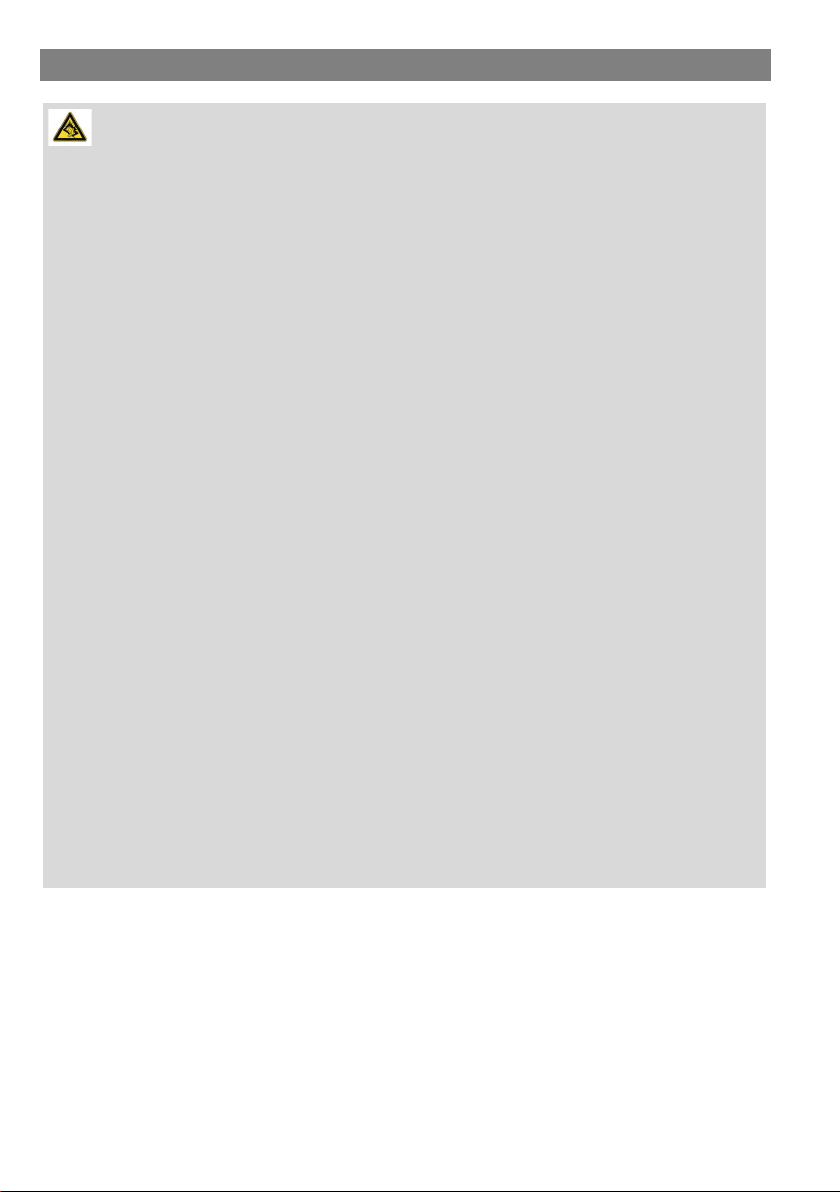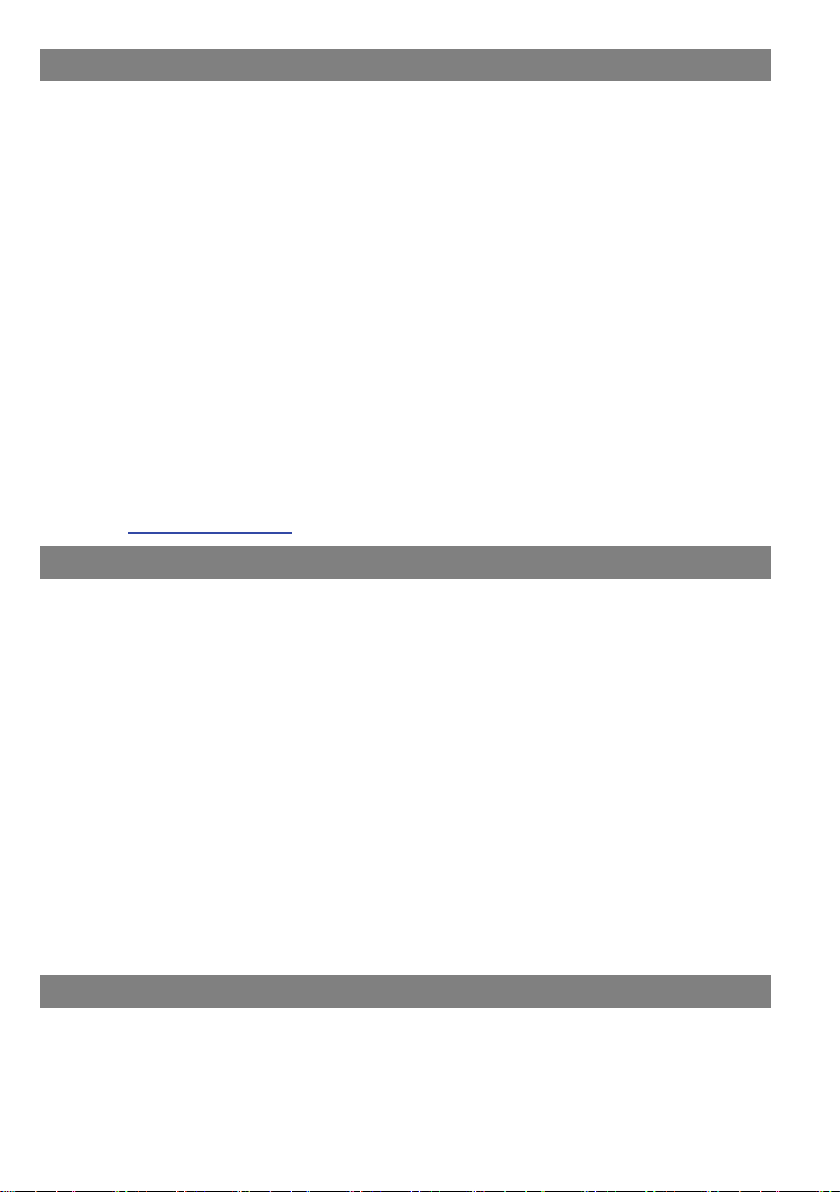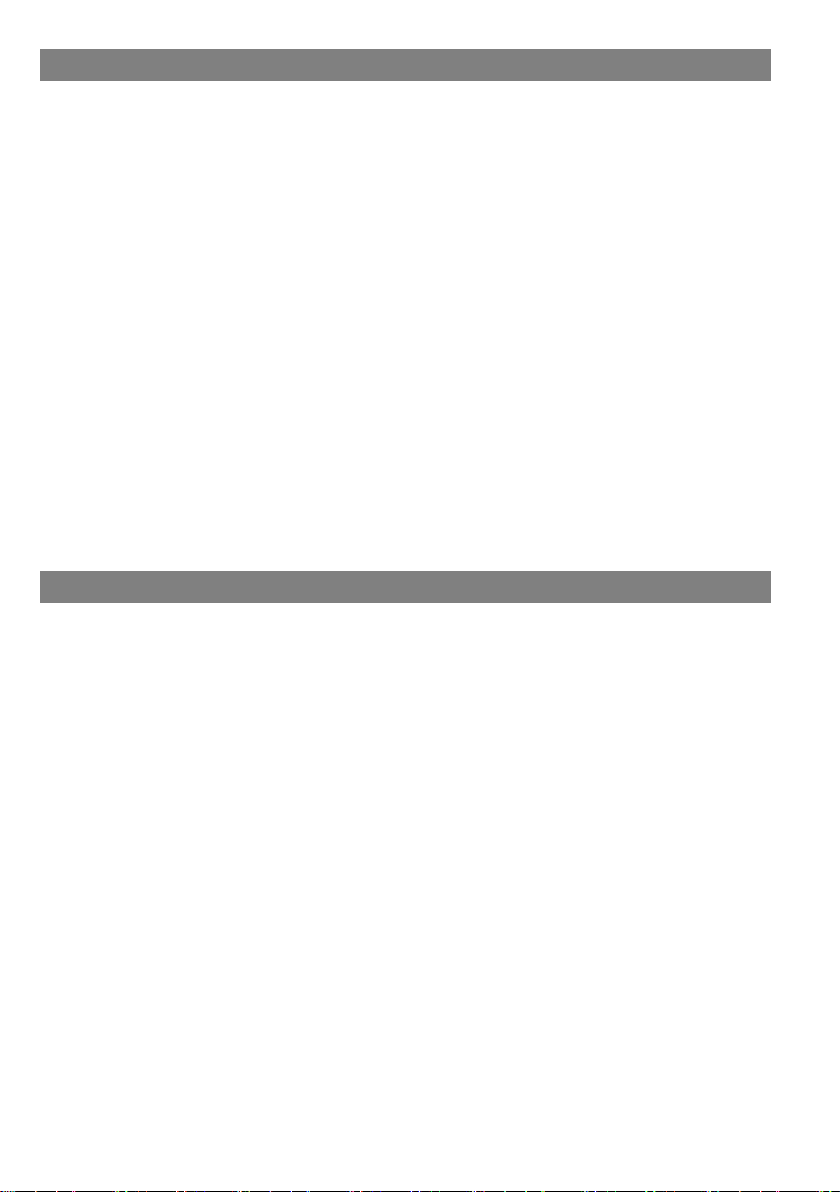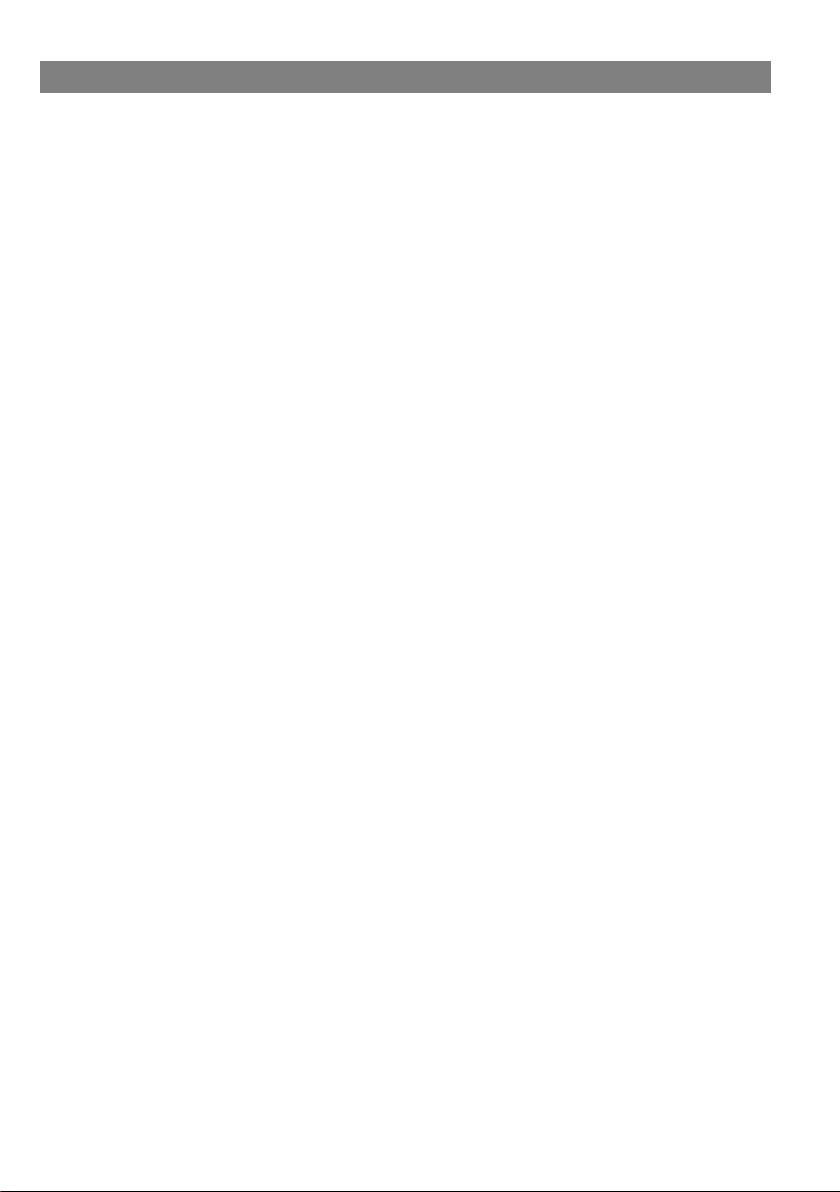
Table of Content
Table of Content ...............................................................................1
Safety Precautions ...........................................................................2
Conformity........................................................................................5
Listening Cautions............................................................................6
Support.............................................................................................7
Appropriate use................................................................................7
Cleaning ...........................................................................................7
Feature Summary.............................................................................8
Accessories......................................................................................8
Buttons & Ports ................................................................................9
Tilting the screen ............................................................................ 11
Charging Battery ............................................................................12
Using the keyboard ........................................................................13
Using the Pen.................................................................................15
Installing Memory Card ..................................................................17
Connect via USB ............................................................................18
Transferring Files............................................................................19
Turning On/Off................................................................................19
Screen Lock ...................................................................................19
Using the Touch Screen .................................................................20
Customize Home Screen ...............................................................25
Bluetooth Connection .....................................................................26
Access Internet - Wifi .....................................................................27
Virtual Keyboard.............................................................................29
Using the Web Browser..................................................................30
Sending/Receiving E-Mails ............................................................32
Photo Playback ..............................................................................34
Camera usage................................................................................36
One Drive - File Explorer................................................................37
Windows Desktop...........................................................................38
System Settings .............................................................................39
Troubleshooting..............................................................................40
Specifications .................................................................................42
Warranty Conditions.......................................................................44