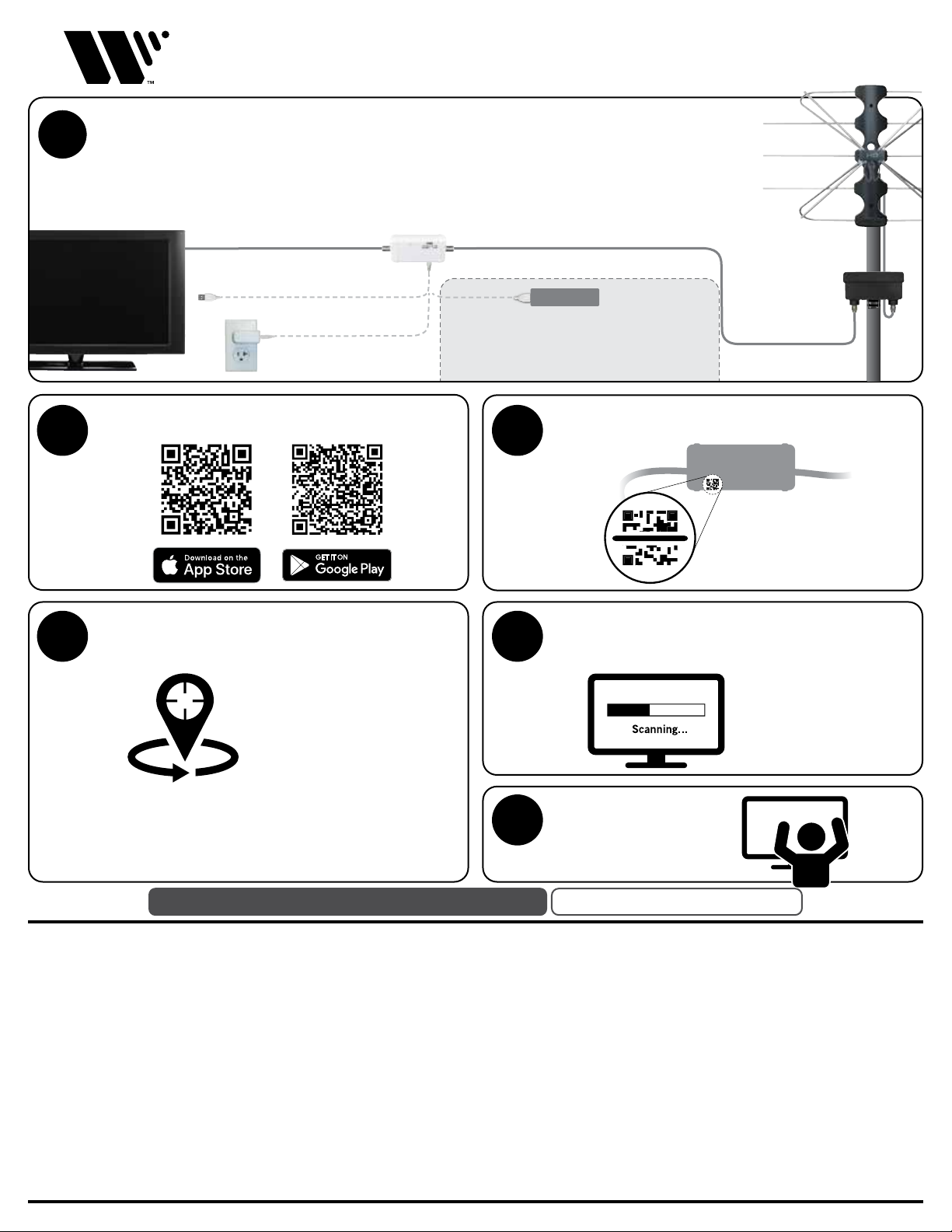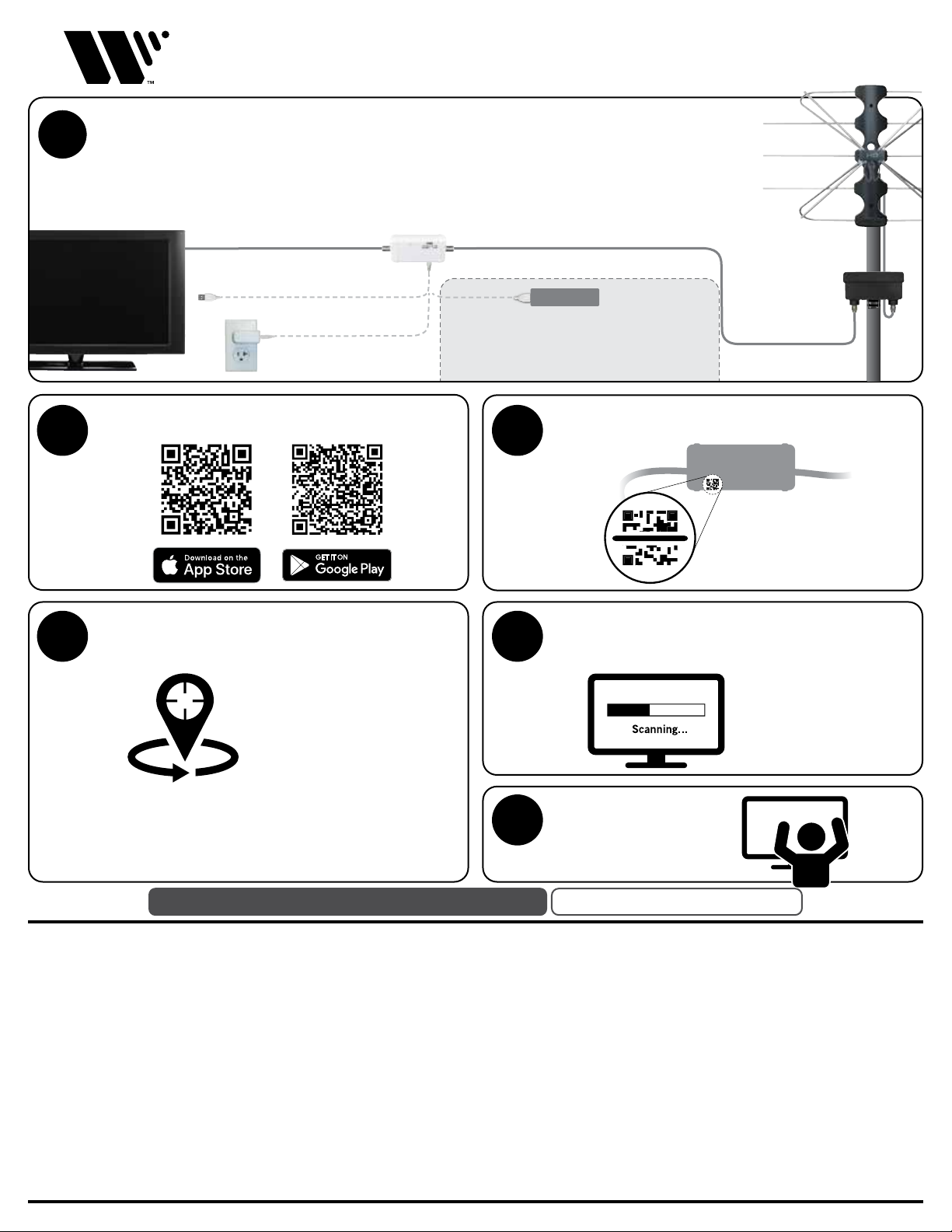
Register your product at: winegard.com/myantenna
HDTV not included
TV ANT
power with USB cable
HINT: If the signal meter and smartphone/app are > 30 ft apart,
use a power bank (not included) or extension cord. This lets you
bring the signal meter closer to the antenna AND maintain a
stable connection with the smartphone/app. After set up, make
sure you place the signal meter back inside the building.
Use provided
cable ties
to secure
preamplifier
to the mast.
SET UP ONLY
Questions? winegard.com/support
Search for Winegard Connected in the App Store or
Google Play. Or, scan the QR codes below.
Smart Preamplifier Quick Start Guide
Success!
Watch free TV.
2
WINEGARD COMPANY ONE YEAR LIMITED WARRANTY
Winegard Company provides a warranty to the original purchaser of new Winegard
Products against any defects in materials or workmanship for a period of one
(1) year from date of purchase, subject to the terms herein. This warranty is
non transferrable. If a Product covered under this warranty is determined to be
defective within the warranty period, Winegard will, unless otherwise required by
applicable law, either repair or exchange the Product at its sole discretion.
How to Obtain Warranty Service (Pre-authorization is required)
To obtain warranty service, contact Winegard Company Technical Support via
PM Monday through Friday and 8:00 AM to 3:30 PM Saturday, Central Standard
Time, or visit www.winegard.com. PRE-AUTHORIZATION MUST BE OBTAINED
BEFORE SENDING ANY PRODUCT TO WINEGARD. Proof of purchase in the form
of a purchase receipt or copy thereof is required to show that a Product is within
the warranty period.
Winegard Company will (at its option) repair or replace the defective product at
no charge to you. This warranty does not cover any costs incurred in removal or
reinstallation of the product. This limited warranty does not apply if the product is
damaged, deteriorates, malfunctions or fails from: misuse, improper installation,
abuse, neglect, accident, tampering, modification of the product as originally
manufactured by Winegard, usage not in accordance with product instructions
or acts of nature such as damage caused by wind, lightning, ice or corrosive
environments.
WINEGARD COMPANY WILL NOT ASSUME ANY LIABILITIES FOR ANY OTHER
WARRANTIES, EXPRESS OR IMPLIED, MADE BY ANY OTHER PERSON.
THE FOREGOING WARRANTY SHALL BE THE SOLE AND EXCLUSIVE REMEDY OF
ANY PERSON, WHETHER IN CONTRACT, TORT OR OTHERWISE, AND WINEGARD
COMPANY SHALL NOT BE LIABLE FOR INCIDENTAL OR CONSEQUENTIAL
DAMAGE OR COMMERCIAL LOSS, OR FROM ANY OTHER LOSS OR DAMAGE
EXCEPT AS SET FORTH ABOVE.
Some states do not allow limitations on how long an implied warranty lasts, or
the exclusion of limitation of incidental or consequential damages, so the above
limitations or exclusions may not apply to you.
This warranty gives you specific legal rights and you may also have other rights
which vary from state to state.
3
4 5
6
Open the app, sign in to your Winegard account.
Scan the QR on the signal meter, as shown.
Following the on-screen instructions, direct your antenna
to receive the maximum number of free channels.
After you position and tighten the antenna for best
reception, connect the antenna to the TV. Make sure
there is power to the signal meter. Run a channel scan.
Mast & coax cable
not included
IMPORTANT: Work with a buddy! Complete as much antenna
adjustment at ground level as possible. If it’s already on the roof, have
someone else adjust the antenna while you monitor the smartphone
app. Avoid doing both activities at the same time by yourself.
Allow six to twelve seconds
between each re-positioning
so that the app can pick up
the full range of channels
available in that direction.
HINT: Having trouble
picking up a channel?
Try turning o the boost
option in the app.
1
“ANTENNA IN”
SIGNAL METER
ANTENNATV
through TV
- OR -
outlet with 110V
adapter (included)
Antenna
not included
PREAMPLIFIER
POWER BANK
coax cablecoax cable
Log onto www.winegard.com. Select Accounts. Select Register New User. Fill out information and
confirm email. Close out of Winegard.com and download Winegard Connected APP.
Connect the preamplifier to the antenna and signal meter using coax cables (not included). Provide
power to the signal meter through your TV, adapter, or power bank. The TV doesn’t need to be
connected to the signal meter during initial antenna setup.