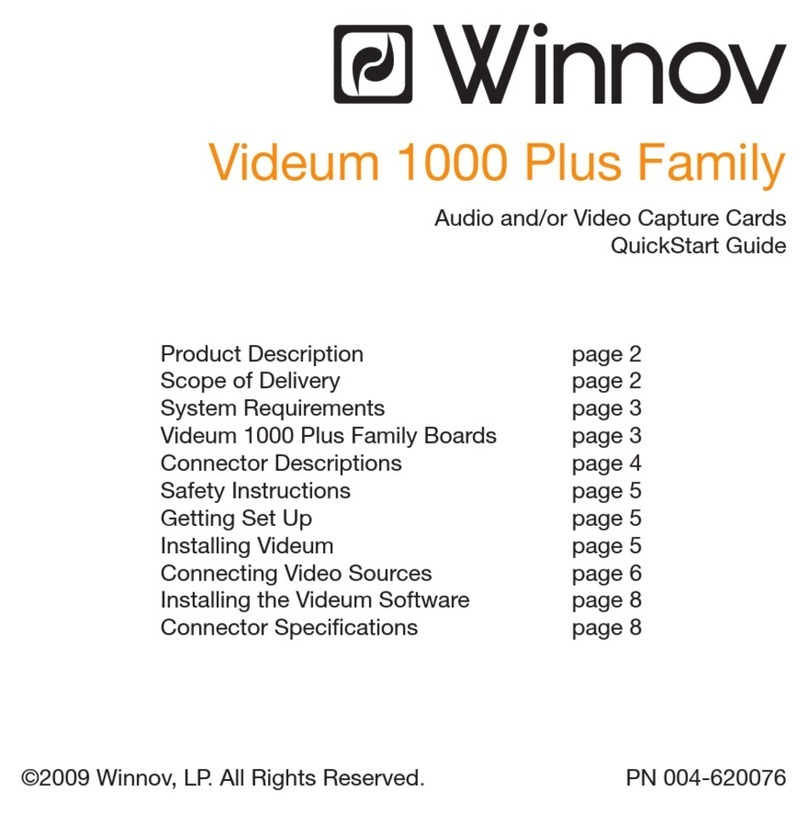page 5
INSTALLING VIDEUM
This section describes how to install the Videum board, connect Winnov’s
Watchdog, connect Digital I/O, and modify Video Input Termination.
Installing the Videum Board
To install the Videum board, do the following:
1. Turn off your computer and peripheral devices, and then disconnect the power sup-
ply.
2. Remove the computer cover and the adapter slot cover from the slot that matches
your adaptor.
3. Firmly place the adapter edge connector into the PCI slot until it is fully inserted.
Secure the bracket to the chassis.
4. Connect the Watchdog reset cable if you require this function.
5. Connect the Digital I/Os if desired – used for trigger input or event signaling output.
See the section on Digital I/Os.
6. Modify the Video Input Termination if desired. See the section on Video Input Termi-
nation.
7. Replace the computer cover. Plug in the power cord and restart your system.
Installing Multiple Boards
Winnov Videum enables you to install several Videum capture cards into your system. If
you have installed multiple boards in one system, Videum software recognizes the number
of devices that you have (rather than the number of capture cards).
A device is an audio and video data stream that is assigned a unique number. For
example, if you install two Videum 004 boards, there are 8 devices.