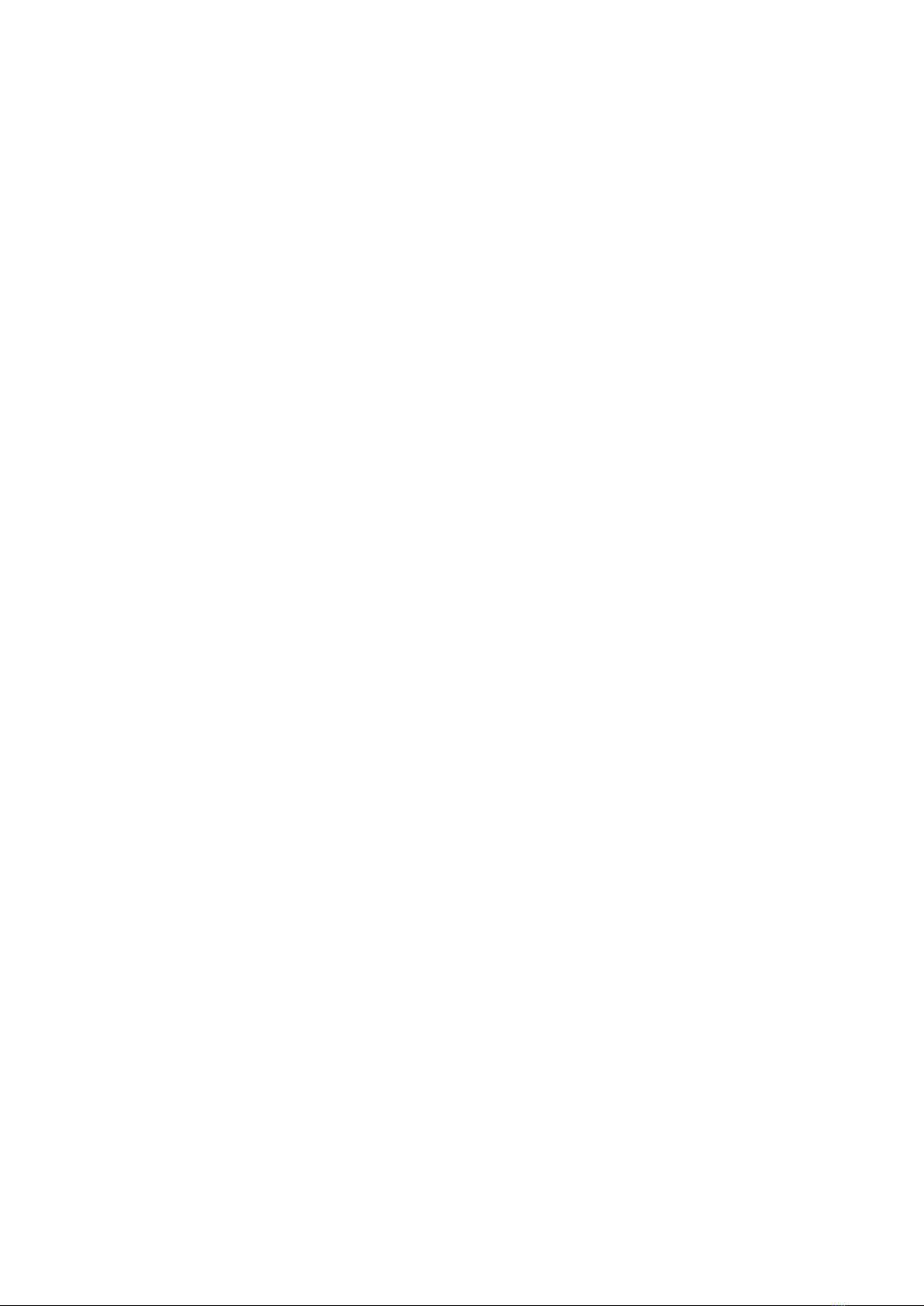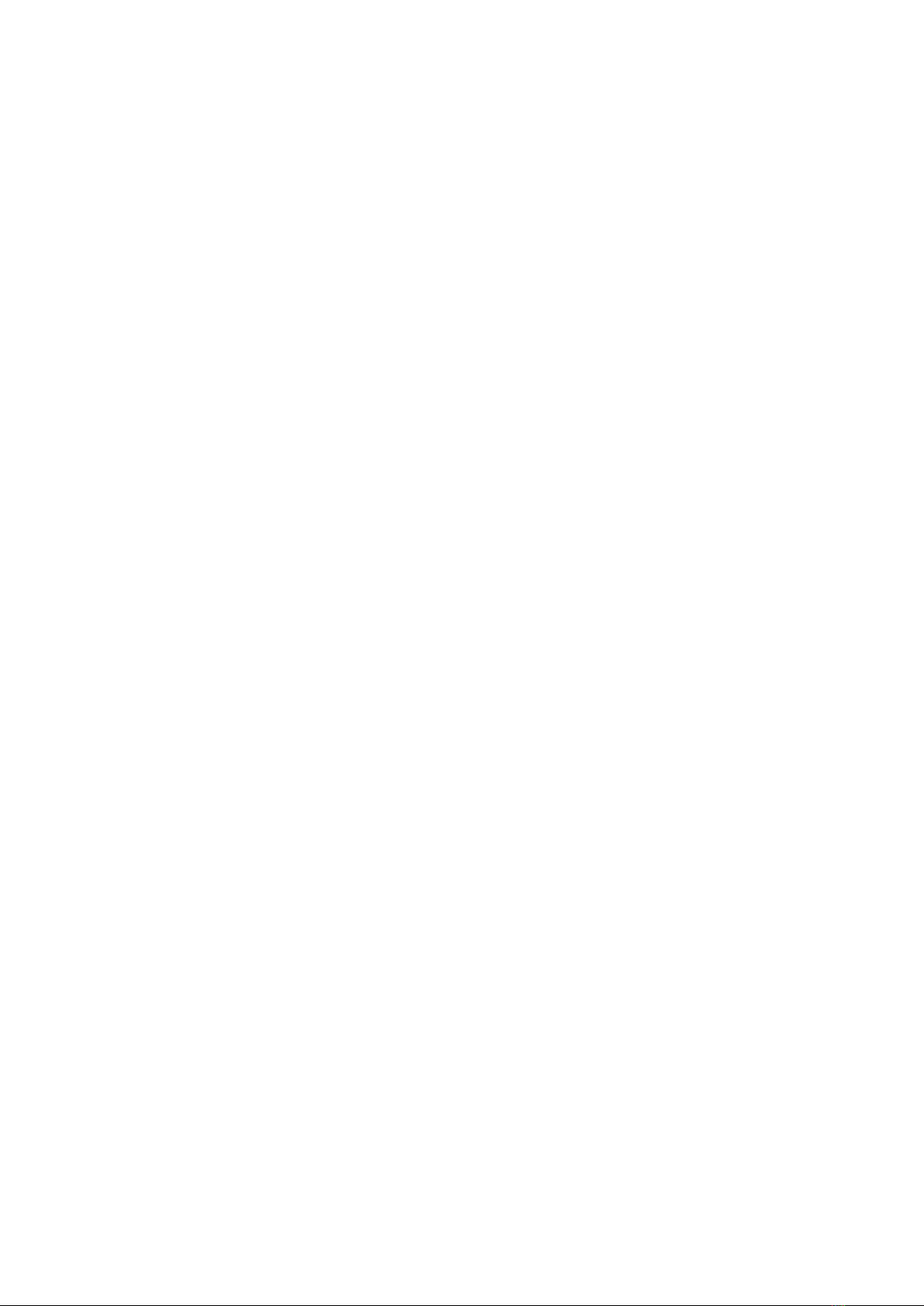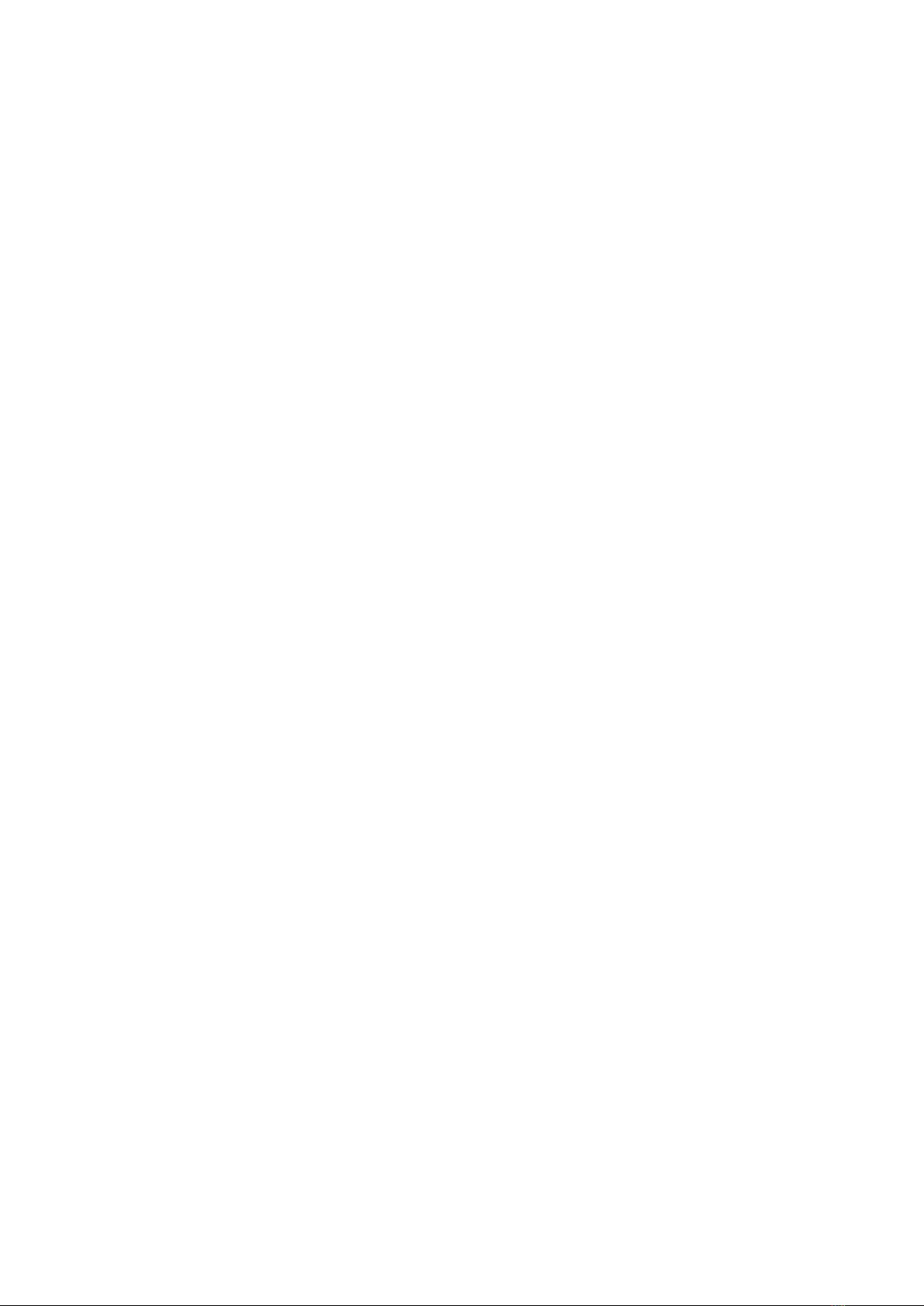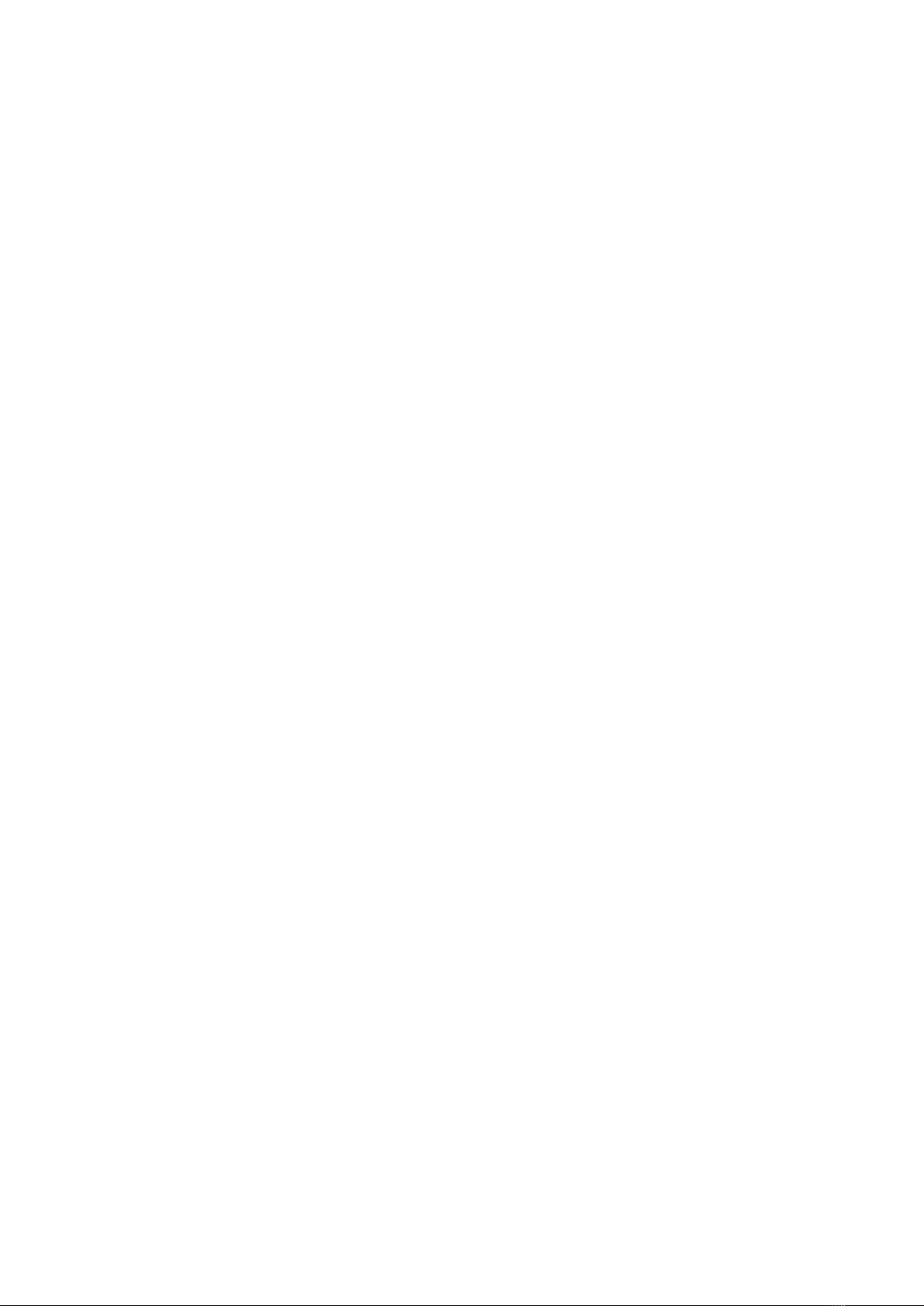2.4G/Bluetooth scanner user manual
Content
1. Turn on scanner...................................................................................................2
2. LED light description............................................................................................2
3. Buzzer Description...............................................................................................2
4. Configuration.......................................................................................................3
Note: theasterisk(*) to the factory defult............................................................3
5. output mode........................................................................................................3
6. Data Transfer Mode............................................................................................ 4
7. Communication Mode.........................................................................................5
8. USB interface type...............................................................................................6
9. USB-HID Data type...............................................................................................6
10. Storage Mode....................................................................................................7
11. Battery Function................................................................................................7
12. Motor Mode Set................................................................................................ 8
13. Sound Volume Set............................................................................................. 8
14. Sound Type........................................................................................................9
15. Sound frequency setting................................................................................... 9
16. Sleep Time Set................................................................................................. 10
17. GS (group separator) characters conversion.................................................. 11
18. Letter case conversion.................................................................................... 11
19. Language Set................................................................................................... 12
20. ①2.4G Wireless Setting Private.....................................................................14
②2.4G Pairing.....................................................................................................14
③2.4G Extened cache setting.............................................................................15
21.Bluetooth Setting Private................................................................................. 15
21. Show or Hide the Keyboard in IOS.................................................................. 17
22. Bluetooth HID Transfer Rate........................................................................... 17
23. Bluetooth SPP Mode....................................................................................... 18
24. Bluetooth BLE Mode........................................................................................18
25. Bluetooth Name Setting..................................................................................18
26. Get Bluetooth Name...................................................................................... 19
27. Get Bluetooth Address.................................................................................... 20
28. Software Update............................................................................................. 20
29. Data editor.......................................................................................................21
30. Hide front character shortcut settings............................................................25
31. Hide the following characters shortcut settings............................................. 26
32.Data Code Table..............................................................................................28
33.ASCII code Table..............................................................................................29