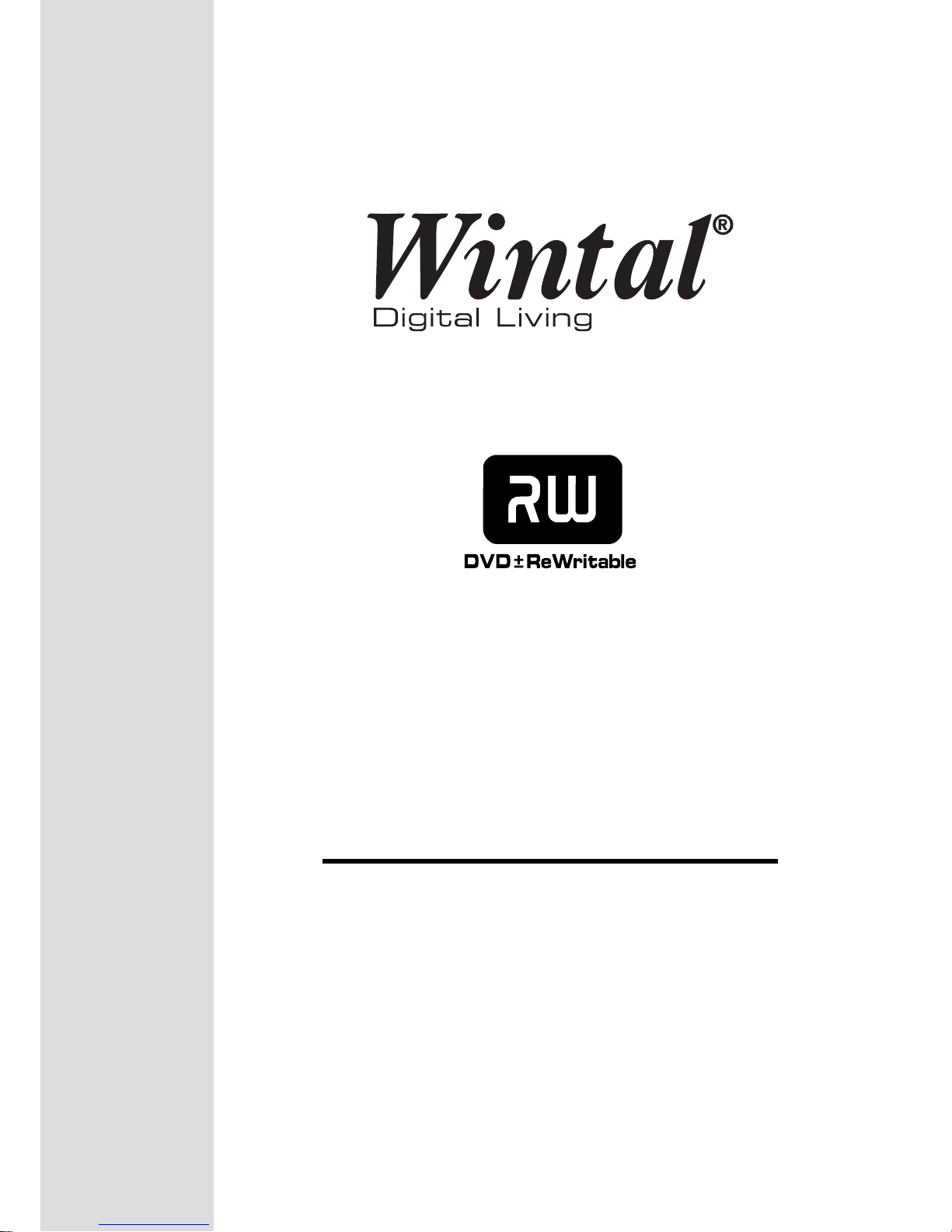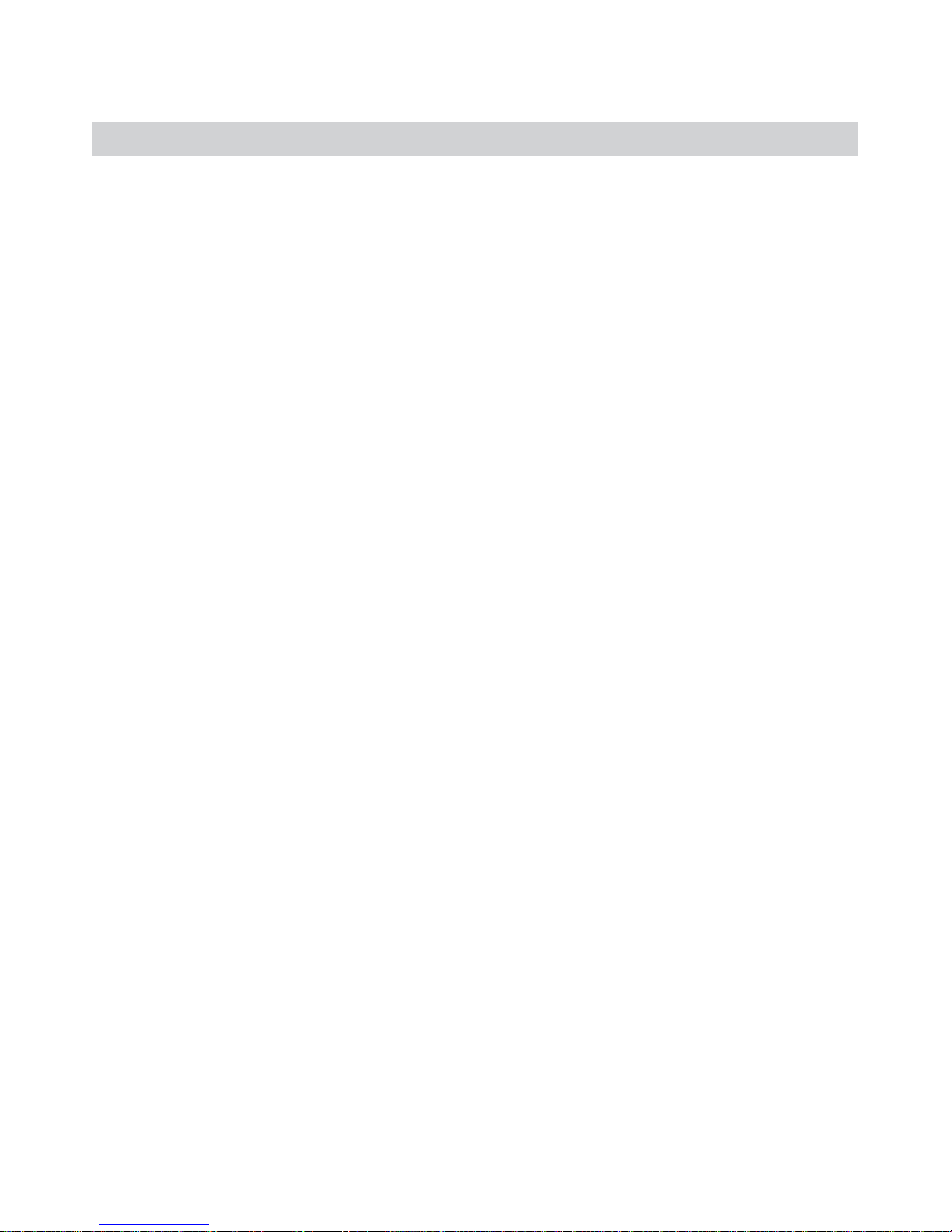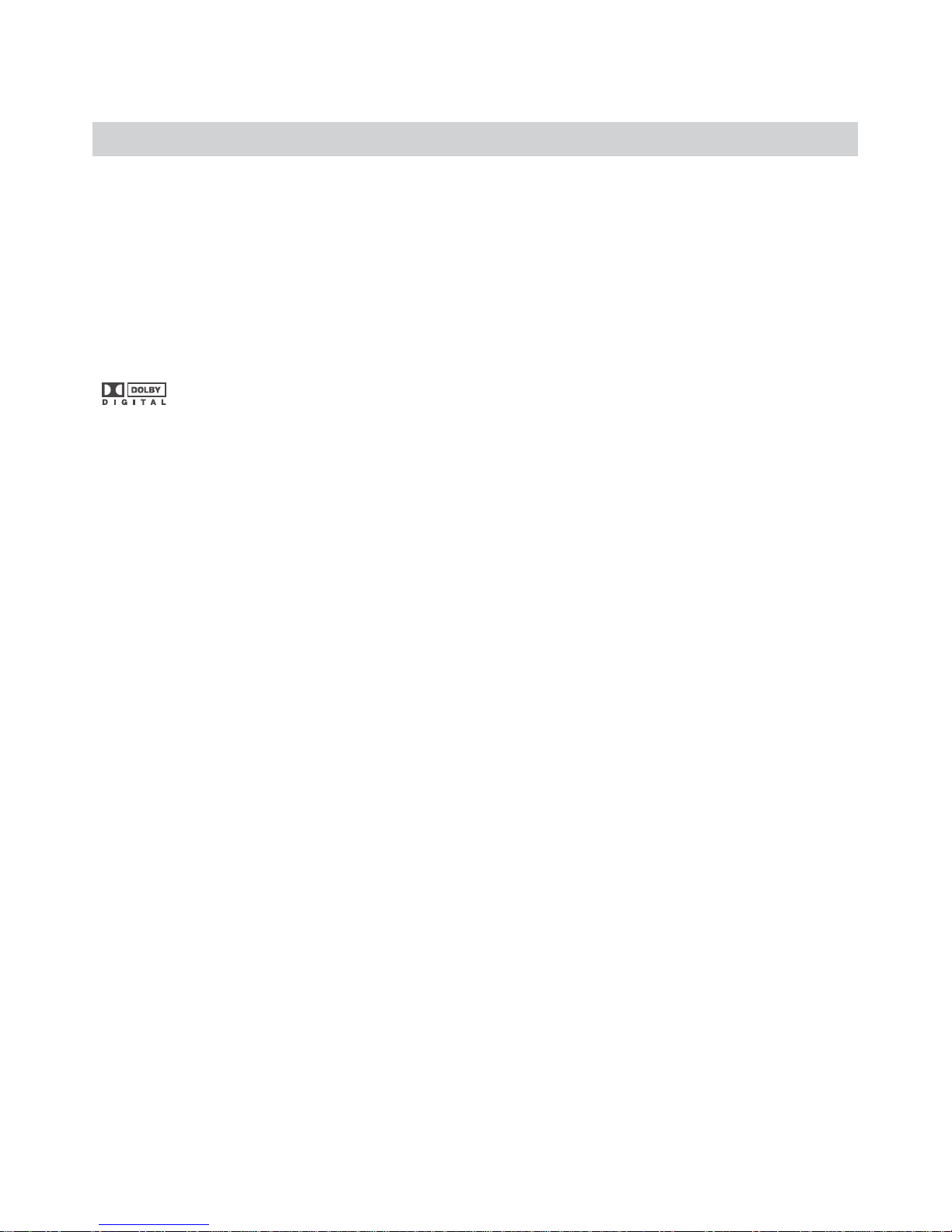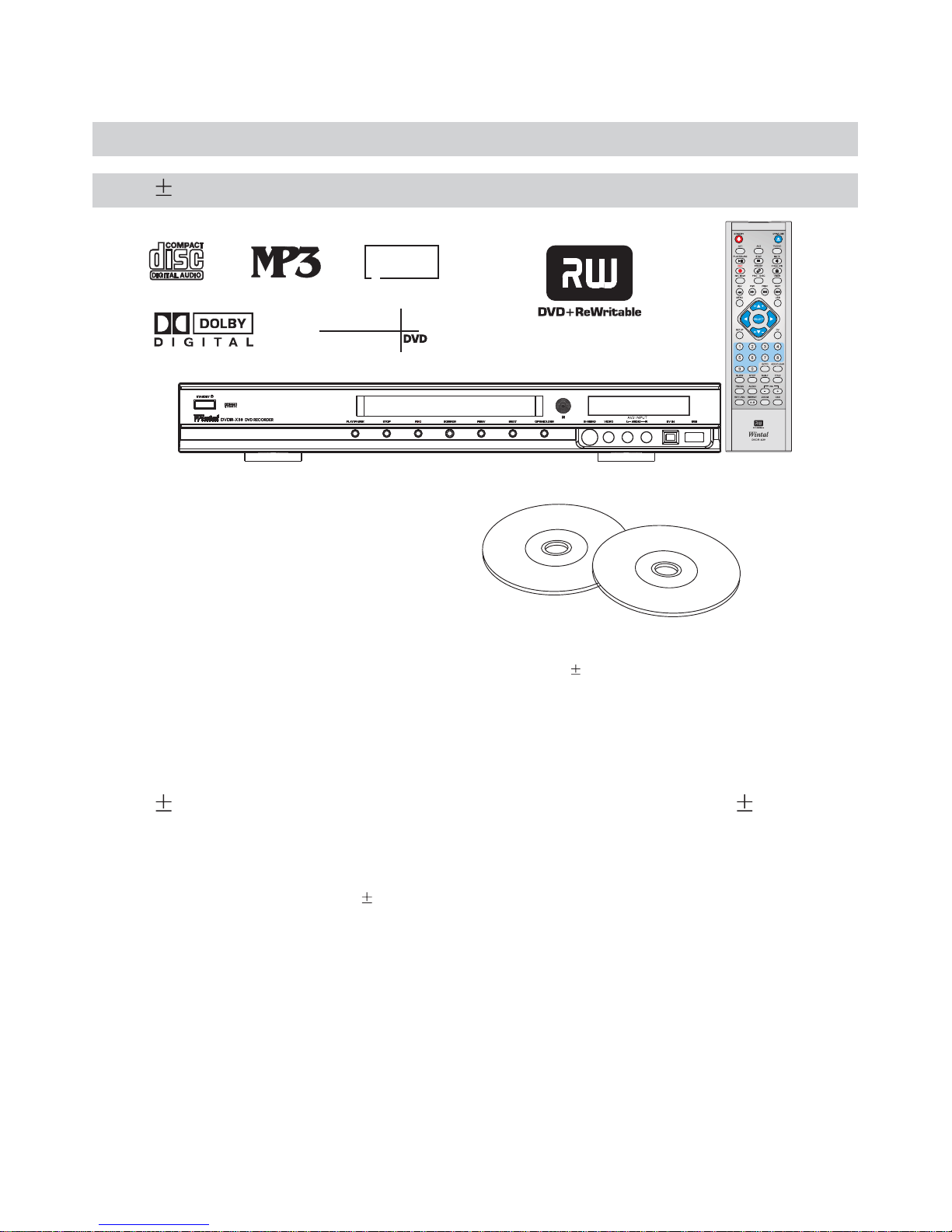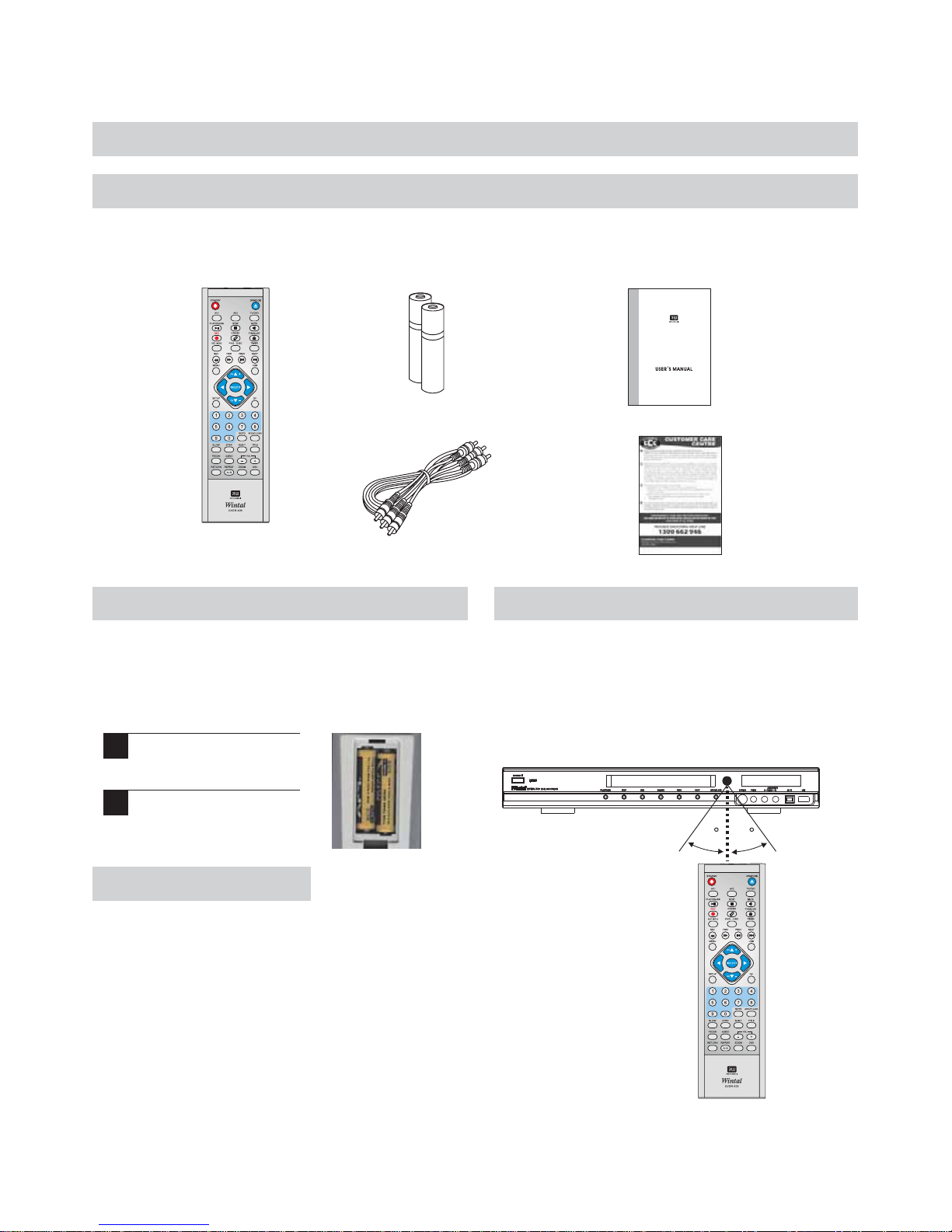6
CONTENTS
SAFETY INSTRUCTIONS . . . . .. . . . . . . . . . . . . . . . . . 1- 5
CONTENTS . . . . . . . . . .. . .. . . . . . . . . . . . . . . . . . . . . . . . . . 6
INTRODUCTION
DVD R/RW Recorder and Progressive scan Player . . . . . . . 7
Opt ica l dis c com pat ibi lit y . . . . . . . . . . . . . . . . ... . . . . . . . . . . 8
Car ing f or op tic al di scs . . . . . . . . . . . . . . . . . . . . . . . . . . . . . . . .8
Make sure thepackage contents are complete . . . . .. . . .. . . . .9
Installing batteries inthe remote control . . . .. .. .. .. .. . . .. .. .9
Ope rat ing t he re mot e con tro l . . . . . . . . . . . . . . . . . . . . . . .. . . . .9
FUNCTIONAL OVERVIEW
Rem ote c ont rol . . . . . . . . . . . . . . . . . . . . . . . . . . . . . . . . . . . . . . 10
Fro nt pa nel . . . . . . . . . . . . . . . . . . . . . . . . . . . . . . . . . . . . . . . ... 1 1
Fro nt VF D dis pla y . . . . . . . . . . . . . . . . . . . . . . . . . . . . . . . . . . .12
Bac k pan el . . . . . . . . . . . . . . . .. . . ... . . . . . . . . . . . . . . . . . . . . . 13
CONNECTIONS
Composite video(Typical connection) .. . .. . . . . .. . . ... . . . 14
Aud io ou tpu t con nec tio ns . . . . . . . . . . . . . . . . . . . . . . . . . . . . .1 5
Ant enn a & TV co nne cti ons . . . . . . . . . . . . . . . . . . . . . . . . . . . .15
AV2 Inputs (VIDEO IN)DV input . ... .. . . . . .. . . . . . . . .. .. 16
DVD RECORDER OPERATION
Pow eri ng on t he un it . . . . . . . . . . . . . . . . . . . . . . . . . . . . . . . . .1 7
Ini tia l Set up Pr oce dur e . . . . . . . . . . . . . . . . . . . . . . . . . . . . . . 17
Usi ng th e men us . . . . . . . . . . . . . . . . . . . . . . . . . . . . . . . . . . .. . 1 7
Ins ert ing a D isc . . . . . . . . . . . . . . . . . . . . . . . . . . . . . . . . . . . . . 18
Usi ng Di sc me nus . . . . . . . . . . . . . . . . . . . . . . . . . . . . . . . . . . . 18
Bas ic di sc pl ayb ack . . . . . . . . . . . . . . . . . . . . . . . . . . . . . . . . .. 19
Adv anc ed pl ayb ack . . . . . . . . . . . . . . . . . . . . . . . . . . . . . . . . . 20
Slo w mot ion p lay bac k . . . . . . . . . . . . . . . . . . . .. . . . . . . . . . . . 20
Rep eat ing a s egm ent y ou de fin e . . . . . . . . . . . . . . . . . . . . . . .20
Mul ti- ang le fu nct ion . . . . . . . . . . . . . . . . . . . . . . . . . . . . . . . . . 21
Cha ngi ng th e aud io tr ack . . . . . . . . . . . . . . . . . . . . . . . . . . . . . 2 1
Sub tit les . . . . . . . . . . . . . . . . . . . . . . . . . . . . . . . . . . . . . . . . . . . 2 1
View ing J PEG f ile s . . . . . . . . . . . . . . . . . . . . . . . . . . . . . . . . . . 22
Pla yin g MP3 f ile s . . . . . . . . . . . . . . . . . . . .. . . . . . . . . . . . . . . 22
RECORDING
Int rod uct ion t o rec ord ing . . . . . . . . . . . . . . . . . . . . . . . . . . . 2 3
Set tin g rec ord ing o pti ons . . . . . . . . . . . . . . . . . . . . . . . . . 2 4
Set tin g the a uto c hap ter o pti on . . . . . . . . . . . . . . . . . . . . . . . 24
Che cki ng th e Time a nd Da te . . . . . . . . . . . .. . . . . . . . . . . . 2 4-2 5
The Ti tle s cre en . . . . . . . . . . . . . . .. . . . . . . . . . . . . . . . . . . . . . . 2 5
Type s of Re cor din gs . . . . . . . . . . . . . . . . . . . . . . . . . . . . . . . 25
Mak ing a L ive R eco rdi ng . . . . . . . . . . . . . . . . . . . . . . . . 25 -26
Rec ord ing . . . . . . . . . . .. . . . . . . . . . . . . . . . . . . . . . . . . . . . . . 26
Tim er Re cor din g . . . . . . . . . . . . . . . . . . . . . . . . . . . . . . . . 26- 27
FINALIZATION . . . . . . . . . . . . . . . . . . . . .. . .. . . . . . . . . . . . 2 8
SYSTEM SETUP
Gen era l . . . . . . . . . . . . . . . . . . . . . . . . . . . . . . . . . . . . . . . . ..2 9
Pla yba ck . . . . . . . . . . . . . . . . . . . . . . . . . . . . .. 29- 30
Rec ord . . . . . . . . . . . . . . . . . . . . . . . . . . . . . . . . . . . . . . 3 0-3 1
Lan gua ge . . . . . . . . . . . . . . . . . . . . . . . . . . . . . . . . . . . . . . . .3 1
Cha nne l sca n . . . . . . . . . . . . . . . . . . . . . . . . . . . . . . . . . .32 -33
Clo ck . . . . . . . . . . . . . . . . . . . . . . .. . . . . . . . . . . . . . . . . . . . .33
EDIT
Edi t a tit le of D VD RW . . . . . . .. . . . . . . . . . . . . . . . . . . . . . . . . 34
Cha pte r edi t . . . . . . . . . . . . . . . . . . . . . . . . . . . . . . .. . . . . . . . . . . 34
Edi t a dis c on th e DVD R . . . . . .. . . . . . . . . . . . . . . . . . . . . . 35
TROUBLE SHOOTING
Pla yba ck . . . . . . . . . . . . . . . . . . . . . . . . . . . . . . . . . . . . . . . . . . . . . 36
Recording . . . . . . . . . . . . . .. . . . . . . . . . . . . . . . . . . . . . . . 36
SPECIFICATIONS . . . . . . . . . . .. . . .. . . . . . . .. . . . . . . . . . . . . 37
ATTACHMENT.. . . . . . . . . . . . . . . . . . . . . .. . . . . . . . . . . 38