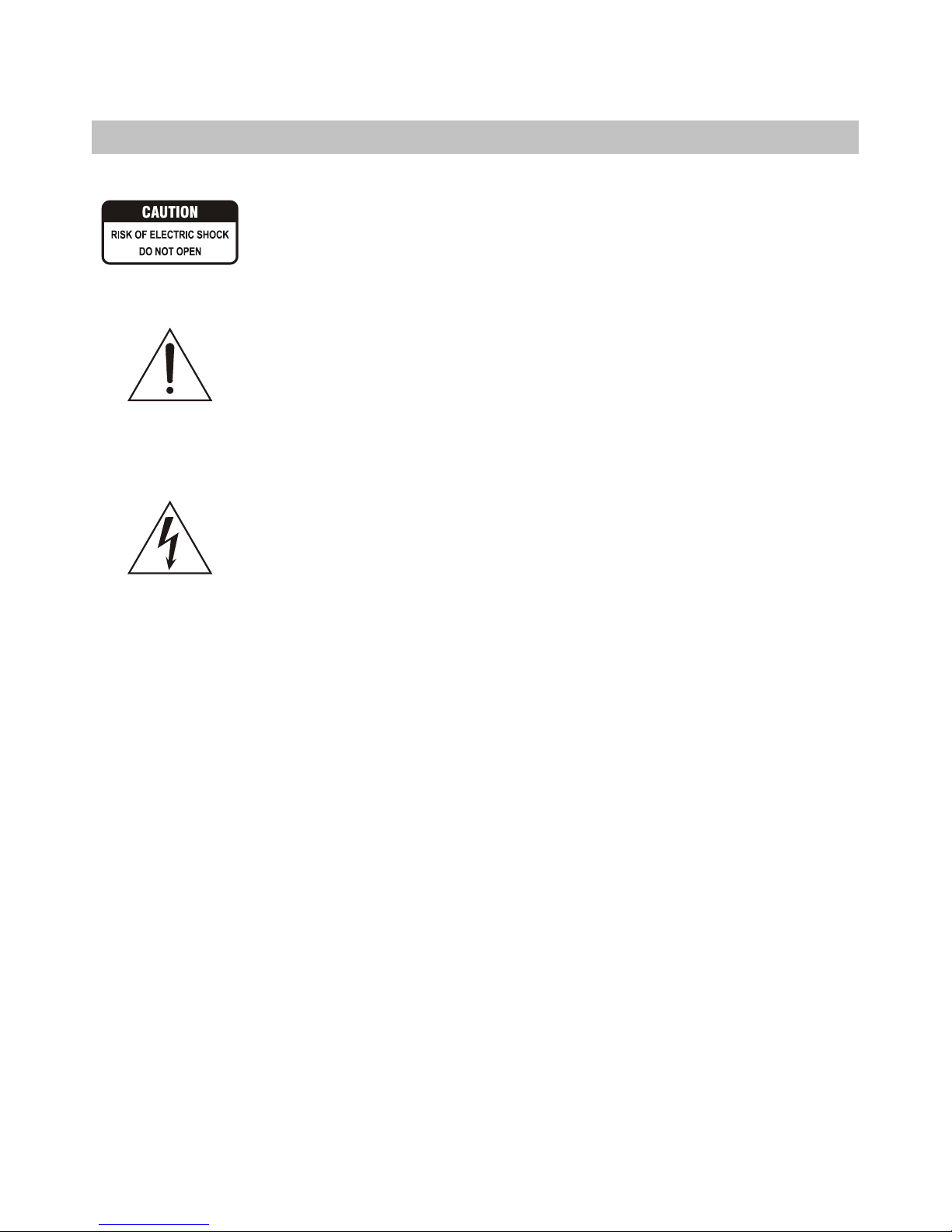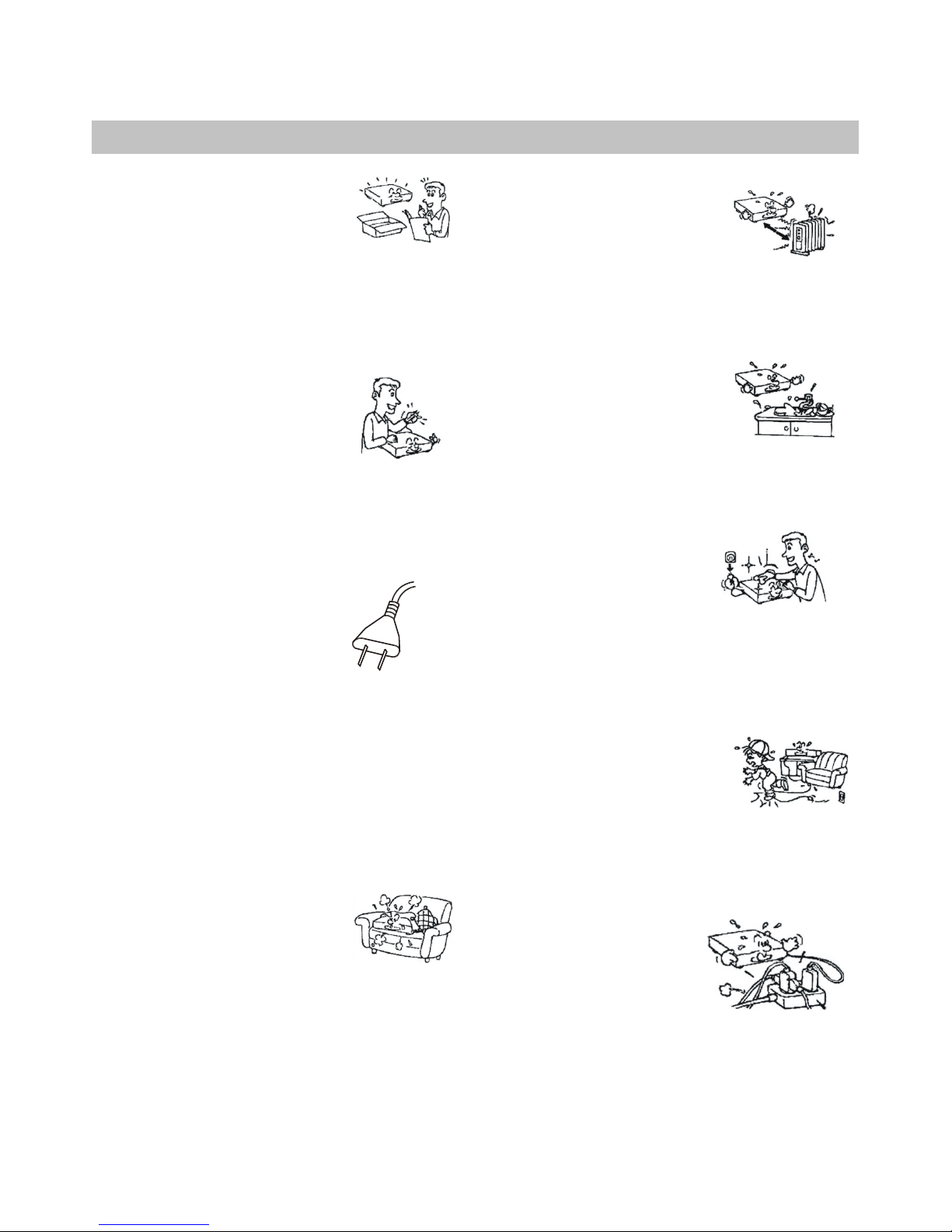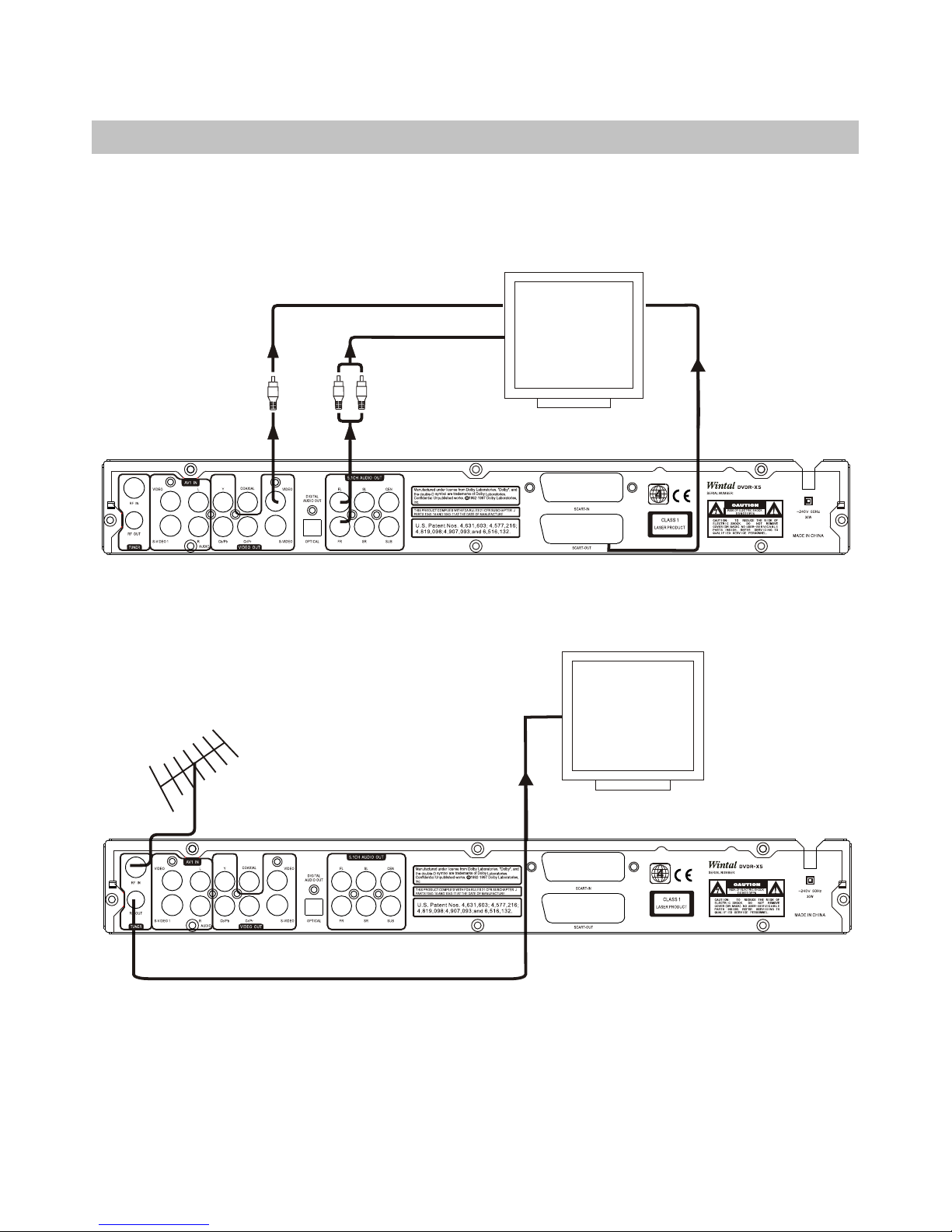8
CONTENTS
INTRODUCTION
DVD+R/RW Recorder and Progressive scan Player . . . . . . . . 9
Opt ica l dis c com pat ibi lit y . . . . . . . . . . . . . . . . . . . 10
Car ing f or op tic al di scs . . . . . . . . . . . . . . . . . . . . . 1 0
INTRODUCTION
Make sure thepackage contents arecomplete . .. . .. . .. . .. 11
Installing batteries in the remote control . . . . . . . . 11
Ope rat ing t he re mot e con tro l . . . . . . . . . . . . . . . . . . . .11
FUNCTIONAL OVERVIEW
Rem ote c ont rol . . . . . . . . . . . . . . . . . . . . 1 2
Fro nt pa nel . . . . . . . . . . . . . . . . . . . . . . . 13
Fro nt VF D dis pla y . . . . . . . . . . . . . . . . . . . . . . . . .14
Bac k pan el . . . . . . . . . . . . . . . . . . . . 15
CONNECTIONS
Connecting the Video output to your TV . . . . . . . . . . . . . 16-17
Aud io ou tpu t con nec tio ns . . . . . . . . . . . . . . . . . . 18
Ant enn a & TV co nne cti ons . . . . . . . . . . . . . . . . . . . . . . 1 8
Connecting Audio/Video recording
sou rce s to th e A/V In put s . . . . . . . . . . . . . . . . . . . . . 19
AV Inputs (VIDEO IN2, S-VIDEOIN2). . .. . . . . . . . .. . .. . 19
DVD RECORDER OPERATION
Pow eri ng on t he un it . . . . . . . . . . . . . . . . . . . . . . 20
Ini tia l Set up Pr oce dur e . . . . . . . . . . . . . . . . . . . . . . . . . . . . . 20
Usi ng th e men us . . . . . . . . . . . . . . . . . . . . . . . . . 20
Ins ert ing a D isc . . . . . . . . . . . . . . . . . . . . . . . . . . . . . . . . . . . . . 21
Usi ng Di sc me nus . . . . . . . . . . . . . . . . . . . . . . . . . . . . . . . . . . . 21
Bas ic di sc pl ayb ack . . . . . . . . . . . . . . . . . . . . . . . . . . . . . . . . .. 22
Adv anc ed pl ayb ack . . . . . . . . . . . . . . . . . . . 2 3
Slo w mot ion p lay bac k . . . . . . . . . . . . . . . . . . . 23
Rep eat ing a s egm ent y ou de fin e . . . . . . . . . . . . . . . . . . . 23
Mul ti- ang le fu nct ion . . . . . . . . . . . . . . . . . . . 2 4
Cha ngi ng th e aud io tr ack . . . . . . . . . . . . . . . . . . . 2 4
Sub tit les . . . . . . . . . . . . . . . . . . . . . . . . . . . 2 4
View ing J PG fi les . . . . . . . . . . . . . . . . . . . . . . . . 2 5
Pla yin g MP3 f ile s . . . . . . . . . . . . . . . . . . . . . . . . . . . . 25
RECORDING
Int rod uct ion t o rec ord ing . . . . . . . . . . . . . . . . . . . . . . . . 2 6
Set tin g rec ord ing o pti ons . . . . . . . . . . . . . . . . . . . 2 7
Set tin g the a uto c hap ter o pti on . . . . . . . . . . . . . . . . . . 27
Che cki ng th e Time a nd Da te . . . . . . . . . . . . . . . . . . 27
The Ti tle s cre en . . . . . . . . . . . . . . . . . 28
Type s of Re cor din gs . . . . . . . . . . . . . . . . . . . . . . 28
Mak ing a L ive R eco rdi ng . . . . . . . . . . . . . . . . . . 28
Recording 29
Tim er Re cor din g . . . . . . . . . . . . . . . . . . . . . . . . . 29- 30
SYSTEM SETUP
Gen era l . . . . . . . . . . . . . . . . . . . . . . . . . . ..3 1
Pla yba ck . . . . . . . . . . . . . . . . . . .. 31
Rec ord . . . . . . . . . . . . . . . . . . . . . . . . . 3 2
Lan gua ge . . . . . . . . . . . . . . . . . . . . . . . . . . .3 3
Cha nne l sca n . . . . . . . . . . . . . . . . . . . . . . . . .34
Clo ck . . . . . . . . . . . . . . . . . . . . . . . . .. 35
MODE SELECT . . . . . . . . . . . . . . . . . . . . . . . . 36- 37
DISPLAY . . . . . . . . . . . . . . . . . . . . . . . . ..3 7-3 8
Edi t a tit le of D VD+ RW . . . . . . . . . . . . . . . . . . . . . . . . 39
Cha pte r edi t . . . . . . . . . . . . . . . . . . . . . . . . 39
Edi t a dis c of on t he DV D+RW . . . . . . . . . . . . . . . . . . . . . . . 4 0
TROUBLE SHOOTING
Pla yba ck . . . . . . . . . . . . . . . . . . . . . . . . . . . . . . . . 41
Recording . . . . . . . . . . . . . . . . . . . . . . . . . . . . . . . 41
SPECIFICATION . . . . . . . . . . . . . . . . . . . . . . . 42
ATTACHMENT. . . . . . . . . . . . . . . . . . . . . . . . . . . . . . 43