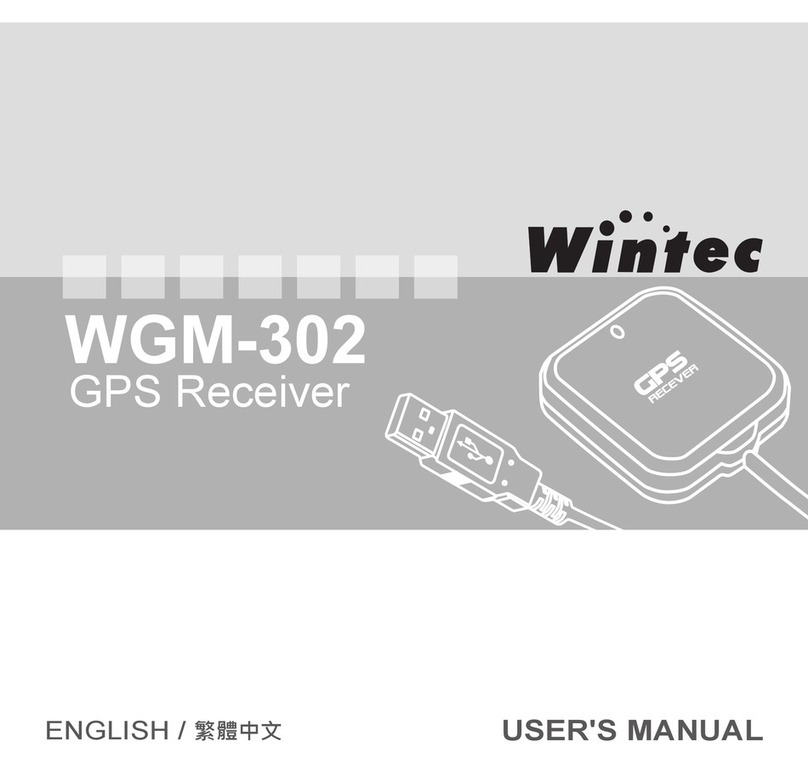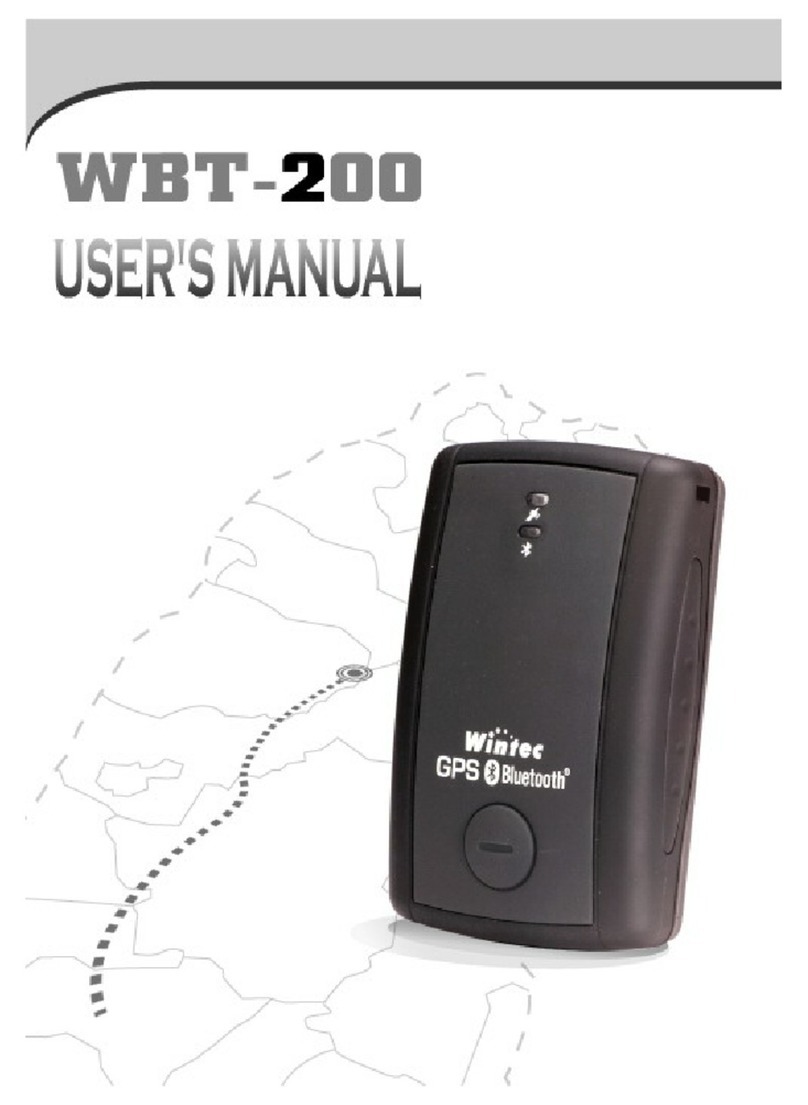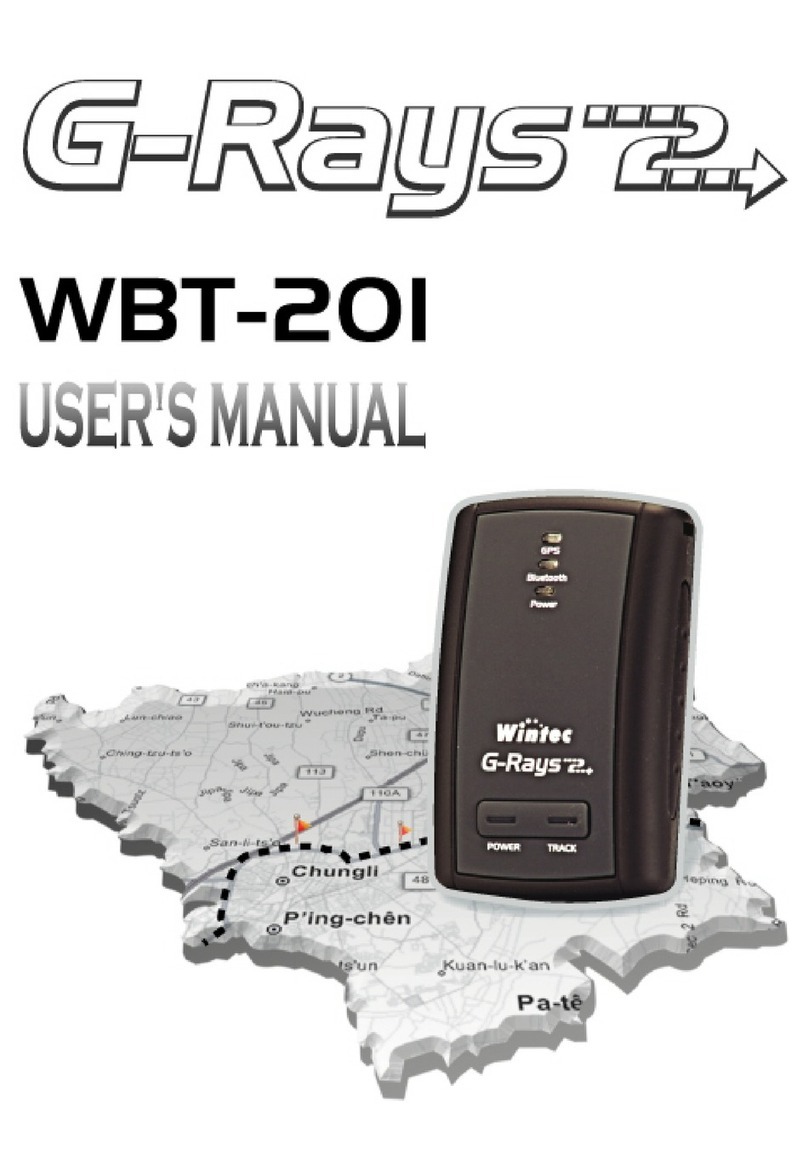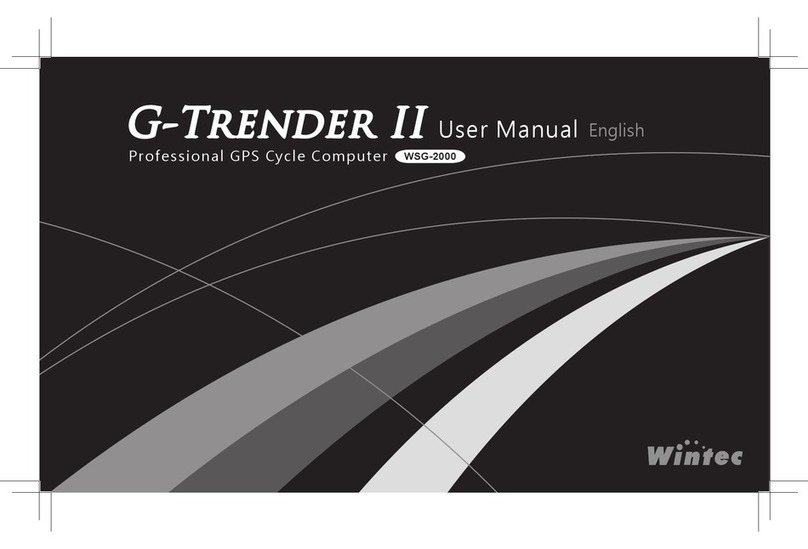2
SAFETY NOTES
GPS (Global Positioning System) is provided by the United States
government. Its accuracy may varies depending on special conditions
(area at war or if it is blocked). Any control by USA will affect this system
and its accuracy.
If installed on the transportation device, driver must not operate this while
driving.
GPS performance is affected when satellite coverage is degraded as near
a high-rise building, in the tunnel or under a cover.
Personal replacement of components and re-structuring of WPL-2000 is
prohibited and may result in loss of warranty.
Operation of this device is strictly prohibited in highly explosive
environment such mining, in-ight or other unauthorized area against use
of this.
Avoid exposing this at places of high temperature and humidity.
Return to original dealer immediately if it emits strange smell or fume.
Set the WPL-2000 on the place where can receive GPS signal
easily for 10 to 15 minutes if it is the first time to be used. This
procedure enables the device to gather some Almanac Data and
ensures the quicker position xed and better GPS performance.