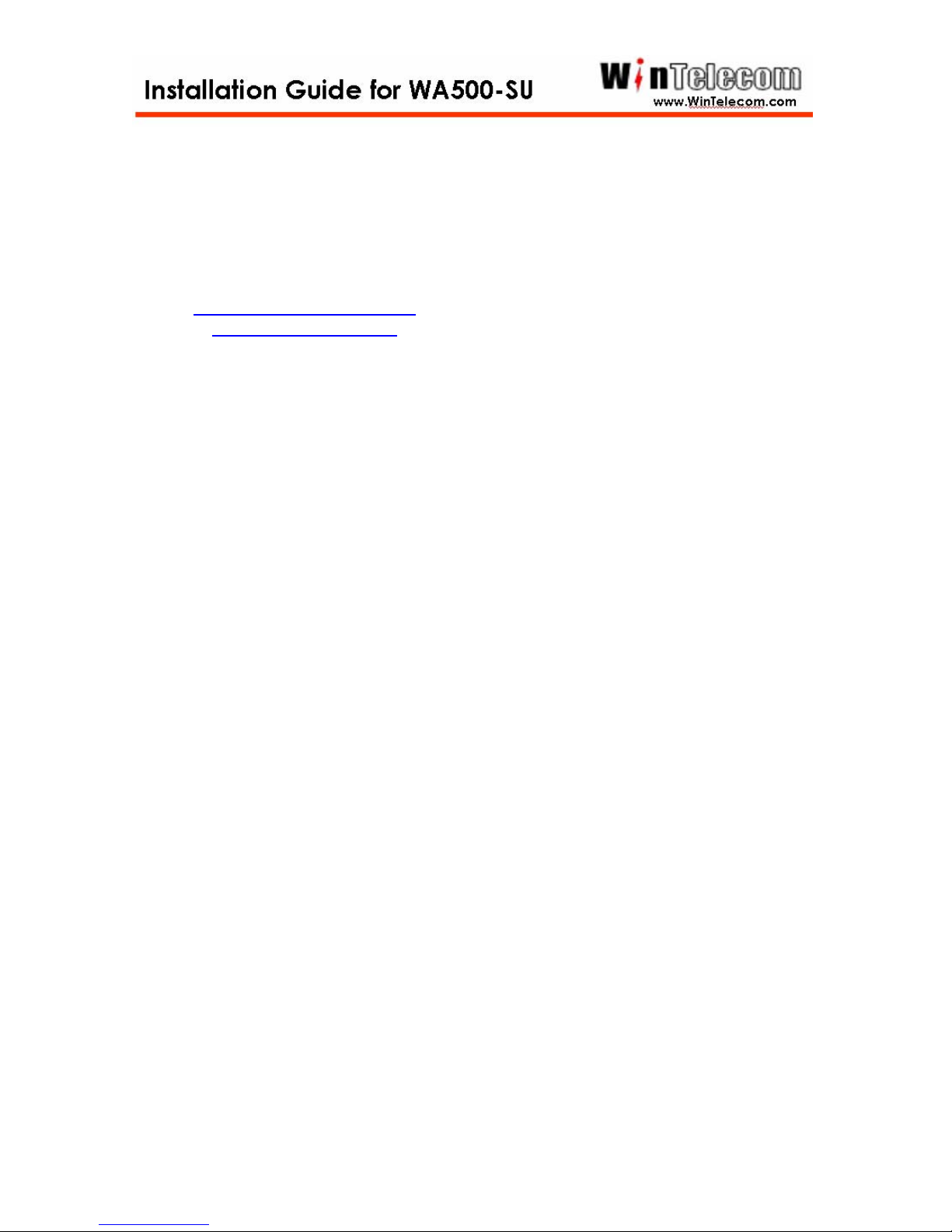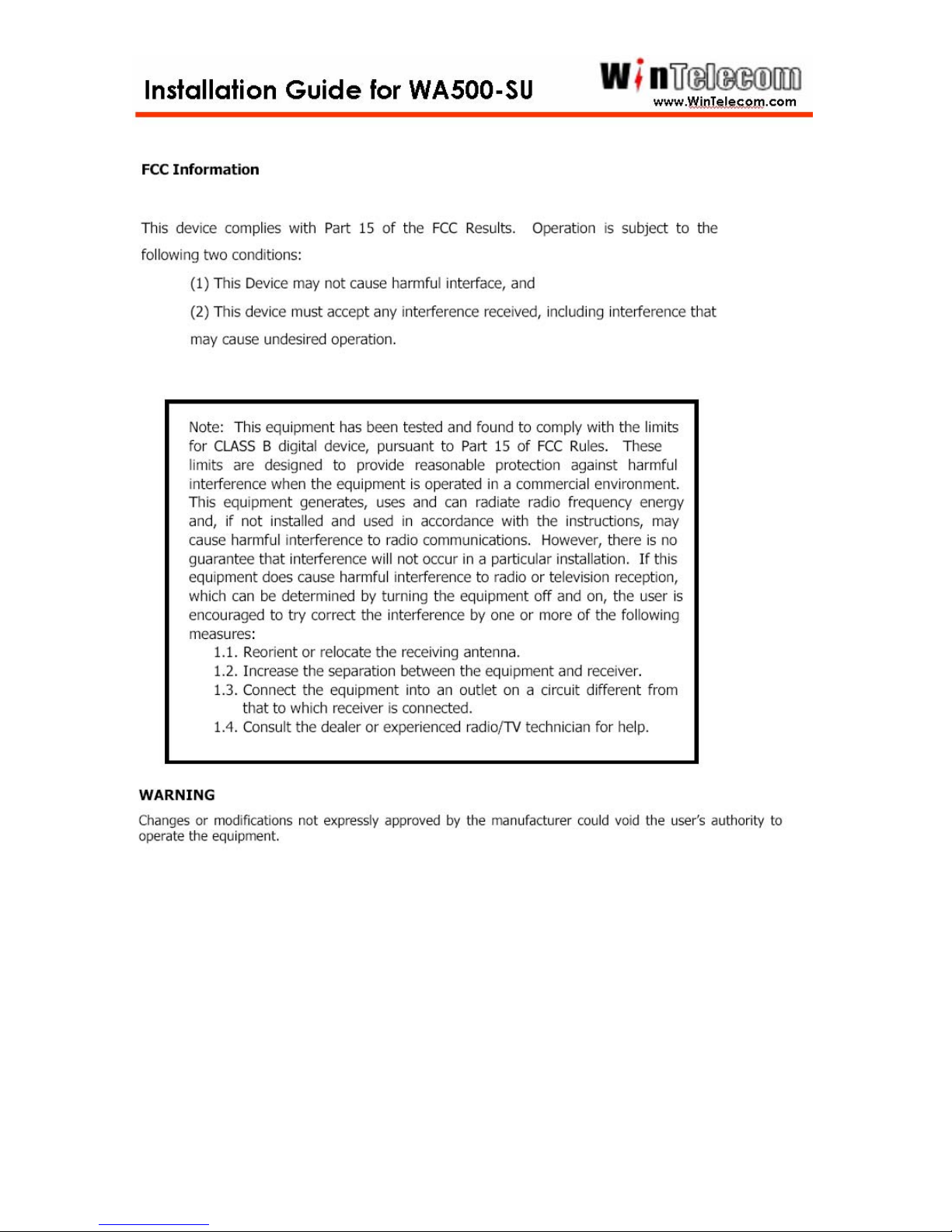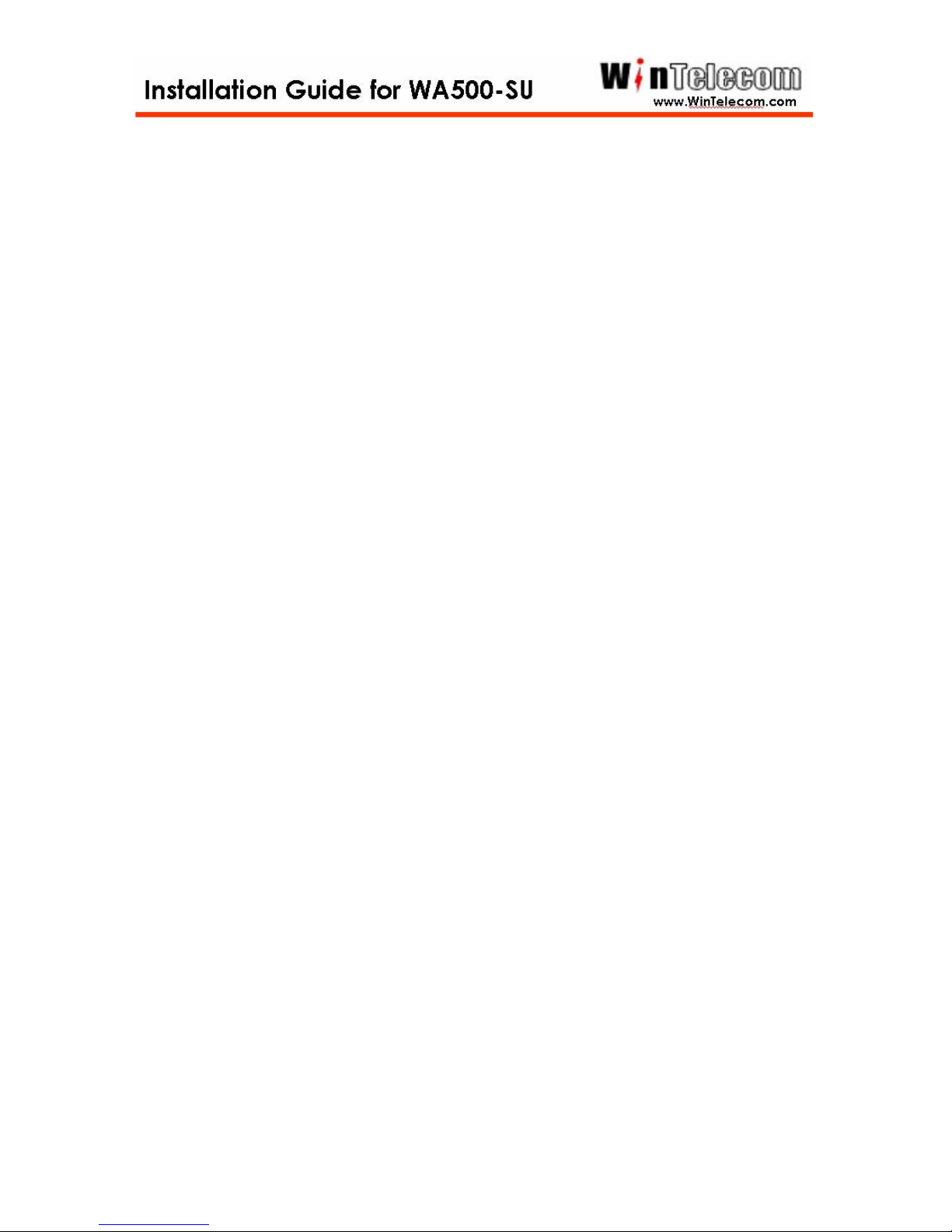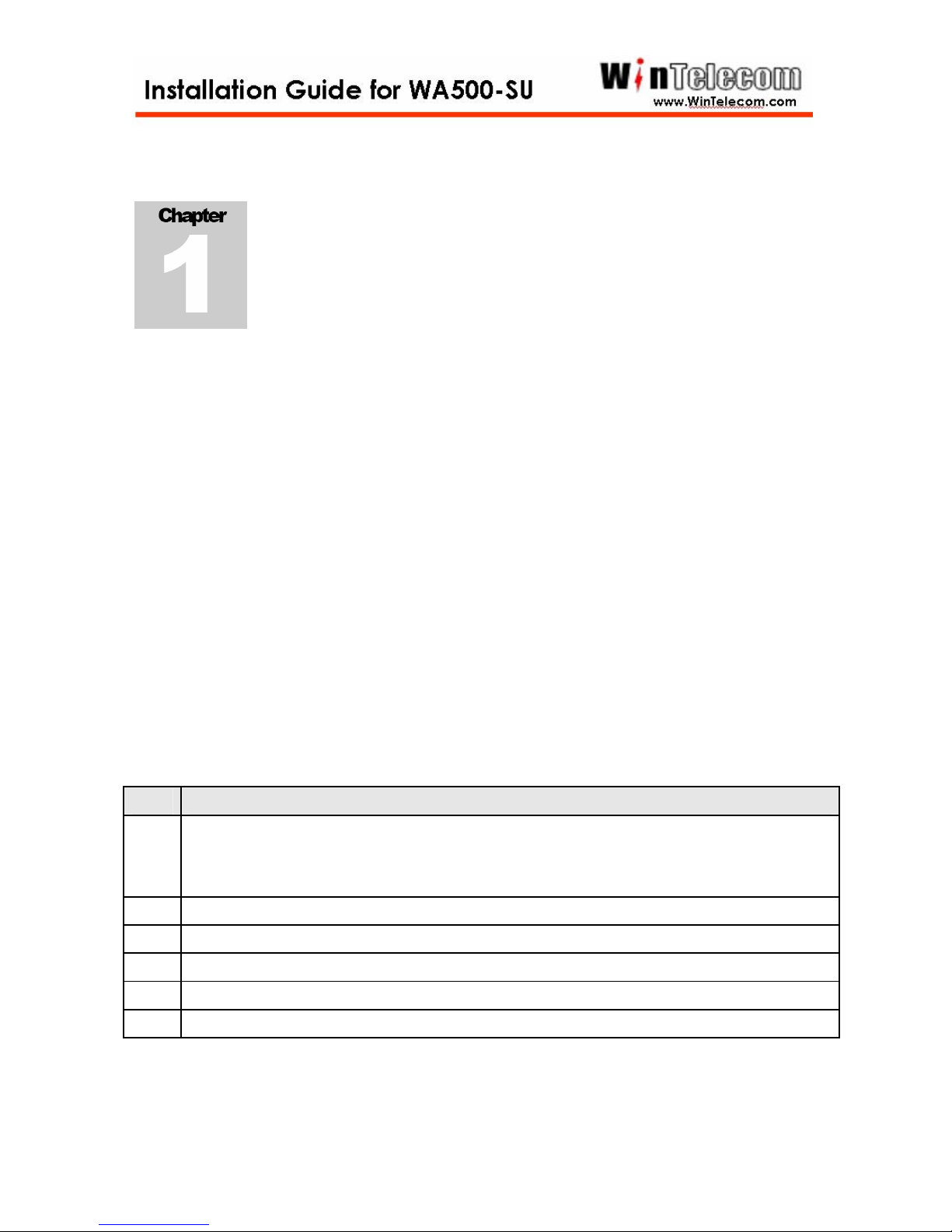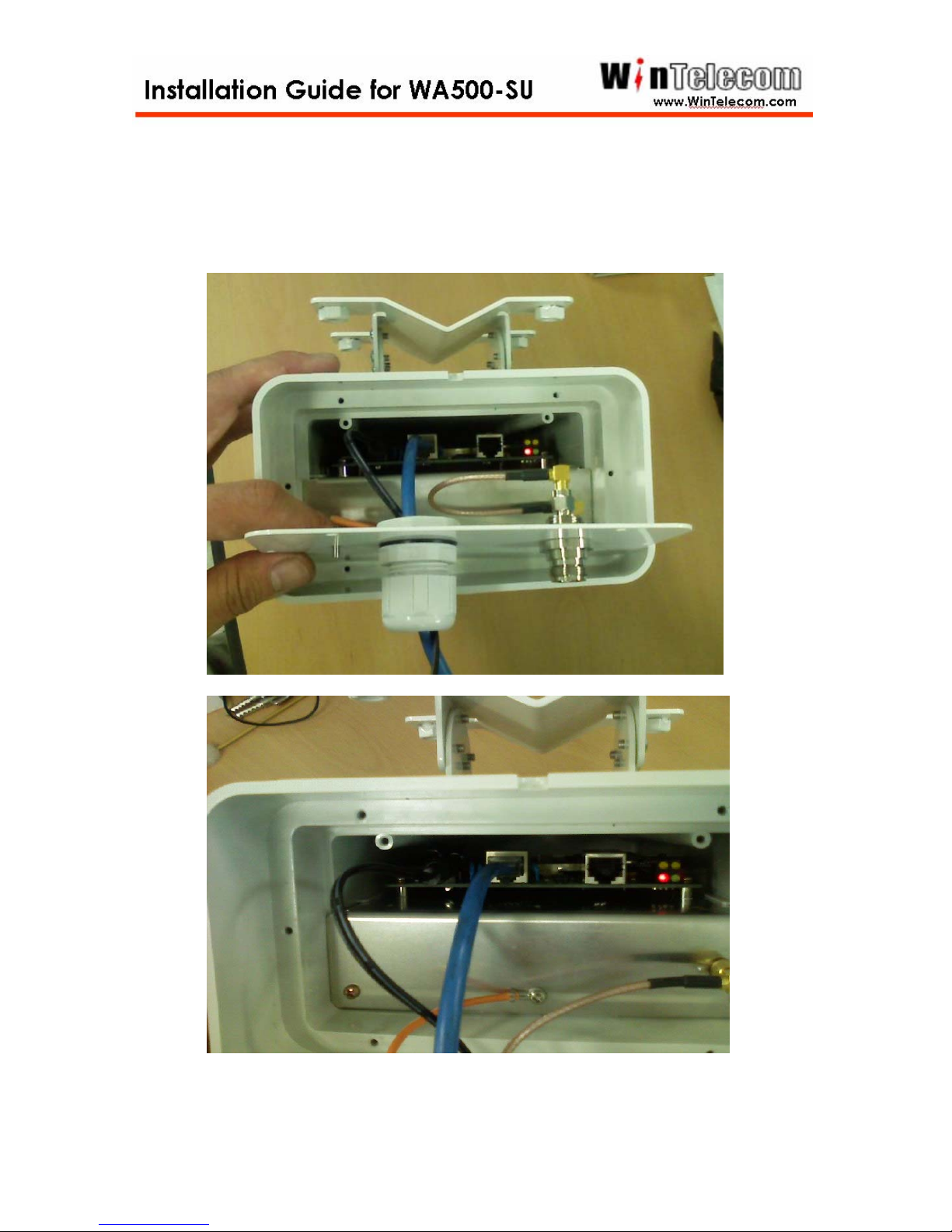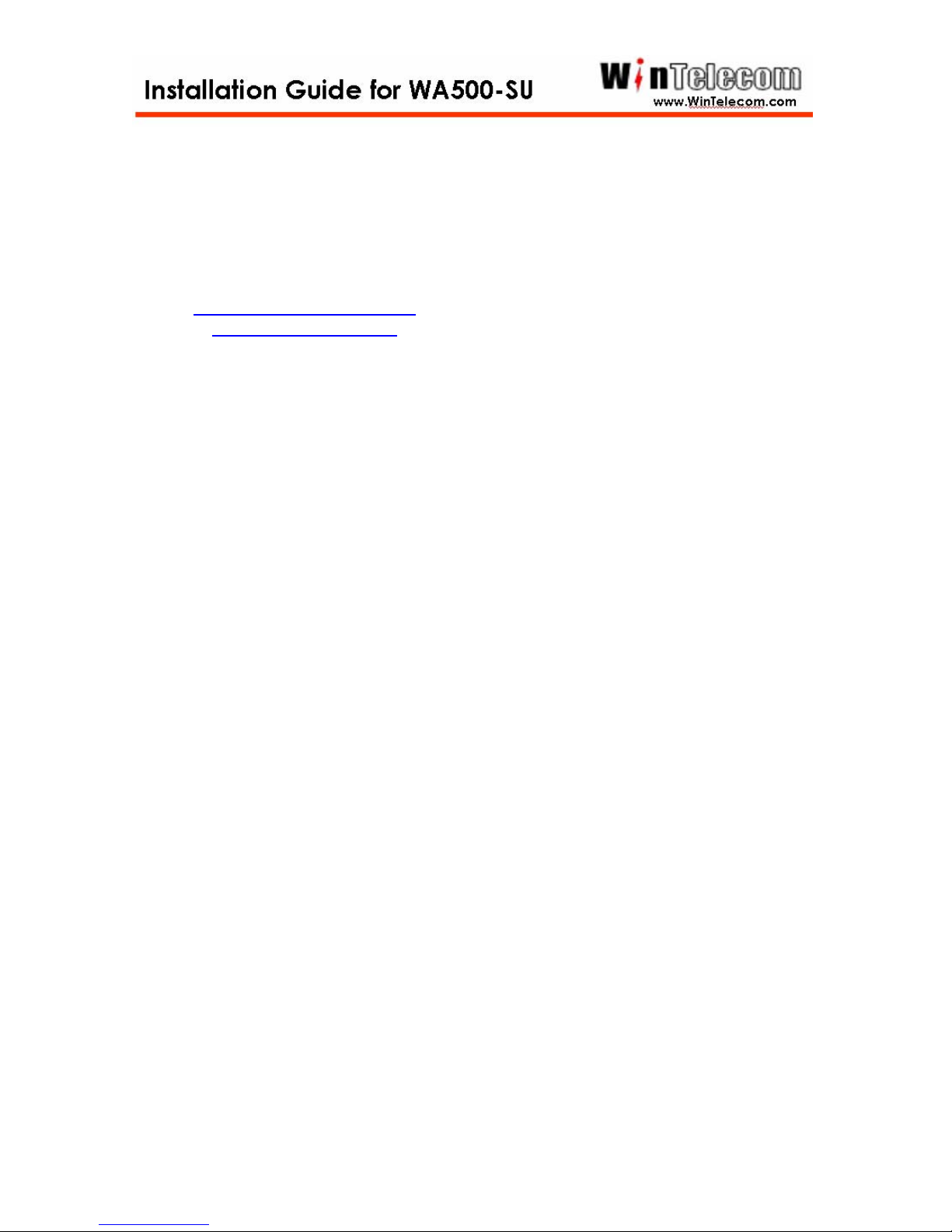
International Headquarters Address
143-1, SangDaeWonDong, JoongWonGu, SeongNamSi, GyeongGiDo,
South Korea
T E L: +82-31-744-0631
FAX: +82-31-744-0649
Web site: www.wintelecom.com.
WinTelecom makes no warranties with respect to this documentation and disclaims any implied
warranties of merchantability, quality, or fitness for any particular purpose. The information in this
document is subject to change without notice. WinTelecom reserves the right to make revisions to
this publication without obligation to notify any person or entity of any such changes.
Limited Warranty WinTelecom Inc. (“WinTelecom”) makes the following limited warranty. This
limited warranty extends to the original consumer purchaser and to no other purchaser or transferee.
Limited One (1) Year Parts and Labor Warranty for WinTelecom CPE Unit. WinTelecom warrants
this product and its parts against defects in materials and/or workmanship for a period of one (1)
year after the date of original retail purchase.
During this period, WinTelecom will repair or replace a defective product or part without charge to
you
Warranty Conditions
The above LIMITED WARRANTY is subject to the following conditions:
1. Warranty extends only to products distributed by WinTelecom.
2. Warranty extends only to defects in materials and/or workmanship as limited above.
Warranty extends only to defects which occur during normal use and do not extend to
damage to products or parts which results from alternation, repair, modification, faulty
installation or service by anyone other than an Authorized WinTelecom Service Center;
damage to products or parts caused by accident, abuse, or misuse, or maintenance,
mishandling, misapplication, or use in violation of instructions furnished by us; damage
which occurs in shipment or any damage caused by acts of God, such as lightening or line
surges.
3. You must retain your bill of sale or provide other proof of purchase.
4. Any replacement parts furnished at no cost to the purchaser in fulfillment of this warranty
are warranted only for the unexpired portion of the original warranty.
-1-