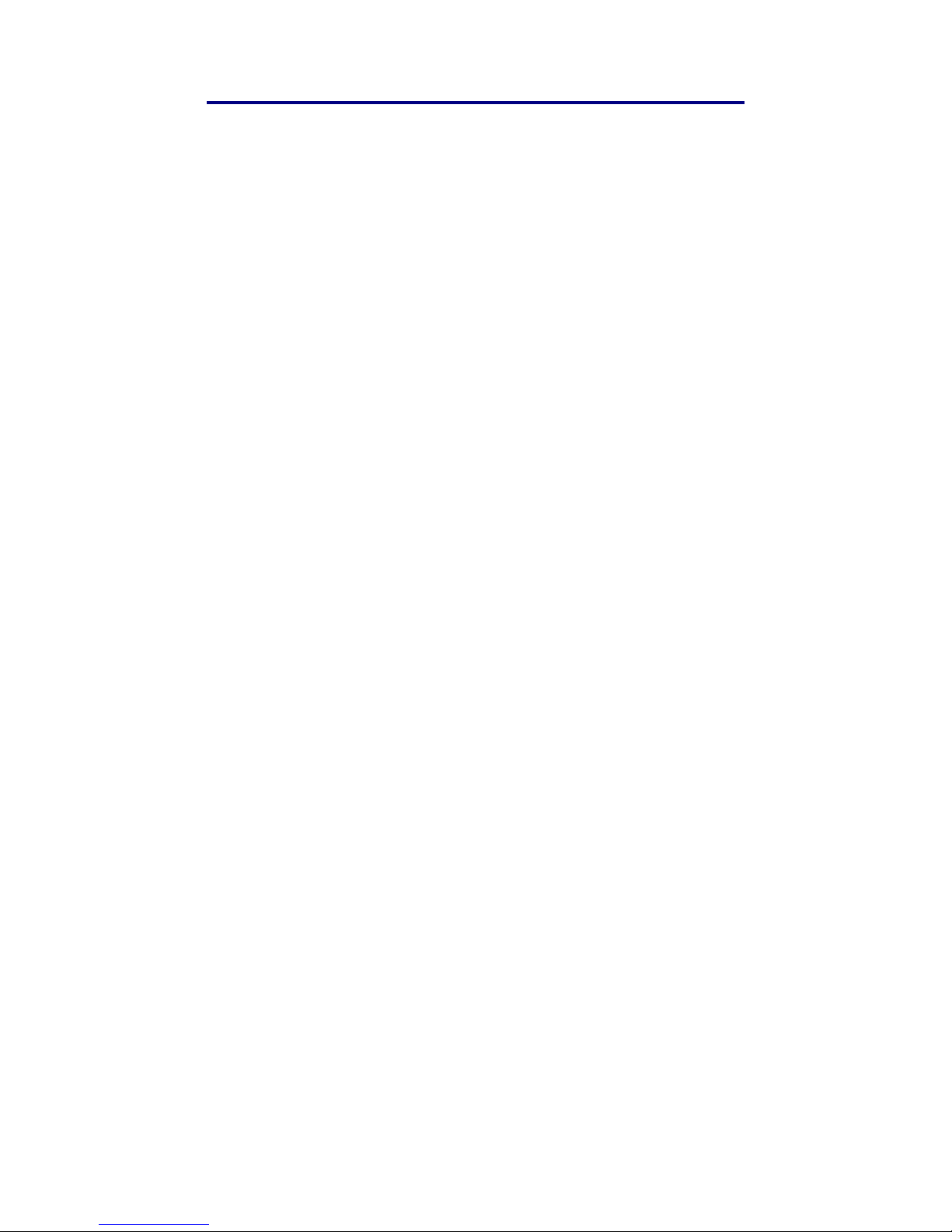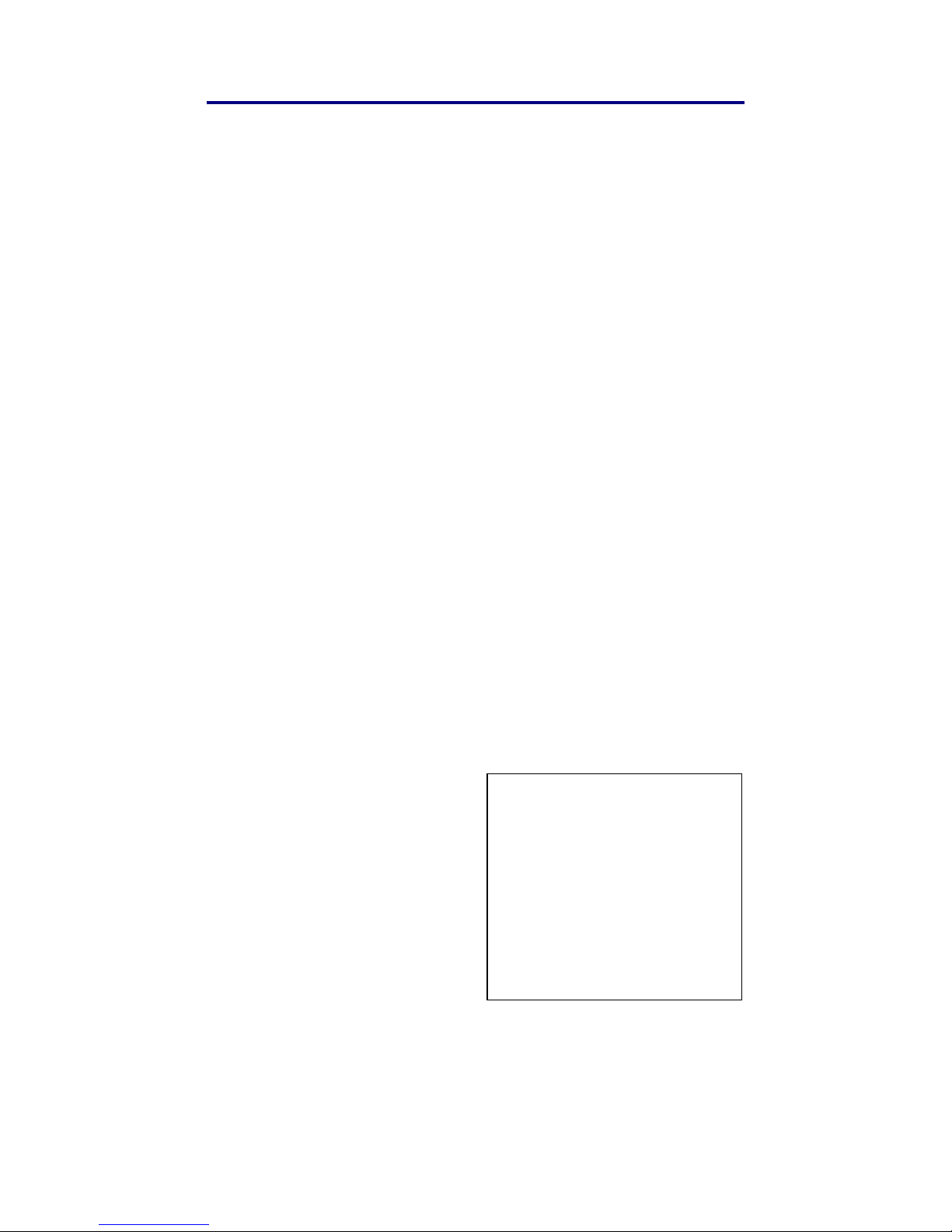3. Using the Service
diagram and the “CONNECT” button changes to “DISCONNECT”,
ready for when you want to terminate the connection.
You can now access the internet by opening another browser
window and email by opening your email client or by using web mail.
It is recommended that the browser page showing the SBS User
Interface is kept open to allow you to monitor your internet session.
If the SBS does not connect please refer to Sections 5.2 to 5.4 of this
handbook.
3.3 Sending and Receiving Email
The SBS supports email in the following three ways:
1. Via web mail access to an ISP’s mail servers. Connect to the
ISP’s web site as normal while the SBS is connected to the
internet.
2. Using a POP/SMTP email client (such as Outlook or Outlook
Express). Once the SBS is connected to the internet, open
and operate the email system as usual and incoming and
outgoing emails will pass transparently through the SBS. If
your ISP does not allow you to send email using authenticated
SMTP, they may block SMTP connections from outside their
own network. This does not affect the ability to receive emails.
If you have this problem we suggest you use a mail relay
service (such as SMTP.com) for sending email. Alternatively
you may use the Wired Ocean SMTP PROXY as described
below.
3. Using a POP/SMTP email
client with Wired Ocean’s
SMTP PROXY. This proxy
captures all outgoing
emails and relays them
through Wired Ocean’s
email server. From the
User Interface, click the
“SETTINGS” tab and
choose “GENERAL”.
Select “SMTP PROXY” by
clicking on the associated
box. In the email accounts settings of the email client, set
“Server Timeouts” to the maximum period possible. This will
Warning:
When using SMTP PROXY to
send emails with large
attachments some email clients
may timeout before the SMTP
proxy has completed sending
the email. If you wish to send
large attachments over slow
uplinks we suggest you use an
ISP that is accessed with
authenticated SMTP.
Page 8