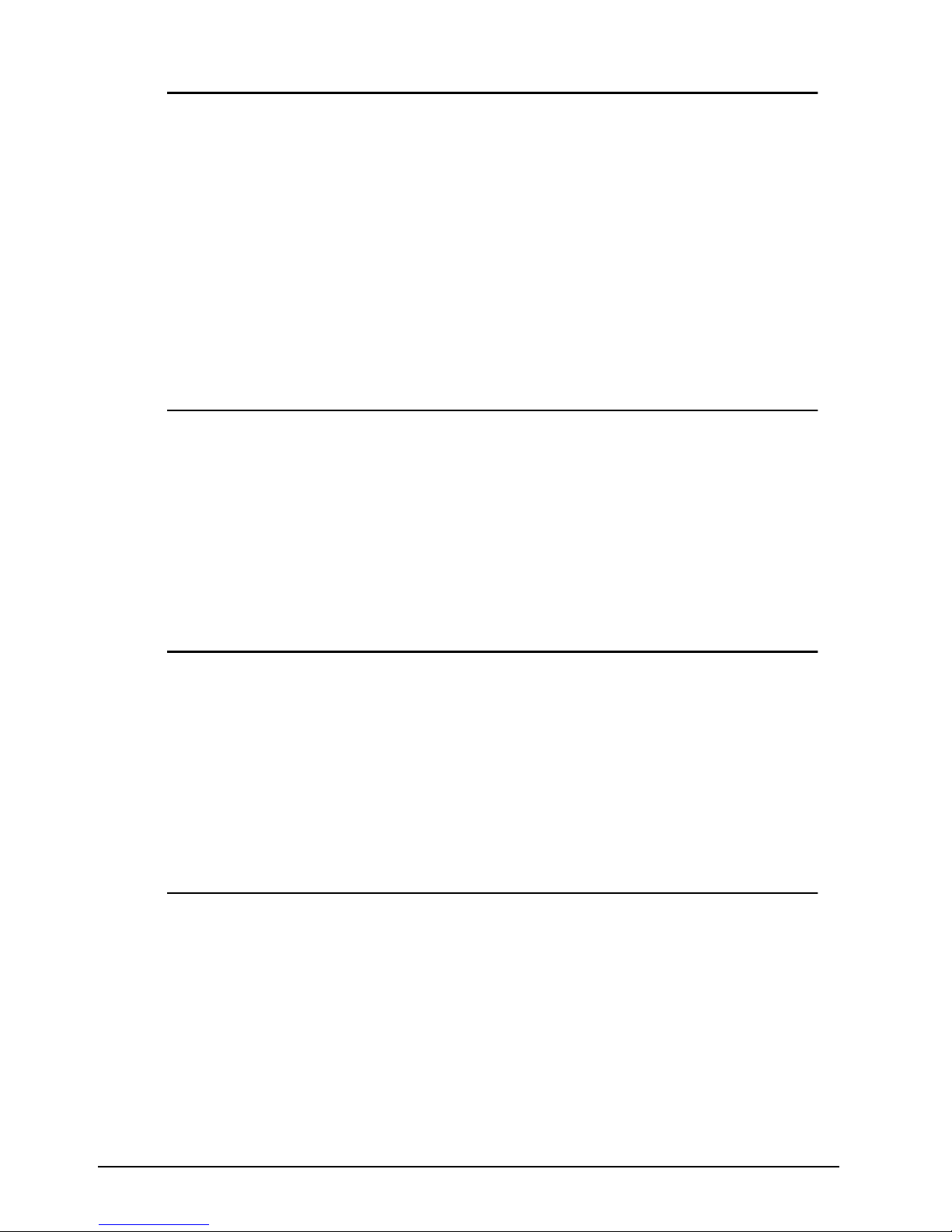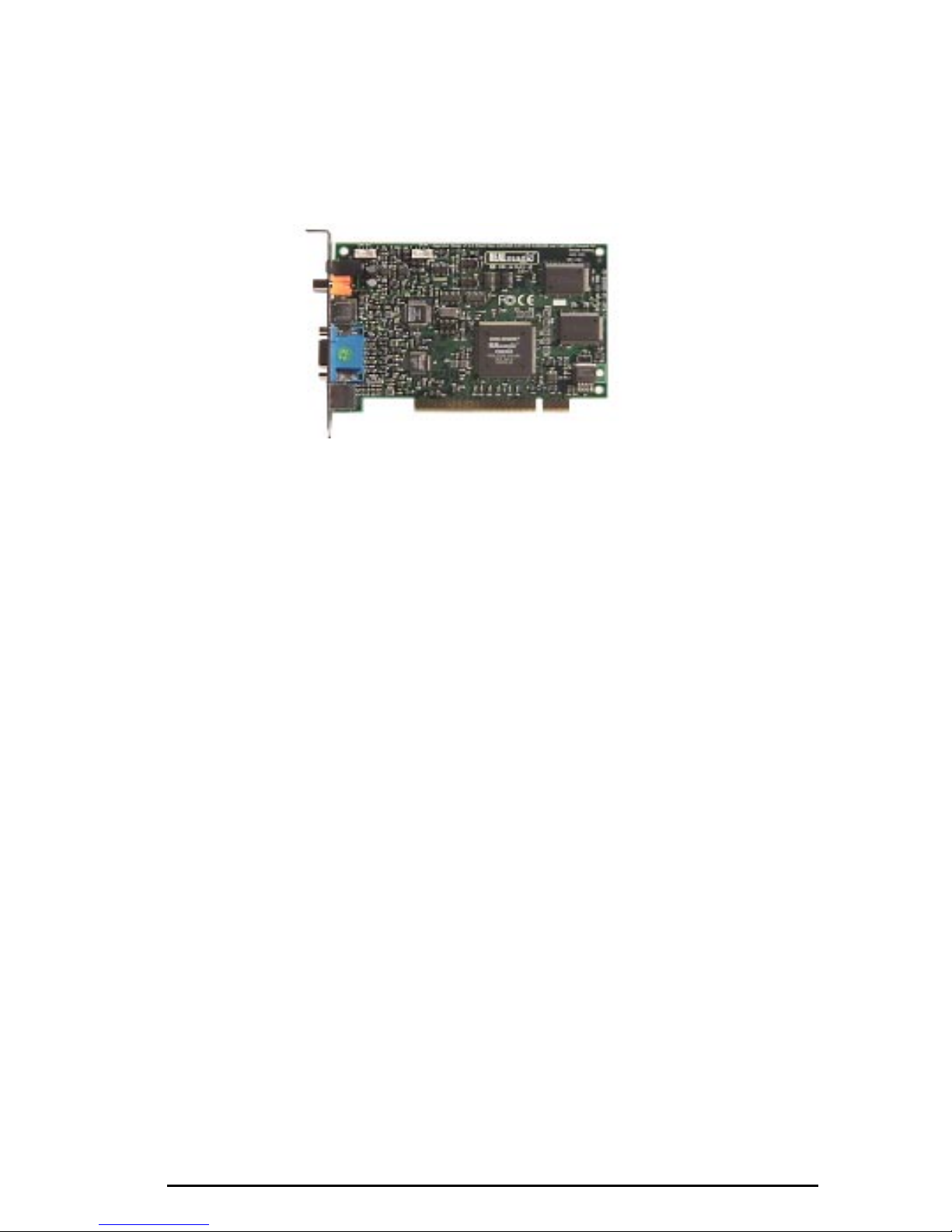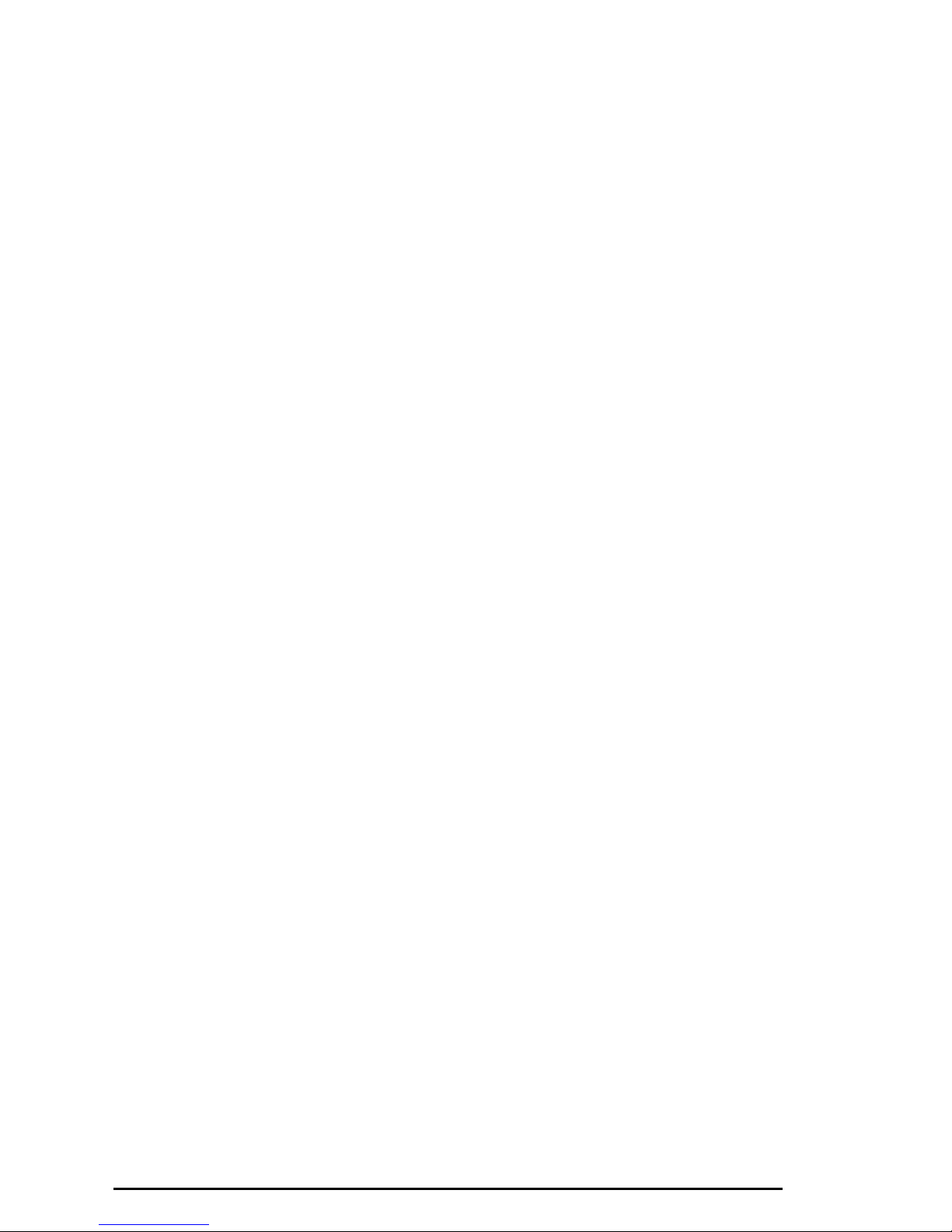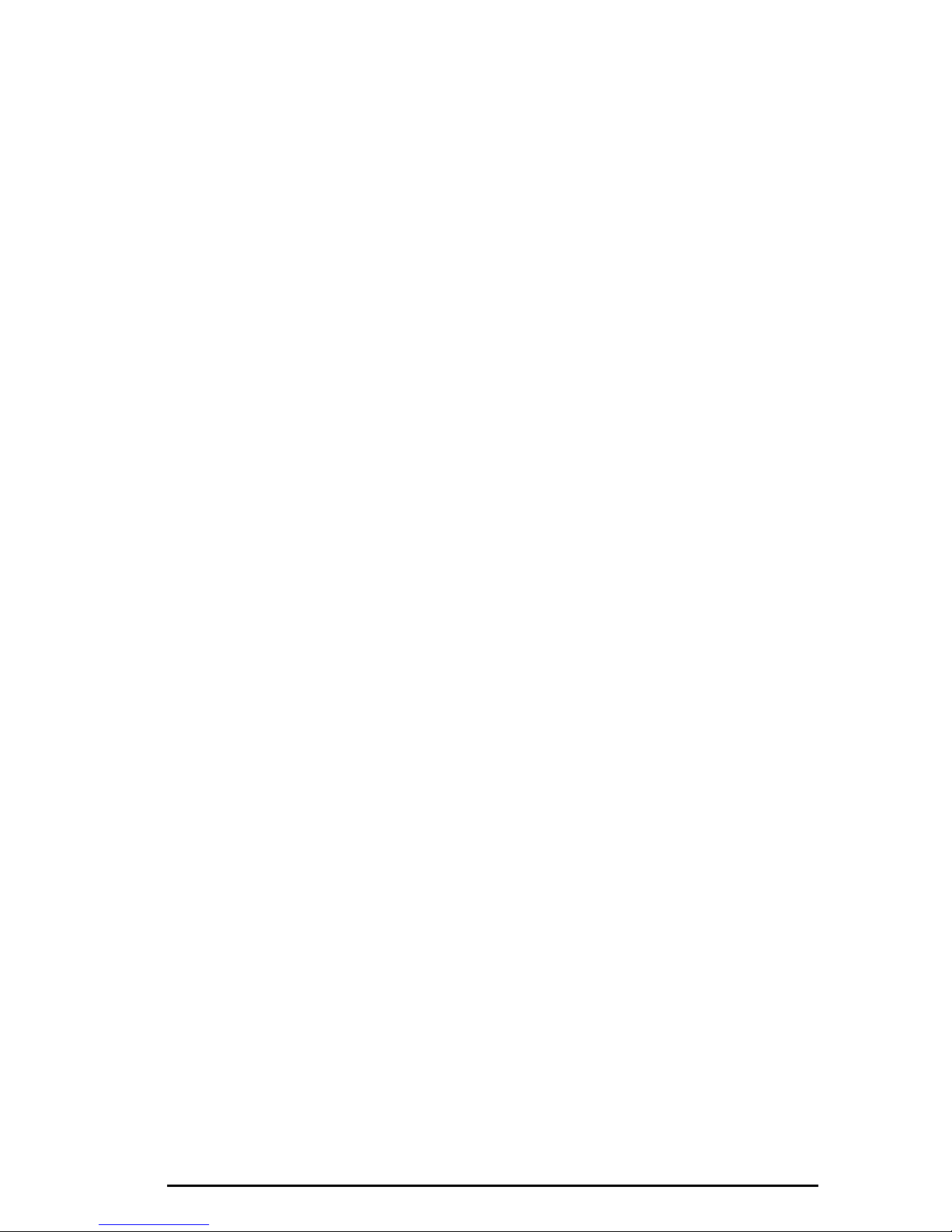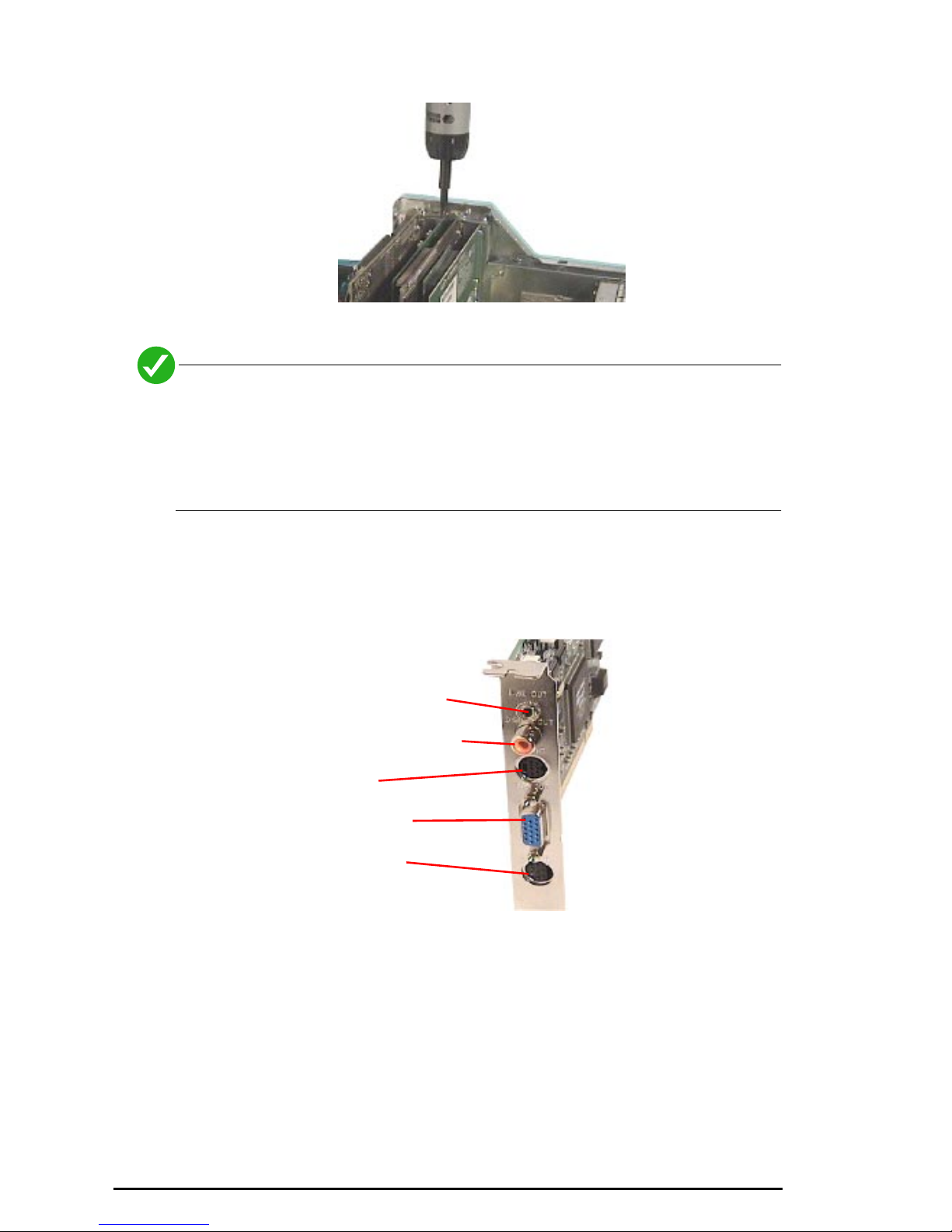Technology Overview 7
Technology Overview
MPEG-1 and MPEG-2
MPEG stands for Moving Picture Experts Group. It refers to a method of data
compression optimized for video and audio data. By analyzing the changes
between video Òframes,Ó an MPEG ÒencoderÓ is able to reduce the file size of the
compressed video data significantly. This remarkably efficient compression
method allows full-screen and full-motion video, plus CD-quality audio to be
stored in a relatively small size file. Once the data has been compressed,
however, it must be ÒdeÓ-compressed before it can be used.
Your card incorporates specialized hardware to decompress MPEG data at a very
high speed, which allows MPEG ÒstreamsÓ to play back at a data transfer rate of
500 Kilobits to 15 Megabits per second. MPEG-2 video has a resolution of 720 x
480 in 24-bit (16.8 million) colors at 30 frames per second (fps) for NTSC, and 720
x 576 at 25 fps for PAL. MPEG-1 video has a resolution of 352 x 240 in 24-bit (16.8
million) colors at 30 fps for NTSC, and 352 x 288 at 25 fps for PAL. The MPEG
standard is a fully open standard and has been embraced by the computer and
entertainment communities as the current standard of digital video on both
television and personal computers.
DVD
DVD is a revolutionary storage medium that is currently capable of storing up to
18 gigabytes (GB) of data on a disc the size of a standard CD. This is enough to
store an entire movie encoded in the MPEG-2 format on a single disc. For video
the maximum bit rate is 10.8 Megabits per second.
Dolby Digital Surround Sound (AC-3)
Dolby Digital Surround sound is the audio compression standard for DVD in the
U.S. Also known as AC-3, Dolby Digital Surround sound is designed specifically to
code multi-channel digital audio. It incorporates six discrete digital audio
channels to provide a full immersion surround sound system that is similar to
that of a movie theatre. The six channels include left and right front, left and right
back, center, and subwoofer. The frequency range of the main channels is 20 Hz
to 20 kHz (+/- 0.5 dB). The subwoofer channel range is 20 Hz to 120 Hz (+/- 0.5
dB). The Dolby Digital Surround Sound requires a Dolby Digital receiver/
amplifier to decode the signal.
To achieve Dolby Digital sound, connect your card to a Dolby Digital amplifier
using the optional S/PDIF connector. Although this connector looks like a
standard RCA jack, it carries six channels of digital audio to your digital amplifier.