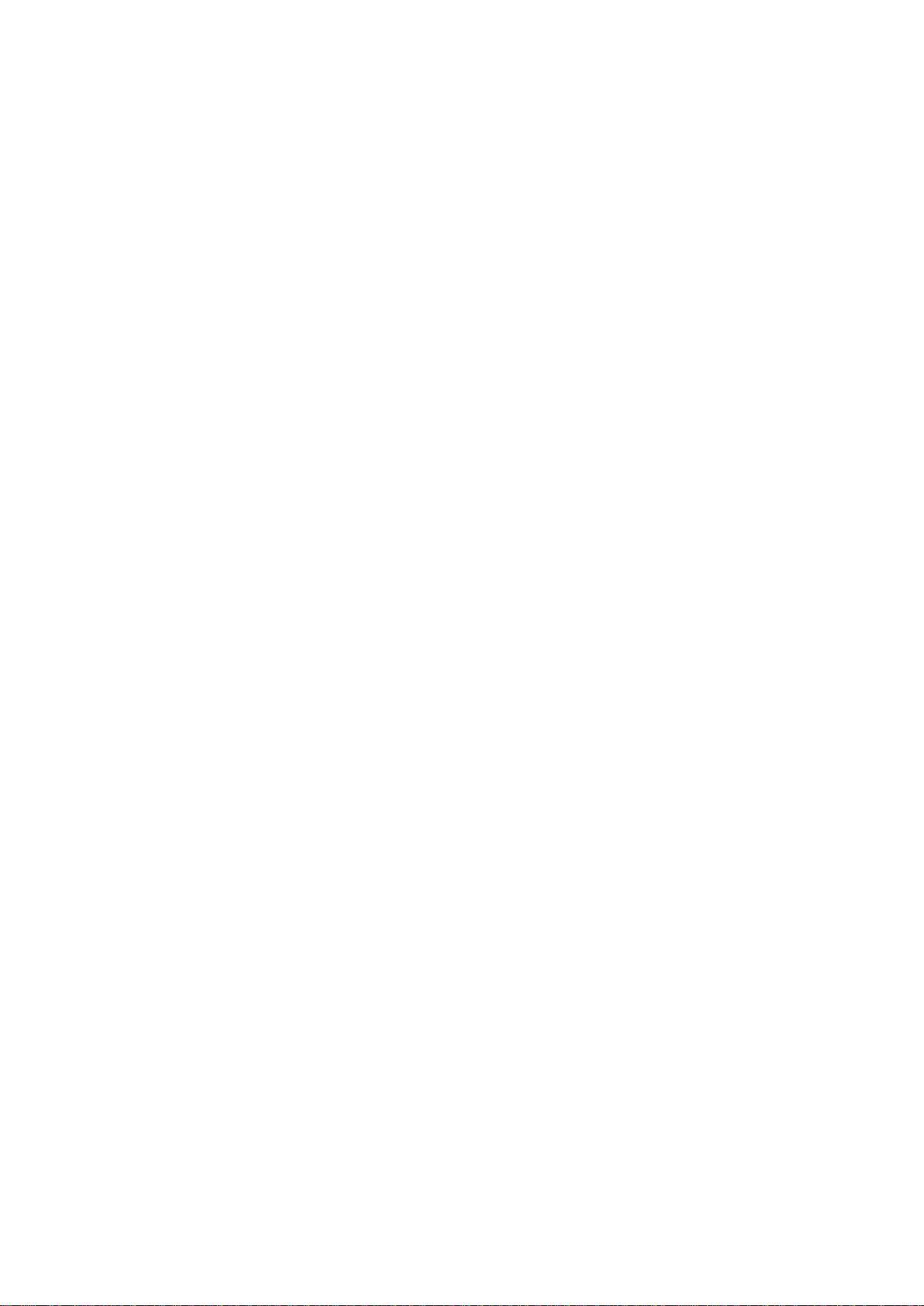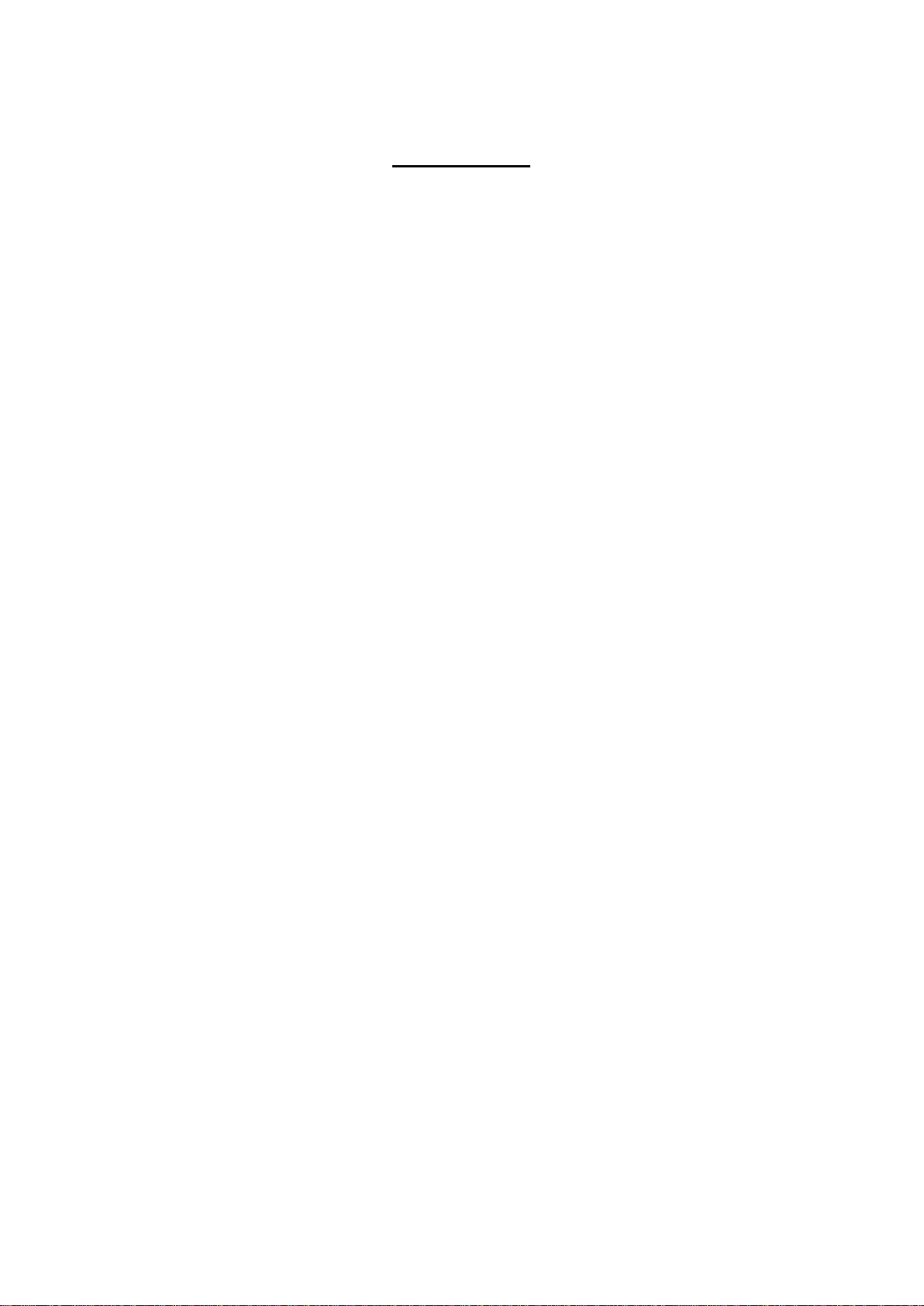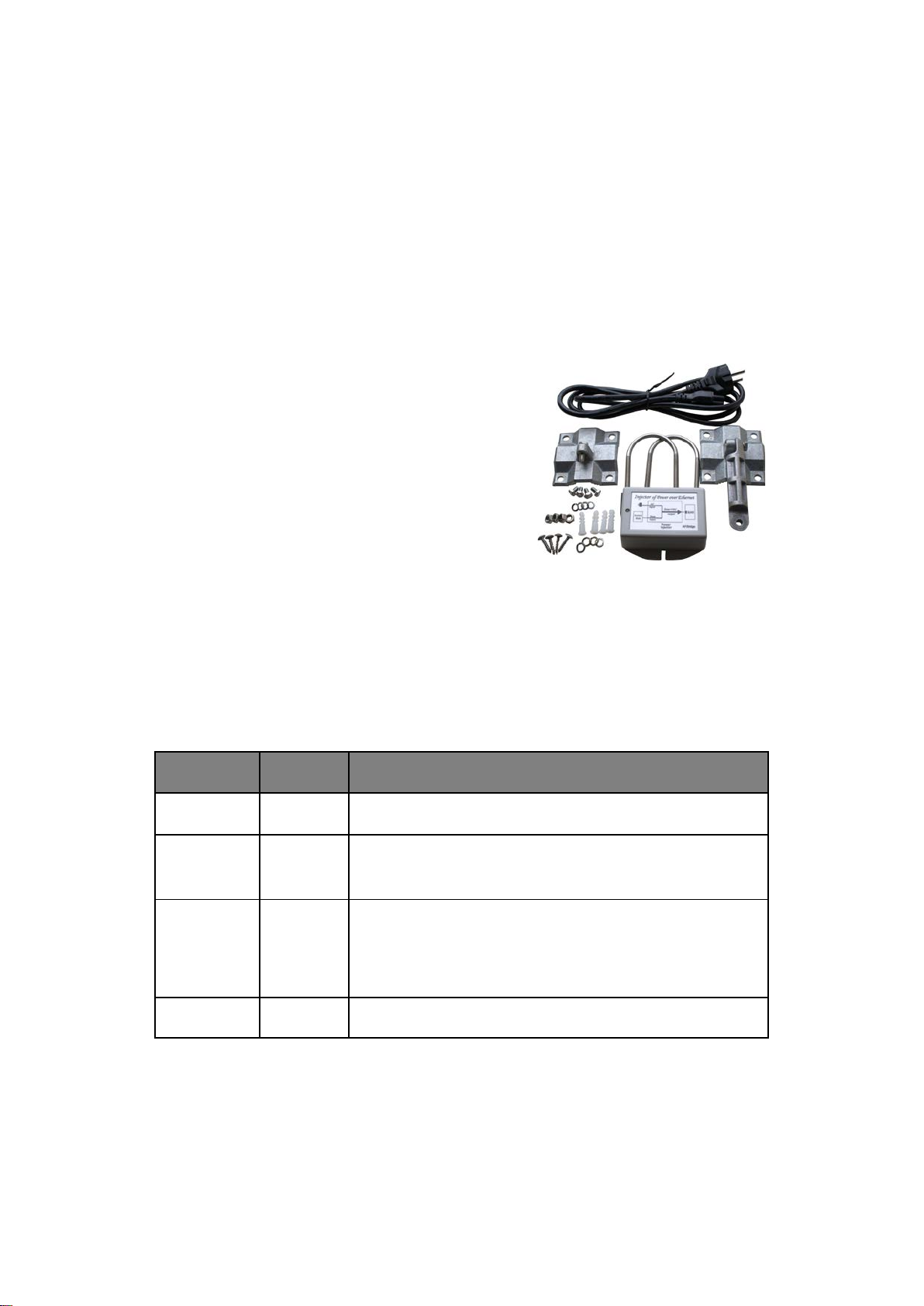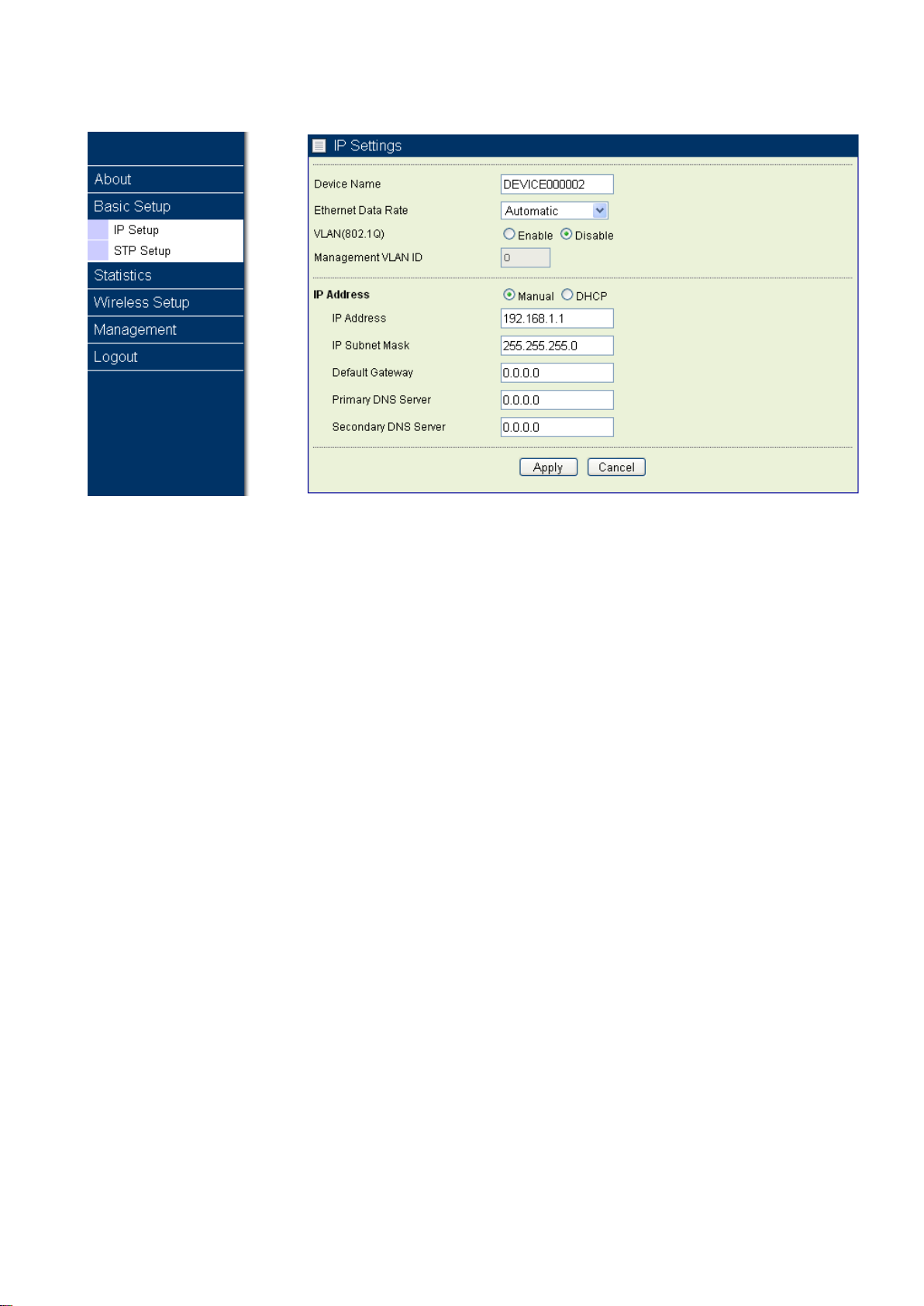Index
CHAPTER 1 INTRODUCTION.....................................................................................................................................5
INTRODUCTION................................................................................................................................................................5
APPEARANCE OF PRODUCT..............................................................................................................................................5
FEATURES AND BENEFITS ................................................................................................................................................5
TYPICALAPPLICATION ....................................................................................................................................................5
CHAPTER 2 HARDWARE INSTALLATION ..............................................................................................................7
SYSTEM REQUIREMENT...................................................................................................................................................7
PRODUCT KIT..................................................................................................................................................................7
HARDWARE INSTALLATION..............................................................................................................................................7
LED DESCRIPTIONS ........................................................................................................................................................7
CHAPTER 3 BASIC SETTINGS....................................................................................................................................8
FACTORY DEFAULT SETTINGS..........................................................................................................................................8
HOW TO LOGIN THE WEB-BASED INTERFACE.................................................................................................................8
BASIC SYSTEM SETUP .....................................................................................................................................................9
CHAPTER 4 WIRELESS SETTINGS.........................................................................................................................12
BASIC WIRELESS SETTINGS...........................................................................................................................................12
WLAN STATUS .............................................................................................................................................................13
THROUGHPUT................................................................................................................................................................14
STATISTICS ....................................................................................................................................................................14
CHAPTER 5 MANAGEMENT.....................................................................................................................................15
CHANGE PASSWORD......................................................................................................................................................15
REMOTE MANAGEMENT................................................................................................................................................15
REMOTE CONSOLE ........................................................................................................................................................16
UPGRADE FIRMWARE ....................................................................................................................................................17
BACKUP/RESTORE.........................................................................................................................................................18
TIME SERVER ................................................................................................................................................................18
EVENT LOG ...................................................................................................................................................................19
REBOOT.........................................................................................................................................................................20
CHAPTER 6 TROUBLESHOOTING..........................................................................................................................21
FAQ ..............................................................................................................................................................................21
SERVICE SUPPORT .........................................................................................................................................................21