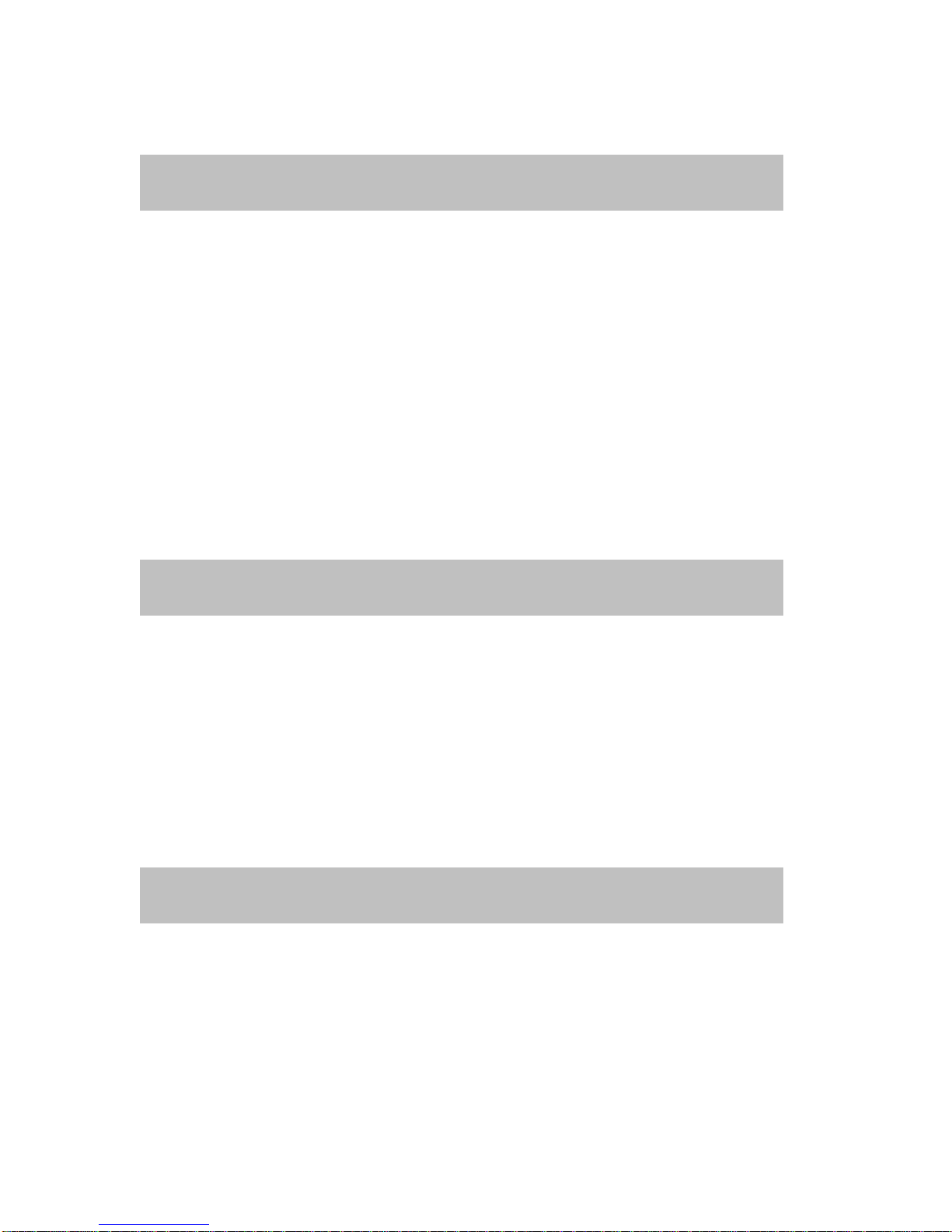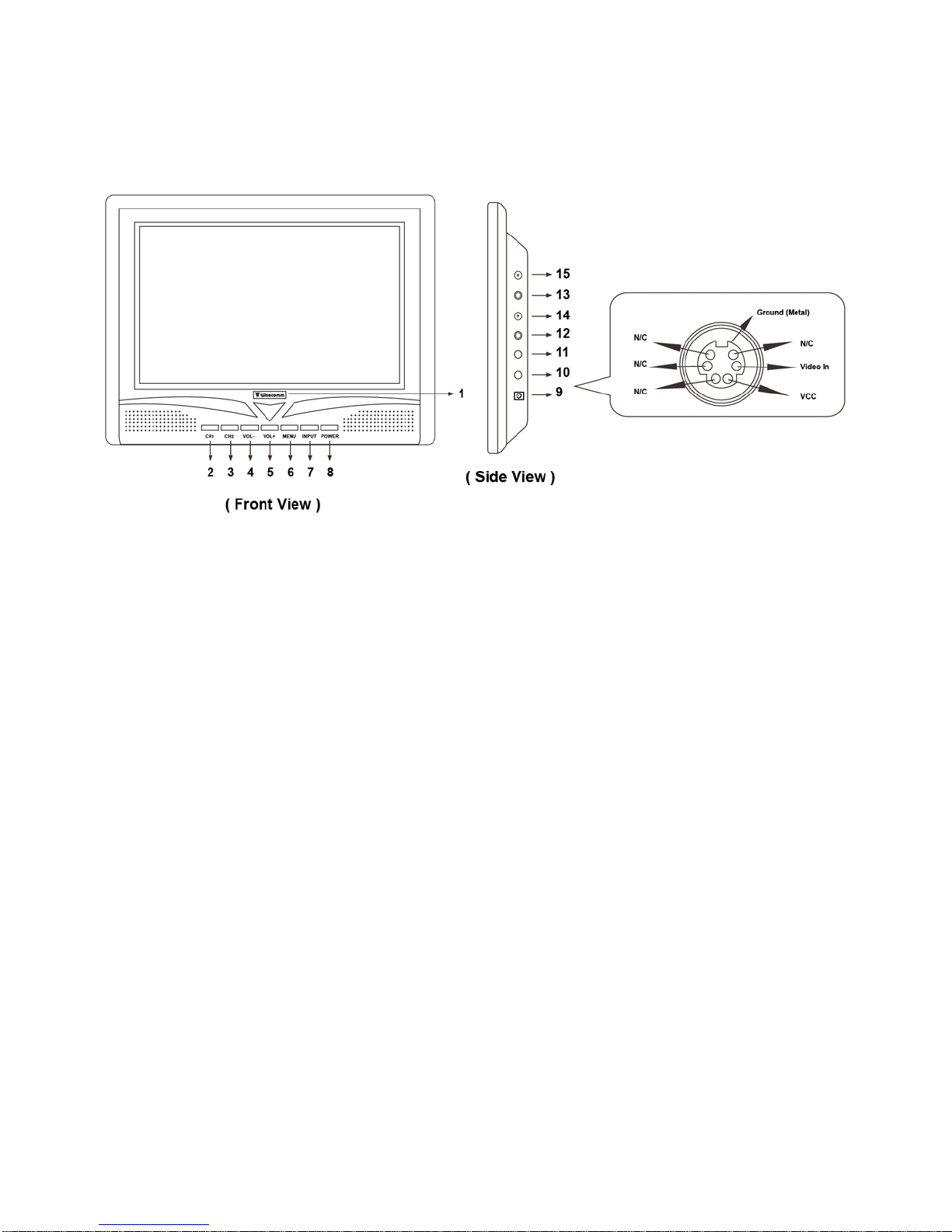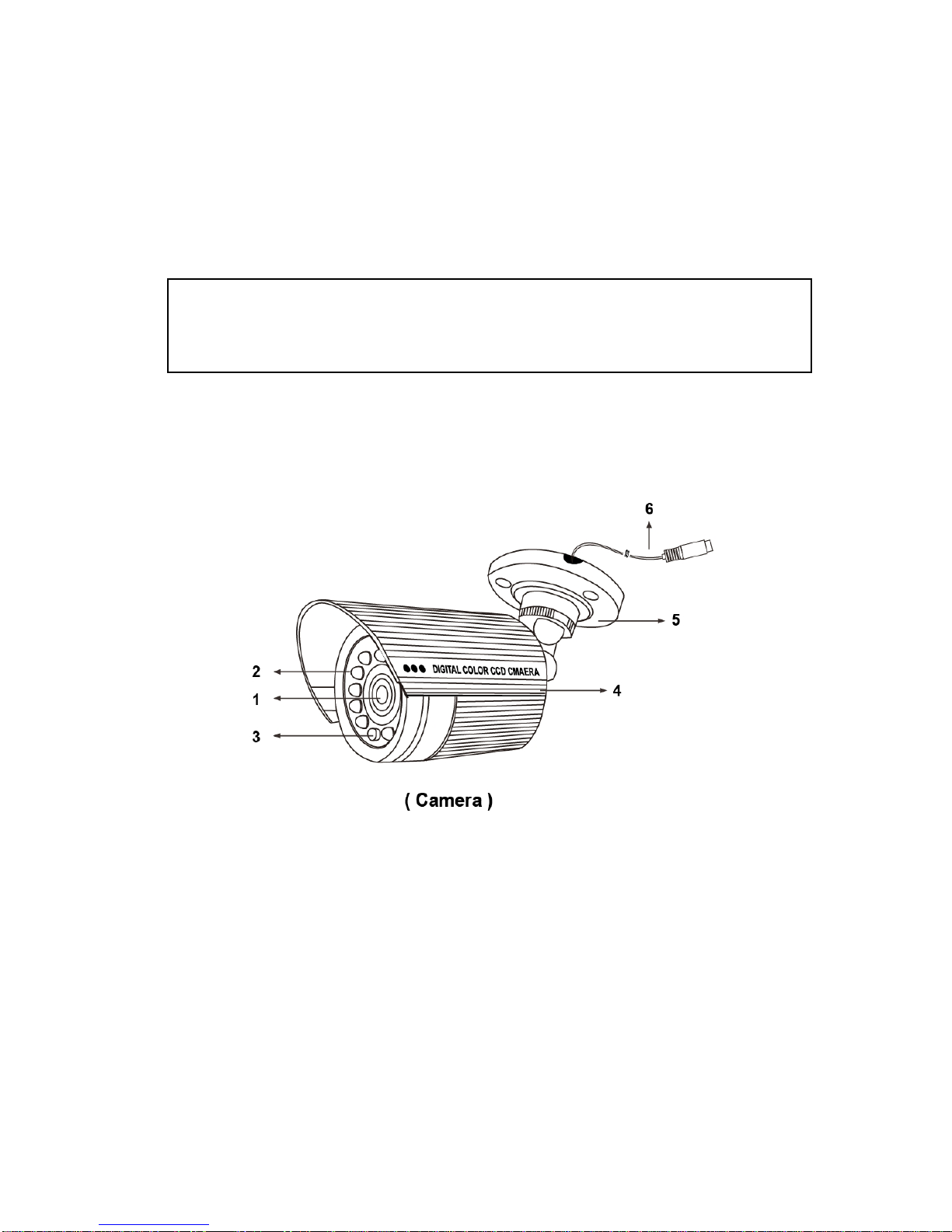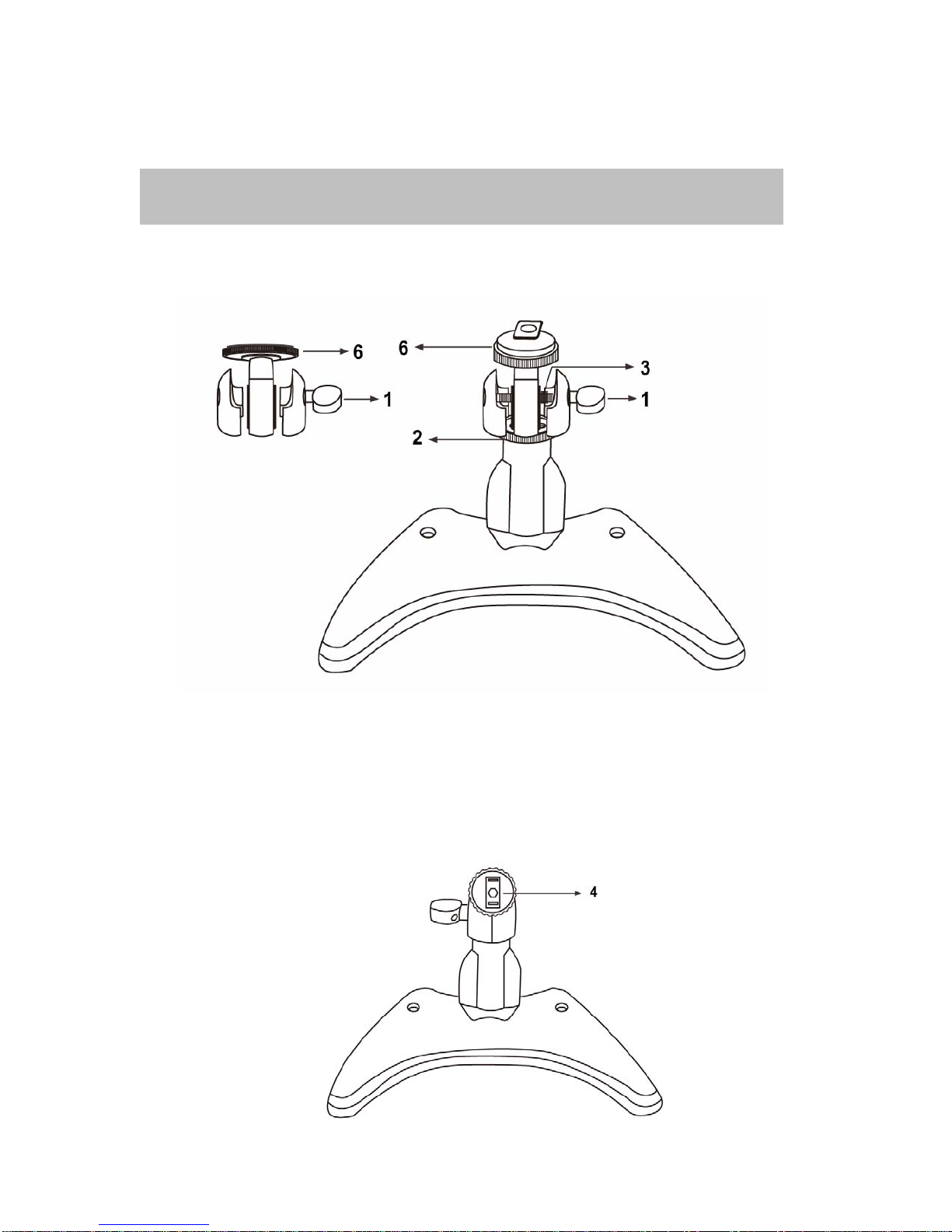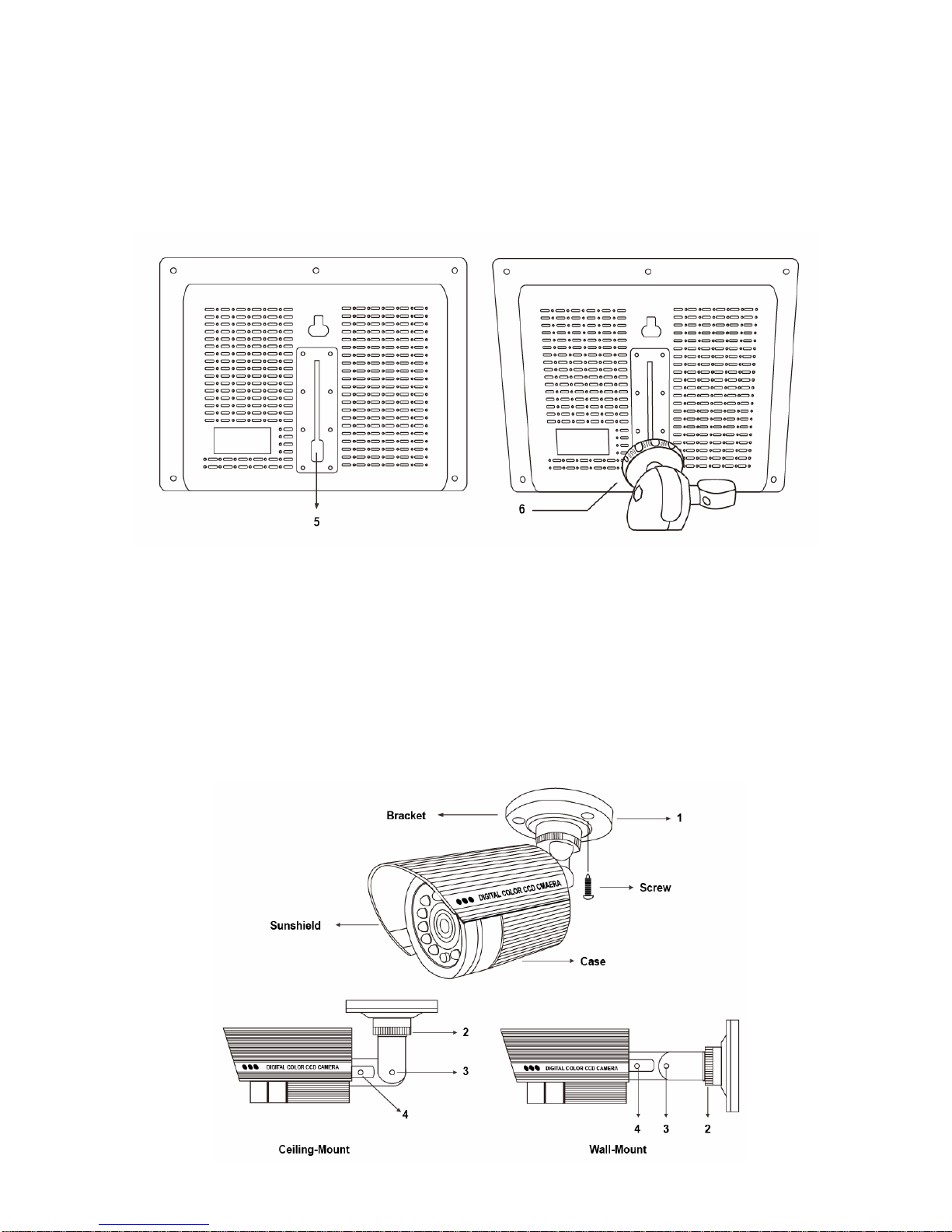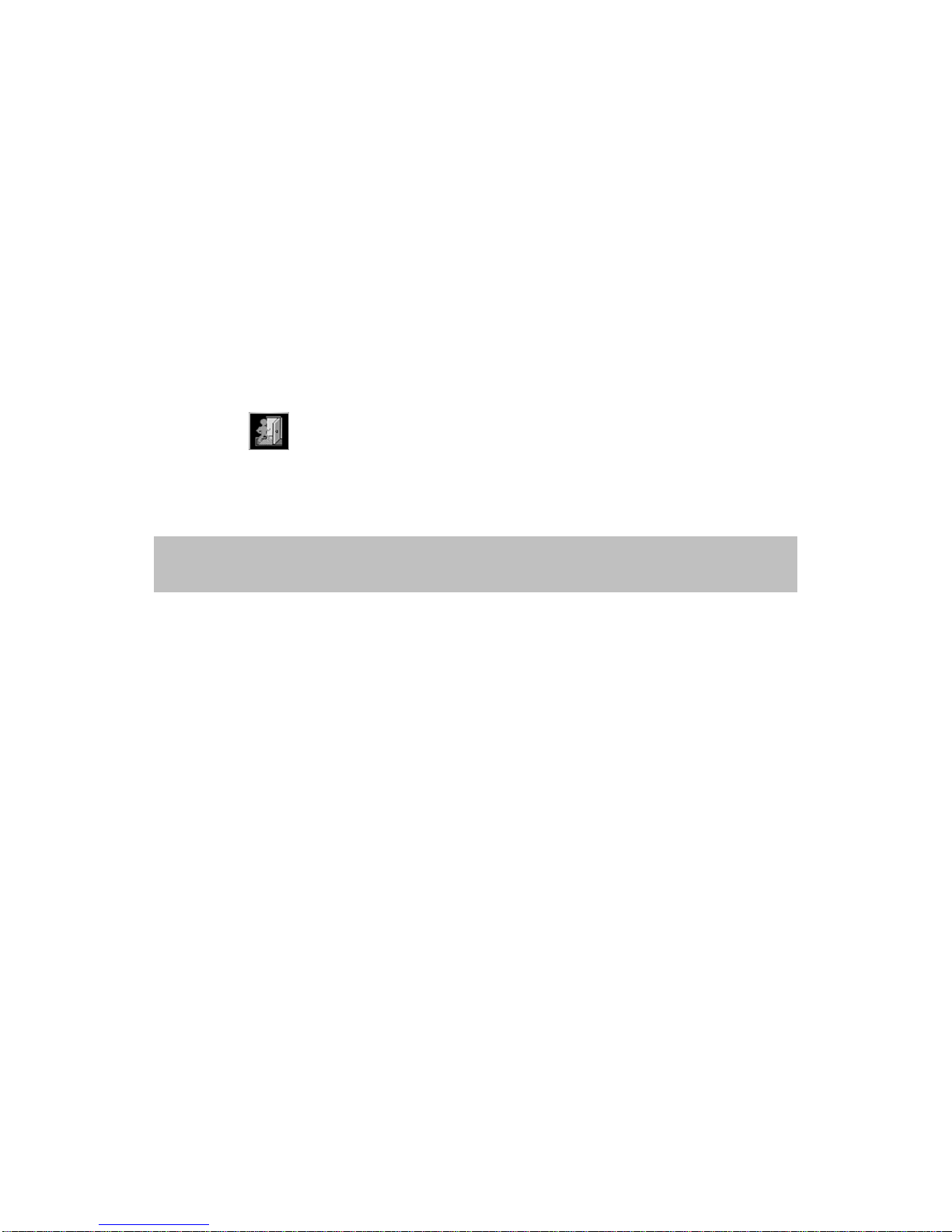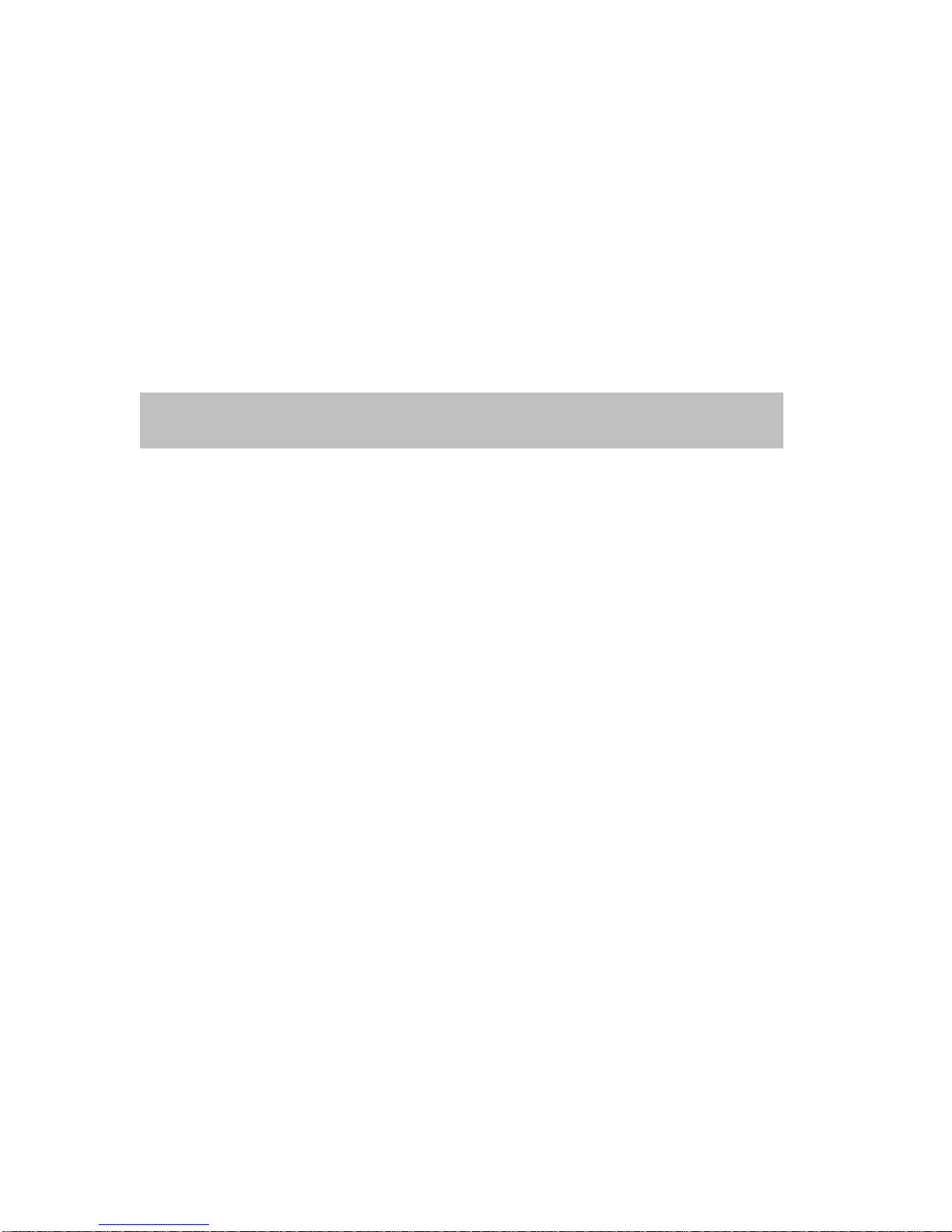S/N ratio More than 48db (AGC off)
Gamma characteristics 0.45
Video output 1.0v p-p composite, 75 ohms
Electronic shutter speed NTSC: 1/60 to 1/100,000sec
PAL: 1/50 to 1/100,000sec
Lens 3.6mm fixed lens
Housing material Die cast aluminum alloy
Current consumption 250 mA Max (LED on)
Power supply DC 12V (Regulated: not included)
Operational temperature -10°C to 50°C RH95% Max
Dimensions 55Ø x 95(L) mm
8. Appendix
System Includes
1-9.2” TFT LCD monitor
1-Mounting bracket for monitor
2-Indoor/Outdoor color camera w/60’ cable & mounting bracket
1-AC Power Supply for Monitor, DC12V 3.0A
2-AC Power Supply for camera
1-Remote Controller
1-Hex-head wrench
1-Instruction Manual
Limited 1Year Warranty
This warranty gives the original purchaser specific legal rights and you may also have
other rights, which may vary from state to state. If our products do not function because
of any defect in material or workmanship, we will repair it for free for 1 year on parts and
labor from the date of original purchase. This warranty does not cover modification,
abuse, incidental or consequential damages unless the state of owner’s residence specially
prohibits limitations on incidental or consequential damages.
How to obtain Factory Service
•Original purchaser must fill out the warranty card and mail it to the factory with the
model number, serial number and the date of purchase.
•We will repair or replace, and return the system to the owner under this limited
warranty.
•Please pack the system carefully and securely using the original packing materials,