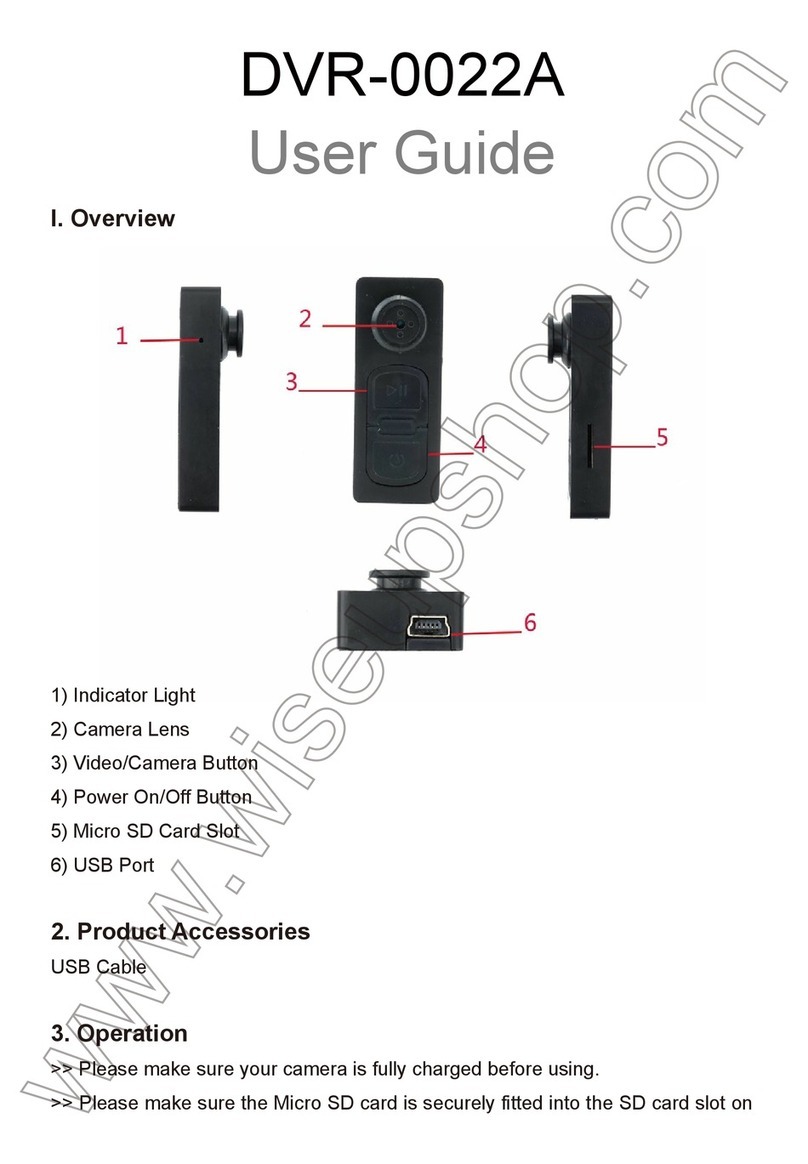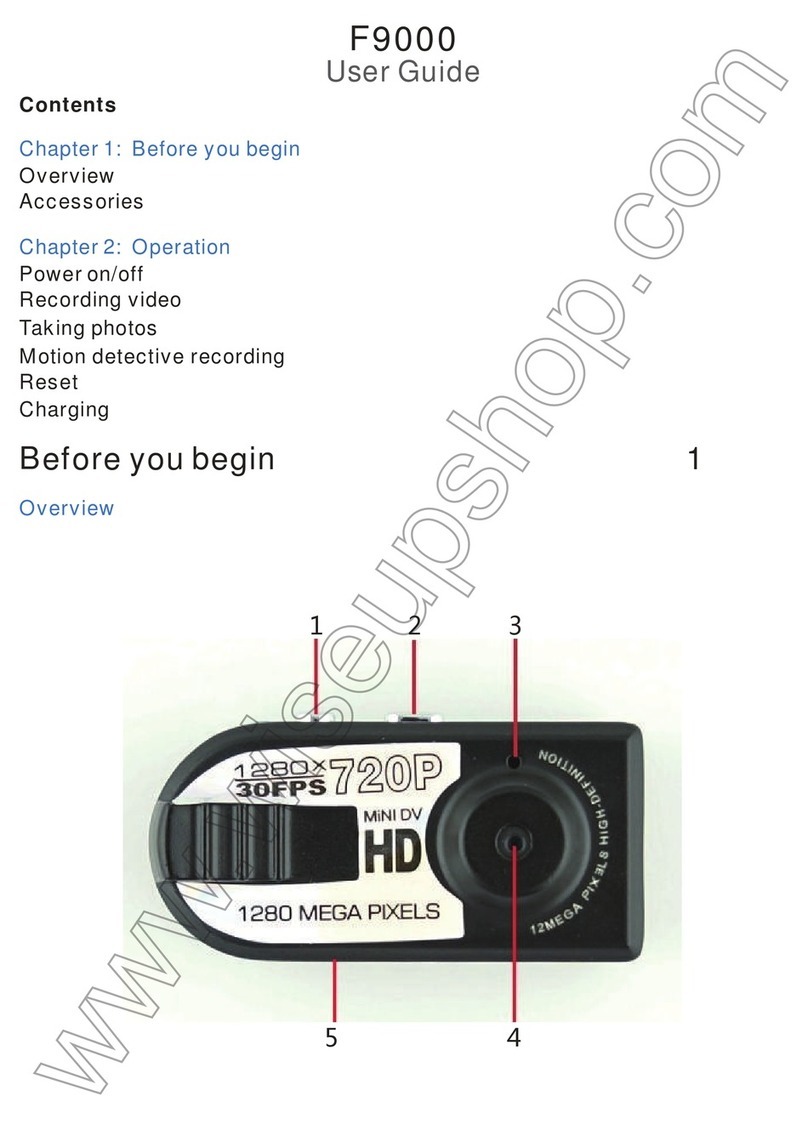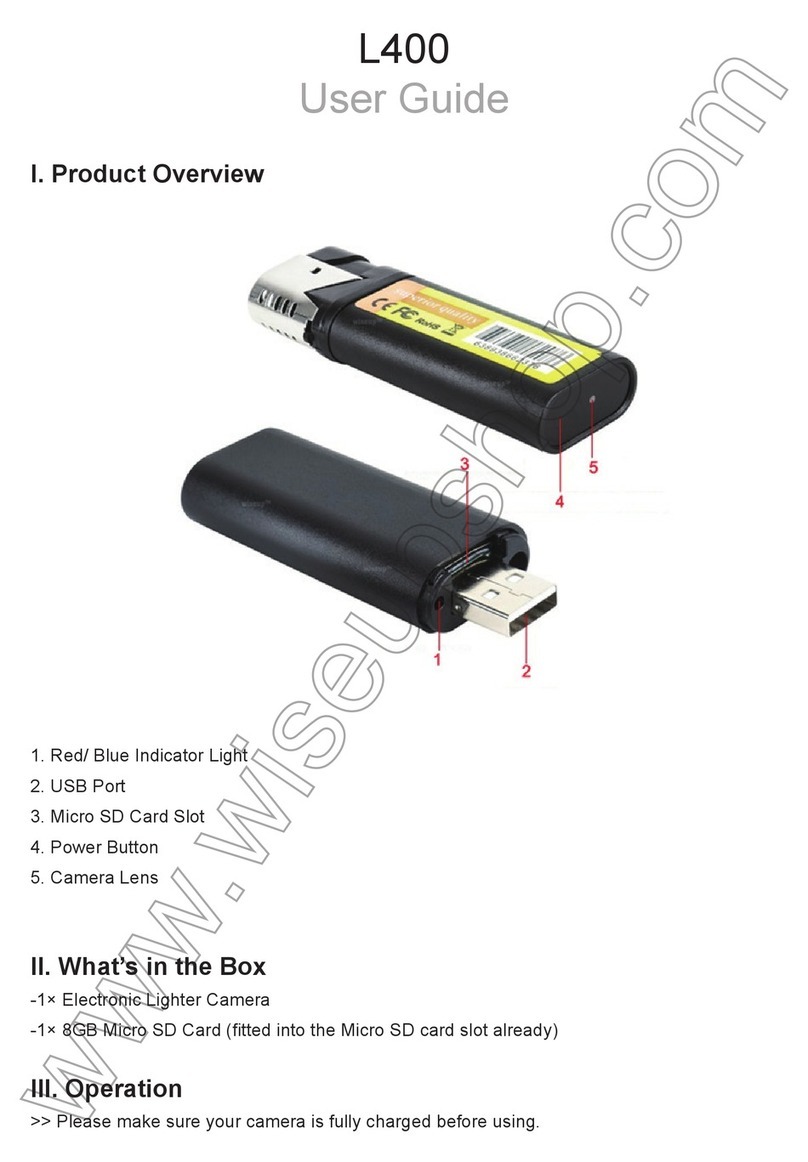AT003
User Guide (iOS Version)
I. Product Overview
1. Camera Lens
2. Micro SD Card Slot
3. Power Button
4. Power Indicator Light
5. WIFI Indicator Light
6. Battery Charge Indicator Light
7. Reset Button
8. USB Port
II. What’s in the Box
-1× WIFI Hidden Camera Photo Frame
-1× USB Cable
-1× AC110-240V to DC 5V Power Adapter
-1× 16GB Micro SDHC Class10 Micro SD Card (fitted into the Micro SD card slot already)
III. Get Camera Ready
3.1. Please make sure the Micro SD card has been formatted already and is securely fitted into
the camera’s SD card slot, or it will not work. We recommend you to use a SDHC Class 10
Micro SD card.
3.2. Power on the camera by pressing the Power Button for 3 seconds. When the WIFI indica-
tor keeps flashing slowly, it means the camera’s WIFI signal is ready.
3.3. If you need the camera to work 24/7 days, please plug it into an outlet power supply using
the included USB cable and power adapter.
IV. Network Setup
4.1. Install the “Camwf” APP on your iPhone or iPad
Search for “Camwf” in your App Store and install it on your iPhone or iPad.
4.2. P2P Connection Setup (LAN Mode)
4.2.1. Go to the WLAN Setting page on your iPhone or iPad, connect to the camera’s WIFI
signal named “RT-*****”. Wait until phone status bar appears WIFI symbol :
[Note]: If the camera’s WIFI signal cannot be found after a long time, please reset it (See VIII) or
recharge the backup battery only if the camera is powered by the backup battery.
4.2.2. Run the “Camwf” APP.
4.2.3. Add the camera to the “Camwf” APP as below:
Tap + > Search for the camera > Tap the camera’s UID > Tap OK.
4.2.4. If the camera shows “Connected” on the “Devices” page, it means the camera’s P2P
(LAN) setup is successful, and the camera has entered into LAN mode. You can view live video
or record video in P2P mode.
[Note]: In the P2P (LAN) mode, you can only view video locally, within 15 meters (49 feet) open range.
Check the live video page explanation:
4.3. Remote View Setup (WAN Mode)
>> Before remote view setup, please make sure that the camera is successfully added to the
APP and it’s online.
4.3.1. Launch the “Camwf” APP.
4.3.2. Follow the steps below to complete remote view setup:
Step 1: On the “Devices” page, tap the gear icon and then choose “Network Settings”.
Step 2: On the “Network Settings” page, tap the search icon to select a desired WIFI
hotspot to enroll the camera in and tap “OK”, then enter the password.
Step 3: Tap “OK” to complete the remote view setup then the camera will reboot automatically.
How to check if remote view function works?
1. Exit the “Camwf” APP.
2. Back to the WLAN setting page on your iPhone or iPad, exit your iPhone or iPad from the
current WIFI network, enroll your iPhone or iPad in another WIFI hotspot, or you can turn off
the WLAN function, enable your mobile network data instead.
3. Make sure your iPhone or iPad has Internet access and launch the “Camwf” APP again. If
the camera shows “Connected” on the “Devices” page, it means the remote view setup is suc-
cessful and the camera has entered into WAN mode. Now you can view live video or record
video remotely from any location.
[Note]: If the camera shows “Connect Fail” on the “Devices” page, it means the WIFI configuration
failed and the camera will go back to P2P mode automatically in 1 minute; you need to set up all over
again.
V. Motion Detection Recording Setup
>> Please make sure that the camera is successfully added to the APP before you start.
5.1. Launch the “Camwf” APP.
5.2. Tap the gear icon on the “Devices” page and then choose “Device Settings”.
5.3. On the “Device Settings”” page, choose “Alarm Record” and enable “Motion Detection”
function.
5.4. Tap “Confirm” to complete the motion detection video recording setting.
5.5. Back to the “Devices” page, tap the gear icon and choose “SDCard Record”. There
you can access the video files.
[Note]:
1). Video Resolution: 1280x720P Video Format: AVI
2). If the camera is in WAN mode, the video footage might show a black screen on your phone during
playback because of slow broadband network.
VI. Recording Video to Local Micro SD Card Continuously
>> Before recording, please make sure the camera is added successfully to the APP in LAN or
WAN mode.
6.1. Launch the “Camwf” APP.
6.2. Tap the gear icon on the “Devices” page then choose “Device Settings”.
6.3. Choose “24h Video” recording mode and disable “Motion Detection” function.
6.4. Tap “Confirm” to complete the SD card recording setting and the camera will record video
to the Micro SD card continuously.
6.5. Follow 5.5 to access the video files.
[Note]:
1). A video clip will be generated and saved every 3 minutes automatically.
2). If the outlet power is cut off, the camera can still record video for 1.5 hours continuously with the
backup battery.
VII. Recording Video to Your iPhone or iPad
>> Please make sure the camera is successfully added to the APP and it's online before you
start.
7.1. Launch the “Camwf” APP.
7.2. Tap the camera icon to enter into the live video screen. Tap the video recording button to
start or stop recording video. There is no audio in these files even if the audio funcion is
enabled.
7.3. Back to the “Devices” page and tap “Media” to check the video files.
[Note]: Video Format: MP4
VIII. Resetting
If, for any reason, the camera stops working or isn’t working properly, you can reset the camera
to restore it back to normal operation.
Operation: When the camera is powered on, press and hold the Reset Button for 5 seconds to
reset the camera to factory default settings. The camera’s WIFI signal named “RT-*******” will
appear on your phone or mobile device’s WIFI setting page again in a minute or so.
IX. Renaming Camera & Changing Password
>> Please confirm that the camera is added to the APP in the LAN mode, and that it’s online.
9.1. Launch the APP “Camwf”.
9.2. Change the camera name as below:
Step 1: Tap the gear icon on the “Devices” page then go to “User Settings” page.
Step 2: Clear the default device name and type names like home, office, bedroom, etc.
Step 3: Tap “OK” to confirm the change.
9.3. Change the password in P2P mode as below:
Step 1: Back to the settings page, select “User Settings”.
Step 2: On the “User Settings” page, enter a new password and re-enter it, finally tap “OK” to
save the change.
X. Charging
10.1. Open the back cover of the wooden photo frame to reveal the camera part. Plug the
camera into AC outlet using the included USB cable and power adapter.
10.2. The battery charge indicator light will glow solid yellow during the charging process.
10.3. It will take 3 hours to obtain a full charge for the backup battery.
How to check if the new password works?
1. Back to the home page, swipe the camera icon from right to left and then delete the current
camera.
2. Follow chapter 4.2.3 to add the camera to the “Camwf” APP, and remember to enter your
new password before tapping “OK” to confirm.
3. If the camera shows “Connected” on the “Devices” page, it means the password has been
changed successfully. If it shows “Password Mistake”, then you need to reset a new password.
Frequently Asked Questions
Q1: Why can’t I find the camera’s WIFI signal on my iPhone or iPad?
A1: There are 4 solutions to this problem:
1. Plug the camera into an outlet power supply by using the included USB cable and power
adapter. Wait 1-2 minutes for the WIFI signal SSID to appear.
2. Reset the camera (See VIII), then wait for the WIFI signal SSID to show up.
3. Keep your iPhone or iPad within the camera’s WIFI hotspot range, refreshing the WIFI signal
page. It may take up to 1-2 minutes for the hotspot to become recognizable on your iPhone or
iPad 's WLAN setting page.
4. Shut off your iPhone or iPad’s WLAN function for a while, then turn it on to search again.
Q2: Why live video screen shows up black and a searching circle spins in center but
nothing ever displays?
A2: If the camera connected WIFI speed is low, wait 10-30 seconds for live video to appear. Or
you can exit the live video screen and get into the screen again in a minute.
Q3: How to play back the video saved in the Micro SD card?
A3: Use a card reader to read and play back the video on your PC computer. Or use the
“Camwf” APP to play back (See 5.5)
Q4: Camera can’t hold set Wi-Fi, lost contact and offline?
A4: Make sure the camera is inside the range of good Wi-Fi signal. Perhaps it is the low battery
and check if power adapter is connected properly for long time use.
Q5: Why can’t I play back video files on my computer or it shows the video files are cor-
rupted?
A5: It is mainly because the camera is powered off inappropriately.
Q6: How to add the camera to more iPhones or iPads?
A6: Make sure that camera works properly in WAN mode. Then launch the “Camwf” APP on
the other iPhones or iPads, tap “+” icon, choose “Add Device By ID”, input the Device Name,
Device UID (a unique combination of numbers and letters specific to your camera) and the
password to add the camera.
Q7: What to do if I forget my password?
A7: You will have to reset the device to factory settings, then delete the camera in the “Camwf”
APP and re-add it with the default password.
Q8: The camera does not record any video to the Micro SD card?
A8: Power off the camera, take out the Micro SD card, and format the SD card, then insert it to
the SD card slot to try again.
Q9: Can I record video directly to my iPhone or iPad’s storage?
A9: No.
Q10: How many cameras are supported on the mobile application?
A10: No limit.