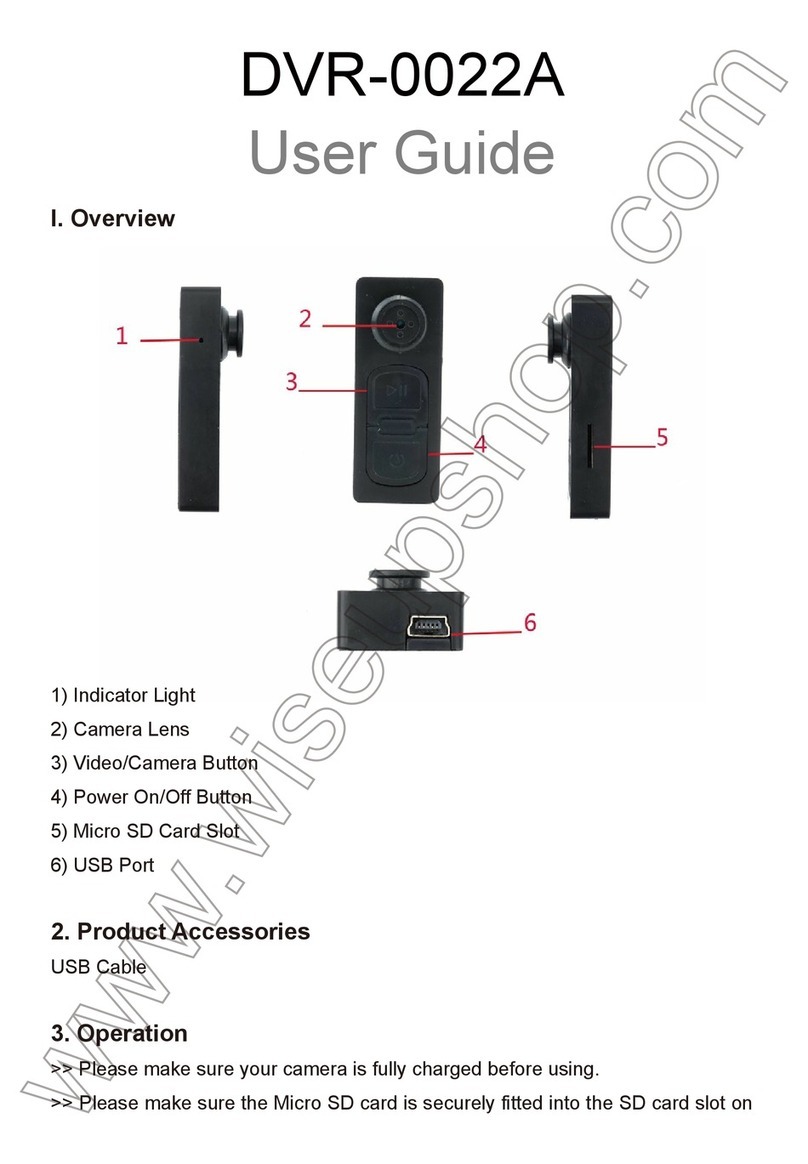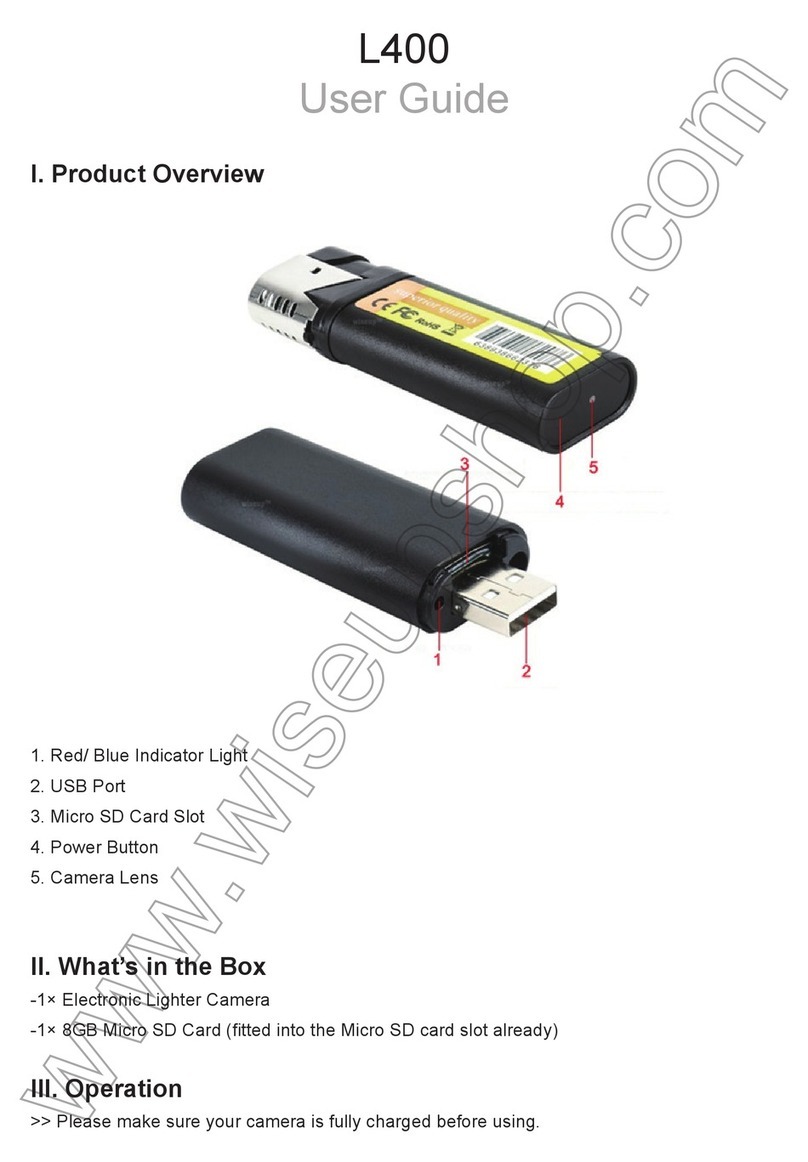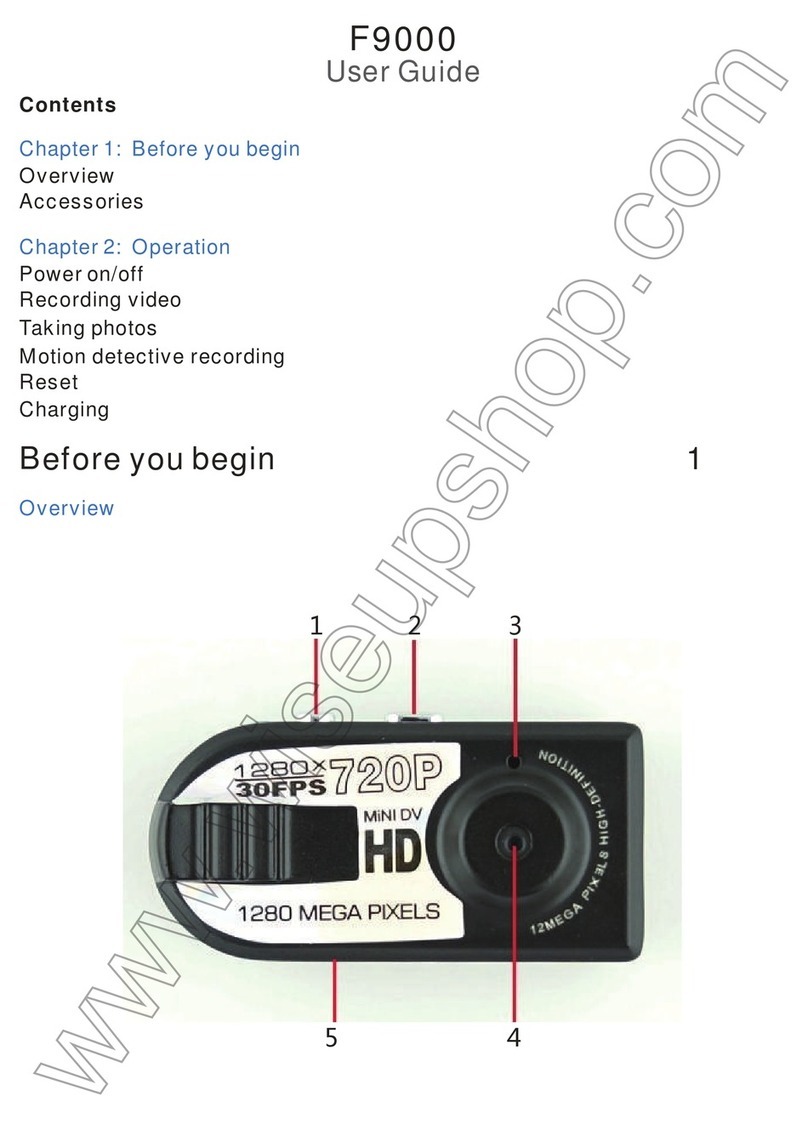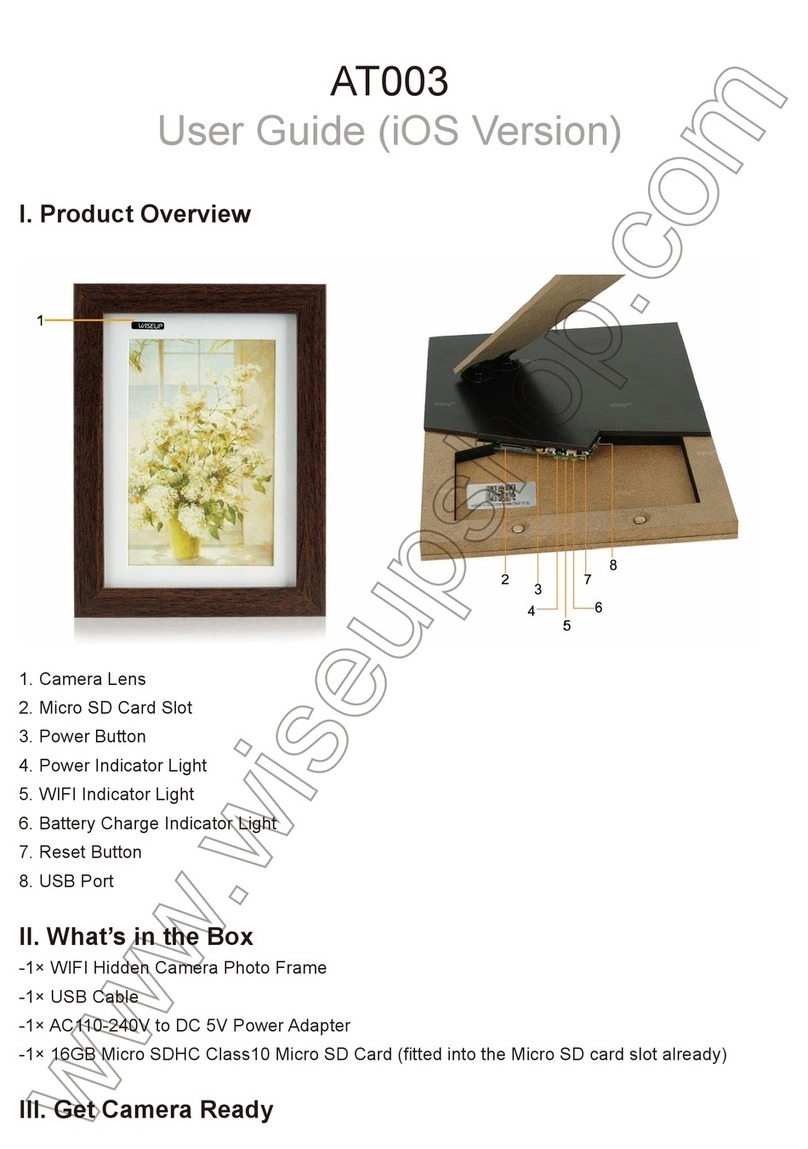WIFI02
User Guide
I. Product Overview
1. USB Port
2. Red/Blue Indicator Light
3. Reset Button
4. Power Switch
5. Micro SD Card Slot
6. Camera Lens
II. What’s in the Box
-1× Mini WIFI DV Camera
-1× USB Cable
-1× DC 5V 1A Power Adapter
-1× Wall Bracket Mount
-1× Card Reader
III. Get Camera Ready
3.1. Please make sure the camera is fully charged, the Micro SD card has been formatted
already, and is securely fitted into the camera’s SD card slot, or it will not work. We
recommend that you use a SDHC Class 10 Micro SD card.
3.2. Slide the Power Switch to the ON position. The red and blue indicator lights will come
on and flash for 10 seconds or so. When the red indicator light goes out and the blue one
remains solid, it means the camera’s WIFI signal is ready.
3.3. If you need the camera to work 24/7 days, please connect it to an outlet AC power
supply using the USB cable and power adapter included. Once the camera is connected
to outlet AC power supply, the blue or red indicator light will come on whether the Power
Switch lies at the ON position or not.
IV. Network Setup
4.1. Install Plug&Play or P2PCamViewer APP on Smartphone or Tablet PC
Go to your App store or Google Play, search for “9527” and then install “Plug&Play” on
your Android phone or tablet PC, or “P2PCamViewer” on your iPhone or iPad.
4.2. P2P Connection Setup (LAN Mode)
4.2.1. Go to the WIFI or WLAN setting page on your phone or mobile device, connect to
the camera’s WIFI signal named “MD81S”. The WIFI signal password is “12345678”. Wait
for the WIFI to be connected.
[Note]: If the camera’s WIFI signal cannot be found after a long time, please see Q1 on the FAQ
page at the end of this user guide for detailed solutions.
4.2.2. For Android users, launch the “Plug&Play” APP. For IOS users, run the
“P2PCamViewer” APP.
4.2.3. Tap “LAN” or “Local Cameras” at the bottom of the screen. The camera will pop up
in a few seconds. If the camera shows “Online”, it means the P2P (LAN) setup is
successful and you can check or record video in P2P (LAN) mode.
[Note]: In this P2P (LAN) mode, you can only view video locally, within 10 meters (33 feet) open range.
4.2.4. Click the camera icon to get into the live video screen. On the live video screen,
gently put your index finger and thumb on the screen, sliding in and outward directions on
a specific area to zoom in and out.
4.3. Remote View Setup (WAN Mode)
>> Please make sure the camera is successfully added to the APP in P2P (LAN) mode
and it's online before you start.
For Android:
Step 1: Launch the “Plug&Play” APP. Tap the arrow icon on the “LAN” page and then
go to “Wi-Fi” page.
Step 2: Turn on “Use wifi” on the “Wi-Fi” page.
Step 3: Tap to search for available networks in the area then select your desired WIFI
hotspot to enroll the camera in.
Step 4: Tap “OK” to complete the remote view setup and the camera will reboot automatically.
Step 5: Exit the “Plug&Play” APP.
For IOS:
Step 1: Launch the “P2PCamViewer” APP. Tap the gear icon on the “Local cameras”
page and then go to “Wireless settings” page.
Step 2: Turn on “WiFi” function. Tap the exclamation mark to search for available
networks in the area then select your desired WIFI hotspot to enroll the camera in.
Step 3: Tap “Done” to complete the remote view setup and the camera will reboot automatically.
Step 4: Exit the “P2PCamViewer” APP.
Check if the WAN mode or remote view setup works!
1. Back to the WIFI or WLAN setting page on your phone or mobile device, exit your
phone or mobile device from the current WIFI network, enroll your phone or mobile device
in another WIFI hotspot, or you can turn off the WIFI or WLAN function, enable your
mobile network data instead.
2. Make sure your smartphone or tablet PC has Internet access and launch the
“Plug&Play” or “P2PCamViewer” APP again.
3. Tap “WAN” or “My Cameras” at the bottom of the screen. Tap the code icon to scan the
QR code at the back of the camera directly. For Android devices, the camera will pop up
in a few seconds. For IOS devices, the camera UID and password will fill in the blanks
and then you need to tap “Login” to log in the camera. If the camera shows “Online” and
the red indicator light remains solid, it means the remote view setup is complete and the
camera has entered into WAN mode. You can go ahead to view live or recorded video
remotely.
V. Recording Video to Smartphone or Tablet PC
>> Please make sure the camera is successfully added to the APP and it's online before
you start.
5.1. Launch the “Plug&Play” or “P2PCamviewer” APP.
5.2. Tap the camera icon to enter the live streaming screen. Click the Remote Video
Recording Button to start or stop recording video. Click the Audio Button and
Headphone Button to record video with sound.
5.3. Go back to the previous page and tap “File” icon at the bottom of the screen to check
out the video files or screenshots.
[Note]: Video Resolution: 640x480 Video Format: AVI, MOV
VI. Recording to Local Micro SD Card Continuously
>> Please make sure the camera is successfully added to the APP and it's online before you start.
6.1. Follow the steps below to set up SD card recording.
For Android:
Step 1: Launch the “Plug&Play” APP.
Step 2: On the “WAN” or “LAN” page, Tap the arrow icon and then go to “SD-Card
Settings” page.
Step 3: Enable “Start automatic recording” and “Voice recording”, choose the file size
for each video clip. At last, click “OK” to confirm the SD card setting.
For IOS:
Step 1: Launch the “P2PCamViewer” APP.
Step 2: On the “Local cameras” or “My cameras” page, tap the arrow icon and select
“SD-Card Settings”.
Step 3: Enable “Start automatic recording” and “Voice recording”, choose the file size
for each video clip. At last, click “Done” to confirm the SD card setting.
6.2. The video files will be saved to the Micro SD card on your camera. Power off the
camera, remove the Micro SD card and use the card reader provided to access the video
footage. We suggest you copy all video files to your PC computer before playing them
back.
[Note]:
1). Video Resolution: 640x480 Video Format: AVI
2). If “Format Micro SD card” appears on the “SD-Card setting” page, it means the Micro SD card
has been read successfully.
VII. Changing WAN Login Password
>> Make sure that the camera is added successfully to the APP in WAN mode and it’s
online before you start.
7.1. On the “WAN” or “My cameras” page, tap the plus icon or “Options” and then select
“Update login password” or “Change login Password”.
7.2. Enter the new password and confirm it. At last, click “Ok” or “Done” to confirm the
change.
VIII. Resetting to Factory Default Settings
If for any reason, the camera stops working or isn’t working properly, a quick reset will
restore it back to factory default settings.
Operation: When the camera is powered on, press the Reset Button for 5 seconds to
reset the camera to factory default settings. The red and blue indicator lights will flash
slowly 4 times and then turn off. The camera will restart automatically to factory default
settings in 5 seconds.
IX. Charging
9.1. Connect the camera to an outlet AC power supply using the power adapter and USB
cable included.
9.2. It will take 1 hour to obtain a full charge.
9.3. The camera can record video up to 1 hour on a single charge.
Frequently Asked Questions
Q1: Why doesn’t Camera WIFI signal appear on my WIFI page?
A1: There are 4 solutions to this question:
1. Reset the camera (See VIII).
2. Keep your phone or mobile device within the camera’s WIFI hotspot range, refreshing
the WIFI signal page. It may take up to 2 minutes for the hotspot to become recognizable
on your phone or mobile device's WIFI setting page.
3. Shut off your phone or mobile device’s WIFI function for a while, then turn it on to
search again.
4. The camera is in low battery, connect it to an outlet AC power supply using the USB
cable and power adapter included.
Q2: Why does the camera show offline right after I login it on the “WAN” or “My
cameras” page?
A2: The remote view setup or WAN mode takes 1-3 minutes to complete. Be patient. If
the camera still shows offline, check if the camera has been enrolled in a good WIFI
network successfully. If not, you need to reset the camera (See VIII) and set up all over
again.
Q3: How do I share my camera with family members?
A3: First, make sure your camera is in WAN mode already and your family members
install the “Plug&Play” or “P2PCamViewer” on their phone or mobile devices. Second,
use your family members’ phone or mobile devices to scan the QR code for Cam ID, user
name and password. Then they can log in the camera.
Q4: How many cameras can I add to the existing application?
A4: No limit.
Q5: The camera did not record any video?
A5: Make sure the Micro SD card has been read by the camera. If it hasn’t, you need to
take out the SD card, format it on your PC computer and try it again.
Q6: Why the video footage shows a fuzzy screen during the playback on my
computer?
A6: Please copy the video footage to your computer before playing them back.
Q7: Is there any PC client software I can use on my PC computer?
A7: Yes. Download link:
http://www.wiseupshop.com/download?name=wifi02&Submit=++++++++