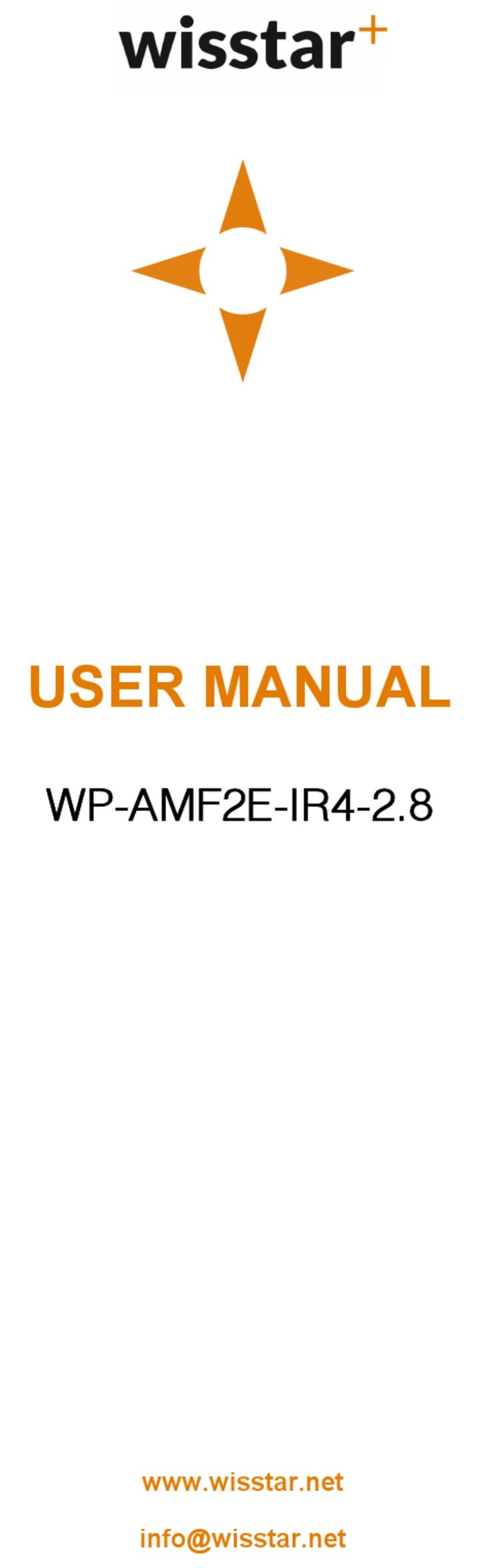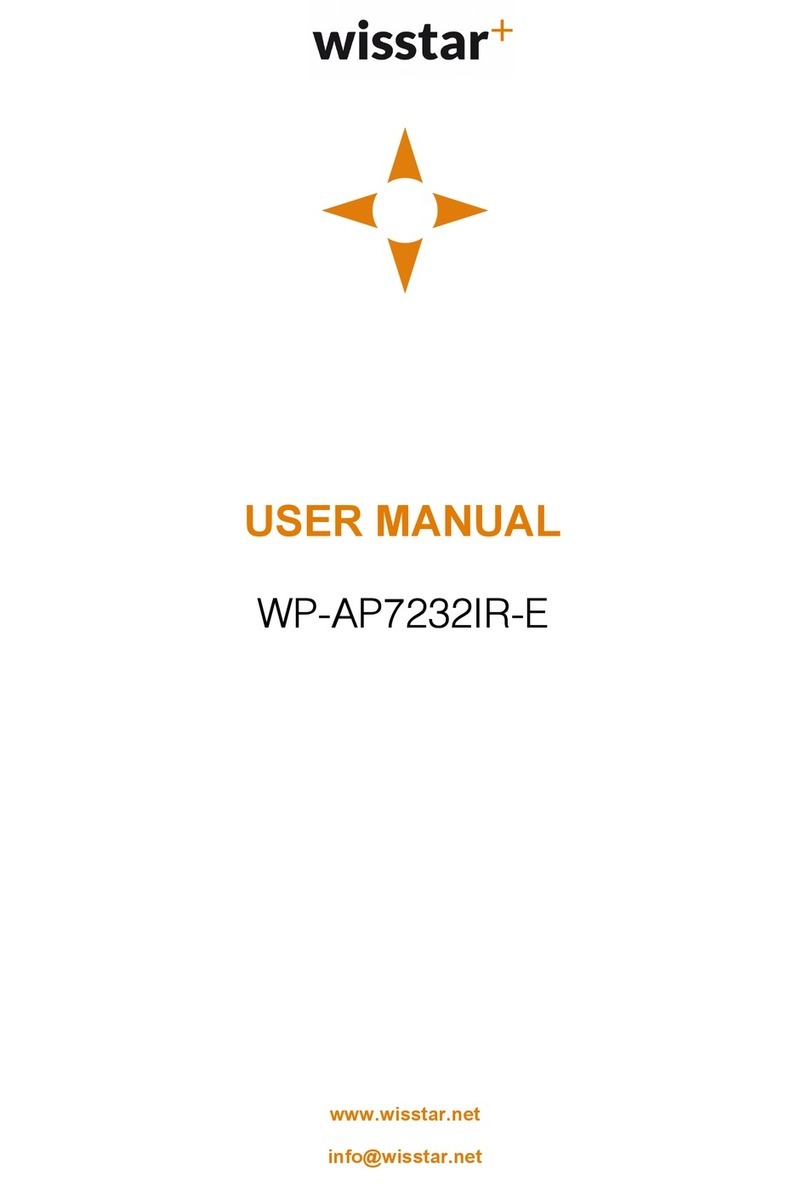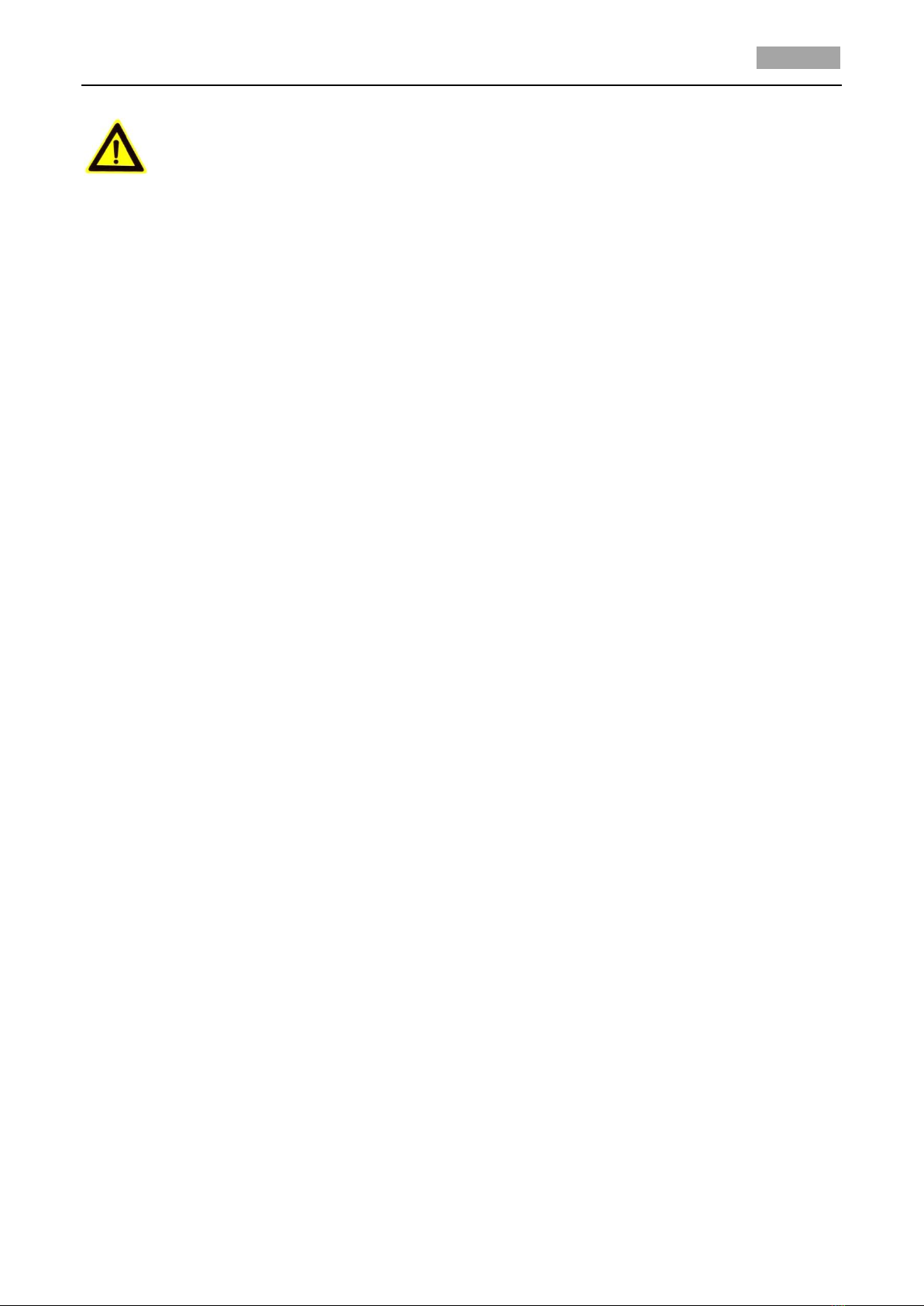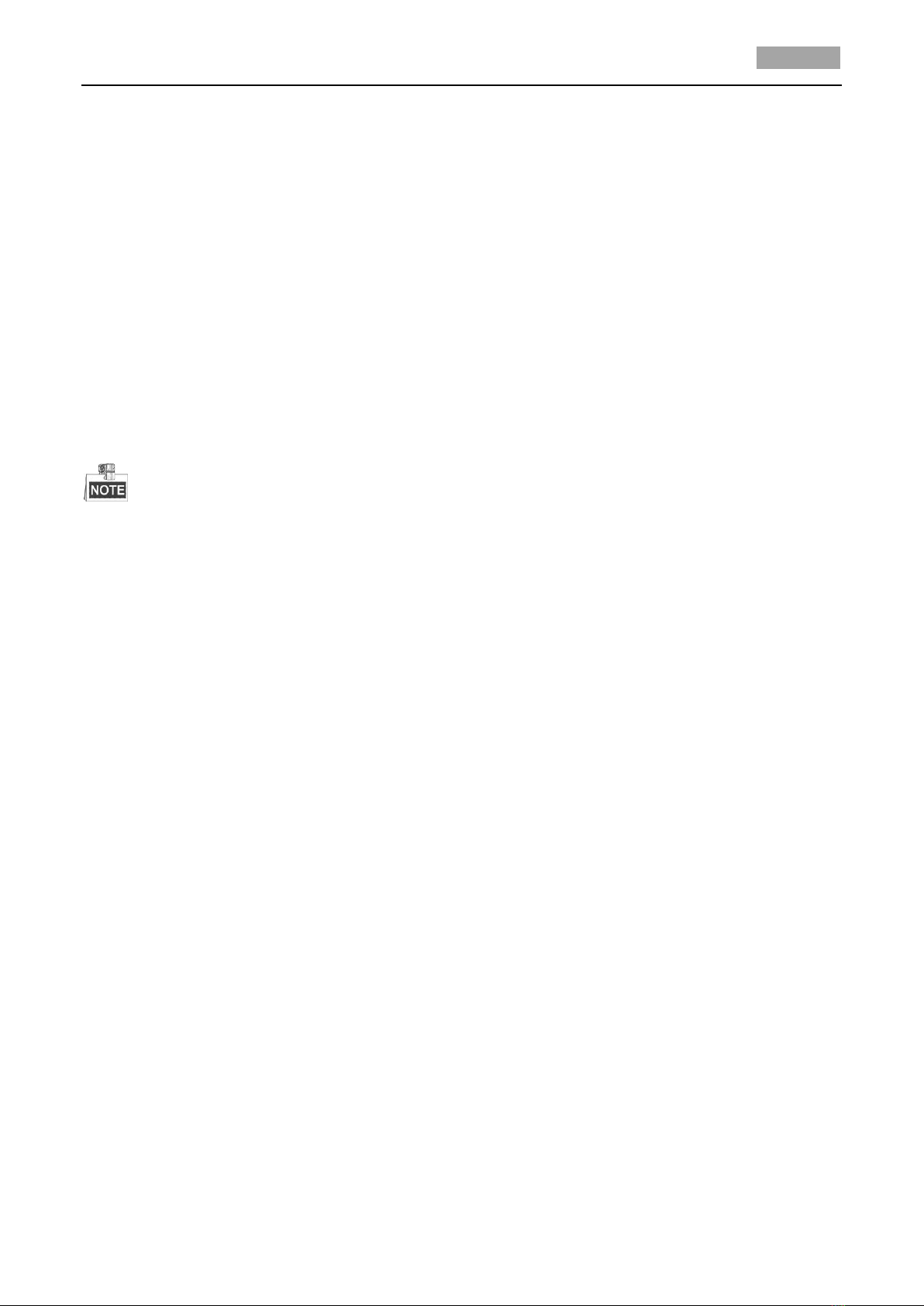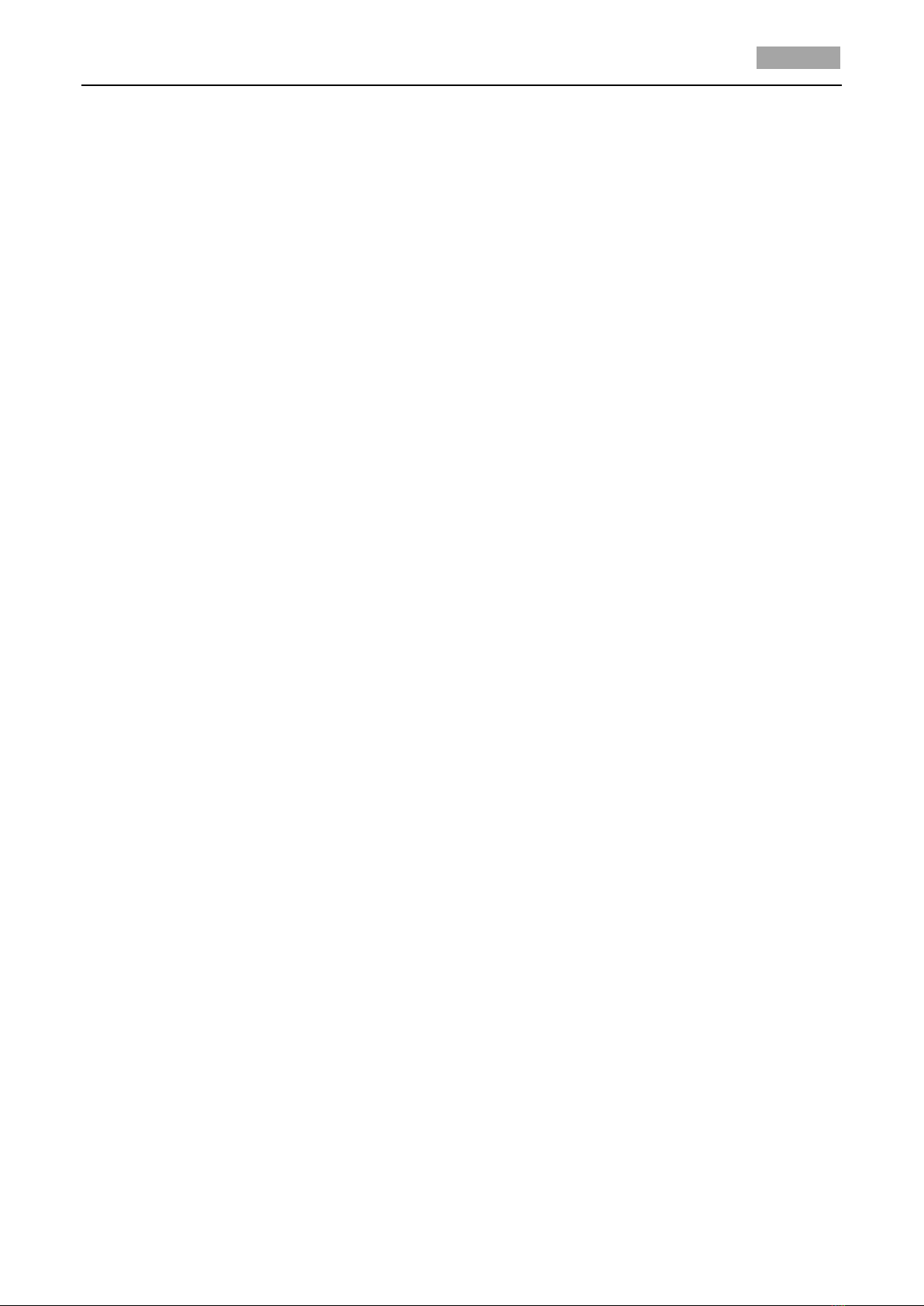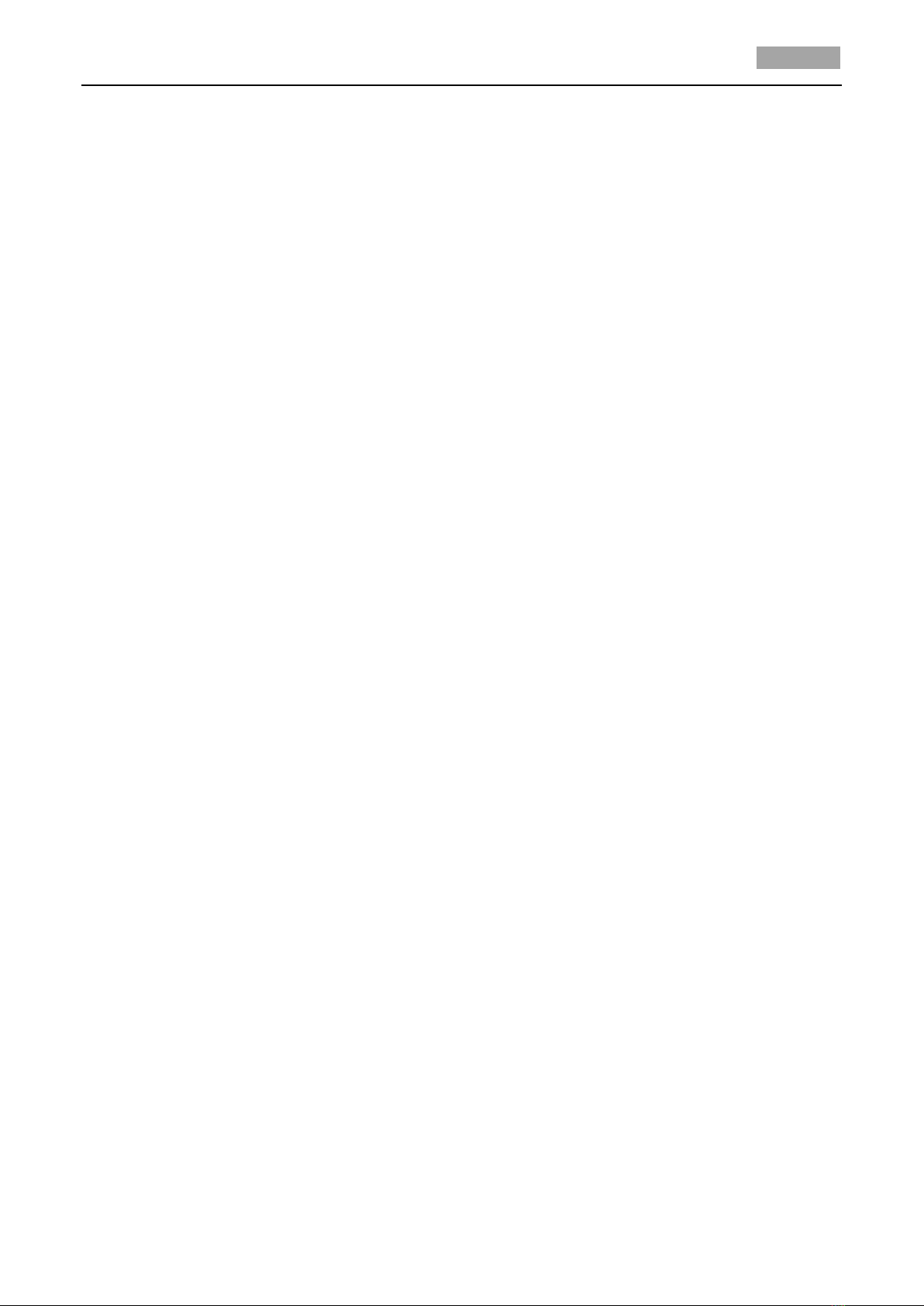Table of Contents
Chapter 1 Overview....................................................................................................................1
1.1 Description...............................................................................................................................1
1.2 Functions..................................................................................................................................1
Chapter 2 Getting Started...........................................................................................................4
2.1 Power-up Action.......................................................................................................................4
2.2 Basic Operations ......................................................................................................................4
2.3 System-defined Presets............................................................................................................5
2.4 On-screen Displays...................................................................................................................5
Chapter 3 Menu Operation.........................................................................................................7
3.1 Accessing and Operating the Menu.........................................................................................8
3.2 Configuring System Information..............................................................................................8
3.2.1 Checking System Information...............................................................................................8
3.2.2 Configuring System Parameters ...........................................................................................9
3.3 Configuring Image Parameters...............................................................................................13
3.3.1 Configuring Camera Parameters.........................................................................................13
3.3.2 Configuring Privacy Mask ...................................................................................................18
3.3.3 Configuring Output Standard .............................................................................................20
3.3.4 Configuring IR Parameters..................................................................................................20
3.4 Configuring PTZ Control Parameters......................................................................................21
3.4.1 Configuring PTZ Parameters ...............................................................................................21
3.4.2 Configuring Presets.............................................................................................................23
3.4.3 Configuring Patrols .............................................................................................................24
3.4.4 Configuring Patterns...........................................................................................................26
3.4.5 Configuring Timing Tasks....................................................................................................27
3.4.6 Configuring Zone ................................................................................................................29
3.5 Configuring and Handling Alarms ..........................................................................................31
3.5.1 Configuring Alarm Input and Linkage Actions....................................................................31
3.5.2 Configuring Alarm Parameters ...........................................................................................32
3.5.3 Configuring Alarm Output ..................................................................................................33
3.6 Others.....................................................................................................................................34
3.6.1 Restoring Default Dome Settings........................................................................................34
3.6.2 Restoring Default Camera Settings.....................................................................................34
3.6.3 Rebooting the Dome ..........................................................................................................34
Appendix..............................................................................................................................................................34
Appendix 1 Lightning & Surge Protection ........................................................................................35
Appendix 2 RS485 Bus Connection...................................................................................................36
Appendix 3 24 VAC Wire Gauge & Transmission Distance...............................................................39
Appendix 4 Wire Gauge Standards ..................................................................................................40