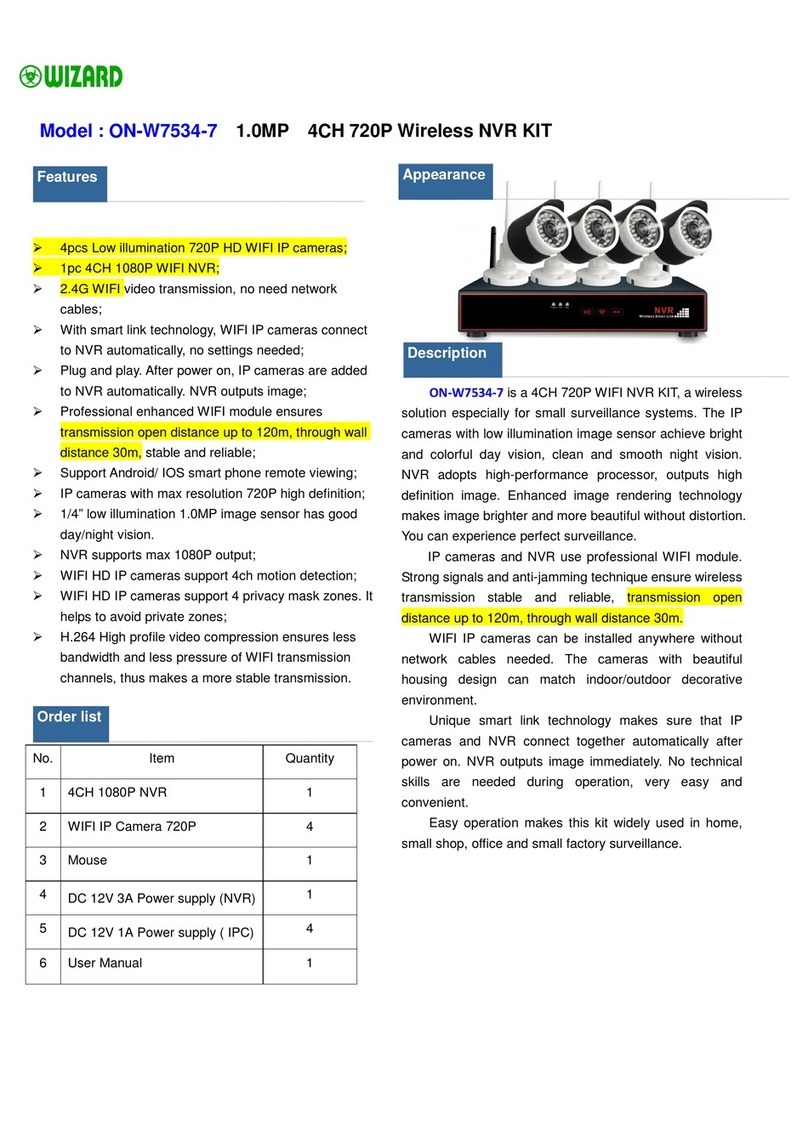User Instruction
1/135
1. Product Introduction................................................................................................................................................................................................................. 3
2. Installation.................................................................................................................................................................................................................................. 3
2.1. HDD Installation.............................................................................................................................................................................................................. 3
2.2. Remote Operation............................................................................................................................................................................................................ 4
2.3. Previewing window Icon Description.............................................................................................................................................................................. 5
3. Fast Operation .......................................................................................................................................................................................................................... 6
3.1. Login................................................................................................................................................................................................................................ 6
3.1.1. Normal Login ...................................................................................................................................................................................................... 6
3.1.2. Temporary Login ................................................................................................................................................................................................ 7
3.2. Menu Operation ............................................................................................................................................................................................................... 7
3.2.1. View Layout ........................................................................................................................................................................................................ 9
3.2.2. Sequence Interval............................................................................................................................................................................................ 10
3.2.3. Video Adjust...................................................................................................................................................................................................... 10
3.2.4. PTZ .................................................................................................................................................................................................................... 12
3.2.5. Clients................................................................................................................................................................................................................ 15
3.2.6. Snapshot ........................................................................................................................................................................................................... 17
3.2.7. Record Function............................................................................................................................................................................................... 20
3.2.8 Clear Alarm ........................................................................................................................................................................................................ 32
3.2.9 Shutdown ........................................................................................................................................................................................................... 32
4 System Setup........................................................................................................................................................................................................................... 33
4.1 Functional Structure........................................................................................................................................................................................................ 33
4.2 General............................................................................................................................................................................................................................ 34
4.2.2 Time .................................................................................................................................................................................................................... 42
4.2.3 User..................................................................................................................................................................................................................... 43
4.3 Channel ........................................................................................................................................................................................................................... 49