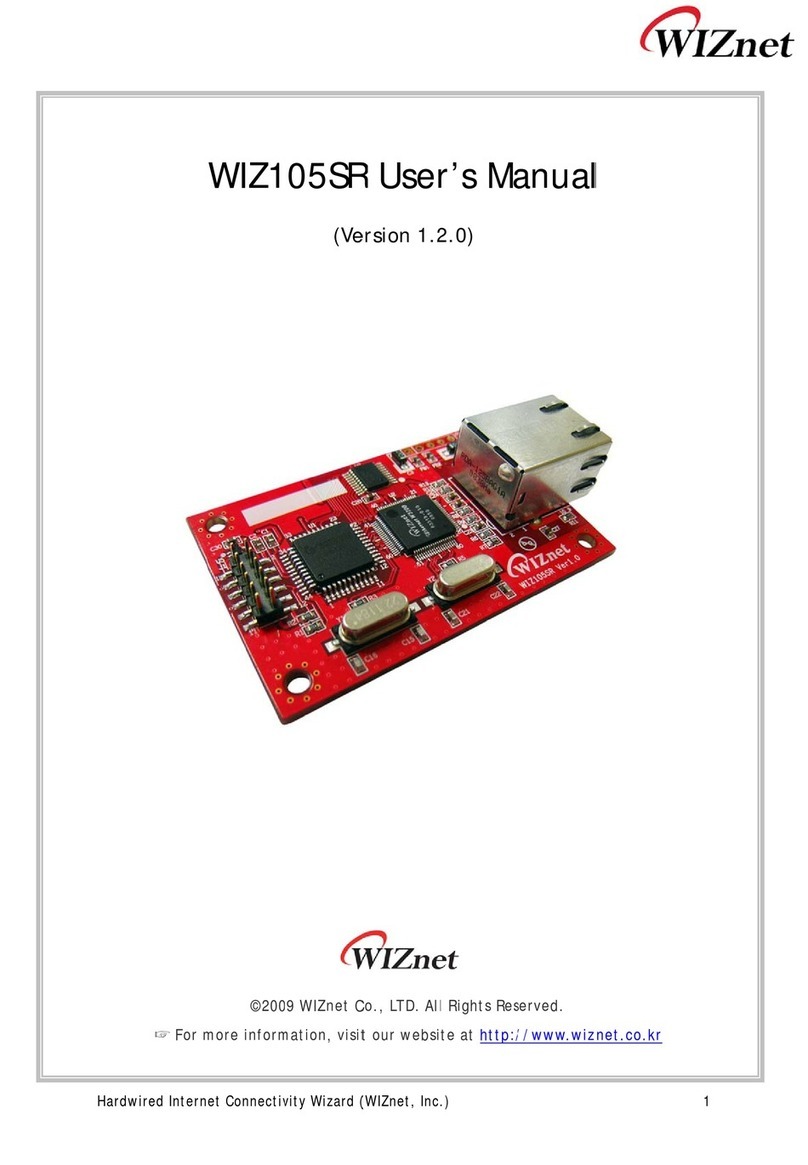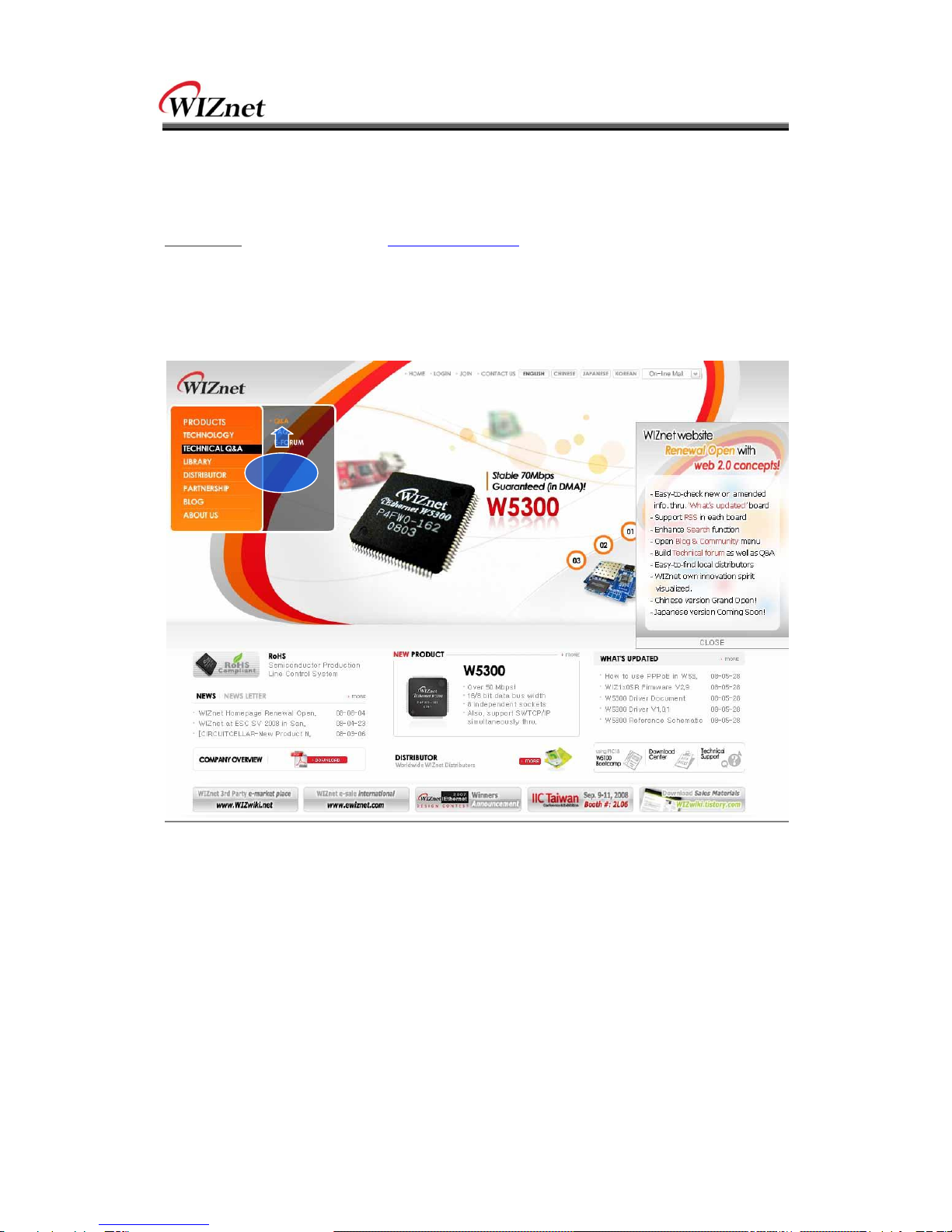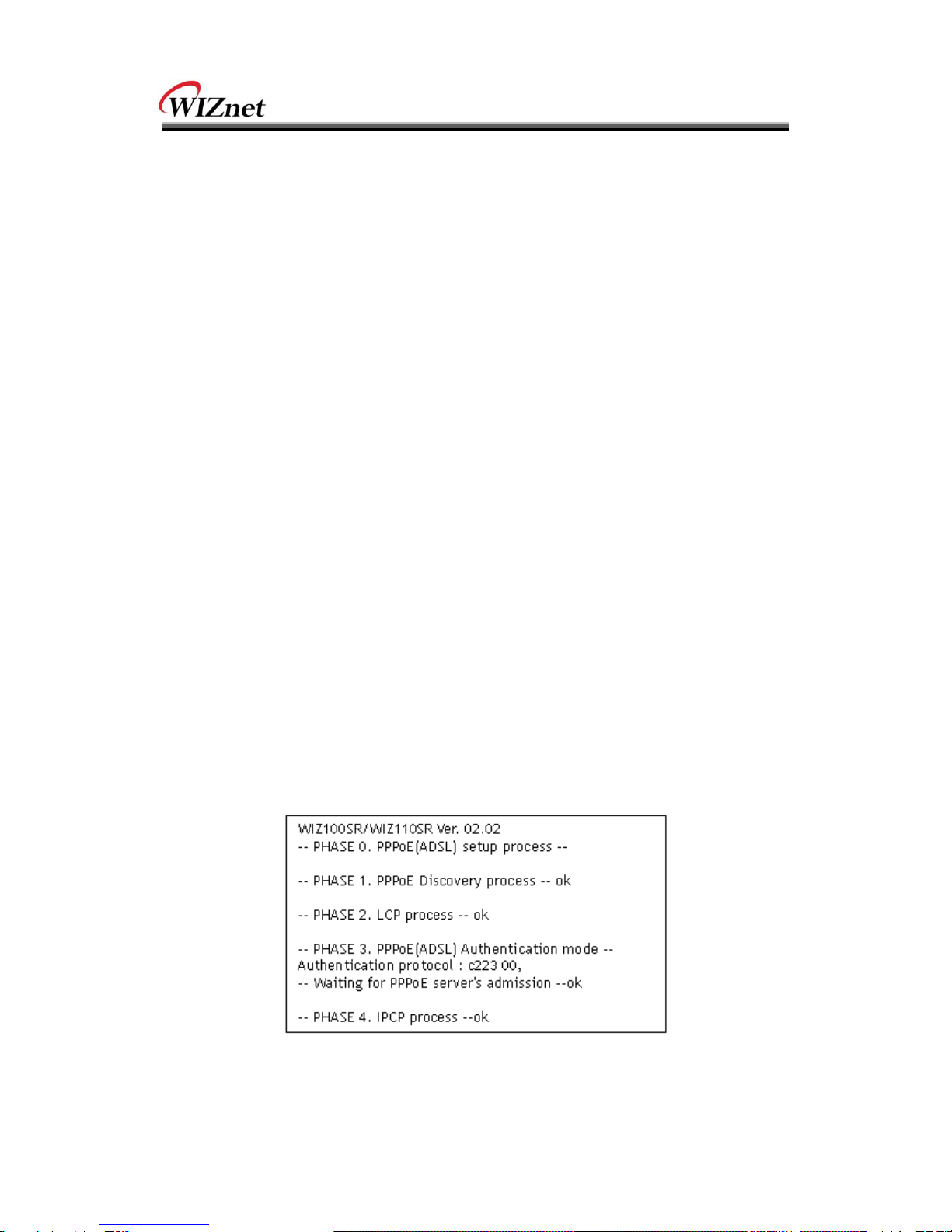FIGURES
Figure 1. Block Diagram...........................................................................8
Figure 2. Configuration Tool (Network Config) ...............................................9
Figure 3. PPPoE Connection Process in Serial Console................................... 10
Figure 4. TCP Server mode..................................................................... 11
Figure 5. TCP Client mode...................................................................... 12
Figure 6. UDP mode.............................................................................. 13
Figure 7. Configuration Tool (Serial Config.) ................................................. 15
Figure 8. Configuration Tool (Option Config.) ................................................ 16
Figure 9. Option Mode for Password Configuration......................................... 18
Figure 10. Board Search Window.............................................................. 19
Figure 11. Open dialog box for uploading..................................................... 20
Figure 12. Firmware uploading window ....................................................... 20
Figure 13. Complete Uploading ................................................................ 20
Figure 14. WIZ110SR Interface................................................................. 26
Figure 15. Device Terminal...................................................................... 27
Figure 16. WIZ110SR Dimension ................................................................ 28
Figure 17. RJ-45 PIN Assignment.............................................................. 29
Tables
Table 1. Specification...............................................................................7
Table 2. Products Contents .......................................................................7
Table 3. Serial Configuration Frame Format.................................................. 21
Table 4. Serial Configuration Reply Frame Format.......................................... 21
Table 5. Serial Configuration STX & ETX..................................................... 21
Table 6. Serial Configuration Reply Code..................................................... 21
Table 7. Serial Configuration Command Code............................................... 23
Table 8. Serial Configuration Testing Process................................................ 25
Table 9. Testing Environment of WIZ110SR.................................................. 26
Table 10. RS-232 PIN Assignment............................................................. 29