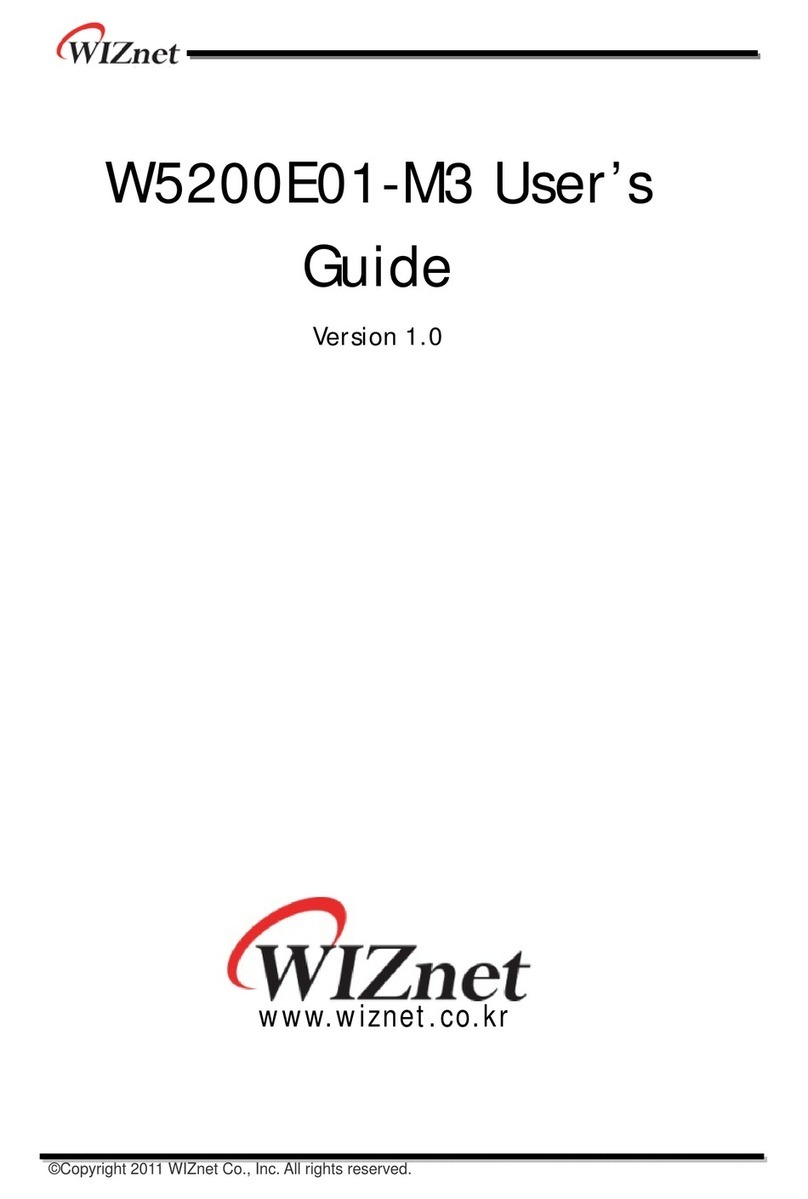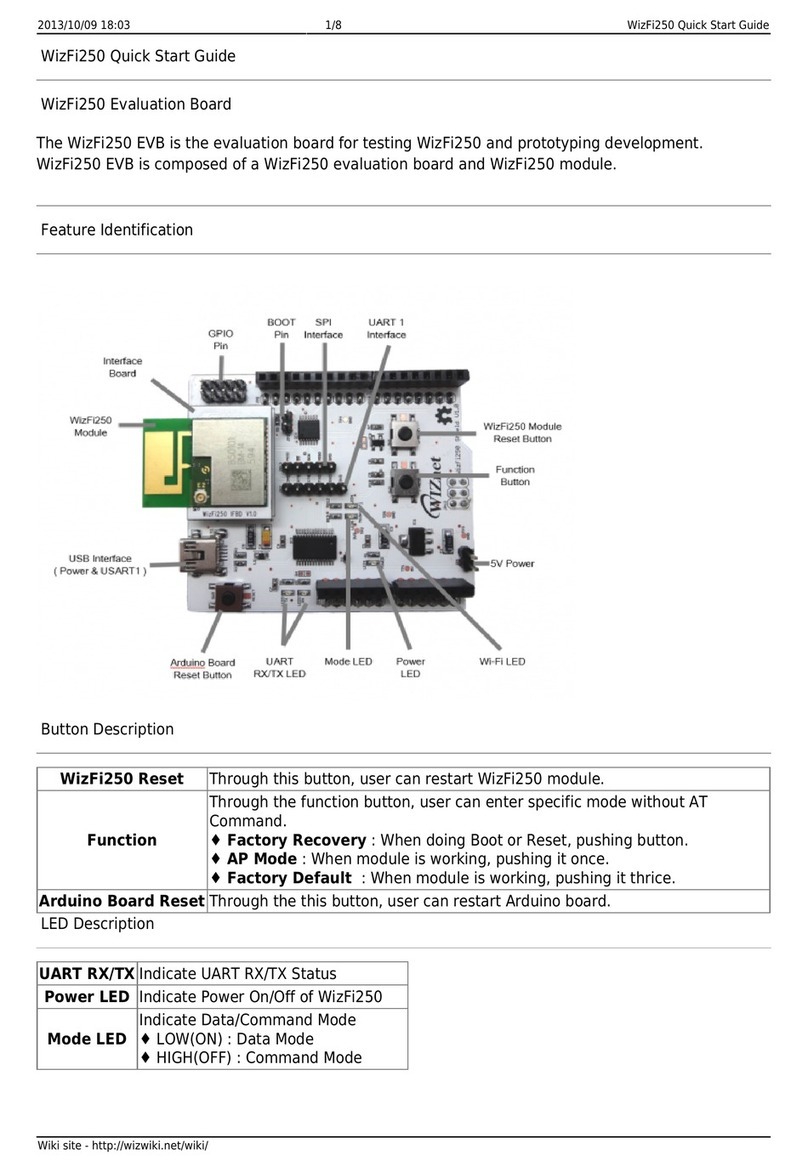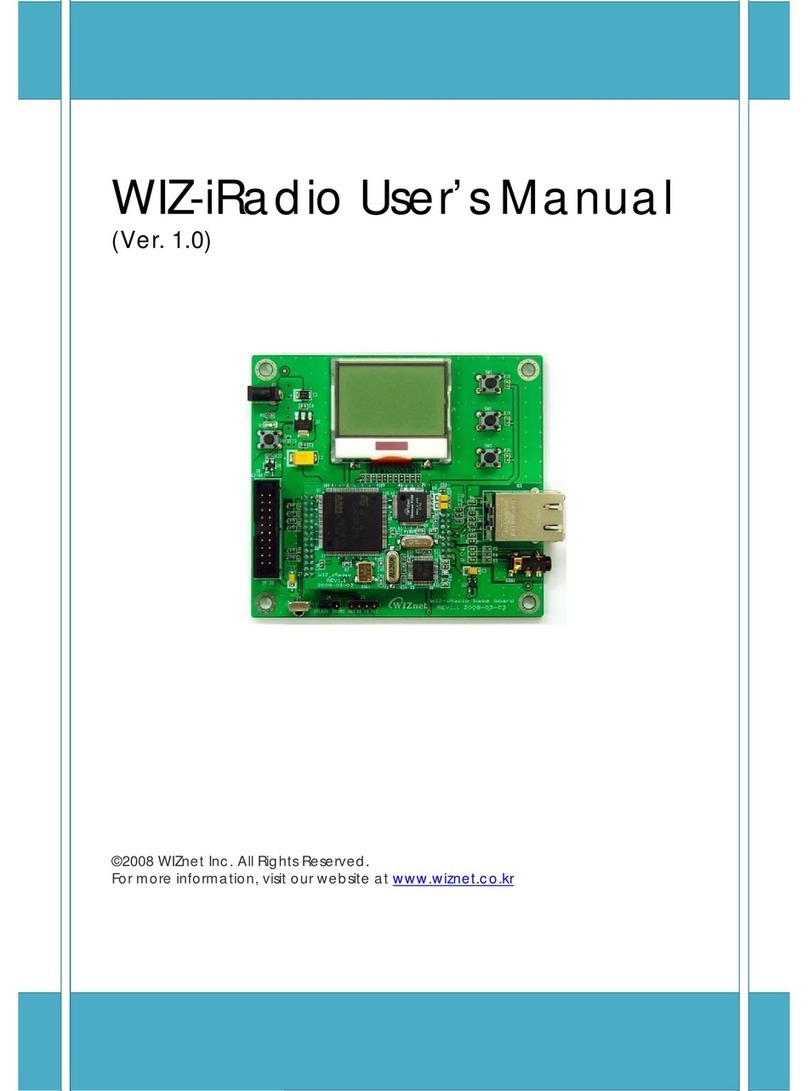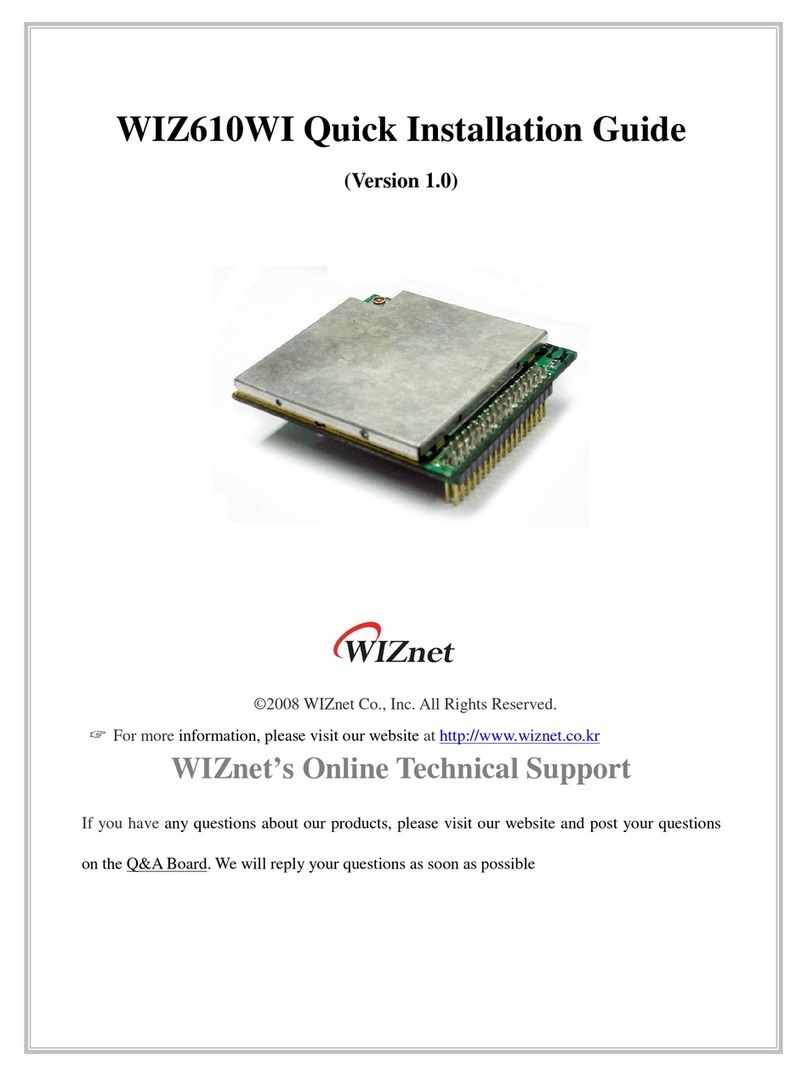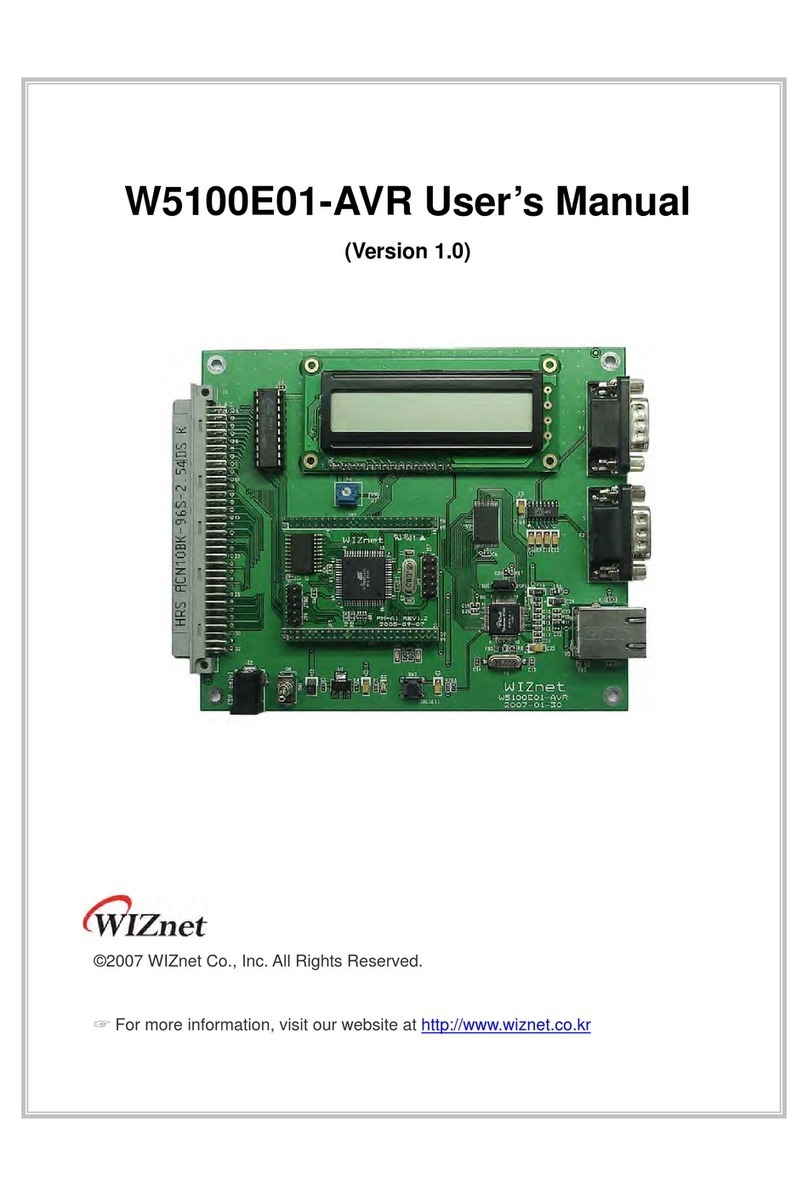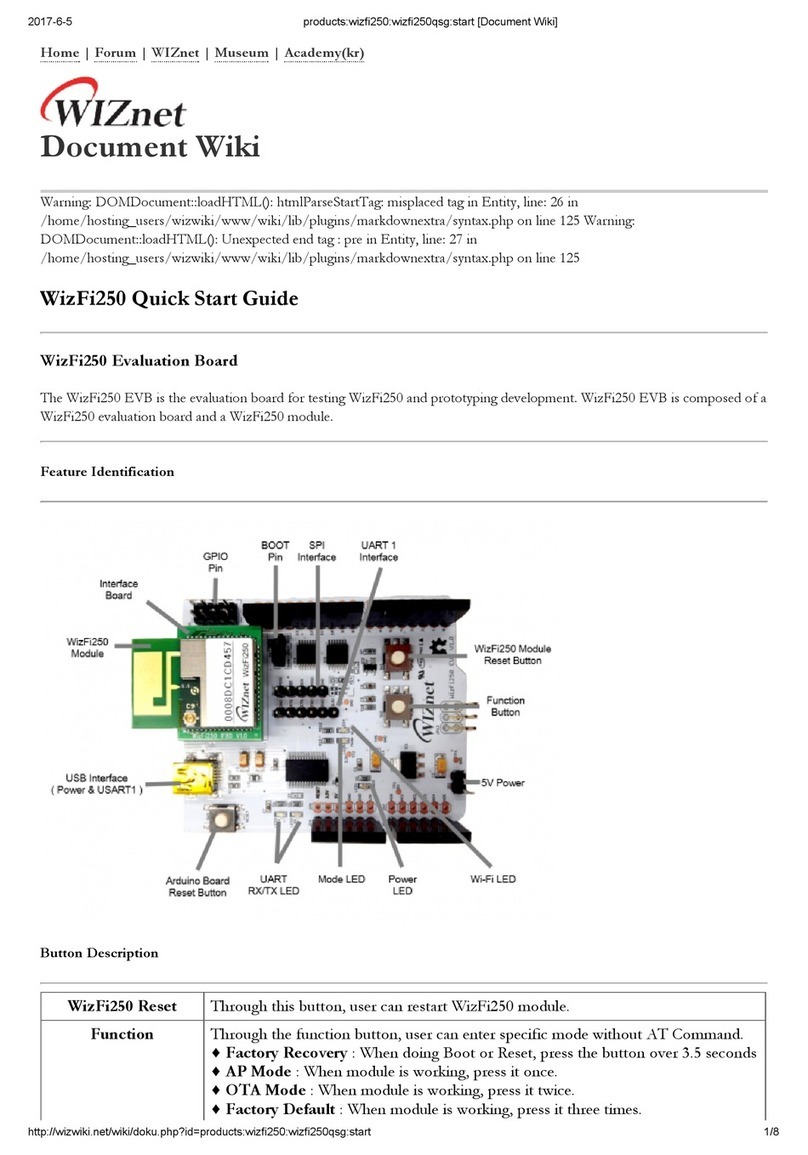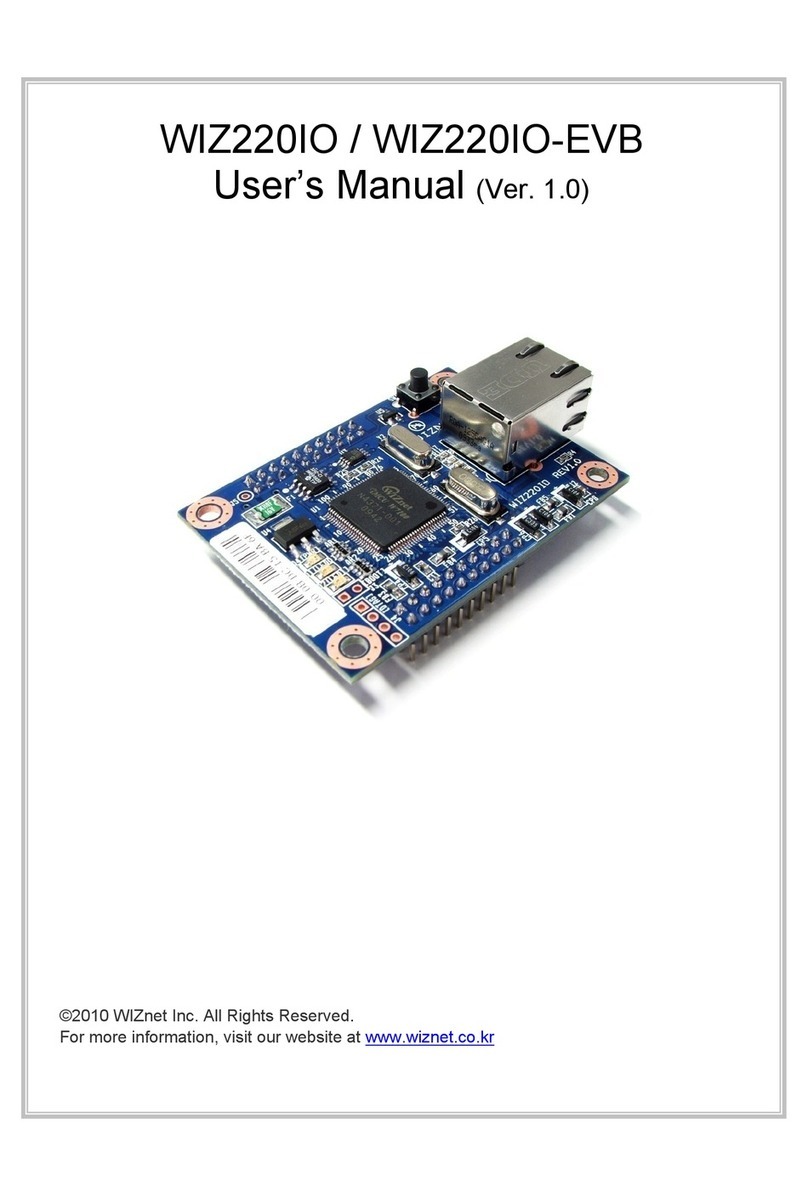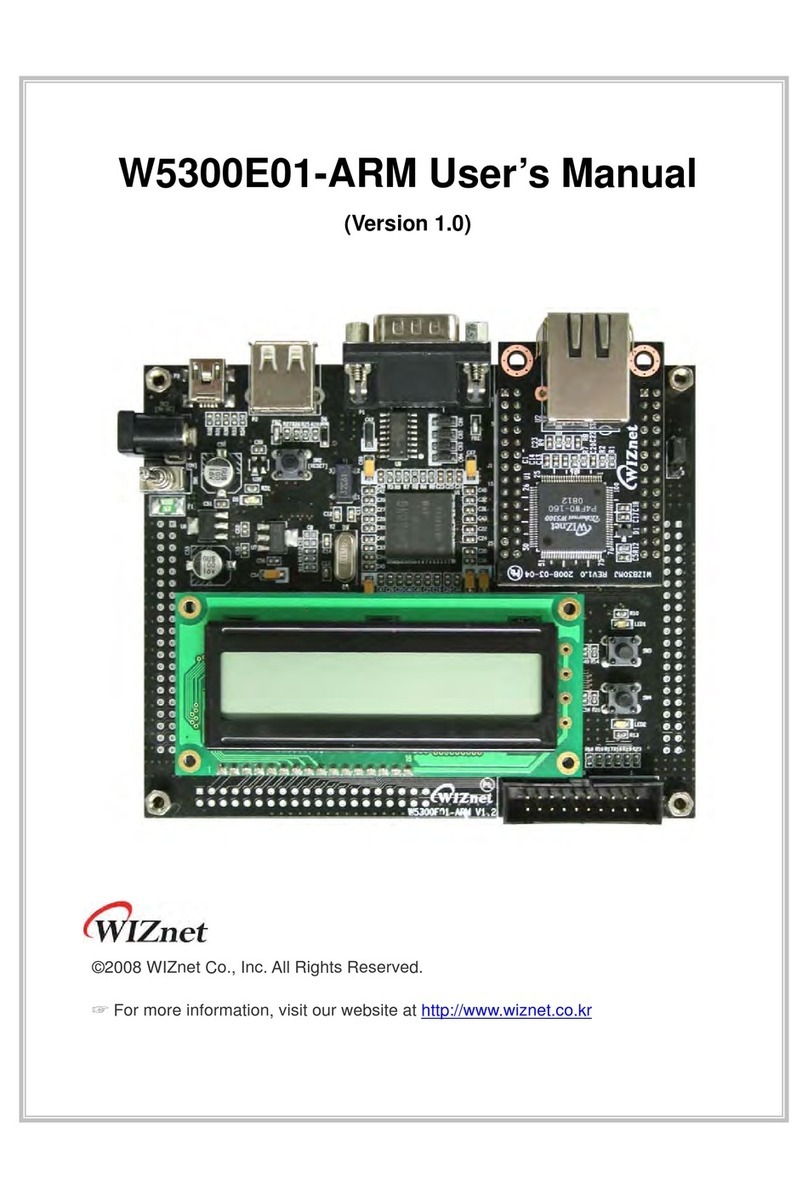2020/01/09 13:55 8/8 Getting Started with WIZ550SR
Step 5: Connect
Connect the PC as the TCP client of the user’s serial device for data communication testing. In order to do this,
the serial terminal program / TCP client terminal program must be opened on the PC. The serial terminal
program and TCP client program must be set as below.
Serial terminal program
Data UART : 115200-8-N-1, Flow control: None
Debug UART : 115200-8-N-1, Flow control: None
TCP client program : 192.168.77.100:5000 (The IP address and port number of WIZ550SR)
After a connection to the WIZ550SR within 5 seconds to enter the “Connection Password”.
The initial value of Connection Password is “WIZnet”.
The connection is stopped within 5 seconds if connection Password did not enter.
Step 6: Verify
The basic data communication of the WIZ750SR can be verified as below.
Serial to Ethernet : data communication verification
Enter the character string in the serial terminal and check if the identical character string appears
on the TCP client terminal.
Ethernet to Serial : data communication verification
Enter the character string in the TCP client terminal and check if the identical character string
appears on the serial terminal.
Step 7: Done
Now you’re ready to use the WIZ550SR!
This document is based on the assumption of the PC as the serial device / remote network device.
The next step is to connect the WIZ550SR module to the target serial device and check if the device can
communicate, control, and monitor via the remote PC or monitoring server.
From:
http://wizwiki.net/wiki/ -
Document Wiki
Permanent link:
http://wizwiki.net/wiki/doku.php/products:wiz550sr:gettingstarted:en
Last update: 2016/06/20 14:50