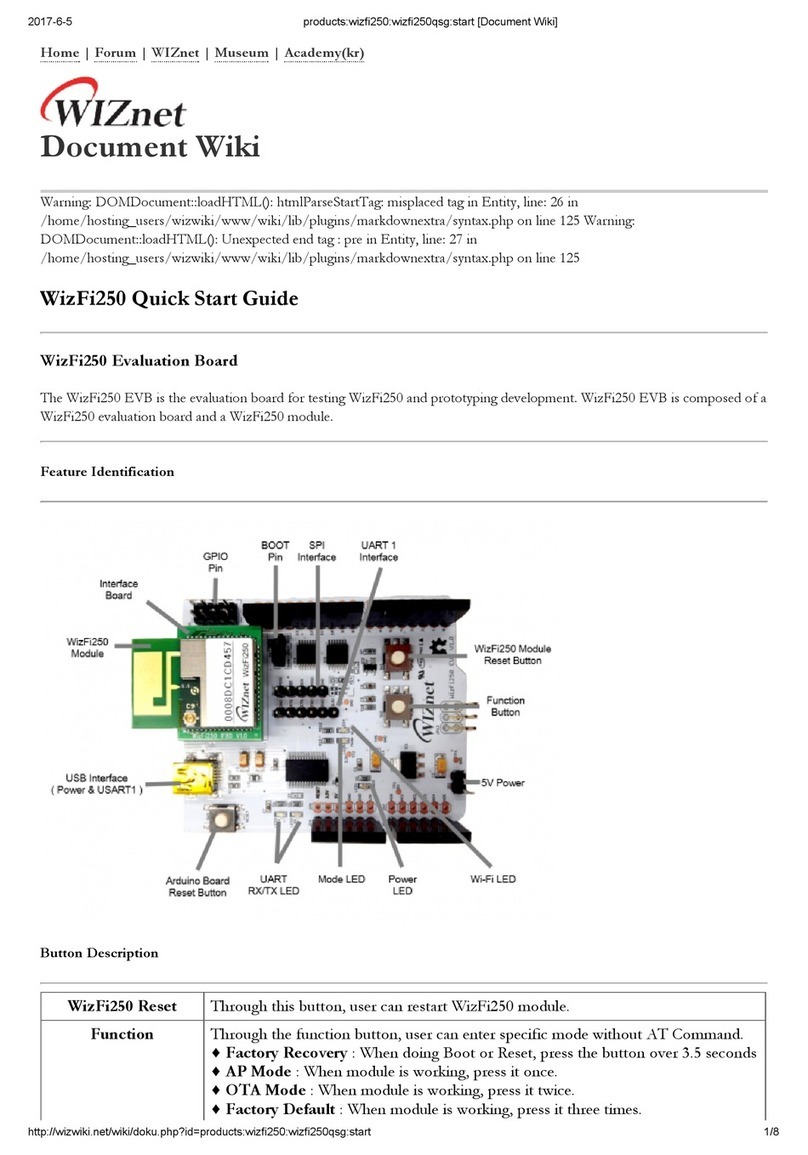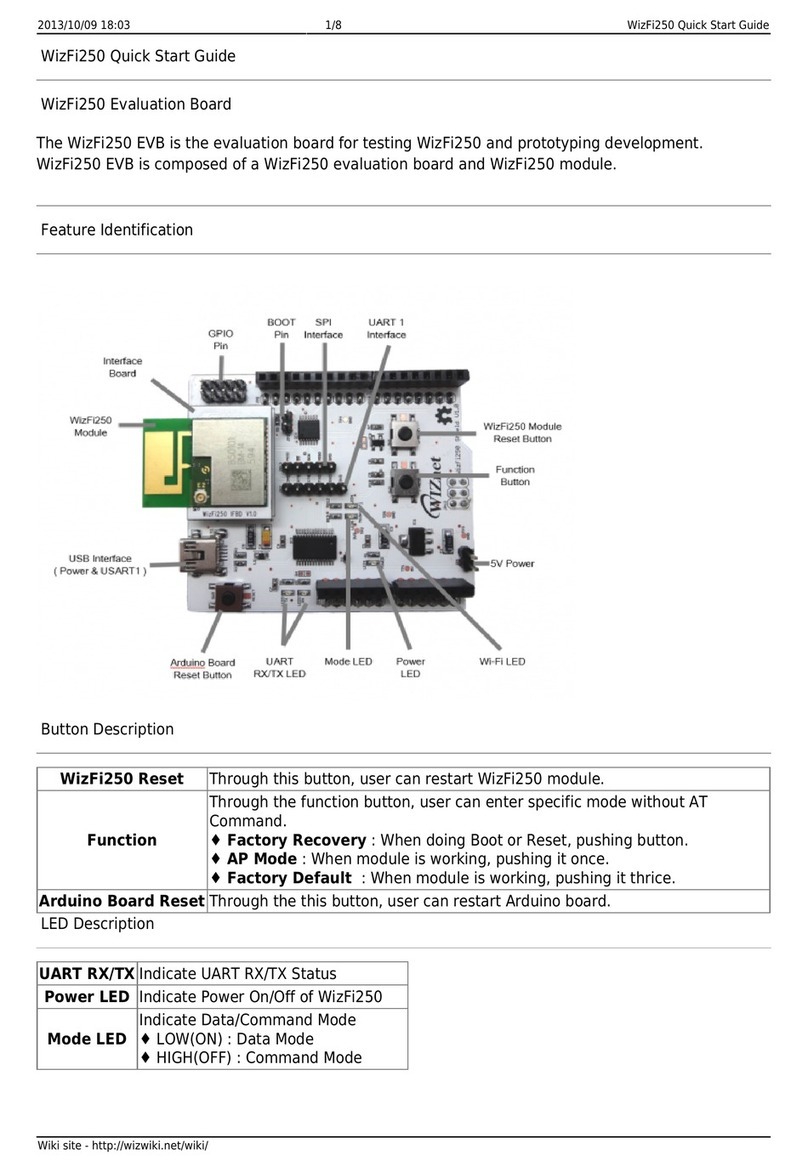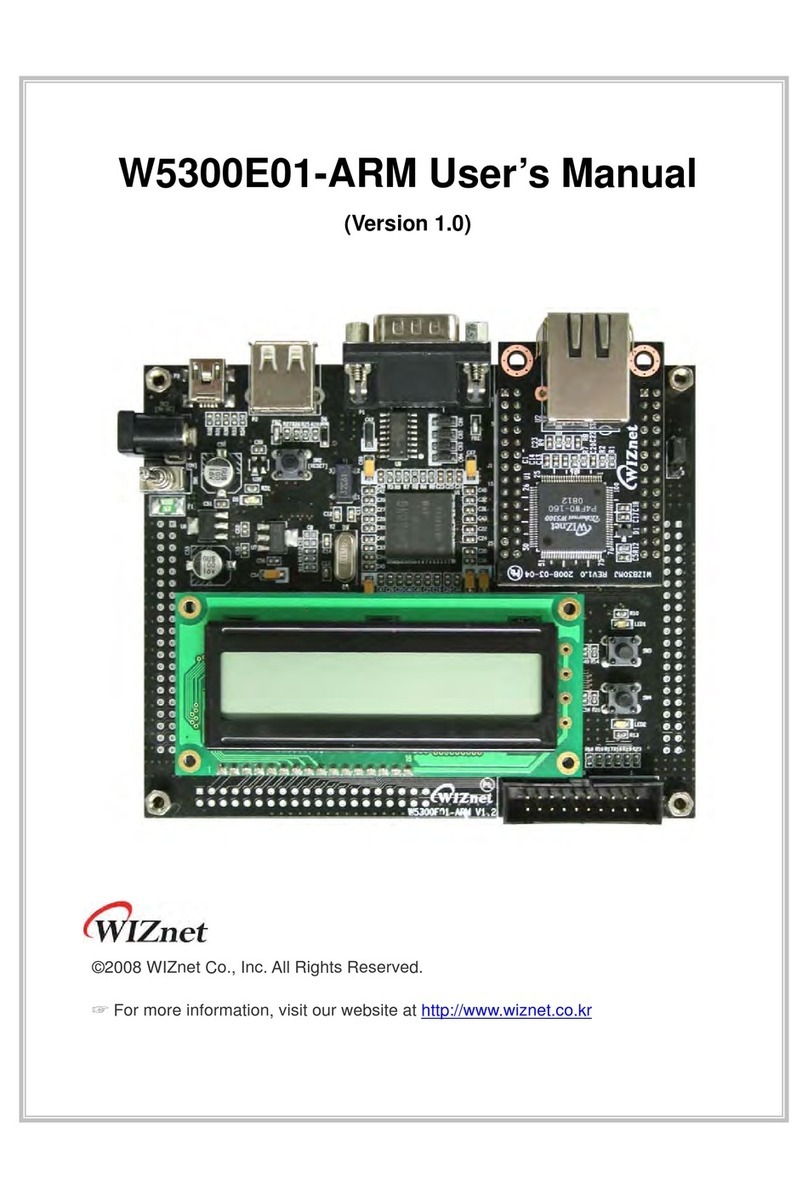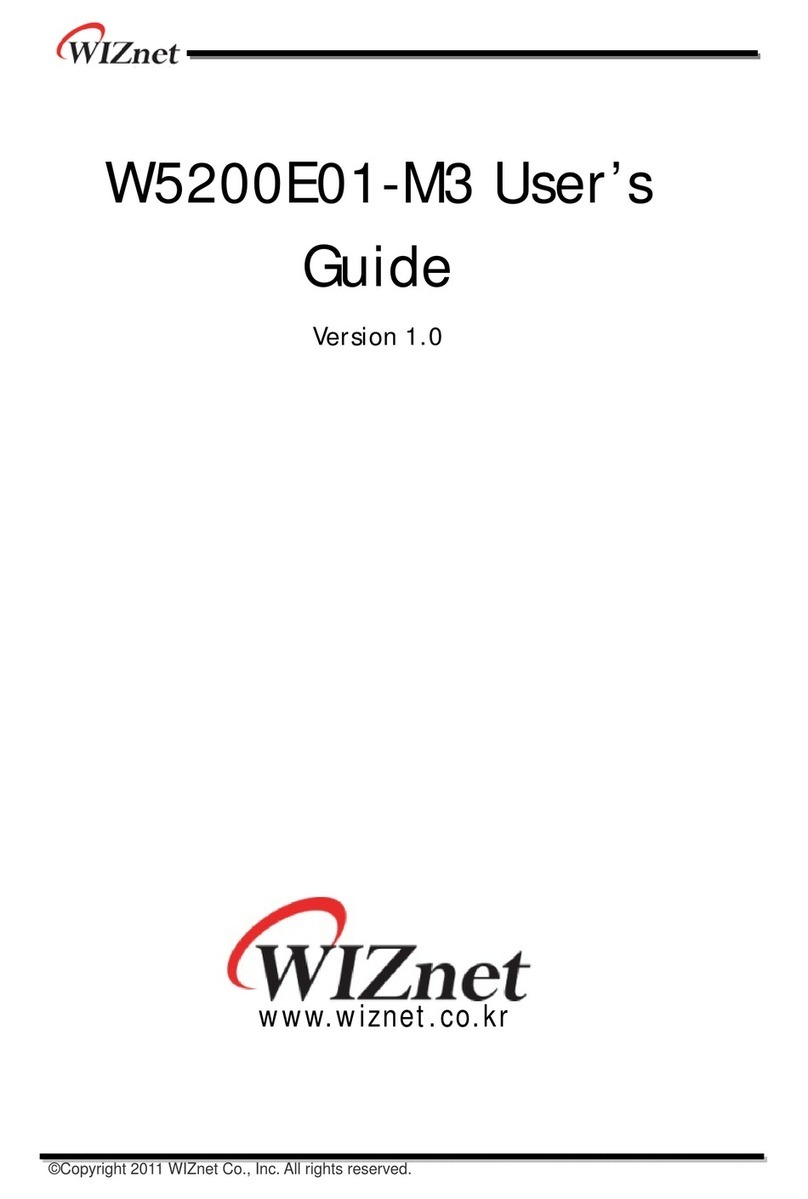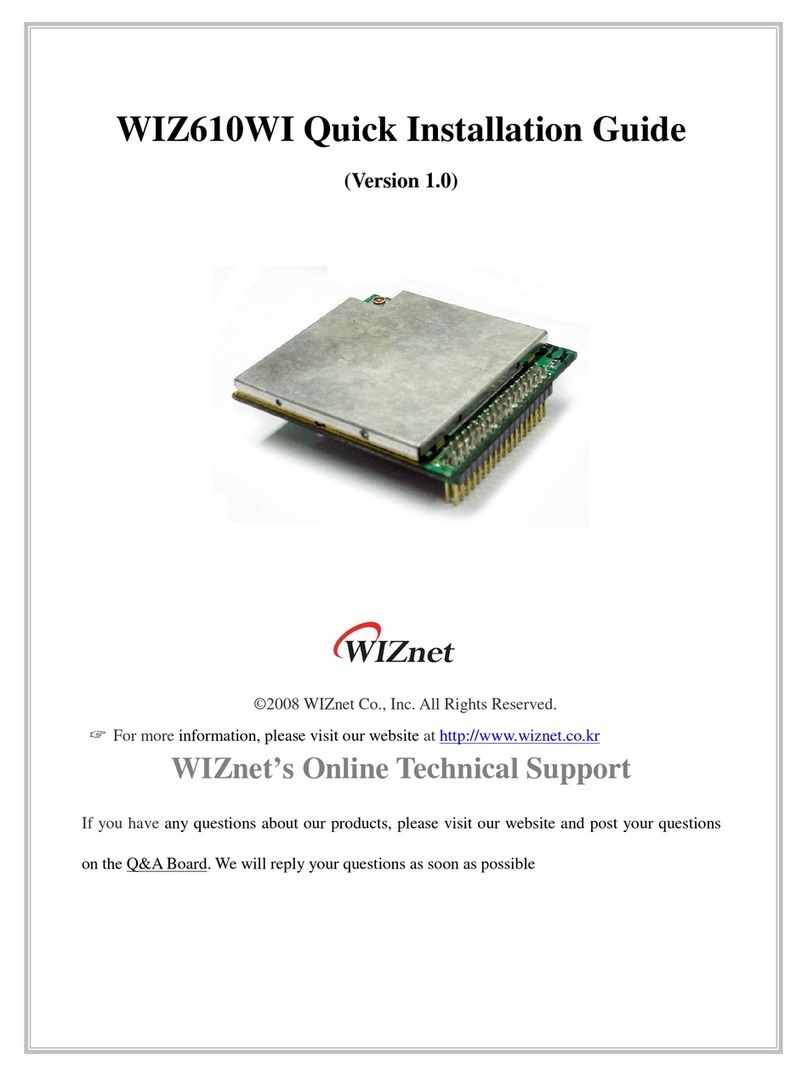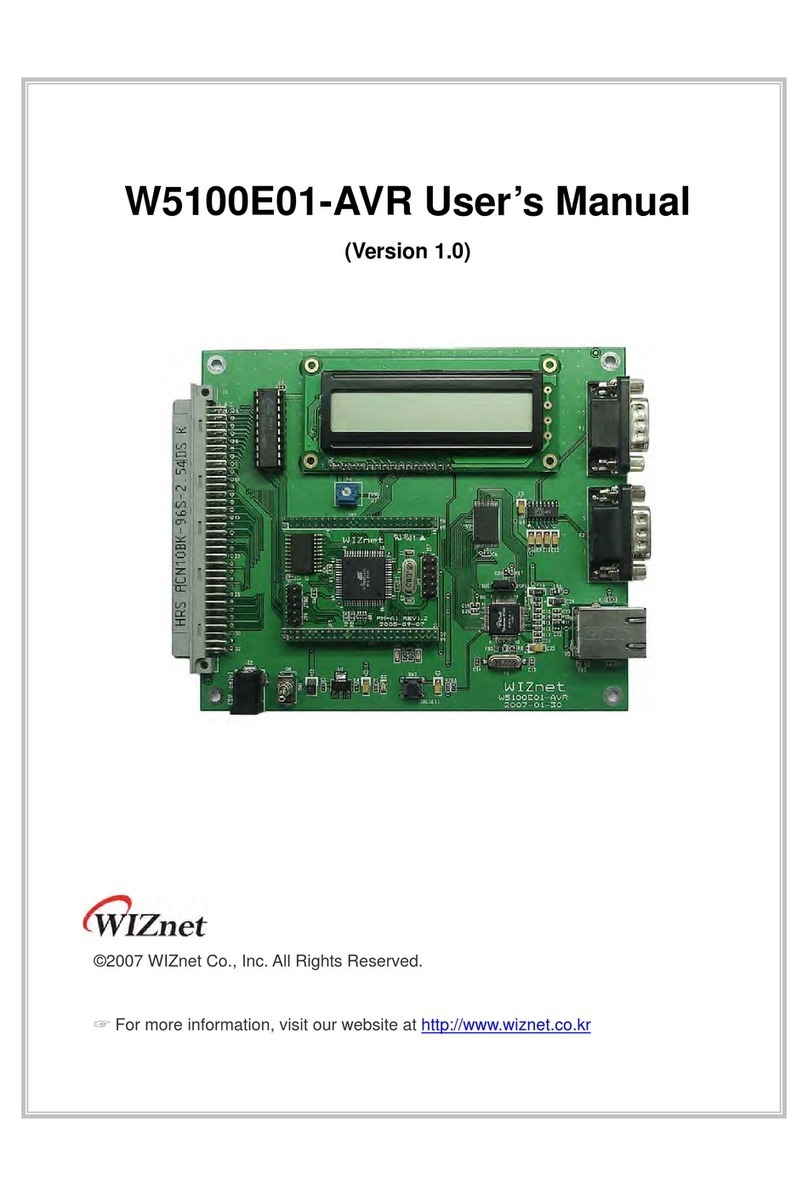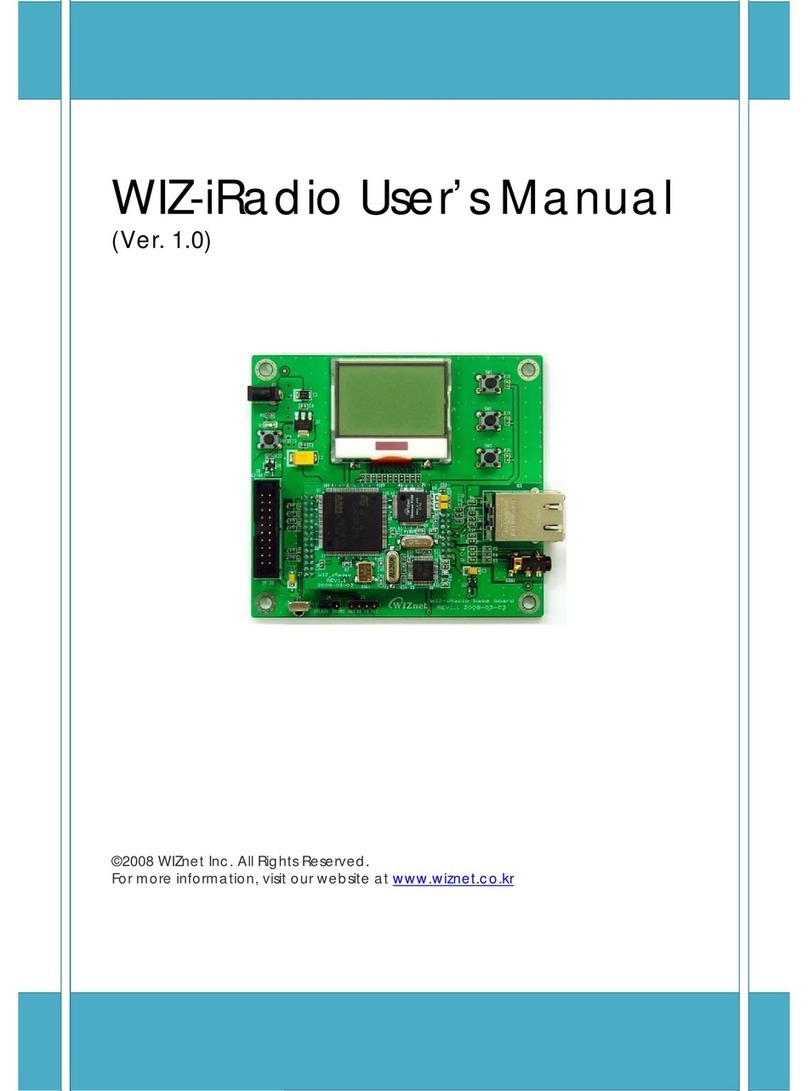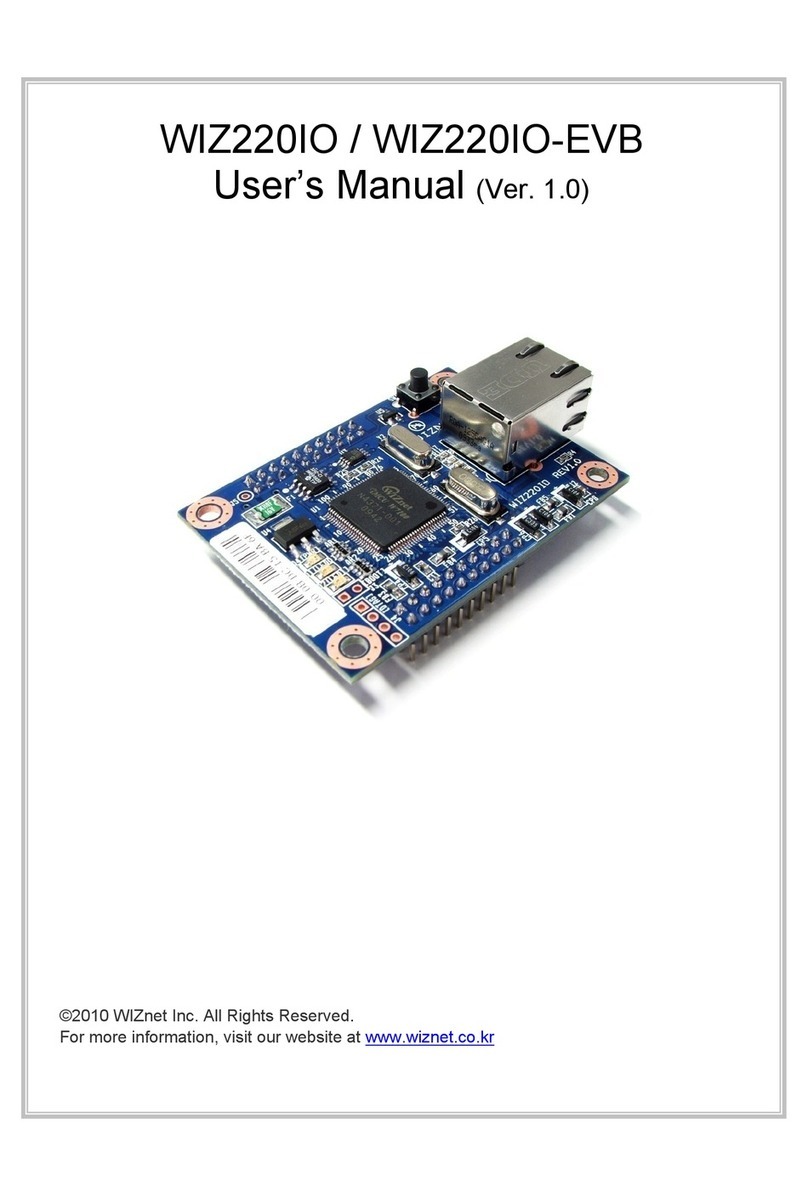Copyright 2022 WIZnet Co., Ltd. All rights reserved.
Table of Contents
1Document Information.......................................................................................................... 3
2Overview................................................................................................................................. 4
3Hardware Description............................................................................................................ 4
4Set up your Development Environment ................................................................................ 6
5Set up your hardware........................................................................................................... 16
6Setup your AWS account and Permissions......................................................................... 18
7Create Resources in AWS IoT............................................................................................. 18
8Provision the Device with credentials ................................................................................. 19
9Build the demo ..................................................................................................................... 20
10 Run the demo ....................................................................................................................... 20
11 Debugging ............................................................................................................................ 25
12 Troubleshooting................................................................................................................... 29