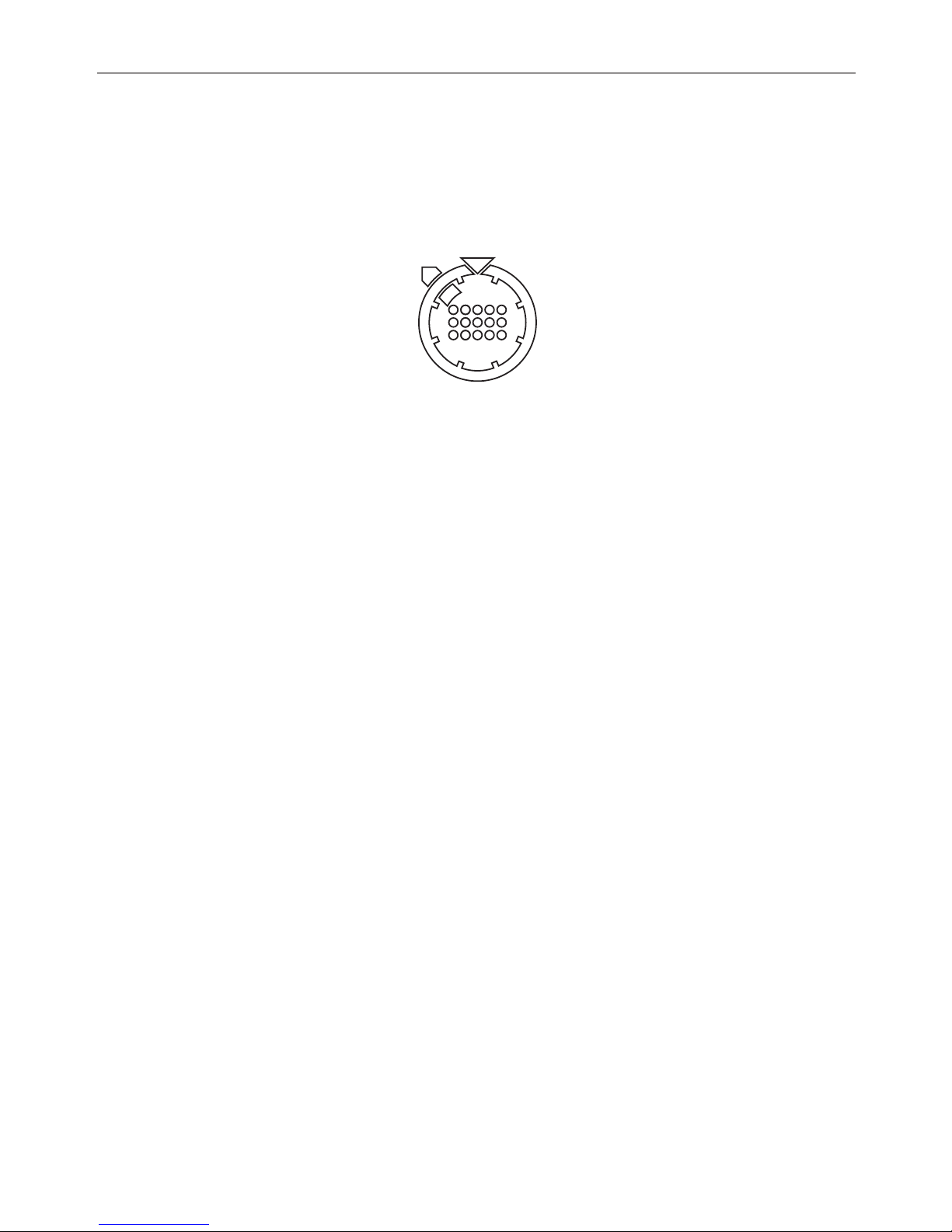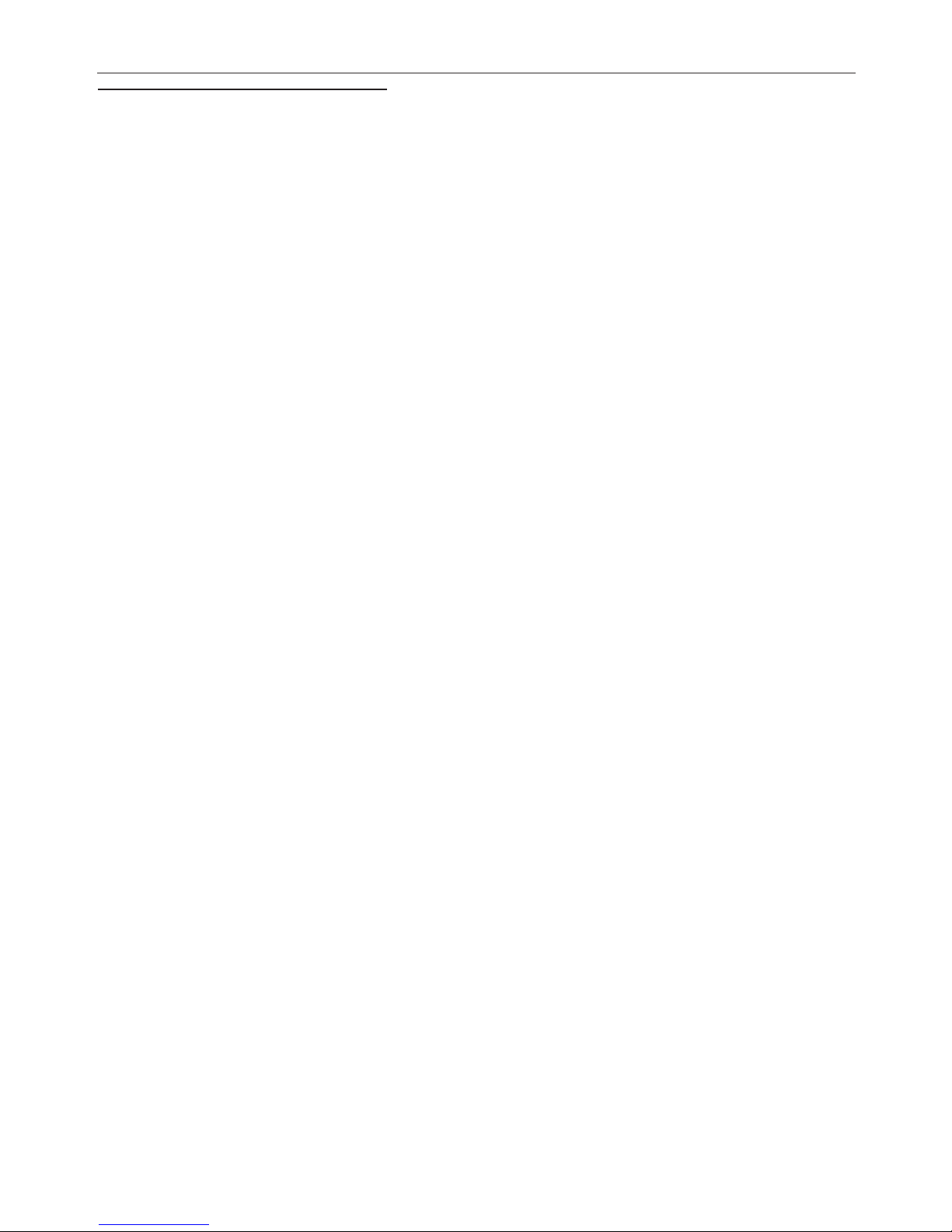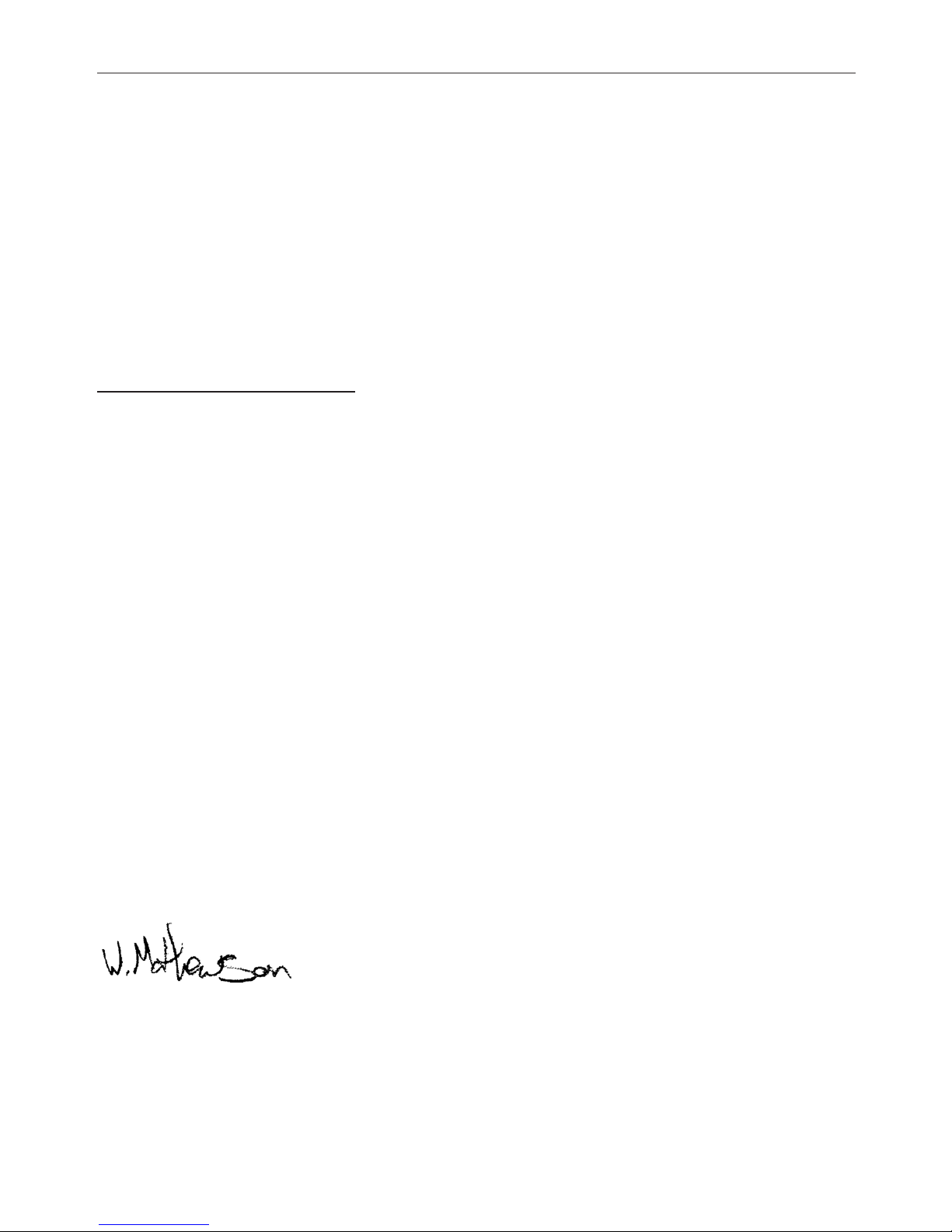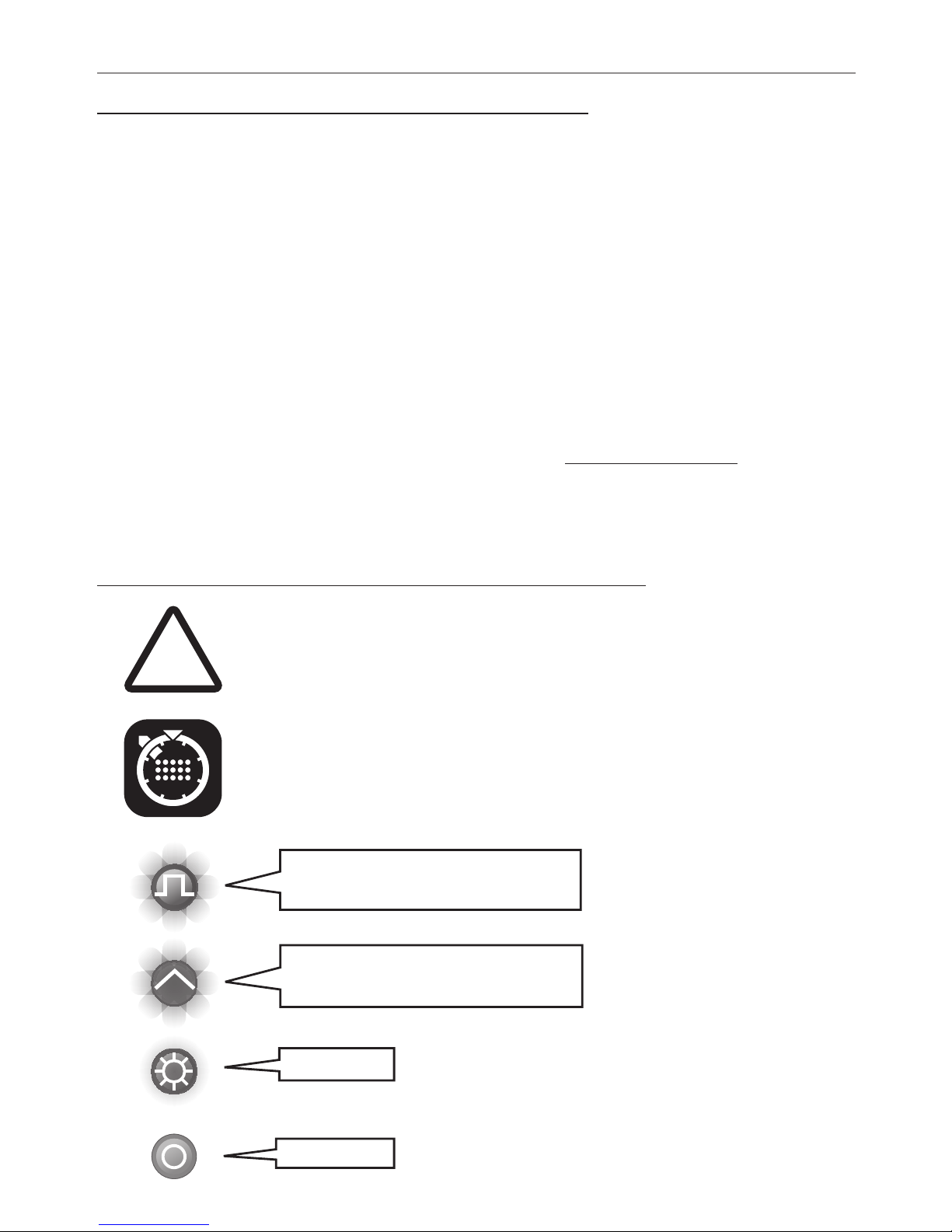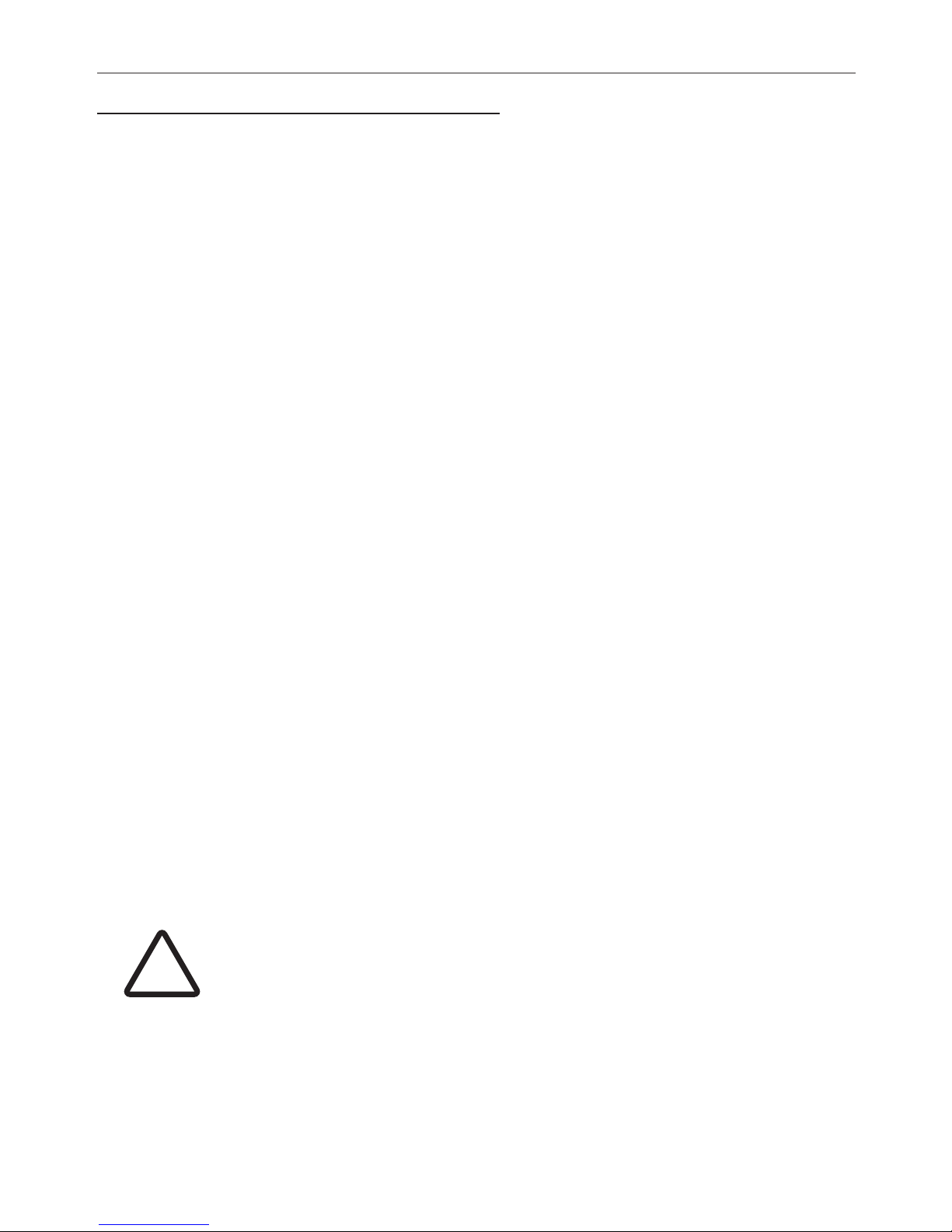5.1 BURST MODE / GATE MODE....................................................................................26
5.2 MICROTIMING..........................................................................................................27
5.2.1 Enter Microtiming Mode...................................................................................27
5.3 RANDOM MODE......................................................................................................28
5.3.1 Random Pattern...............................................................................................28
5.3.2 Probabilty........................................................................................................28
5.3.3 Group Probability.............................................................................................28
5.3.4 Alternate Event...............................................................................................29
5.4 TRIPLET..................................................................................................................29
5.5 PER-TRACK SHUFFLE.............................................................................................29
6. FILL FX..........................................................................................................................30
6.1 MUTE........................................................................................................................31
6.1.1 Recall Mute Scenes...........................................................................................31
6.1.2 To Set a Mute Scene...........................................................................................31
6.1.3 Mute Scene Track Enable..................................................................................31
6.2 ROLL.......................................................................................................................32
6.2.1 Roll Track Enable.............................................................................................32
6.2.2 Roll Pattern Replace........................................................................................32
6.2.3 Roll Pattern Special Track Enable....................................................................32
6.3 LOOP.......................................................................................................................34
6.3.1 Loop Track Enable.............................................................................................34
6.4 LATCH FX................................................................................................................34
6.5 INSTANT VARIATION CHANGE................................................................................35
6.6 RECORD FX.............................................................................................................35
7.SPECIALFUNCTIONS.....................................................................................................36
7.1 COMPOSE CHAIN.....................................................................................................36
7.2 DUPLICATE PATTERN LENGTH (DUP.PL).................................................................36
7.3 CONTRACT..............................................................................................................36
7.4 EXPAND..................................................................................................................37
7.5 STEP TO ALL PAGES...............................................................................................37
8.SETTINGS......................................................................................................................38
8.1 TEMPO AND SHUFFLE.............................................................................................38
8.2 GLOBAL SETTINGS..................................................................................................38
9.ASSIGNABLEINPUTS....................................................................................................40
9.1 ASSIGN FUNCTIONS.................................................................................................41
10.S.BUS...........................................................................................................................44
11. SPECS..........................................................................................................................46
12.CREDITS.......................................................................................................................48
13.GLOSSARY...................................................................................................................49