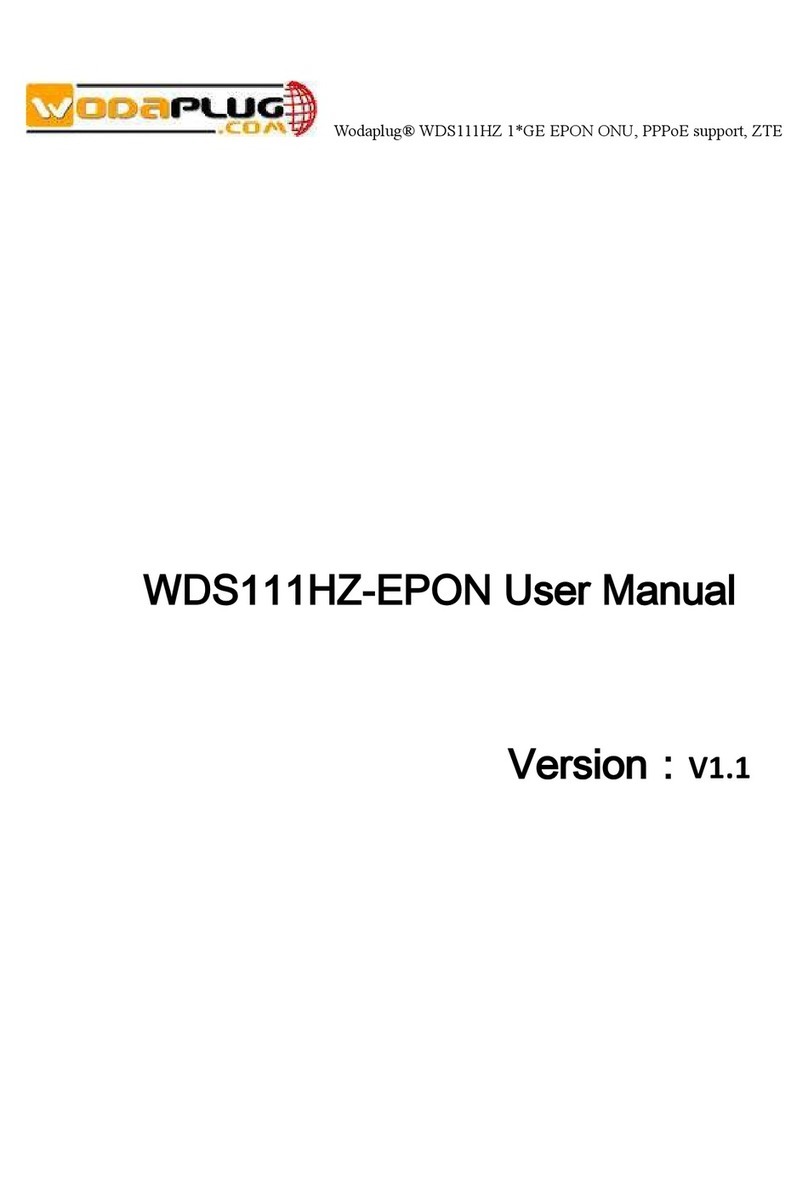WDS104HWWIFI ONU User Manual
www.wodaplug.com
Contents
Contents...............................................................................................................................2
1. Hardware Setup...............................................................................................................3
1.1 Unpack Your ONU..................................................................................................3
1.2 Hardware Features.................................................................................................4
1.3Position Your ONU...................................................................................................5
1.4 Connect Your ONU.................................................................................................6
2 Getting Start......................................................................................................................7
2.1 Prepare for login the ONU Wi-Fi web management..............................................7
2.2 Login the Web Management Interface...................................................................7
3 Know WEB Management Interface ..................................................................................9
3.1 WEB Management Interface Introduction..............................................................9
3.2 Main Menu Introduction..........................................................................................9
4 Running...........................................................................................................................10
4.1 Device information................................................................................................10
4.2 Network Status .....................................................................................................10
4.3 Wireless Status.....................................................................................................11
4.4 Configuration Wizard............................................................................................11
5 Network...........................................................................................................................12
5.1 WAN Setting.........................................................................................................12
5.1.1 WAN Connection Named Rule ..................................................................12
5.1.2 Default WAN Connection and Router Mode..............................................13
5.1.3 Add An Bridge Mode WAN Connection .....................................................15
5.2 LAN Setting ..........................................................................................................16
6 Wireless..........................................................................................................................17
6.1 Base Setting.........................................................................................................17
6.2 MAC Filter.............................................................................................................19
7 Security...........................................................................................................................20
7.1 Basic setting.........................................................................................................20
7.2 URL Filter..............................................................................................................20
7.3 IP Filter .................................................................................................................20
8 System............................................................................................................................21
8.1 Management.........................................................................................................21
8.2 System Upgrade...................................................................................................22
8.3 Device Reboot......................................................................................................24
8.4 Restore Factory....................................................................................................24
8.5 System Log...........................................................................................................24