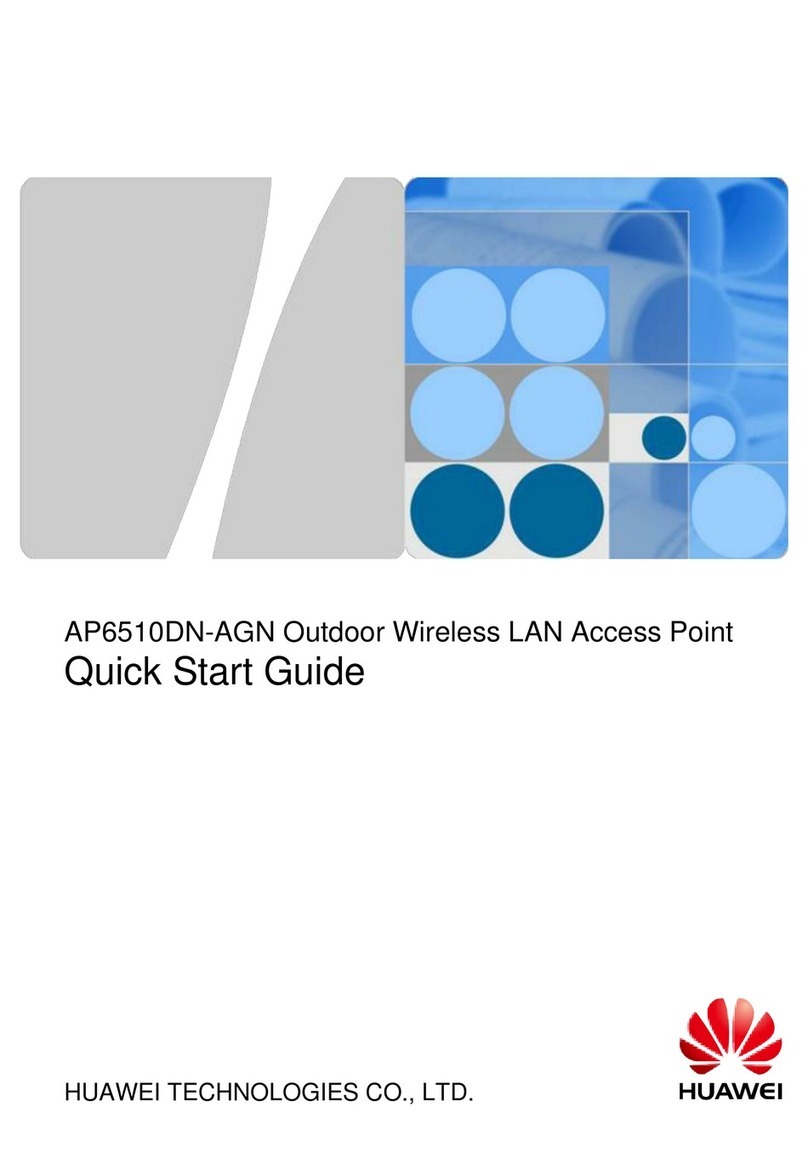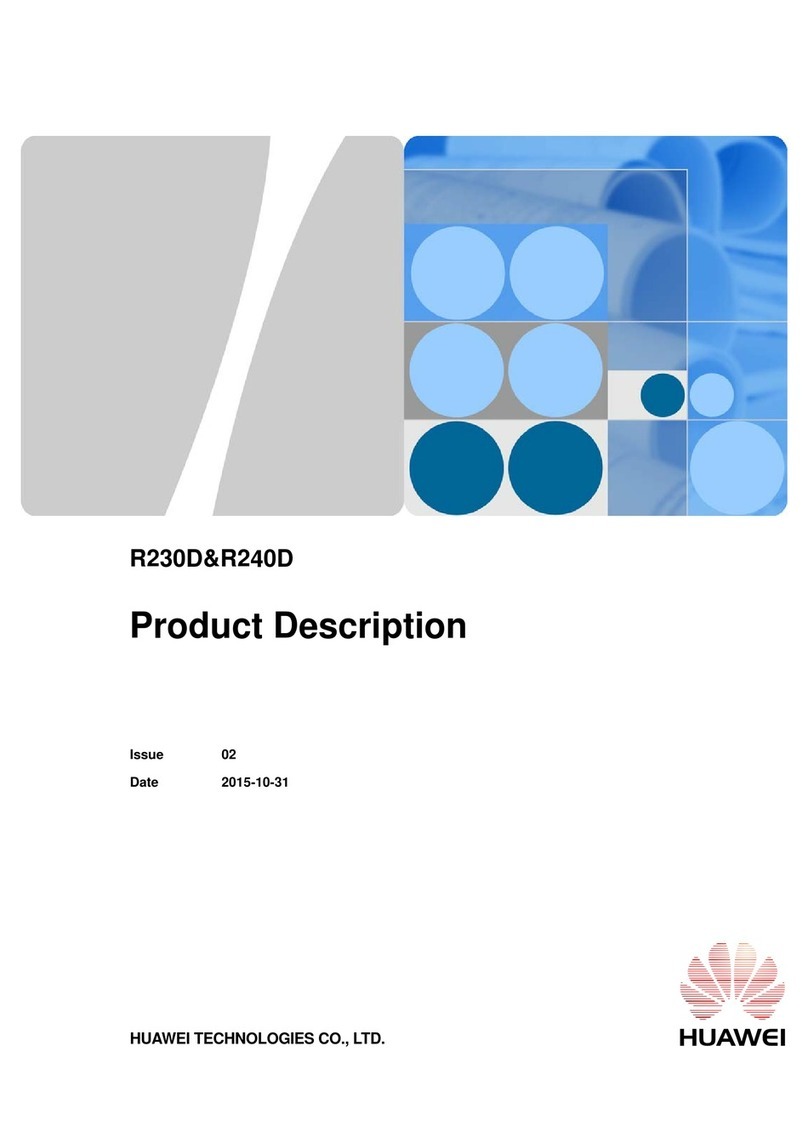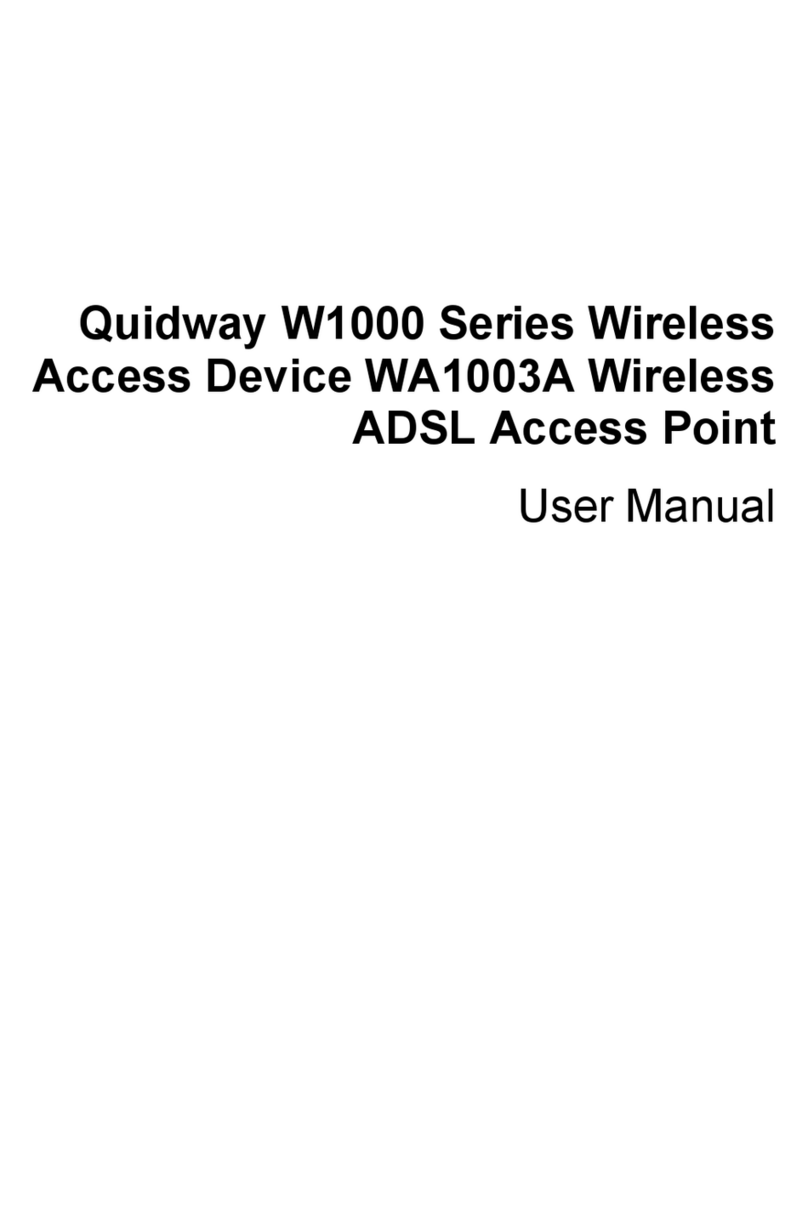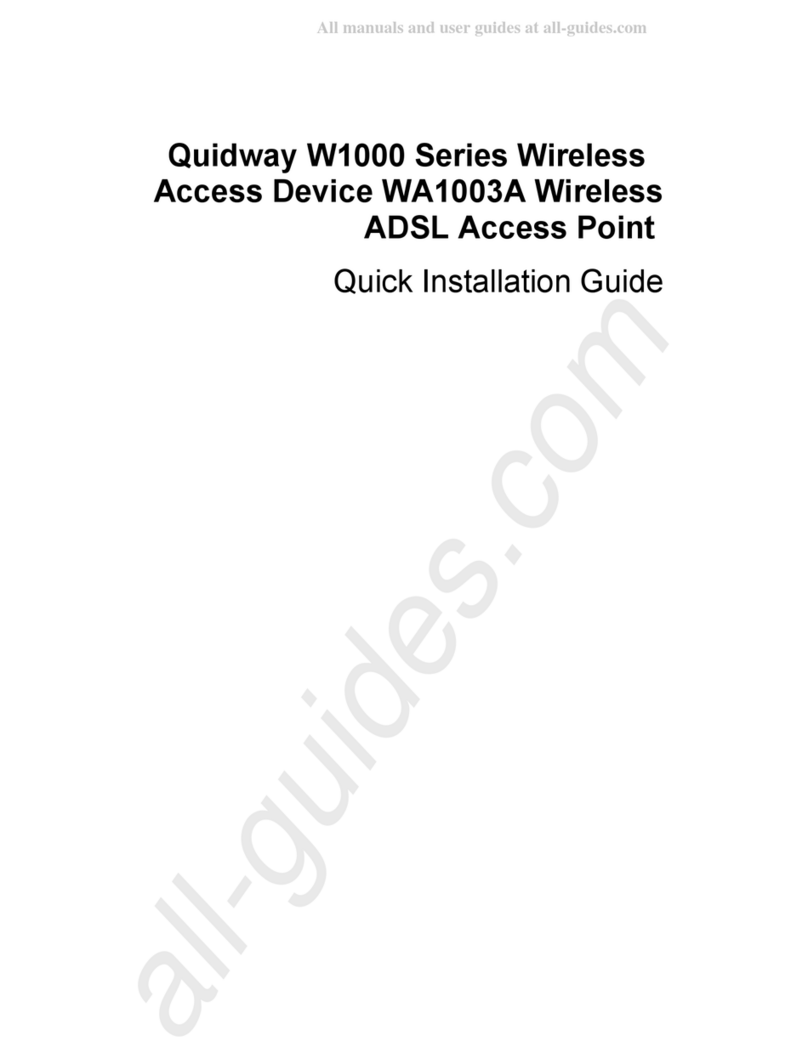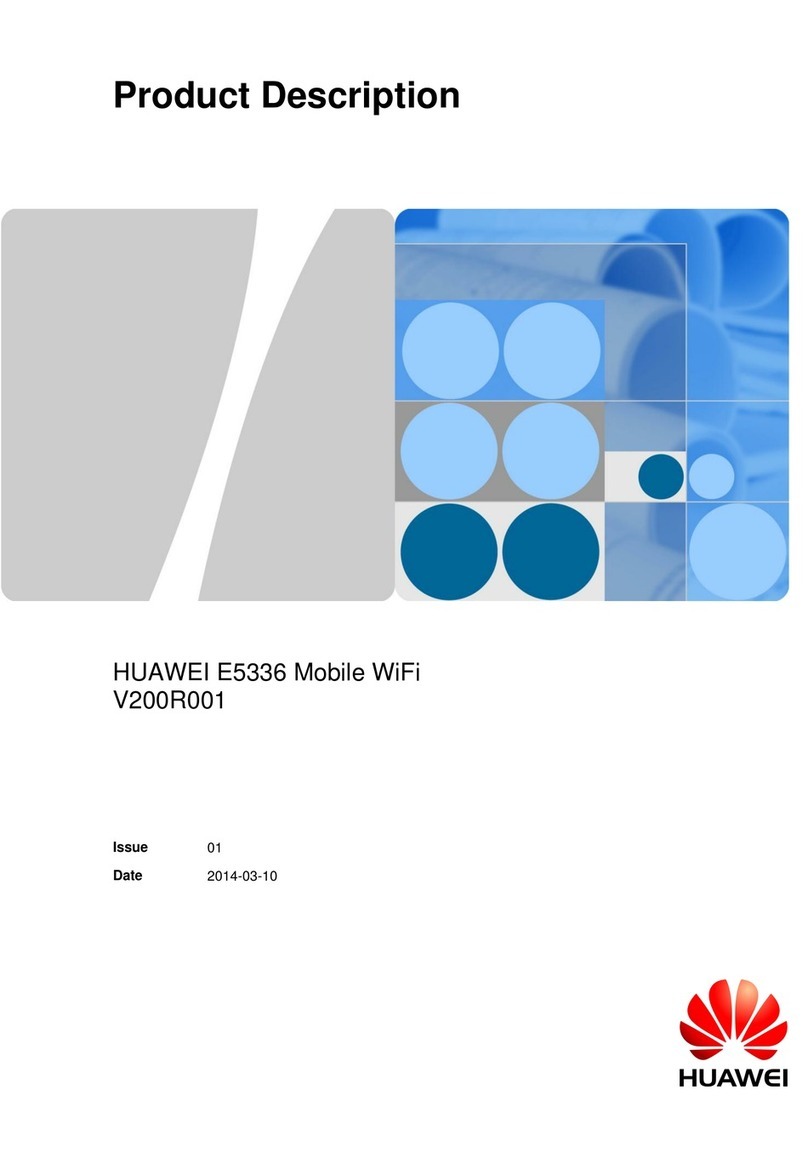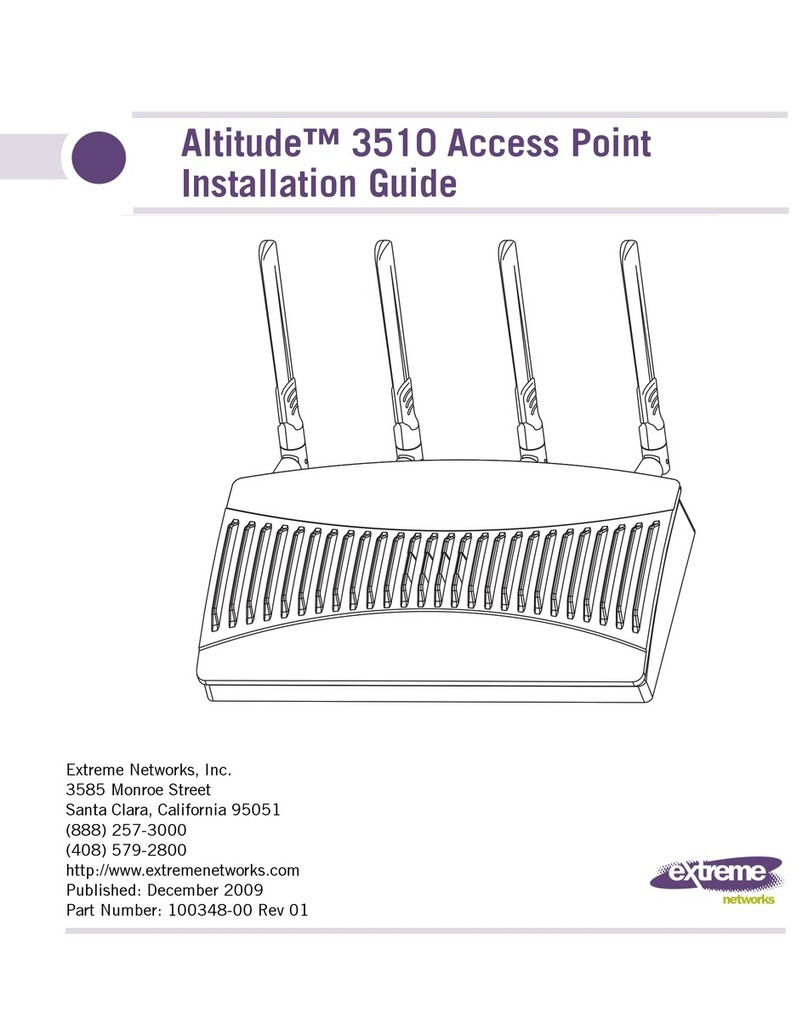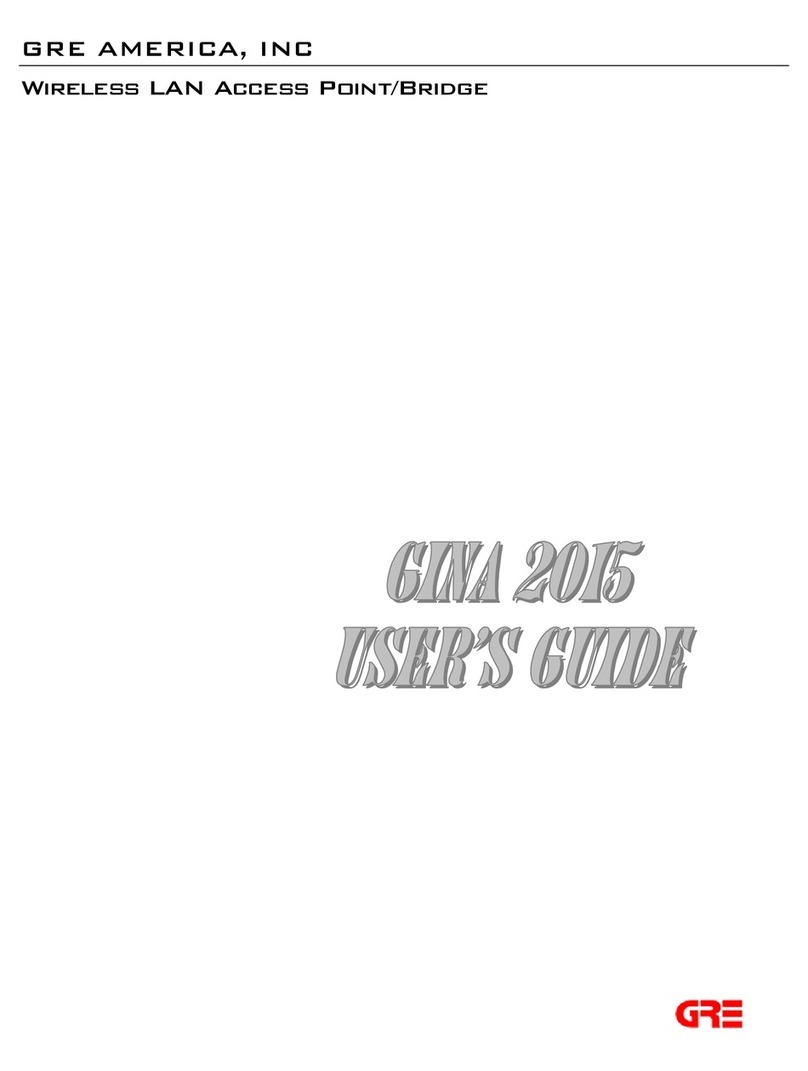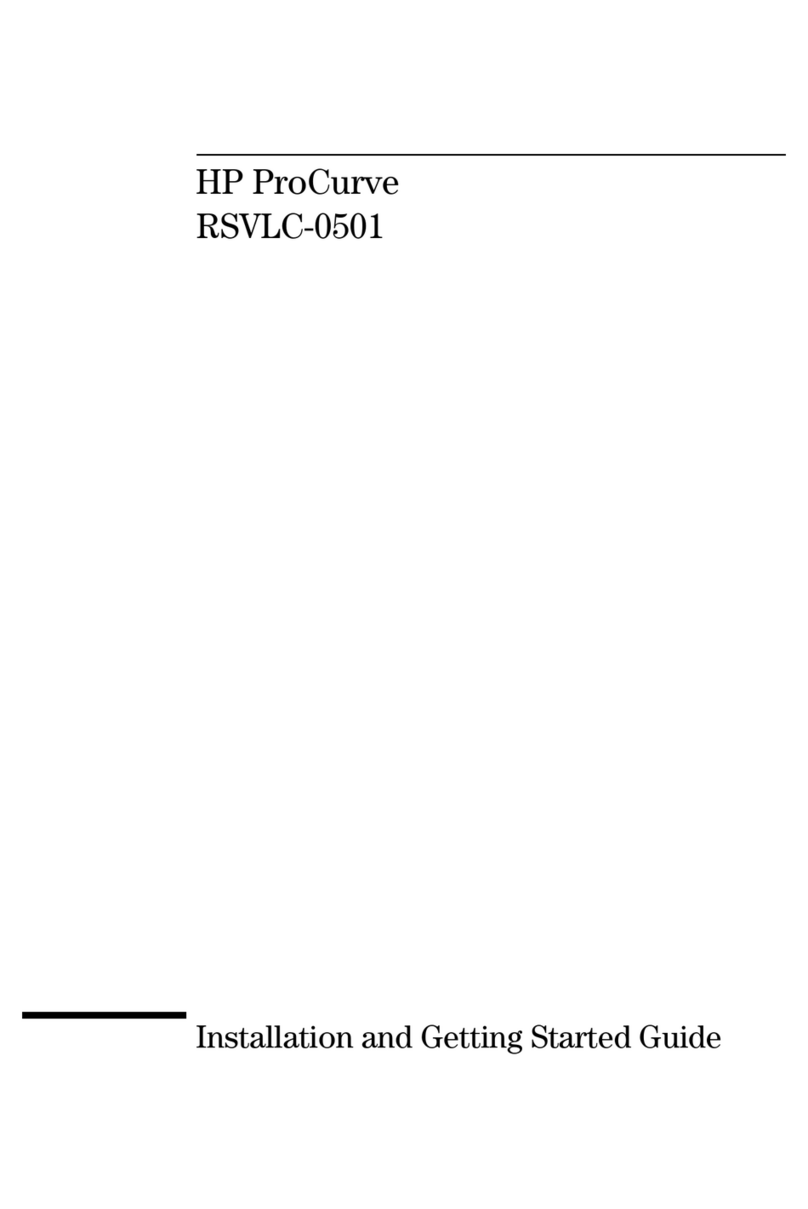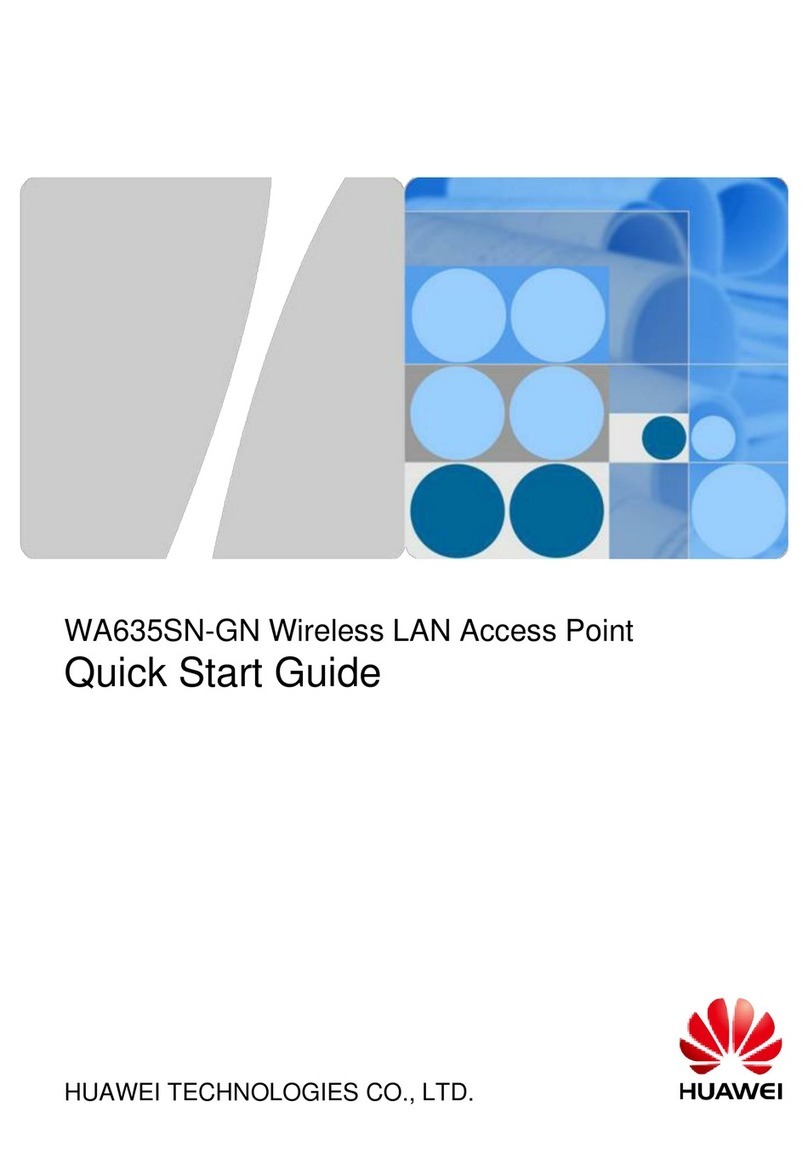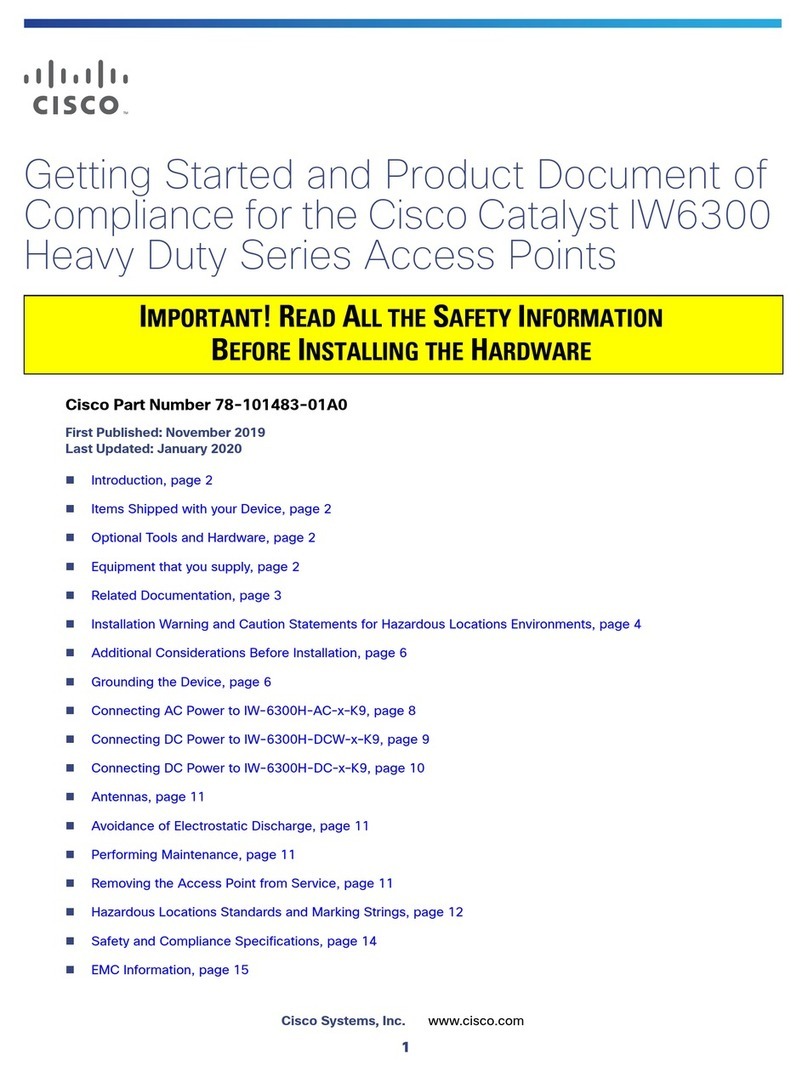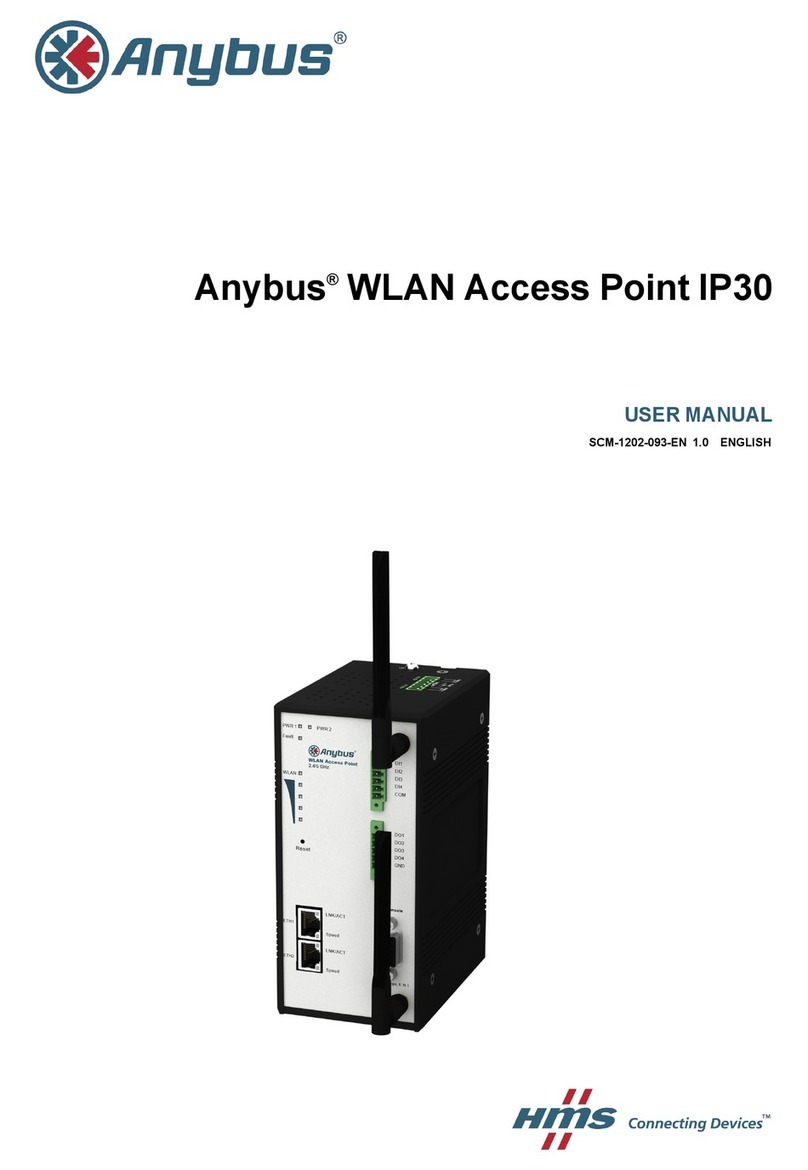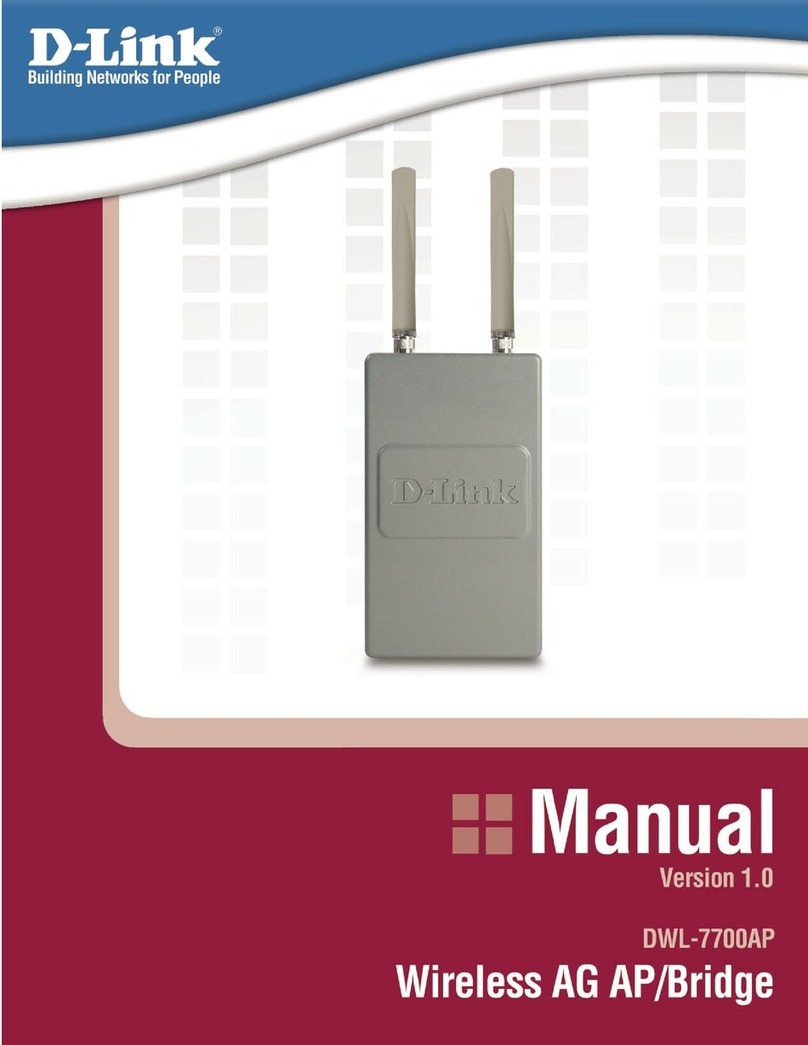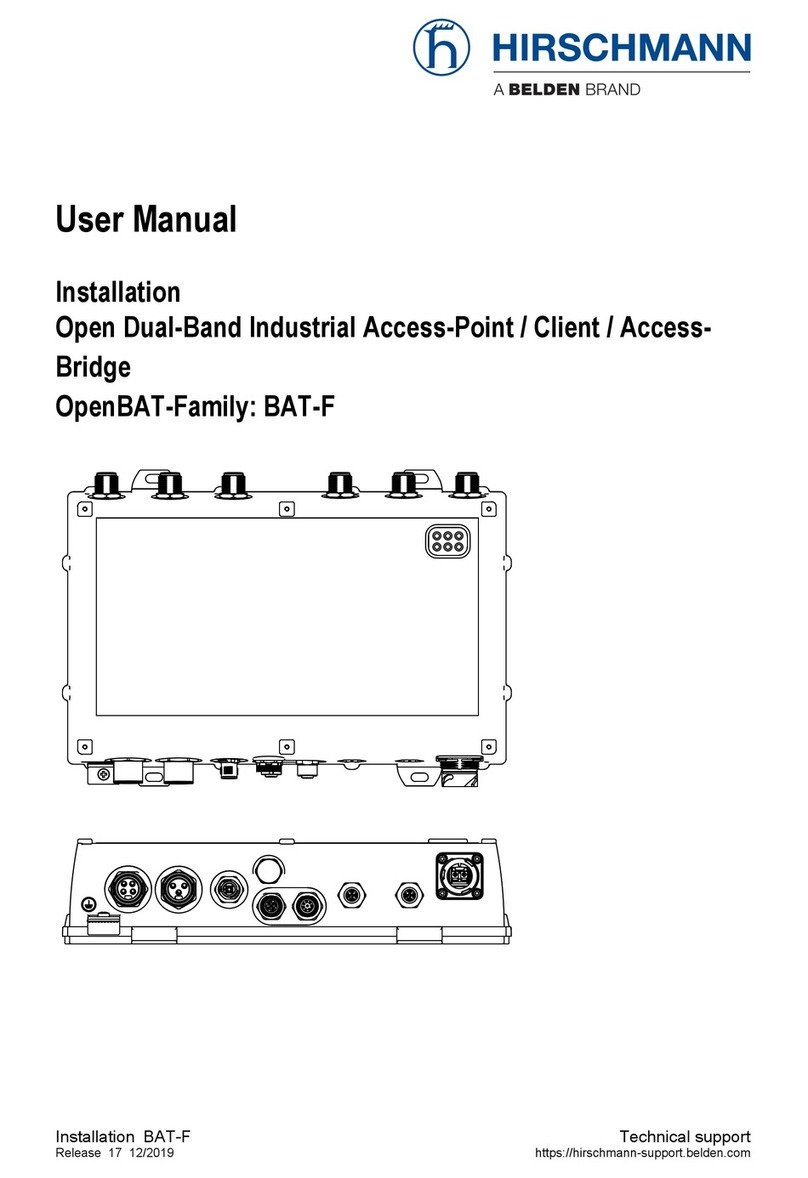8 9 10 11 12 13 14 15
6 Wireless Connection Setup
Before you proceed, make sure your computer has a network adapter installed. Then perform the following steps:
Procedure on Computers Running Windows 7
Indicators
Indicator Status Description
PLC
Steady on The PT530 is connected to a powerline device.
Blinking The PT530 is searching for available networks.
Off
The PT530 is not paired with other powerline device.
The PT530 is paired but cannot nd the other
powerline device.
LAN1/LAN2
Steady on The LAN port is connected to an Ethernet device
(such as a computer) with a network cable.
Off The LAN port is not connected to any Ethernet
device.
PWR Steady on The PT530 is powered on.
Off The PT530 is powered off.
WLAN
Steady on WLAN is enabled.
Blinking The PT530 is attempting to connect to a wireless
client over the WLAN using the WPS function.
Off WLAN is disabled.
Buttons and Ports
Button or port Description
PAIR button
Pair/Exit button
Pair: Used to establish connection between two powerline devices.
Press and hold this button for more than 1 second and
less than 4 seconds, and repeat this operation on the other
powerline device within 2 minutes. If PLC indicators on
both two powerline devices turn to steady on from blinking
status, the connection between the two devices has been
established successfully.
Exit the paring:
Used to exit the current pairing connection and prepare for a
new connection with other powerline device.
Press and hold this button for more than 8 seconds until the
PWR indicator turns off and then release it. The PT530 will
exit the pairing connection.
Reset button
Used to restore the PT530 to its default settings.
After powering on the PT530, please use a needle to press and hold
this button for more than 2 seconds until all the indicators turn off.
The PT530 will restore to its default settings.
1. Click in the lower right
corner of your desktop.
3. In the displayed dialog box, enter
the WLAN password and click OK.
4. In the wireless network list, check
the WLAN connection status.
If the status is Connected, the
computer is wirelessly connected
to the PT530.
Procedure on Computers Running Windows XP
4. In the wireless network list, check
the WLAN connection status. If the
status is Connected, the computer
is wirelessly connected to the
PT530.
Button or port Description
WPS button
WPS/WLAN button
WPS: Used to start the WPS negotiation.
Press and hold this button for more than 1 second and
less than 3 seconds. The WLAN indicator will start to blink.
Within 2 minutes, press the WPS button on the wireless
terminal such as a Laptop computer. If the WLAN indicator
on the PT530 turns to steady on from blinking status,
it indicates that wireless connection between wireless
terminal and the PT530 has been established successfully.
WLAN: Used to enable or disable the wireless network function.
Press and hold this button for more than 3 seconds until
the WLAN indicator turns to steady on to enable PT530's
wireless network function. Or press and hold this button
for more than 3 seconds until the WLAN indicator turns off
to disable the wireless network function.
Power switch Powers the PT530 on or off.
LAN1 port LAN interface used to connect to Ethernet devices, such as
computers, set-top boxes (STBs), and switches.
LAN2/WAN port
LAN interface in bridge mode or router mode using powerline uplink:
Used to connect to Ethernet devices, such as computers,
set-top boxes (STBs), and switches.
WAN interface in router mode using LAN uplink:
Used to connects to an Ethernet device that provides
Internet access, such as a modem or switch.
By default, the PT530 uses bridge mode for network connection.
You can log in to the web-based conguration utility and change it to
router mode.
Figures in this guide are for reference only. Actual products may vary.
FAQs
Q1: If I Don't Have any Router, Can I Use the PT530 to Enable My
Computer to Access the Internet?
A1: Yes, the PT530 supports router function. You can log in to the web-based
conguration utility and set the PT530 to router mode. And this PT530 can
be used as a powerline device with wireless router function.
For more help, go to http://consumer.huawei.com/en/ to download the
User Guide.
For More Help
For the full user guide, visit http://consumer.huawei.com/en/. Enter PT530
in the website search box and press Enter.
Please visit www.huaweidevice.com/worldwide/support/hotline for
recently updated hotline and email address in your country or region.
Q2: What Can I Do If I Cannot Open the Web Management Page?
A2: Perform the following steps:
1.Ensure that the cables are securely connected to the PT530 and the LAN
port's indicator is on.
2.Ensure that the computer's IP address is in the same network segment
as the PT530.
3.Ensure that the router's IP address and the PT530's IP address are
in different network segments. If there is a IP address conflict, please
disconnect the connection between the PT530 and the router, and modify
the router's IP address to 192.168.*.1 ("*" is any integer from 1 to 255,
except 33) referring to the router's user manual.
4.Open the Internet Explorer. Choose Tools > Internet Options >
Connections > LAN settings, and ensure that all check boxes are
deselected.
If the problem persists, restore the PT530 to its default settings.
What's in the box:
PT530 x 1, network cable x 1, Quick Start x 1,
Safty Information & Warranty Card x 1 and Simple Note x 1.
1. Click in the lower right corner of
your desktop.
3. In the displayed dialog box, enter
the WLAN password and click
Connect.
2. From the wireless network list,
select the WLAN provided by the
PT530. Click Connect.
2. From the wireless network list, select
the WLAN provided by the PT530.
Click Connect.
16:30
Q3: What Can I Do If I Cannot Access the Internet when I pair one
PT530 in router mode with another PT530 in bridge mode?
A3: Please modify the IP address of the PT530 in router mode following the
steps below:
1.Logging In to the web management page.
2.In the navigation tree, choose SETUP > LAN Setup.
3.In IP Address, modify the PT530's IP address to 192.168.*.1 ("*" is any
integer from 1 to 255, except 33).
4.Click Apply.
After changing the PT530's IP address, you need to reconnect your PC for
new IP address.
1. Plug the newly added PT530 into a power socket.
2. Within 2 minutes, press and hold the PAIR button on the newly added
PT530 and the PAIR button on either the PT530 or the PT500 in the existing
powerline network for more than 1 second and less than 4 seconds.
3. If the PLC indicator on the newly added P T530 turns to steady on from blinking
state within 10 seconds, the PT530 and PT500 has been paired successfully.
4. If you havemore PT530s need tojoin in this network, please repeat the above
operation.
If you have another PT530 need to join in the existing powerline network
created by the PT530 and the PT500, perform the following steps:
PT500 PT530 PT530
Steady on
Adding Powerline Devices
15:30 Not connected
Connections are available
连接(C)
Open Network and Sharing Center
Wireless Network Connection 3
HUAWEI-xxxxxx
ConnectConnect automatically
Connect to a Network
security key:
Youcan also connect by pushing the
button on the router.
Hidecharacters
Typethe network security key
CancelOK
X
Choose a wireless network
Clickan item in the list below to connect to a wireless network in range or get more
information.
Toconnect to this network,click Connect.You might need to enter
additionalinformation.
Security-enabledwireless network(WPA2)
HUAWEI-xxxxxx
Wireless Network Connection
Wireless Network Connection
Connect
Wireless Network Connection
Wireless Network Connection
Connect Cancel
X
Thenetwork “huawei” requires a network key (also called a WEP key or WPA key).A
nerworkkey helps prevent unknown intruders from connecting to this network.
Typethe key,and then click Connect.
Networkkey:
Confirmnetwork key:
Wireless Network Connection
Wireless Network Connection
Connect
X
Choose a wireless network
Clickan item in the list below to connect to a wireless network in range or get more
information.
Security-enabledwireless network(WPA2)
Connected
HUAWEI-xxxxxx