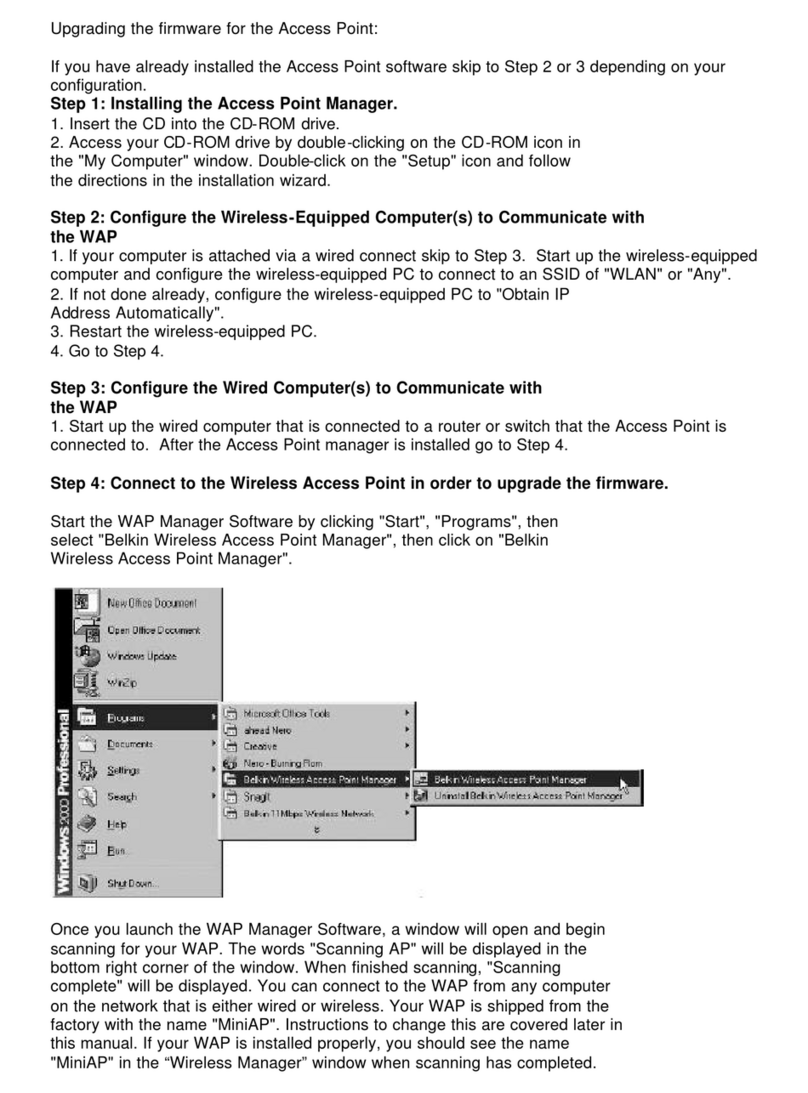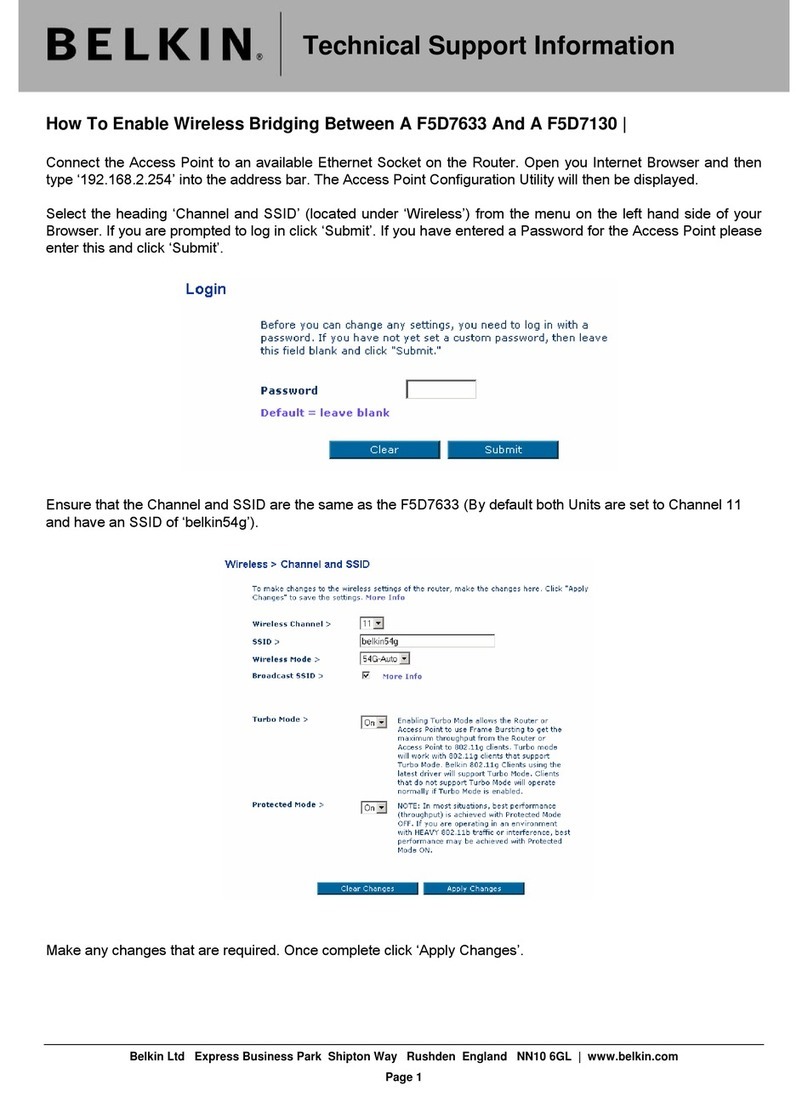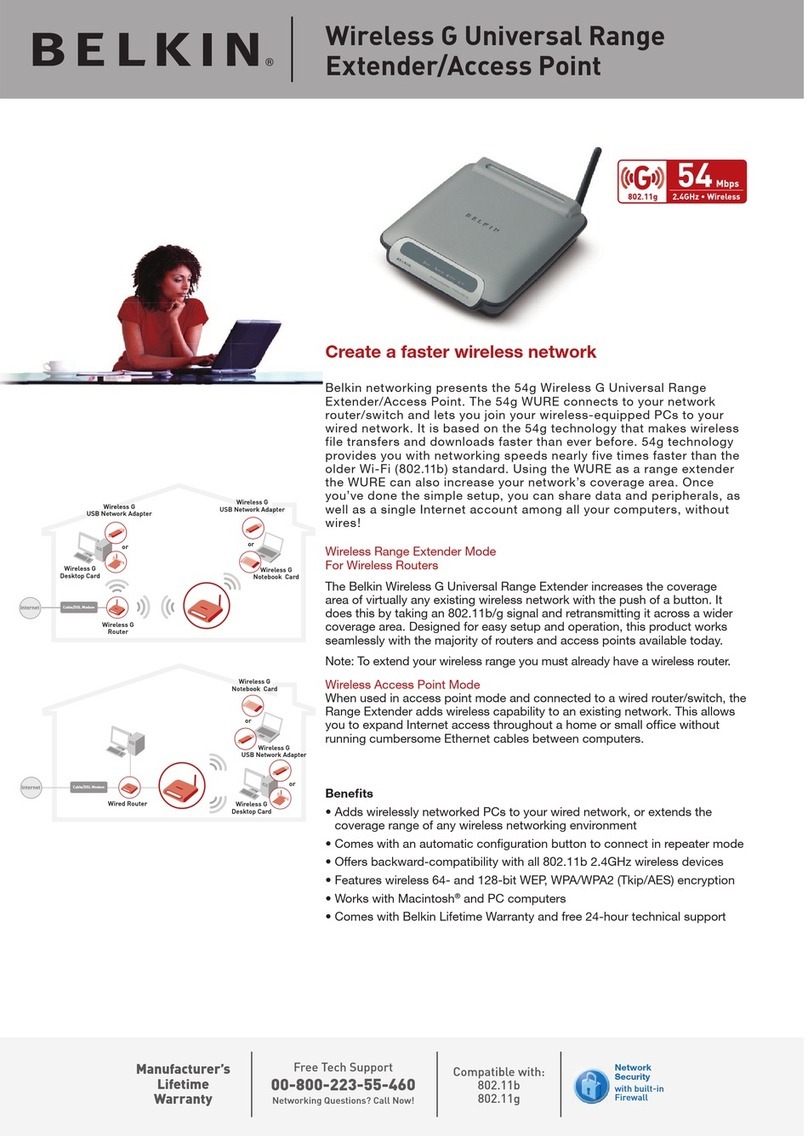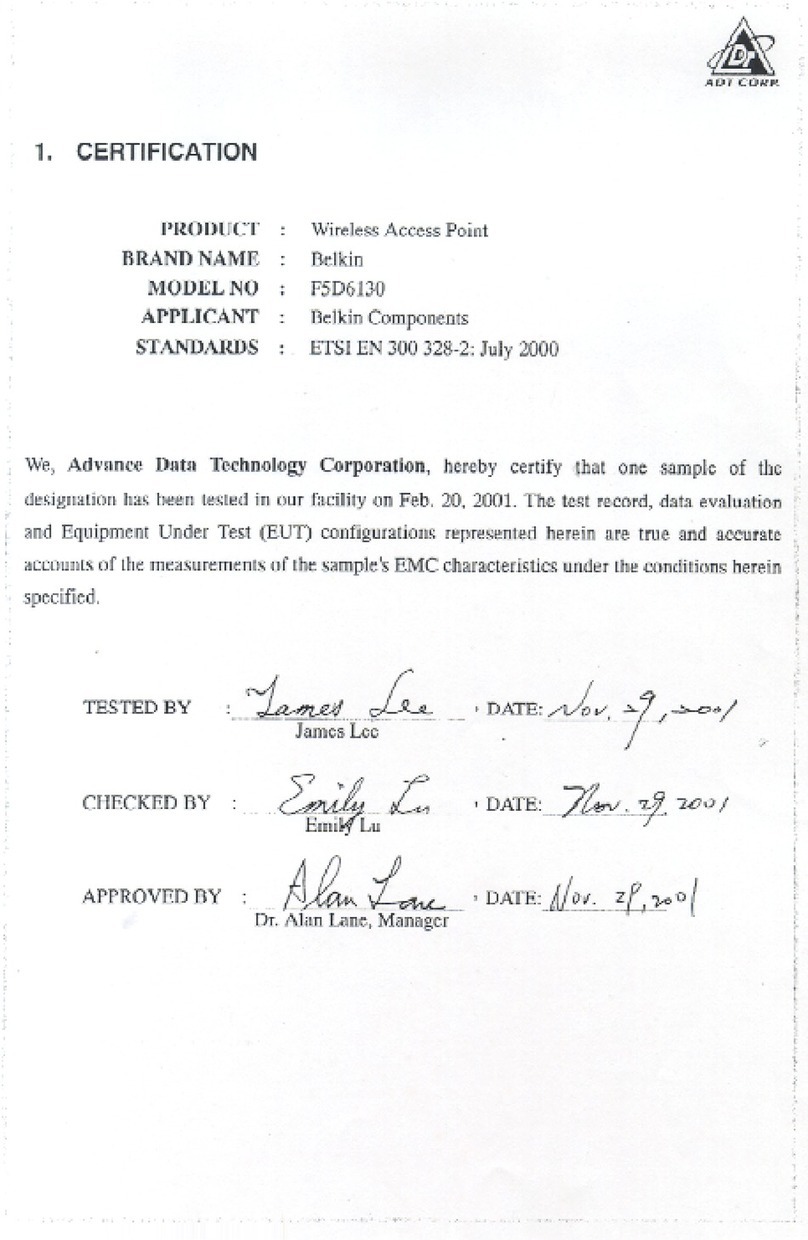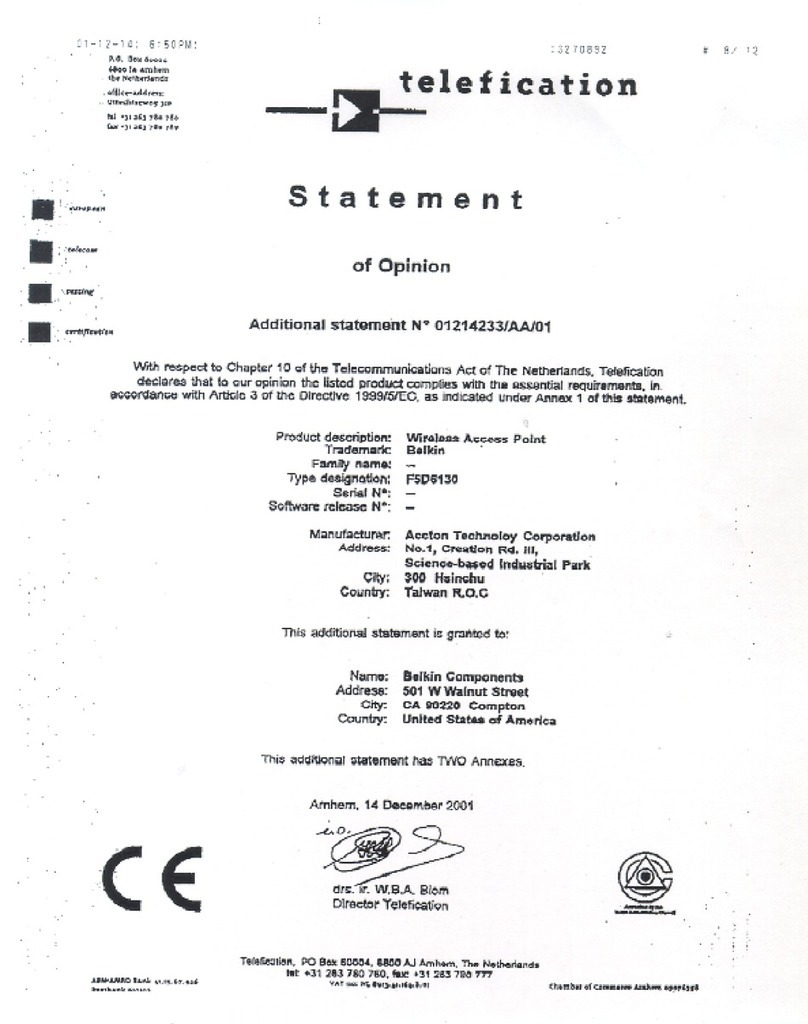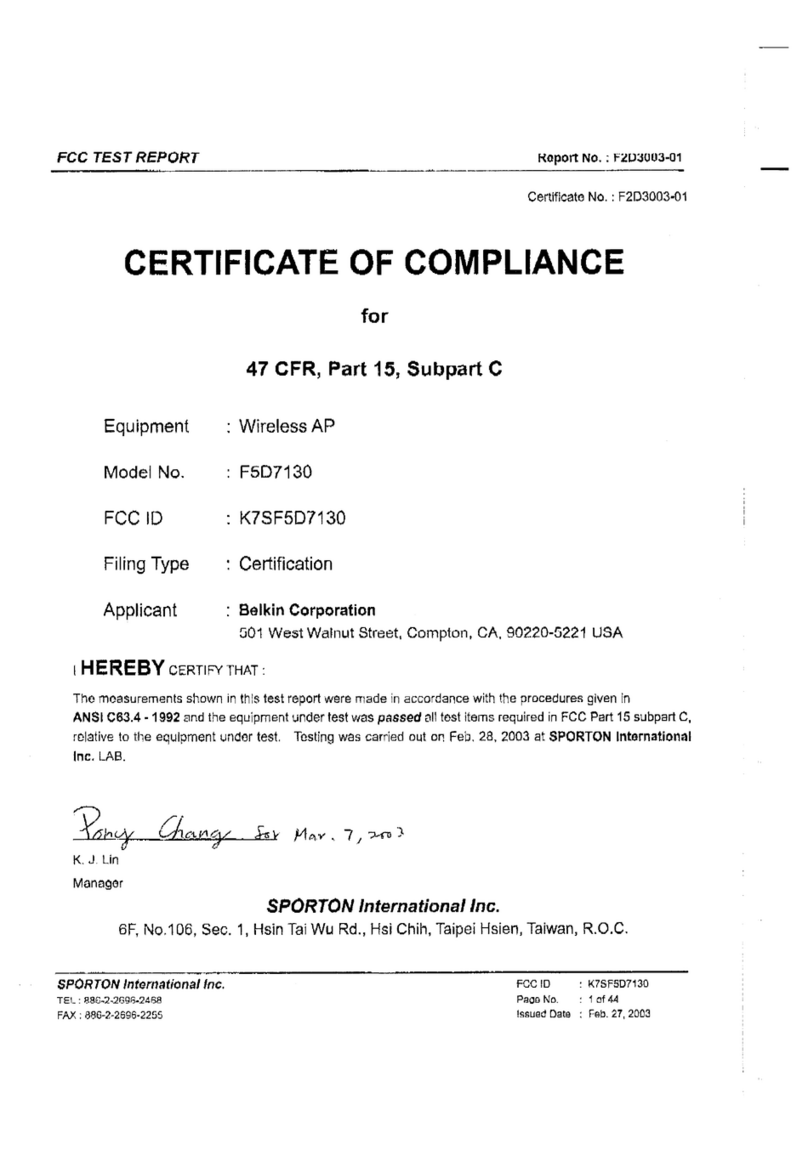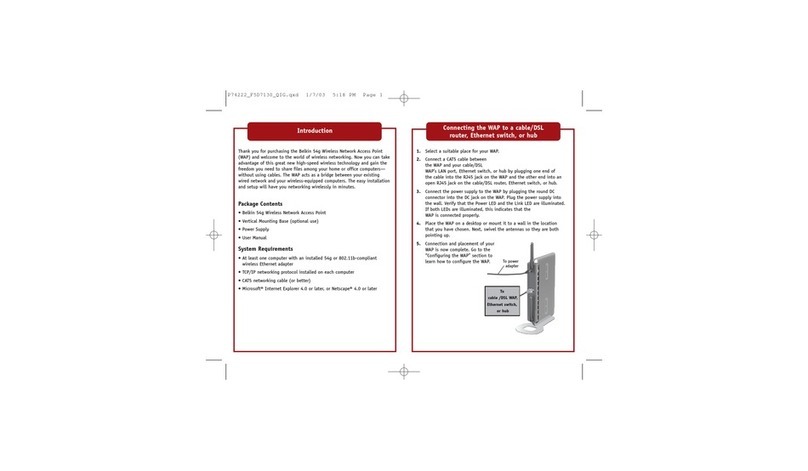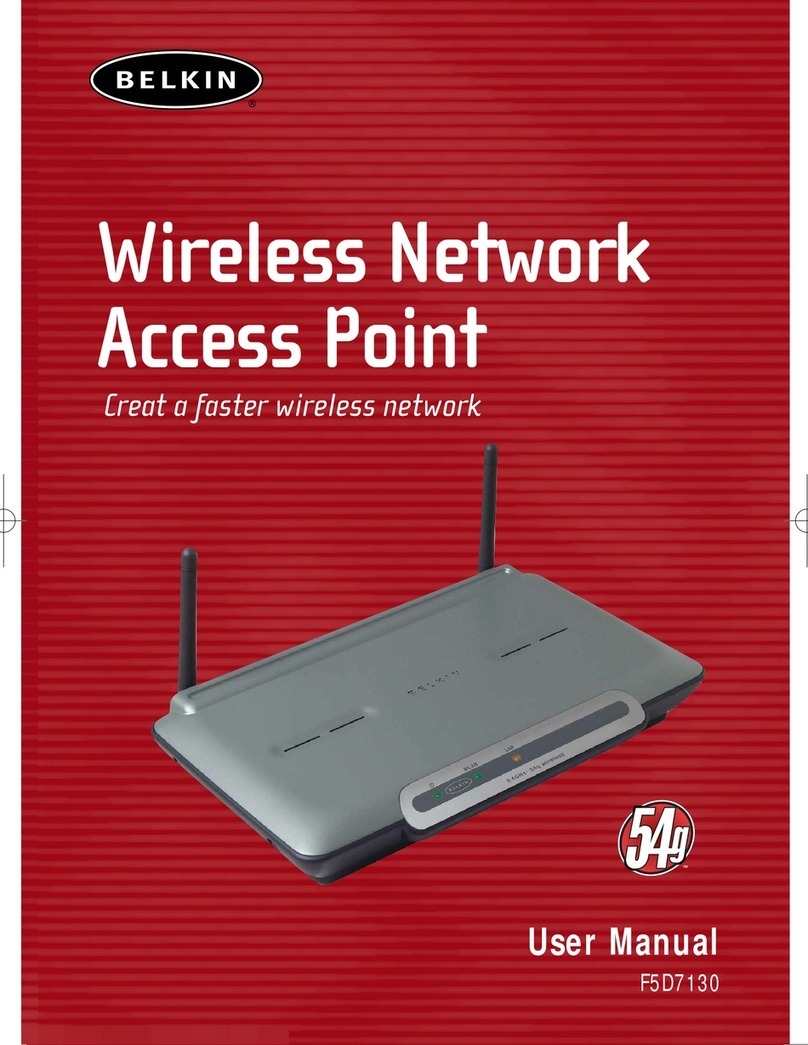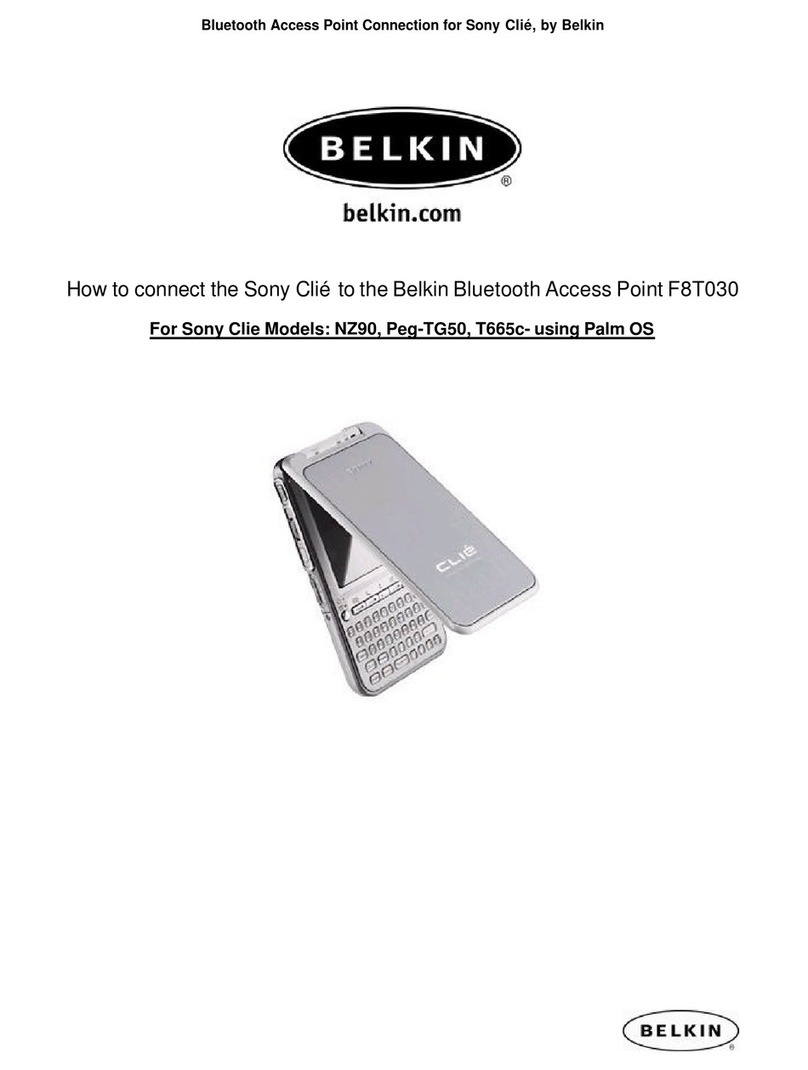Wireless Range Extender Mode—widens the coverage area of your wireless network
Start Here
IMPORTANT:
The Wireless Range Extender feature works
with the following models only:
Belkin Wireless G Router
Belkin Wireless G Access Point Con gure 2
Configuring as a Wireless Range Extender
The Wireless G Access Point can widen your
home or office network’s wireless coverage area.
The example below illustrates the use of range
extension mode. In this example, the Wireless
Router is set up to connect to an Access Point lo-
cated in another area. Laptops can roam or move
between the two wireless coverage areas.
You can extend the range of your wireless
network by entering the MAC address of
the Access Point into the Wireless Router’s
Web-Based User Interface. Please be sure to
follow the steps below carefully:
1. Ensure your Access Point and the Wireless Router share the same channel and security settings. By
default, the Wireless Router and Access Point channels are set to channel 11 with no security. If
you have never changed the channel or security settings, you can go to the next step. If not, please
see the “Configuring the Access Point Using the Web-Based User Interface” section in your User
Manual, for instructions.
2. Find the MAC address on the bottom label
of the Access Point. There are two MAC
addresses on the bottom label. You will need
the MAC address named “WLAN MAC Address”.
Product Label
For reference, write the MAC address in the following
diagram to the left, “Secondary Access Point MAC
Address”. Next, you must add the Access Point’s
WLAN MAC Address into your Belkin Wireless G
Router. See the next step.
3.
To enter the Access Point’s Mac address into the router, do the following:
From a computer already connected to your network, access the Wireless Router’s
advanced Setup Utility by opening your browser. In the address bar, type in
“192.168.2.1” (do not type in “www” or “http://” before the number).
4. To make any changes to the Wireless Router’s settings, you have to log in. Clicking
the “Login” button or clicking on any one of the links on the home page will take you
to the login screen.
IMPORTANT:
Make sure you have the latest version firmware (can be
downloaded from www.belkin.com/networking).
IMPORTANT:
These modes do not operate when using WPA.
IMPORTANT:
If you have changed your Access Point’s IP
address, use that IP address.
Check the box that says “Enable ONLY
specific Access Points to connect” (2).
7. In the field named AP1 (3), type in the
WLAN MAC address of your Access Point
(see step 2 from the previous page). When
you have typed in the address, click “Apply
Changes” (4).
8. Place your secondary Access Point within range of your Wireless Router and near the area where
you want it to extend the range or add the network segment. Distance will vary depending on
your networking environment.
9. Connect power to your Access Point.
Your wireless range is now extended!
(1)
(2)
(3)
(4)
For more information regarding the installation of this product, please visit http://www.belkin.com/networking or call our free 24/7 technical support line at (877) 736-5771.