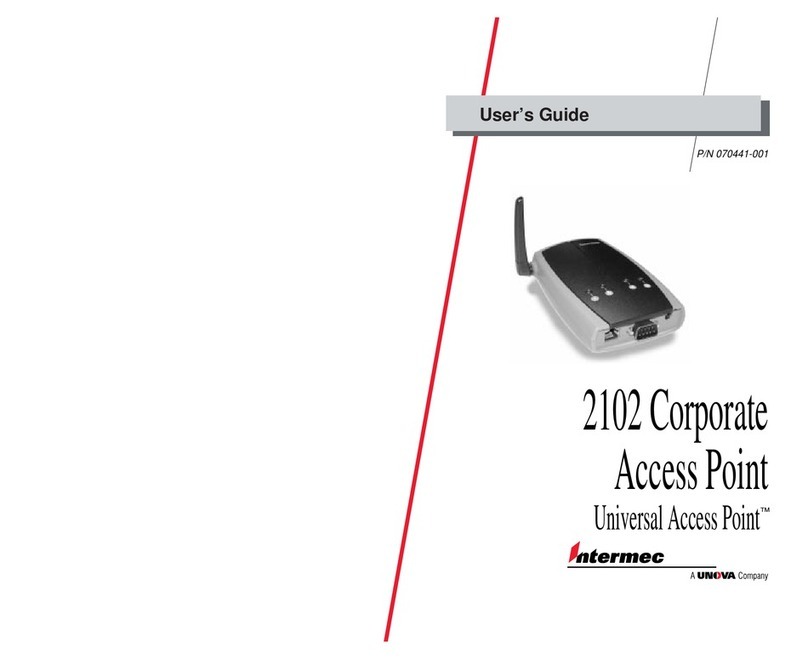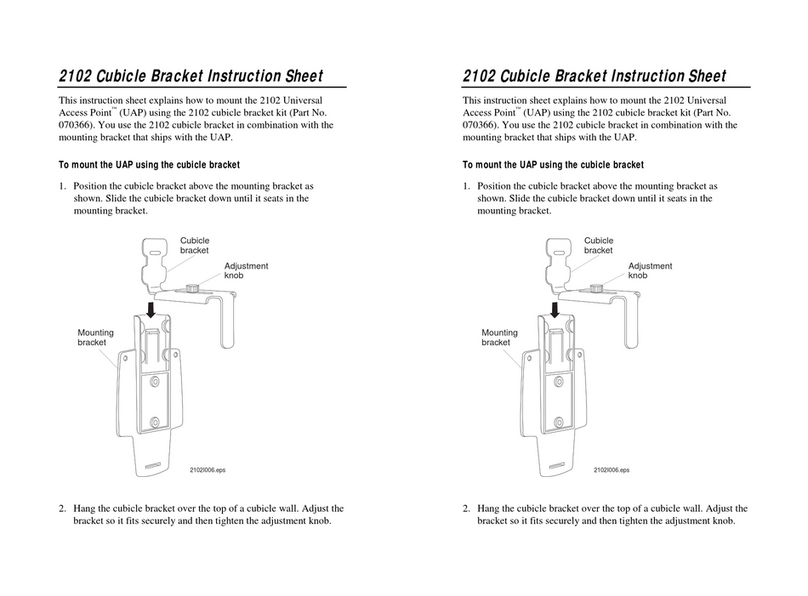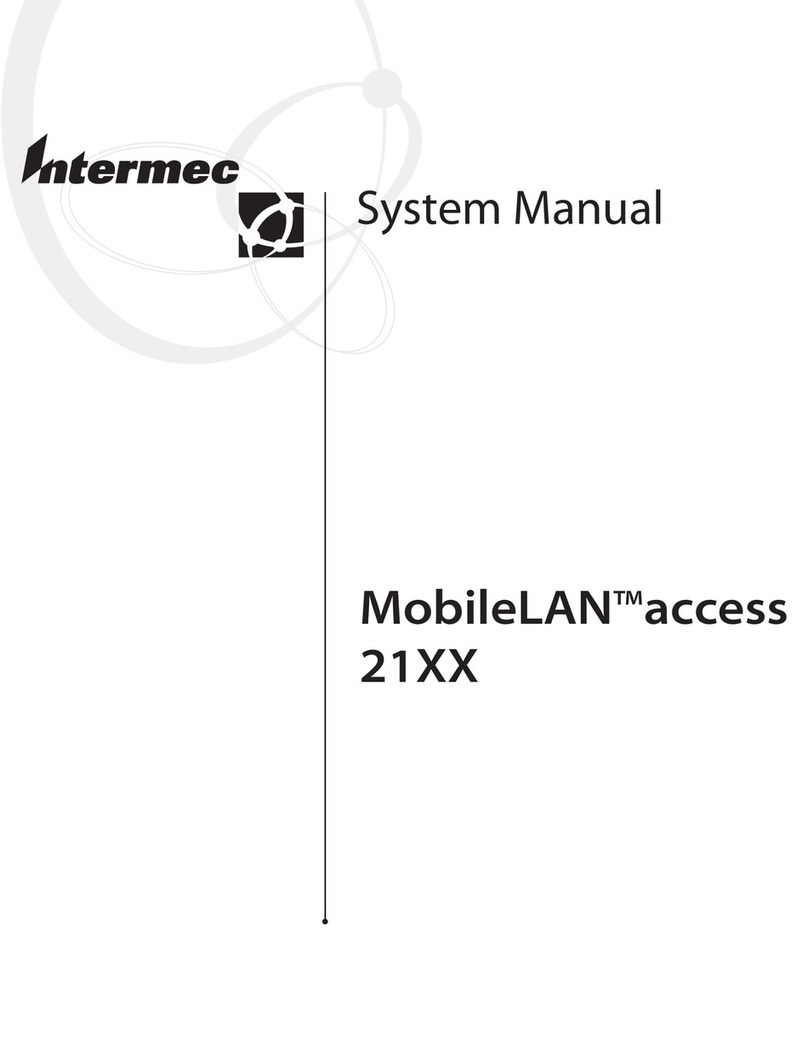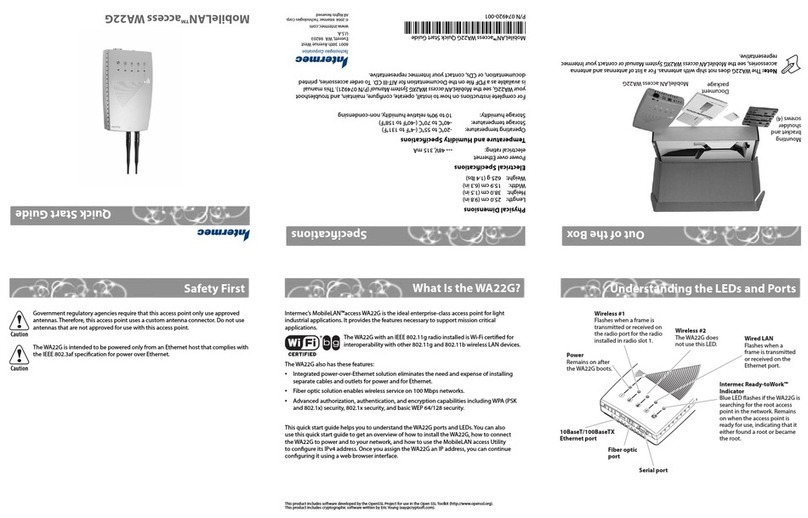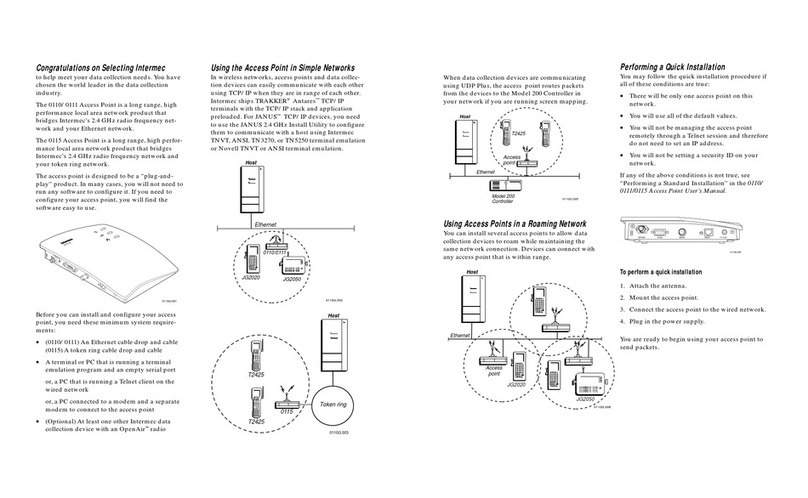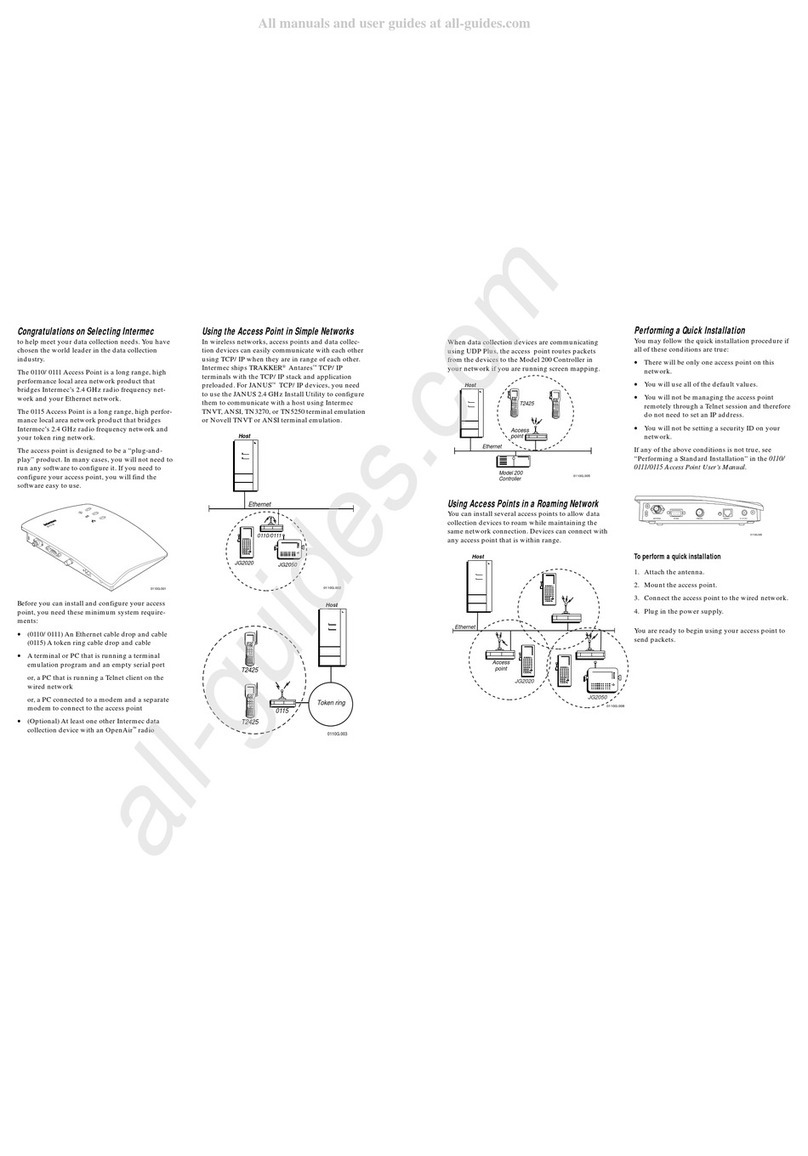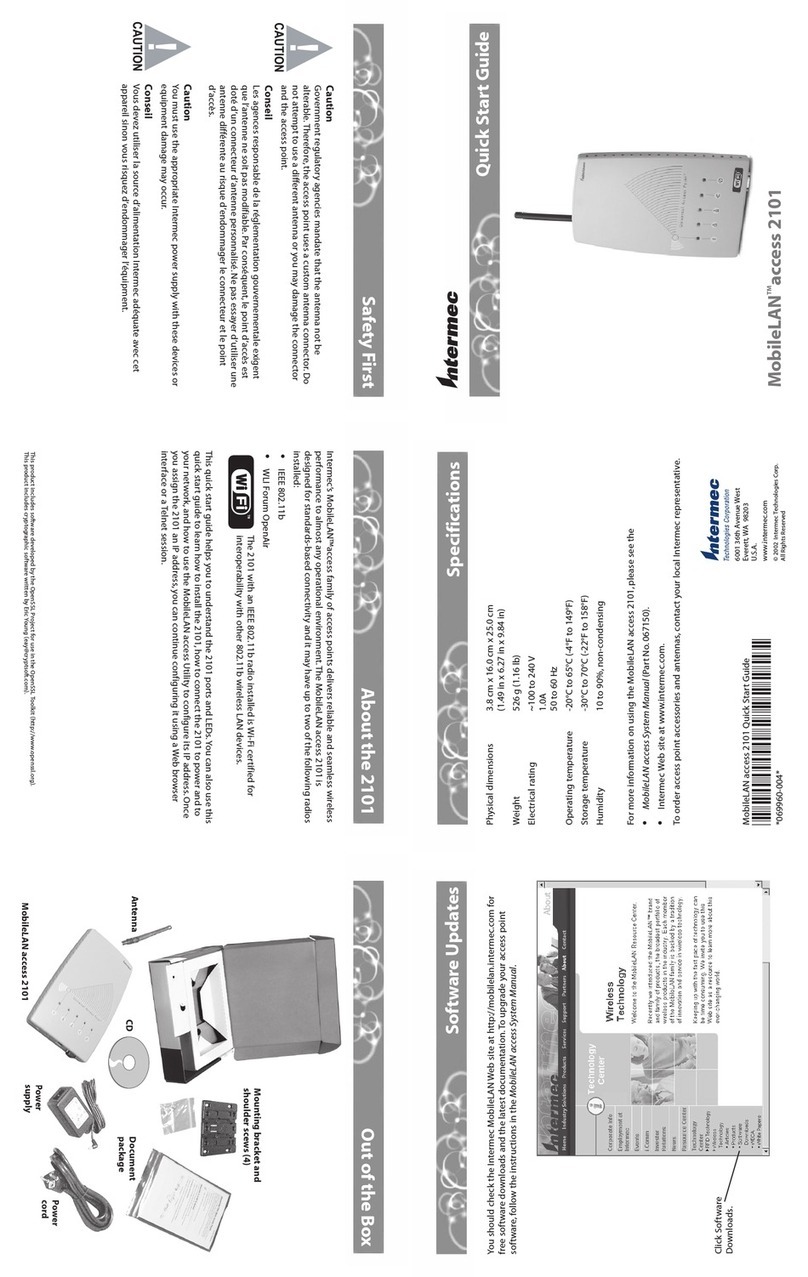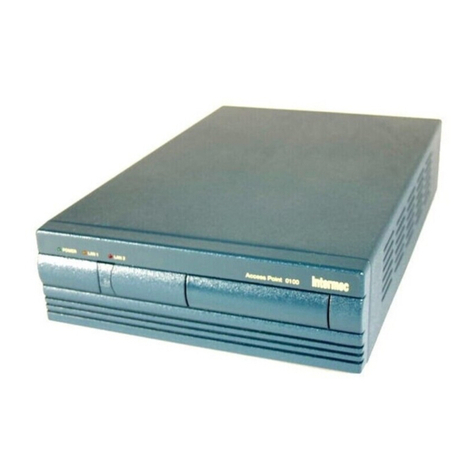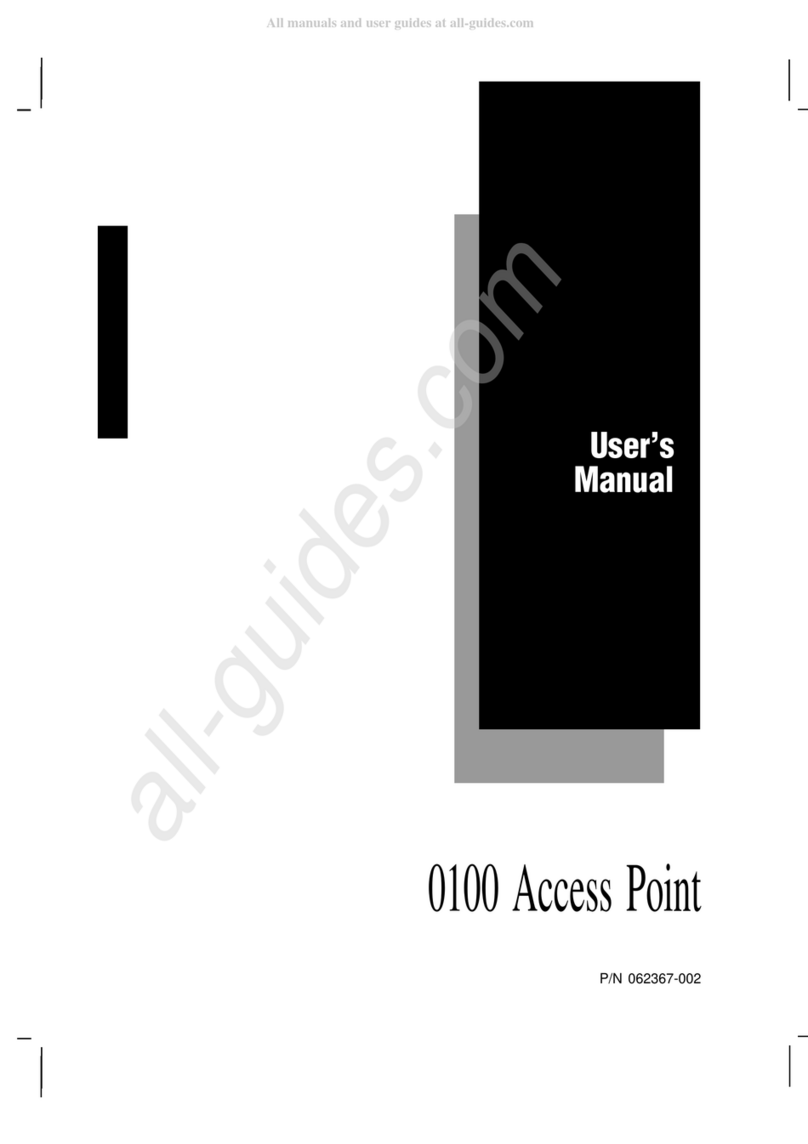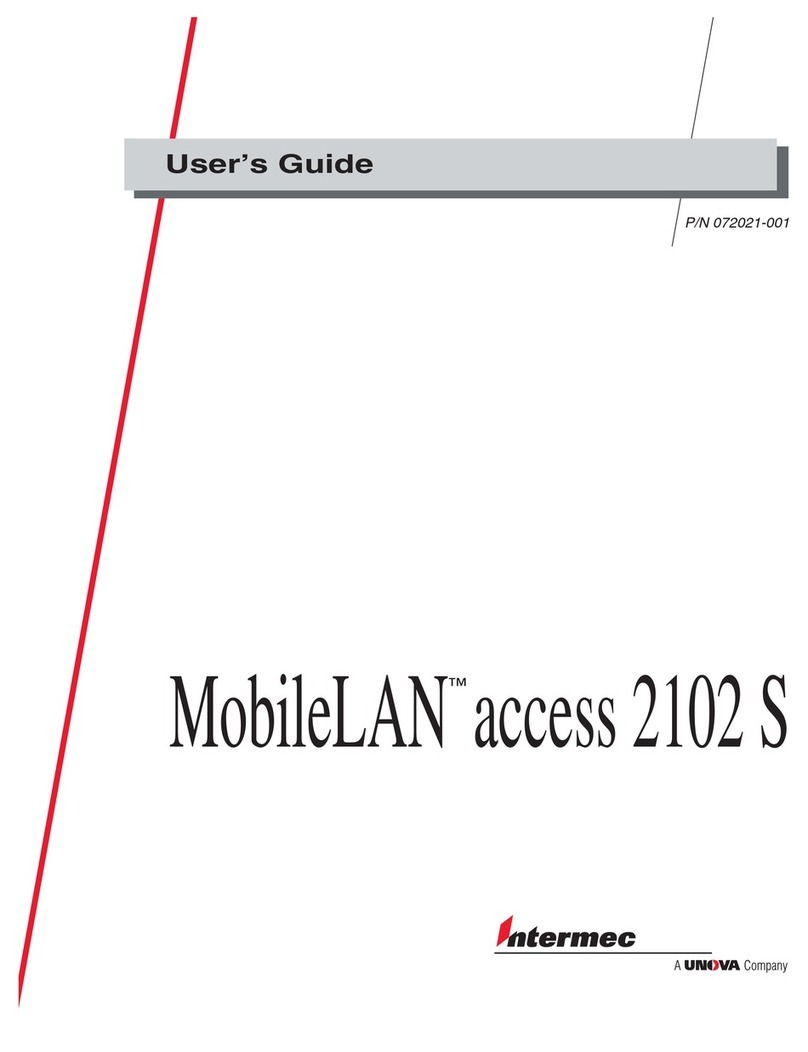Intermec’s MobileLAN™access family of access points delivers reliable and seamless
wireless performance in almost any operational environment. The MobileLAN access
WA21 can be powered either by AC power or by power over Ethernet to make installation
easier. It is designed for standards-based connectivity and it may have up to two of the
following radios installed:
• IEEE 802.11a
• IEEE 802.11g
The WA21 with an IEEE 802.11a radio installed is Wi-Fi®certified
for interoperability with other 802.11a wireless LAN devices.
The WA21 with an IEEE 802.11g radio installed is Wi-Fi certified
for interoperability with other 802.11g and 802.11b wireless
LAN devices.
This quick start guide supports the WA21B and helps you to understand its ports and
LEDs. You can also use this quick start guide to get an overview of how to install the
WA21, how to connect the WA21 to power and to your network, and how to use the
MobileLAN access Utility to configure its IP address. Once you assign the WA21 an IP
address, you can continue configuring it using a web browser interface or a telnet
session.
For complete instructions on how to install, operate, configure, maintain, and
troubleshoot your WA21, see the MobileLAN access WA2X System Manual (P/N 073915). Please
visit the Intermec web site at www.intermec.com to download this manual and other
current manuals in PDF. Or, you can order printed documentation from your local
Intermec representative.
Out of the Box
MobileLAN™access WA21
Heading 1
About the WA21
Safety First
Quick Start Guide
Specifications
Note: The WA21 does not ship with an antenna (except for one 802.11a
configuration that ships with non-removable antennas). For a list of antennas
and antenna accessories, see the MobileLAN access WA2X System Manual or contact
your local Intermec representative.
MobileLAN access WA21 Quick Start Guide
*074744-002*
P/N 074744-002
Physical dimensions 9.5 cm x 23.6 cm x 35.5 cm
(3.75 in x 9.3 in x 14.0 in)
AC electrical rating
Standard ~100 to 240 V, 1.0 to 0.5A, 50 to 60 Hz
Heater (optional) ~100 to 120 V, 1.0A, 50 to 60 Hz
or ~200 to 240 V, 0.5A, 50 to 60 Hz
Power over Ethernet
electrical rating x48V, 315 mA
Environmental rating IP54
Operating temperature
Standard -25°C to 70°C (-13°F to 158°F)
Heater (optional), AC only -30°C to 70°C (-22°F to 158°F)
Heater/insulated bag
(optional), AC only -30°C to 0°C (-22°F to 32°F)
Storage temperature -40°C to 70°C (-40°F to 158°F)
Humidity 10 to 90%, non-condensing
Patent information
Product is covered by one or more of the following patents: 4,910,794; 5,070,536; 5,295,154;
5,349,678; 5,394,436; 5,425,051; 5,428,636; 5,483,676; 5,504,746; 5,546,397; 5,574,979; 5,592,512;
5,680,633; 5,682,299; 5,696,903; 5,740,366; 5,790,536; 5,844,893; 5,862,171; 5,940,771; 5,960,344.
There may be other U.S. and foreign patents pending.
Government regulatory agencies require that this access point only use approved
antennas.Therefore, this access point uses a custom antenna connector. Do not use
antennas not approved for use with this access point.
Attention: Les organismes de réglementation gouvernementaux exigent que ce
point d’accès. Par conséquent, le point d’accès est doté d’un connecteur d’antenne
personnalisé. N’utilisez pas des antennes qui ne sont pas approuvées.
The WA21 without the internal power supply option is intended to be powered only
from an Ethernet host that complies with the IEEE 802.3af specification for power
over Ethernet (POE).
Attention: LeWA21 sans option de source d’alimentation interne est conçu pour être
alimenté à partir d’un hôte Ethernet qui est conforme à la spécification IEEE 802.3af
pour l’alimentation par Ethernet (POE, de l’anglais Power Over Ethernet).
The WA21 with the internal power supply option may be connected either to a
standard Ethernet port or to a powered Ethernet host that complies with the IEEE
802.3af specification for power over Ethernet.
Attention: LeWA21 avec option de source d’alimentation interne peut être connecté
soit à un port Ethernet standard, soit à un hôte Ethernet alimenté qui est conforme à
la spécification IEEE 802.3af pour l’alimentation par Ethernet.
When the WA21 is connected to a powered Ethernet host, both the AC power cord
and the Ethernet cables must be disconnected prior to servicing.
Attention: Lorsque leWA21 est connecté à un hôte Ethernet alimenté, le cordon
d’alimentation CA et les câbles Ethernet doivent tous être débranchés avant tout
entretien ou dépannage. This product includes software developed by the OpenSSL Project for use in the OpenSSL Toolkit (http://www.openssl.org).
This
product
includes
cryptographic
software
written by Eric Young ([email protected]).AC power cord
(optional)
Document
package MobileLAN
access Tools CD
MobileLAN
access WA21
6001 36th Avenue West
Everett, Washington 98203
U.S.A.
tel 425.348.2600
fax 425.355.9551
www.intermec.com
©
2005 I ntermec Technologies
Corporation. All rights reserved.