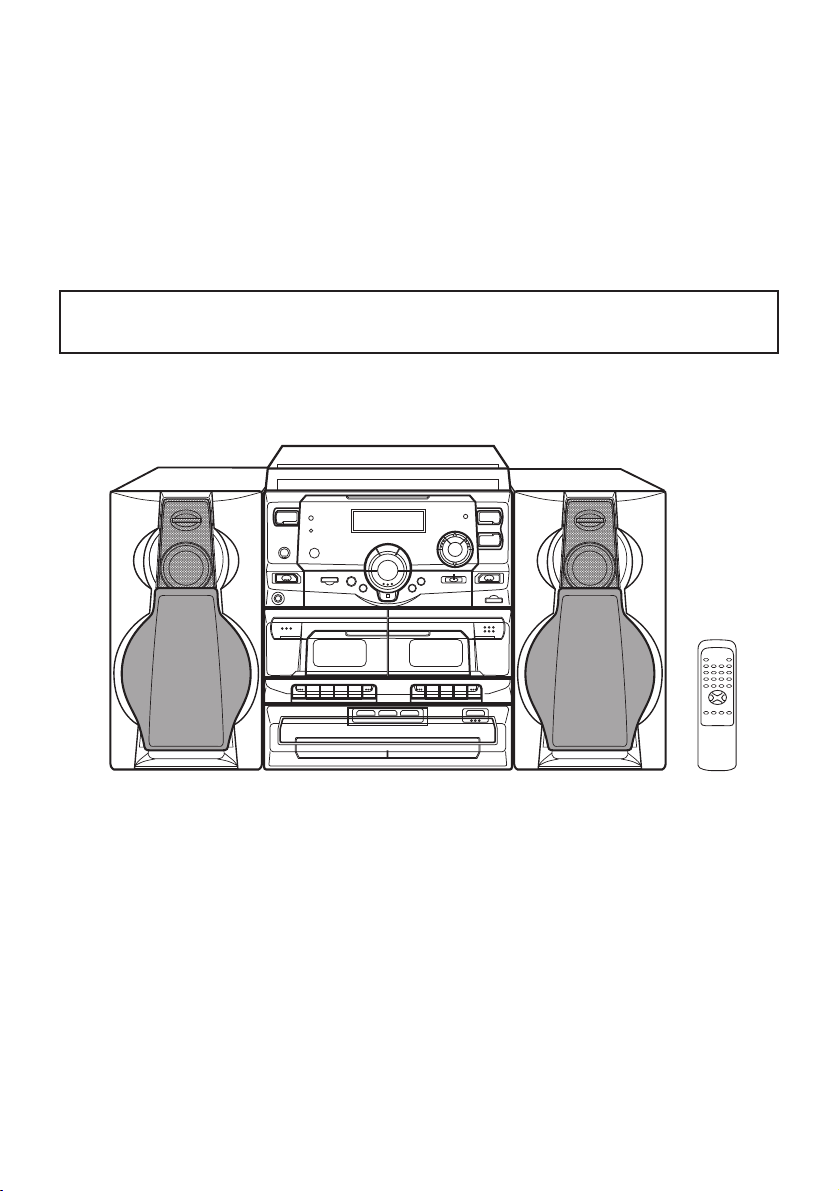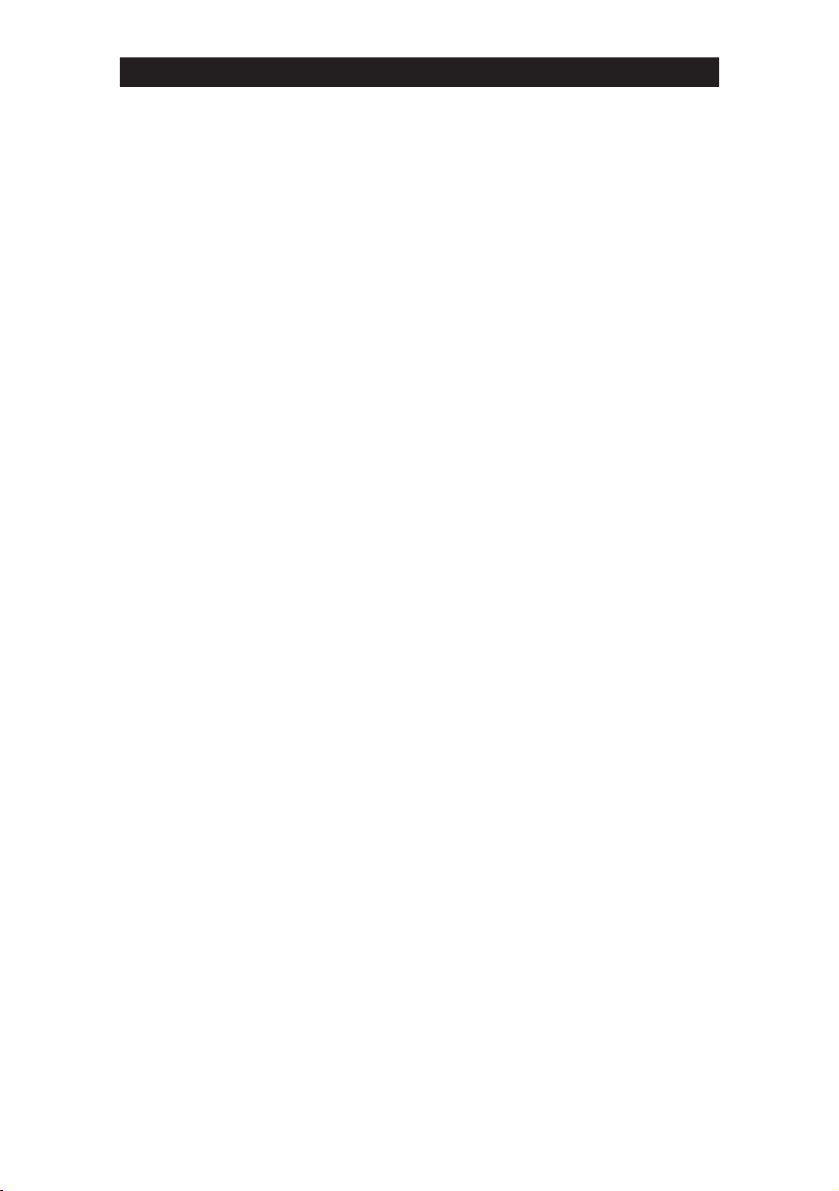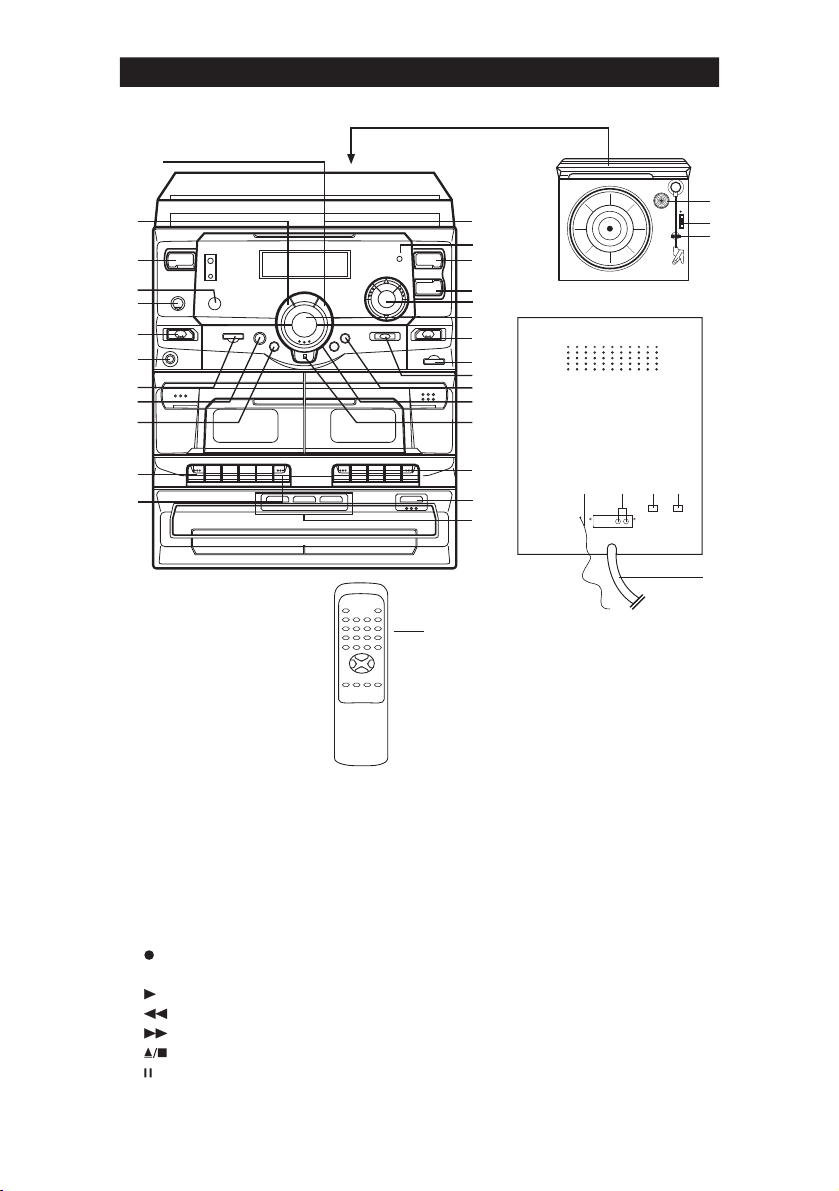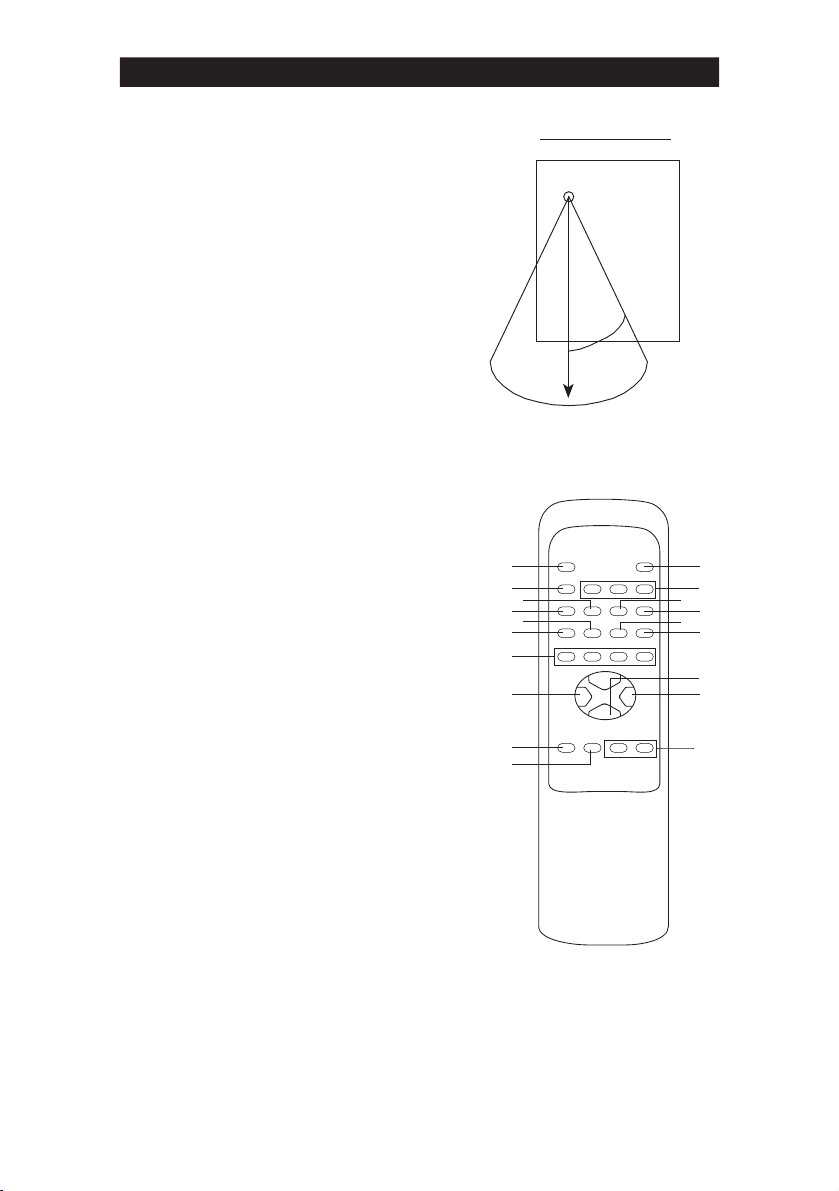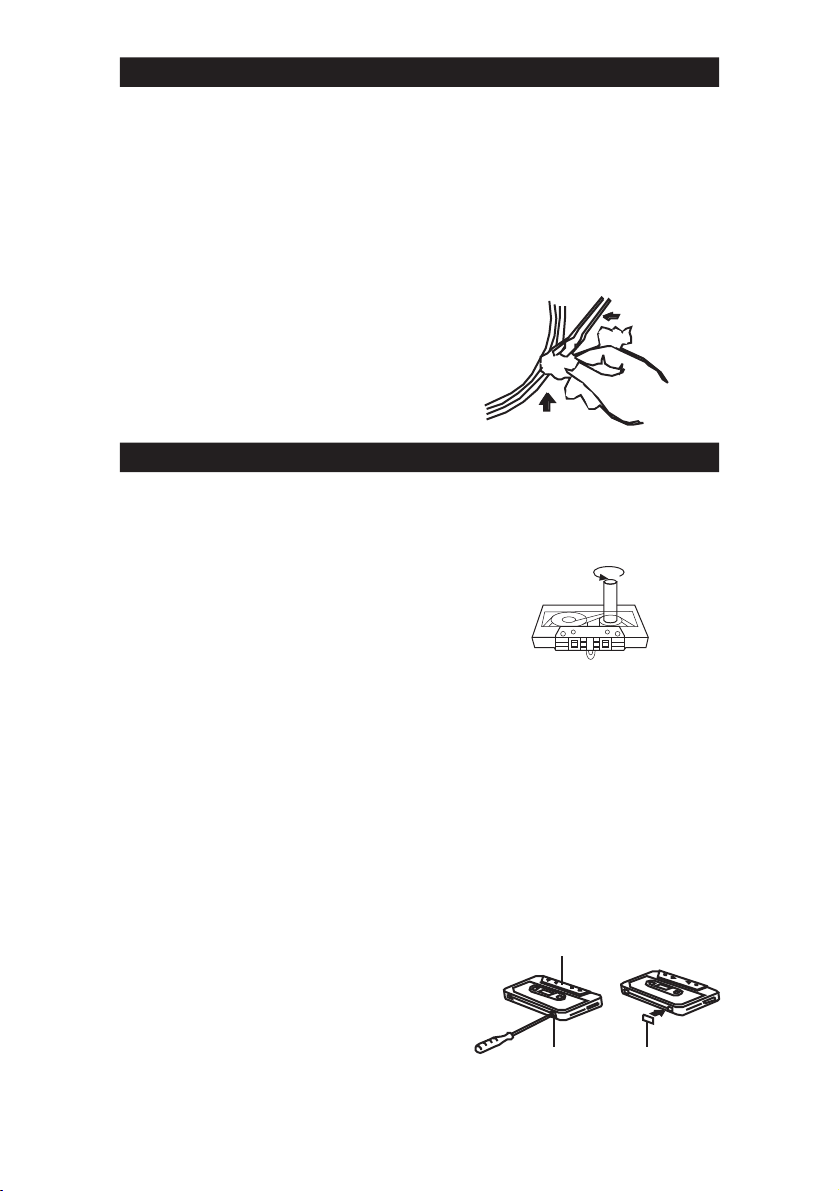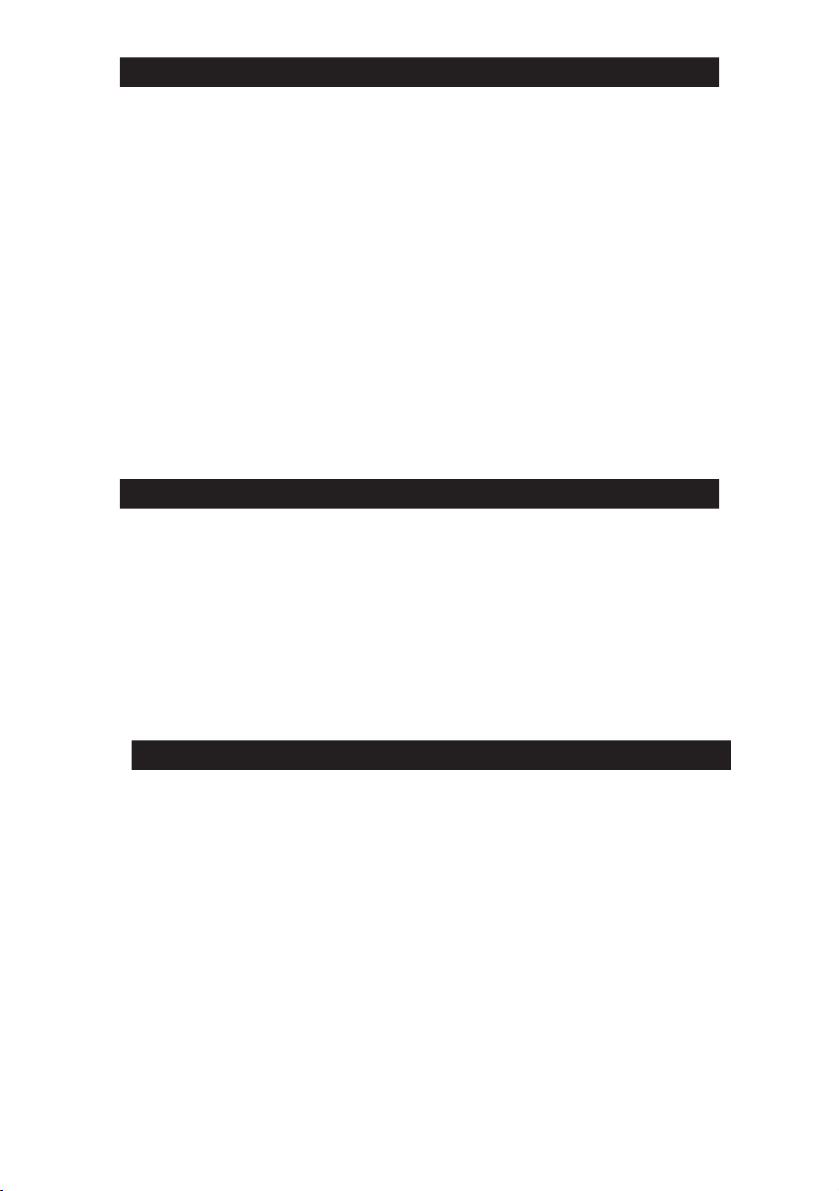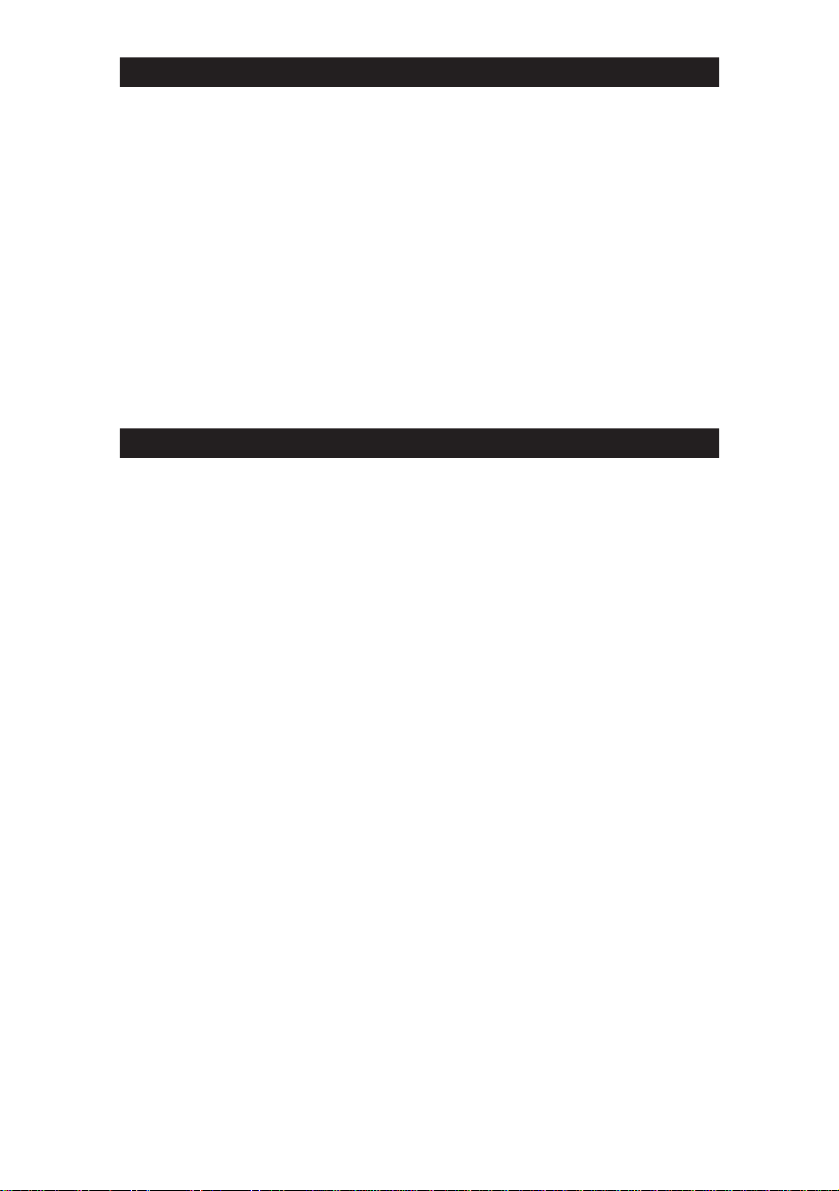6
The TAPE B is used for playback only. The
TAPE A is used both for recording and
playback.
Do not turn the unit off while the tape is
running. Otherwise, the pinch roller may be
damaged.
1. Press the POWER switch to ON.
2. Set the TAPE function selector.
3. Press the appropriate STOP/EJECT
button and insert a recordable cassette.
4. Press the PLAY button to start playback.
5. Adjust the VOLUME & EXTRA BASS
controls to the desired sound level and sound
equalization.
6. Press the STOP/EJECT button to stop
playback at any time. When the end of the
tape is reached, the automatic stop will be
activated.
Fast-Forward and Rewind
For fast winding or rewinding the tape, press
the F.Fwd or REW button. Press the STOP/
EJECT button when the desired location has
been reached. When the end of the tape
has been reached, the reels will stop. Then
the STOP/EJECT button should be pressed.
Pause
Press the PAUSE button to momentarily
suspend tape travel during recording or
playback. Re-press the PAUSE button to
release pause and recording or playback
restart. Pause control does not function
during fast forward or rewind.
CASSETTE PLAYBACK (DECK B) (DECK A)
This unit enables you to play continuously
from DECK B to DECK A.
1. Press the POWER switch to ON.
2. Set the FUNCTION selector to TAPE.
3. Insert pre-recorded cassettes to DECK
A and DECK B compartments.
4. Press the PAUSE button and PLAY
button of DECK B.
5. Press the PAUSE button and PLAY
button of DECK A.
6. Release the PAUSE button of DECK B,
DECK B will start playing.
When DECK B reaches the end of the tape.
DECK B will automatically stop and then
DECK A will start playing automatically.
7. Adjust the VOLUME & EXTRA BASS
controls to the desired sound level and
sound equalization.
This unit has an ALC (Automatic Level
Control) circuit and no further adjustment of
the controls is necessary while recording.
1. Press the POWER switch to ON.
2. Set the desired FUNCTION selector
according to the source to be recorded.
3. Press the STOP/EJECT button to insert
a blank tape.
4. Press the RECORD/PLAY button to
start recording.
5. Since you can monitor through the
speakers regardless of the recording
level, adjust the VOLUME & EXTRA
BASS controls to the desired sound
level and sound equalization.
6. Press the STOP/EJECT button to stop
recording at any time. When the end of
the tape has been reached, the
automatic stop will be activated.
Note:
Noise may be heard if recording from AM
Radio station, to reduce this noise please press
the Beat Cut Switch.
Erasing
To erase the recording tape without making a
new recording, let the unit operate in the
recording mode.
Note:
Do not opearate the DECK B while erasing
CONTINUOUS PLAYBACK (DECK B) TO (DECK A)
RECORDING (DECK A)