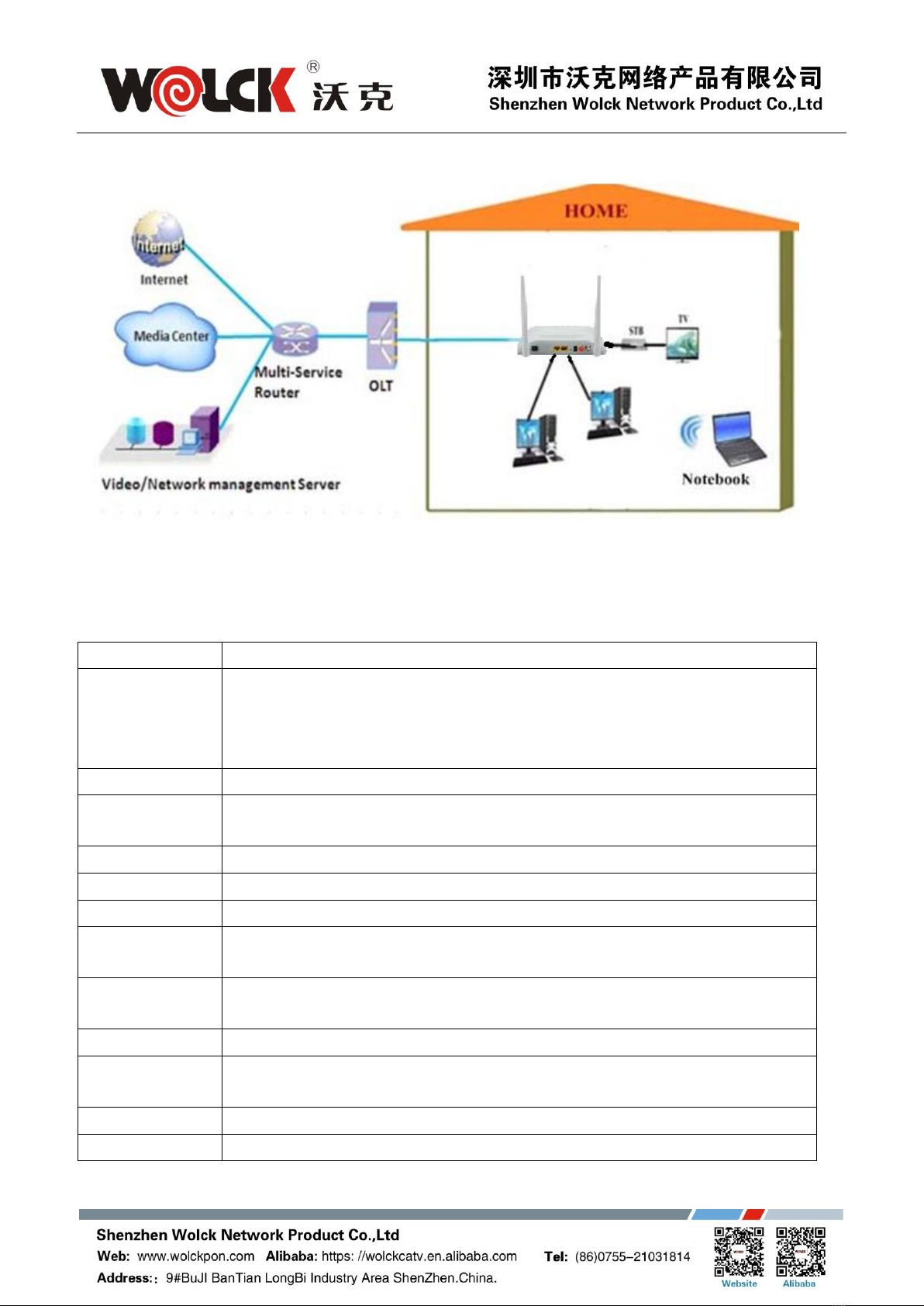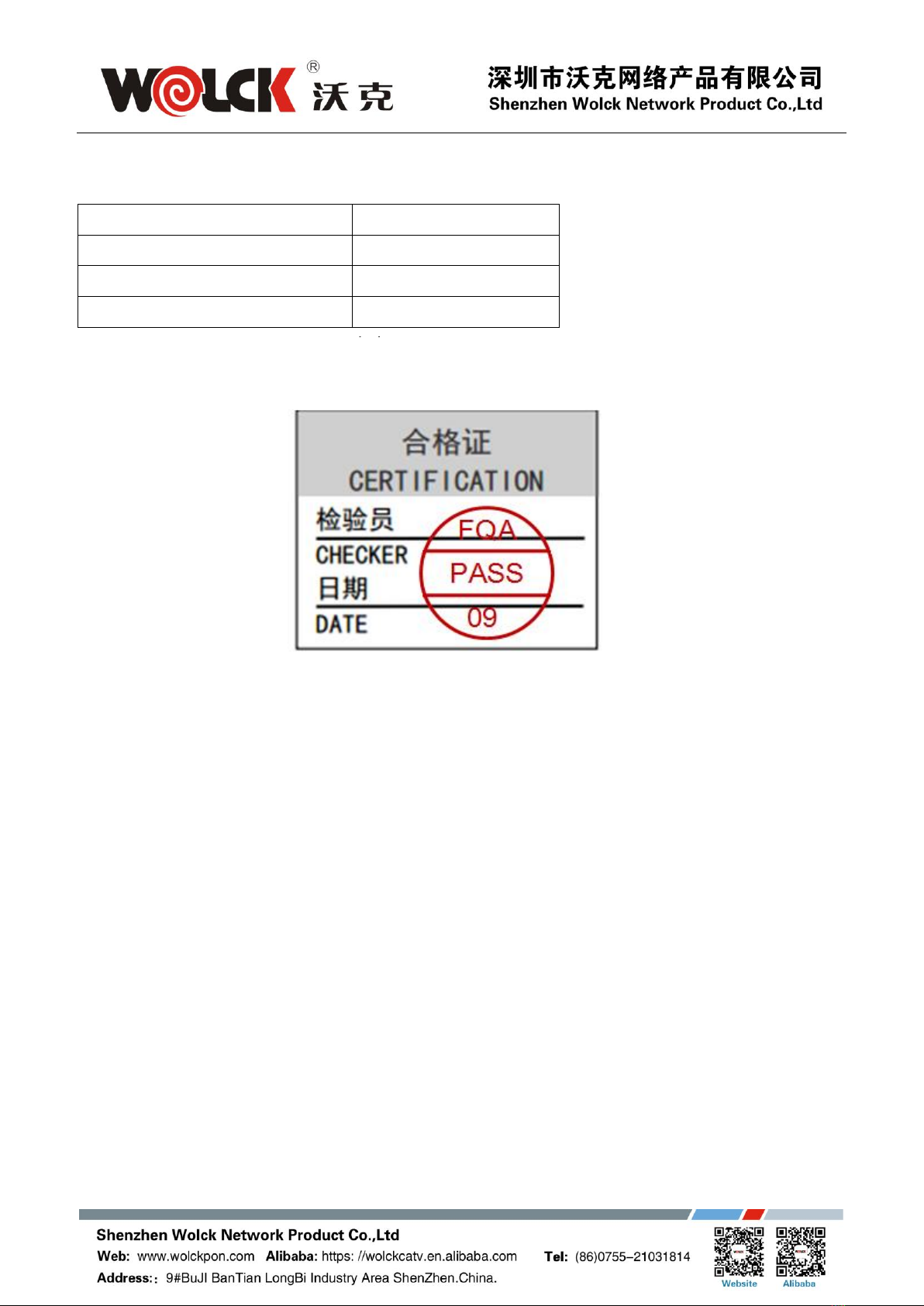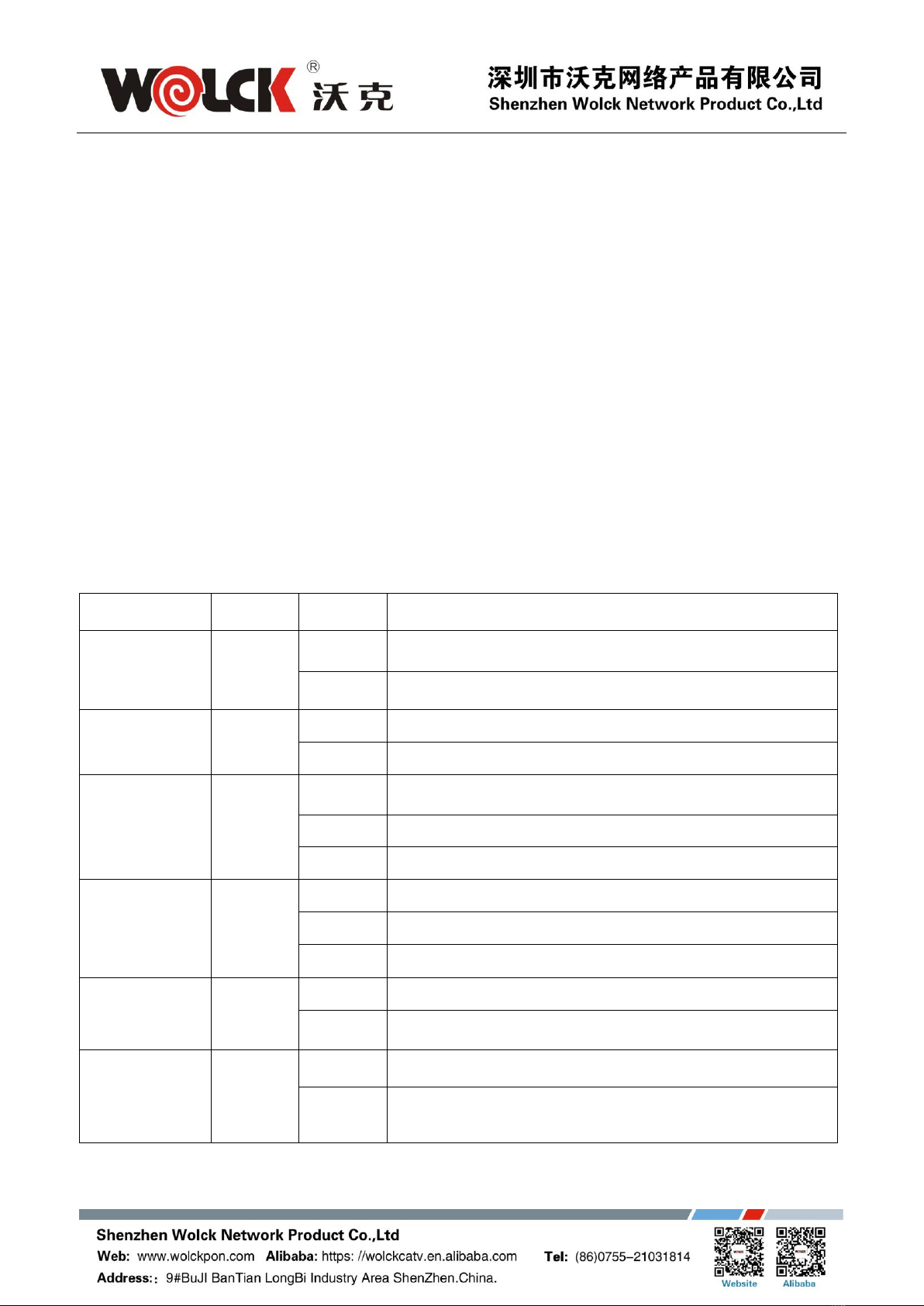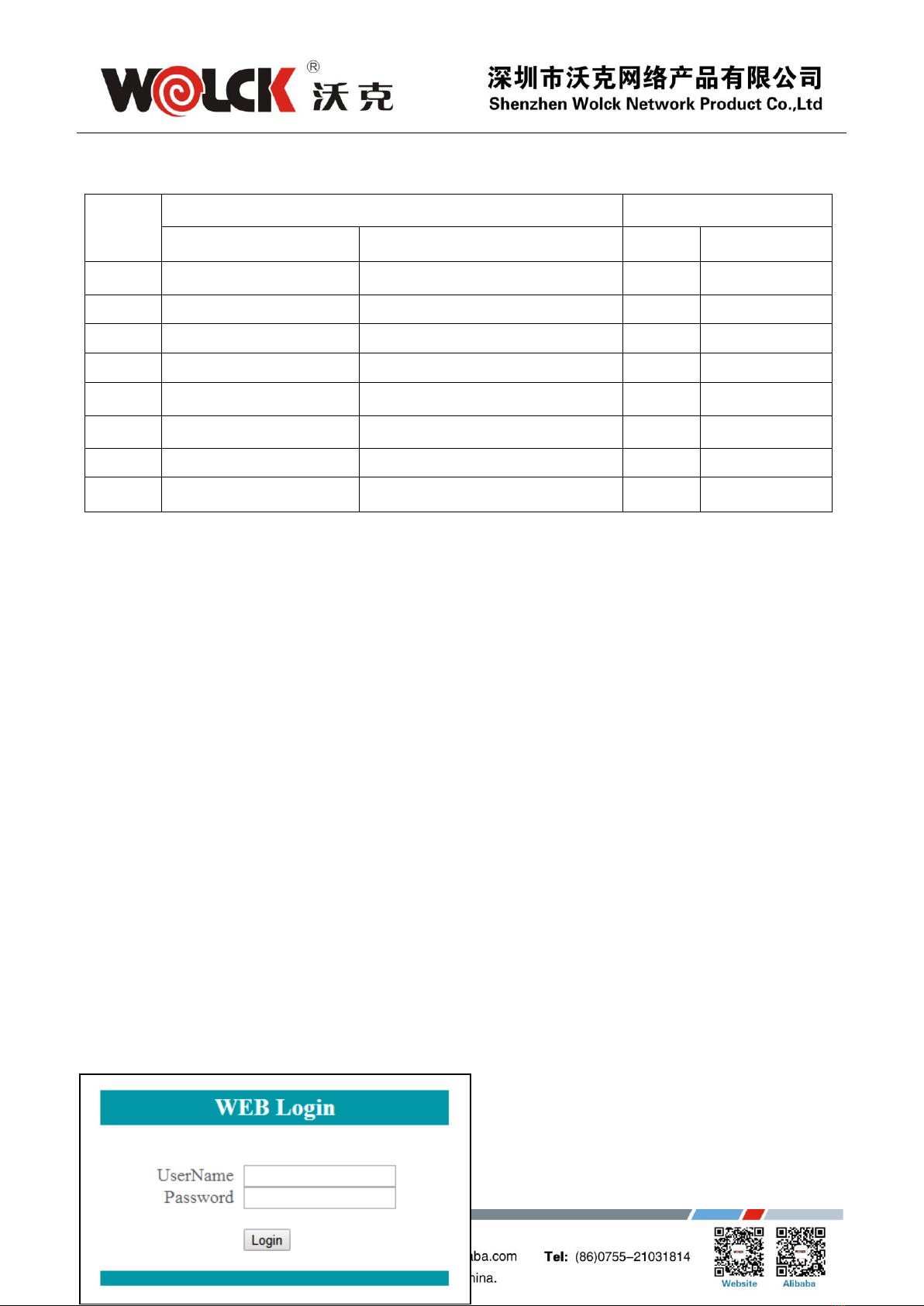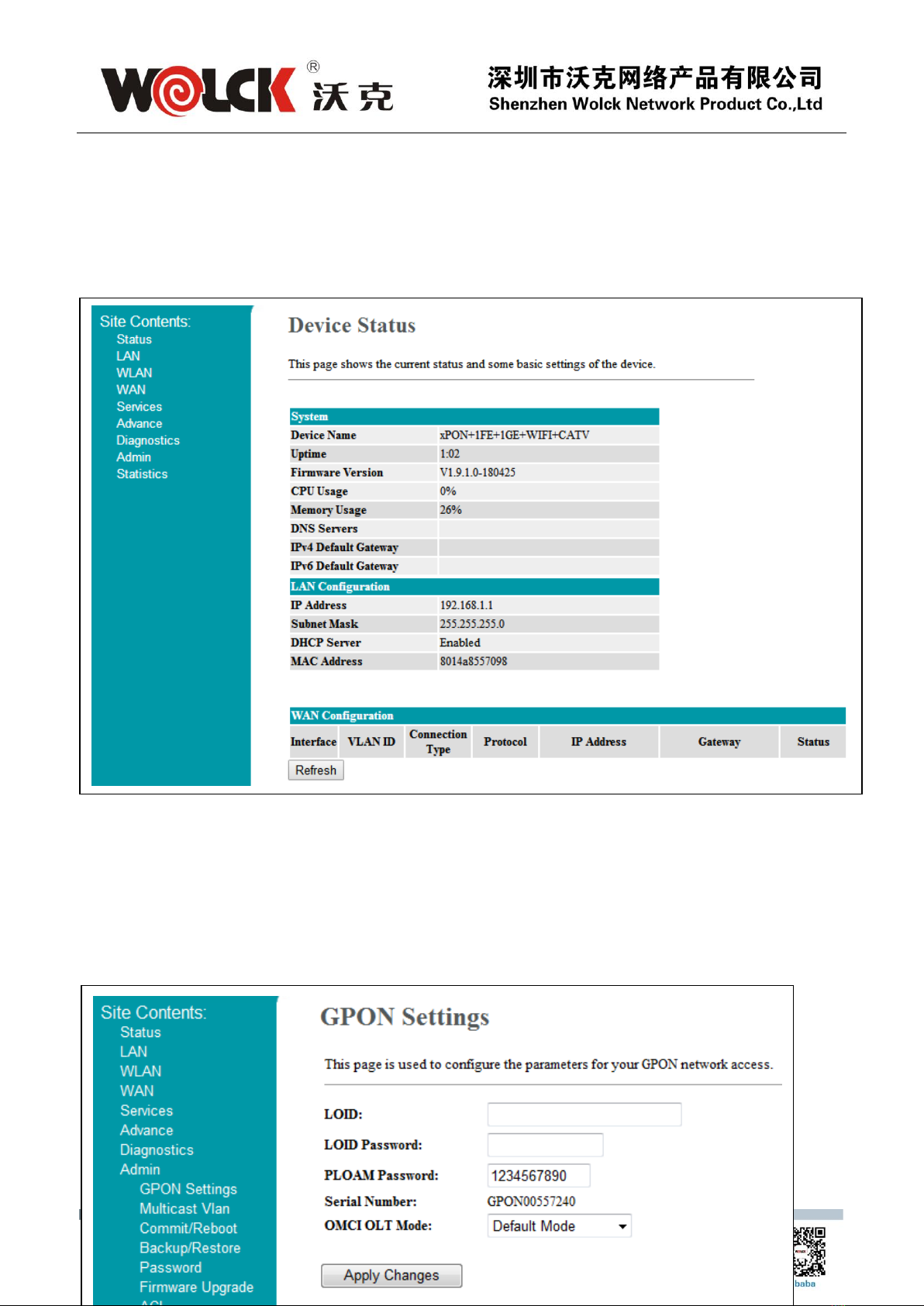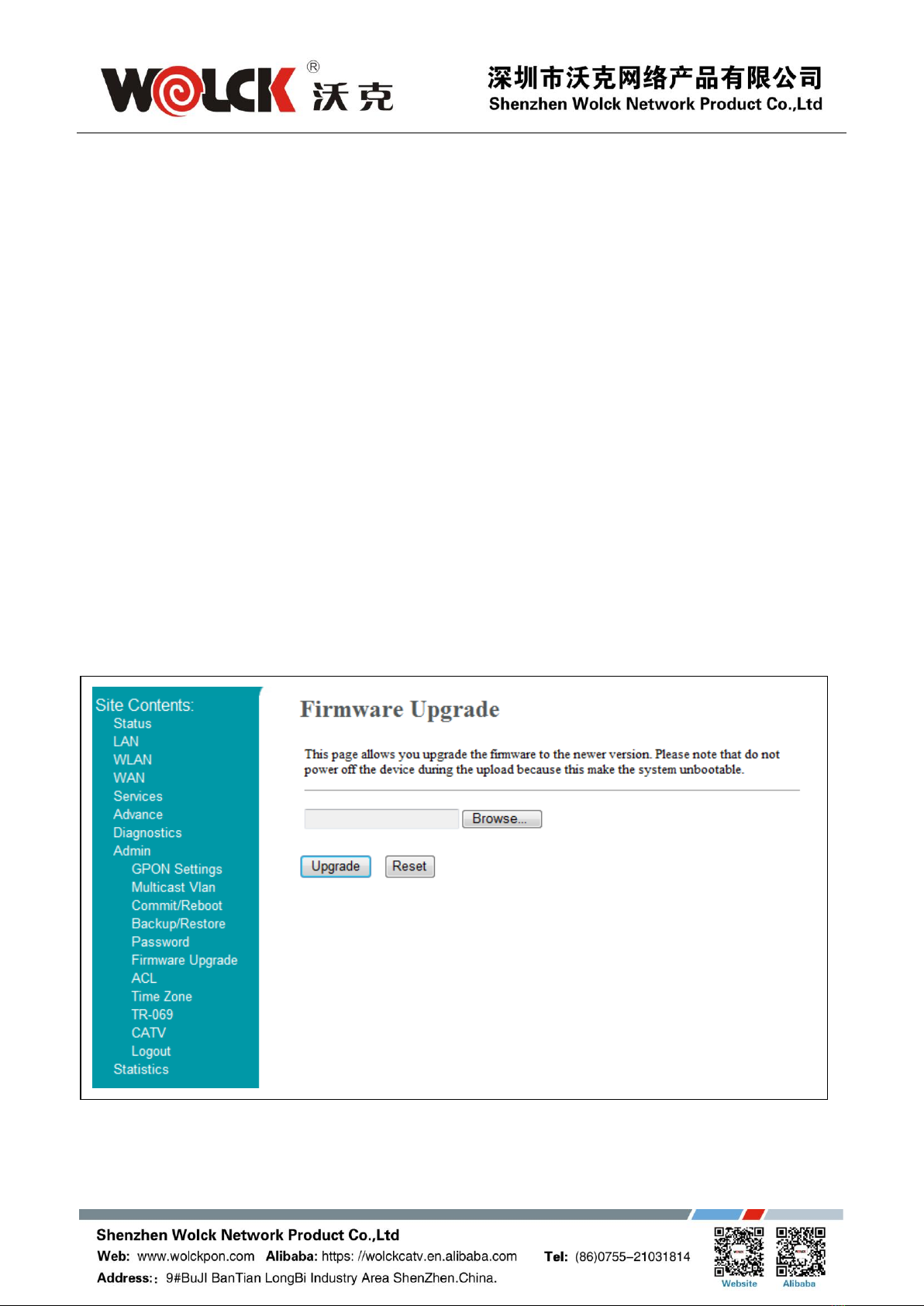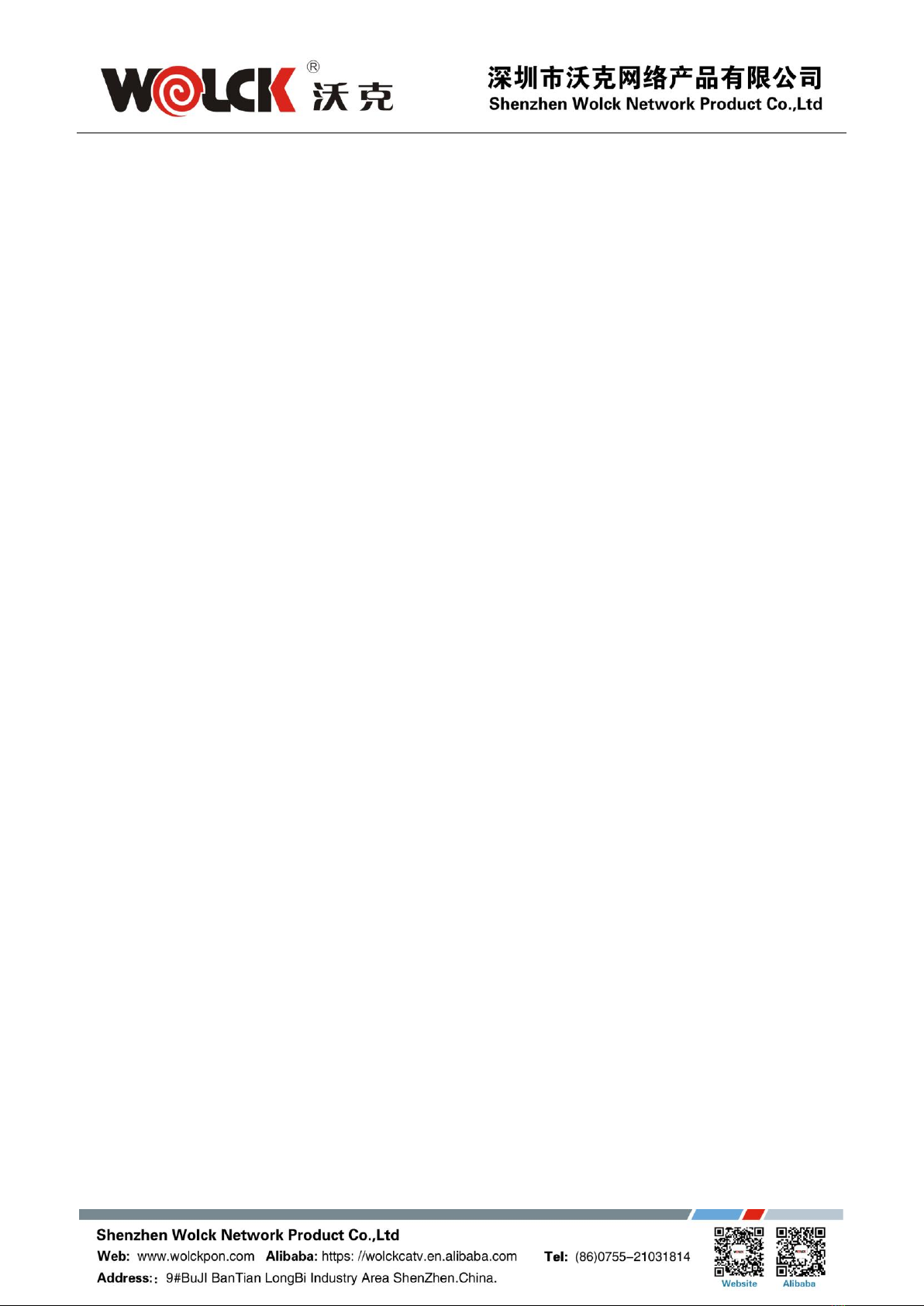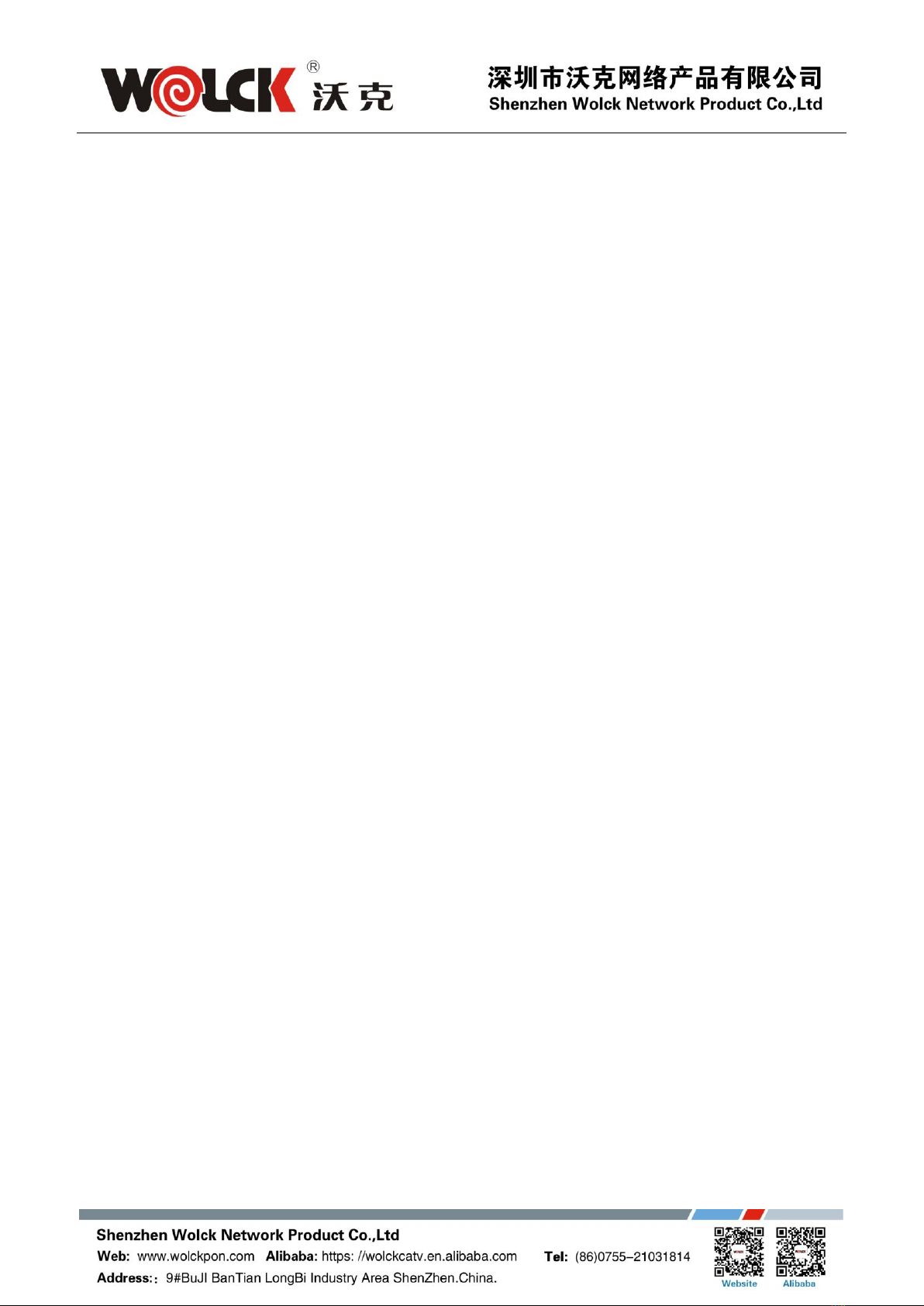Chapter4: Troubleshooting
1. After power all the lights are lit?
Reasons:
1) Power connection errors;
2) Power is not normal.
Solution:
1) Check that the power cable is connected;
2) The rear panel of the power supply is turned on.
2. GE / FE led does not light?
Reasons:
1) Network cable is damaged or loose connection;
2) Cable type error;
3) Long lines outside the allowable range.
Solution:
1) Replace the network cable, and pay attention to the standard Ethernet cable must be
parallel or crossing lines.
3. After working for some time to stop working?
Reasons:
1) Power supply is not working properly;
2) The equipment from overheating.
Solution:
1) Check if there is contact with abnormal voltage is too high or too low;
2) Check the ambient conditions, vents are normal ventilation.
4. LOS led flashes?
Reasons:
1) Fiber failure;
2) Central office equipment failure.
Solution:
1) Inspect fiber is connected properly, is connected to the correct connector, optical power is
normal;
2) Contact your operator.
5. PON led flashes?
Reasons:
1) Fiber optic connector is loose;
2) Central office equipment failure;
3) Fiber optic connectors are dust.
Solution:
1) Inspect fiber is connected properly;