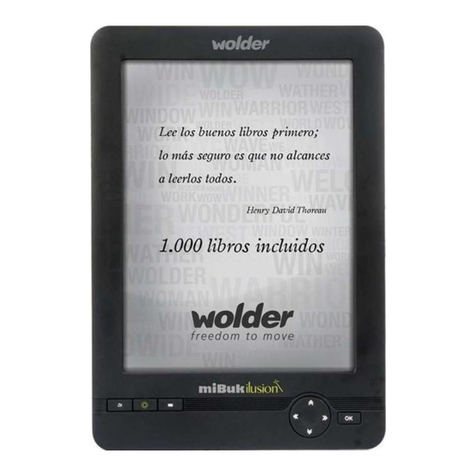2. Seleccionalaredinalámbricaalaque
quieresconectarte:enelmismomenúde
configuraciónderedesinalámbricas,
seleccionaunadelasredesdelalista.
Silaredestáabierta,latabletamostraráun
mensajeparaconfirmarsideseasconectartea
esared.P u l s a " C o n e c t a r " p a r a c o n f i r m a r l a a c c i ó n .
Silaredestáprotegida(apareceindicadoconun
iconoenformadecandado),latabletatepedirá
queintroduzcasunacontraseñauotrotipode
credenciales.Seleccionaelcuadrodeintroducción
decontraseñaderedinalámbricaparaque
aparezcaeltecladovirtualeintroducela
contraseñamedianteeseteclado.P u l s a " C o n e c t a r "
p a r a c o n f i r m a r l a a c c i ó n .
Unavezestablecidalaconexiónconesared
inalámbrica,enlabarradenotificacionesque
apareceenlaparteinferiordelapantallase
mostraráuniconodeseñalderedinalámbrica.
P a r a o b t e n e r m á s i n f o r m a c i ó n s o b r e c ó m o a ñ a d i r
u n a r e d i n a l á m b r i c a c u a n d o n o s e e n c u e n t r a a l a l c a n c e o
c u a n d o e l r o u t e r e s t á c o n f i g u r a d o p a r a o c u l t a r e l n o m b r e
d e l a r e d ( S S I D ) , o s o b r e c ó m o c o n f i g u r a r l a s o p c i o n e s
a v a n z a d a s d e W i -F i , consultaelmanual.
Conexionesopcionales
Conexiónconunordenador
Conexióndelatabletaaunordenadorpara
transferirarchivos.
1.Conectalatabletaaunordenador.
ConelcableUSBincluido:Conectalaclavija
pequeñadelcableenlaranuradeUSB2.0
dealtavelocidaddelatableta.Conectala
clavijagrandedelcableenunpuertoUSB
2.0dealtavelocidaddelordenador.
2.Cuandolatabletaestáconectada,
deslizahaciaarribaeliconodeUSBque
apareceenlapantallayluegotocaelicono
deconexiónporUSB.
7