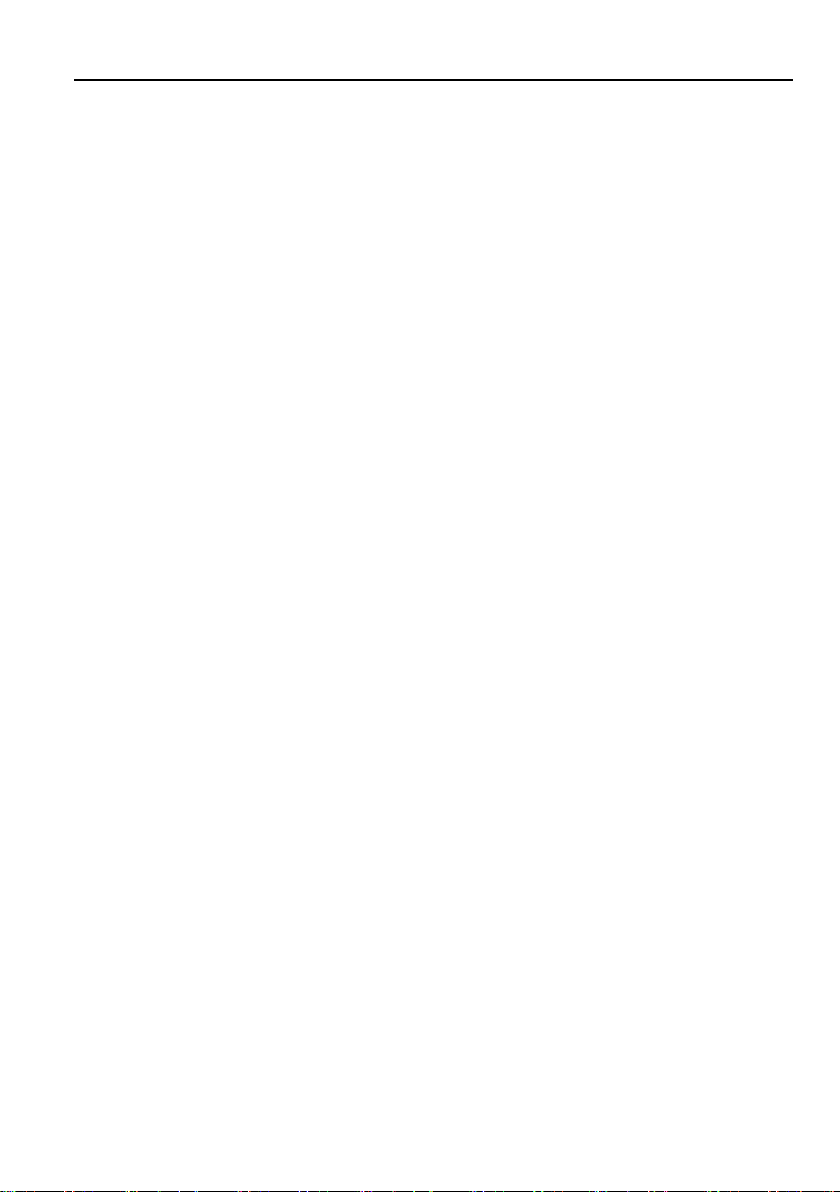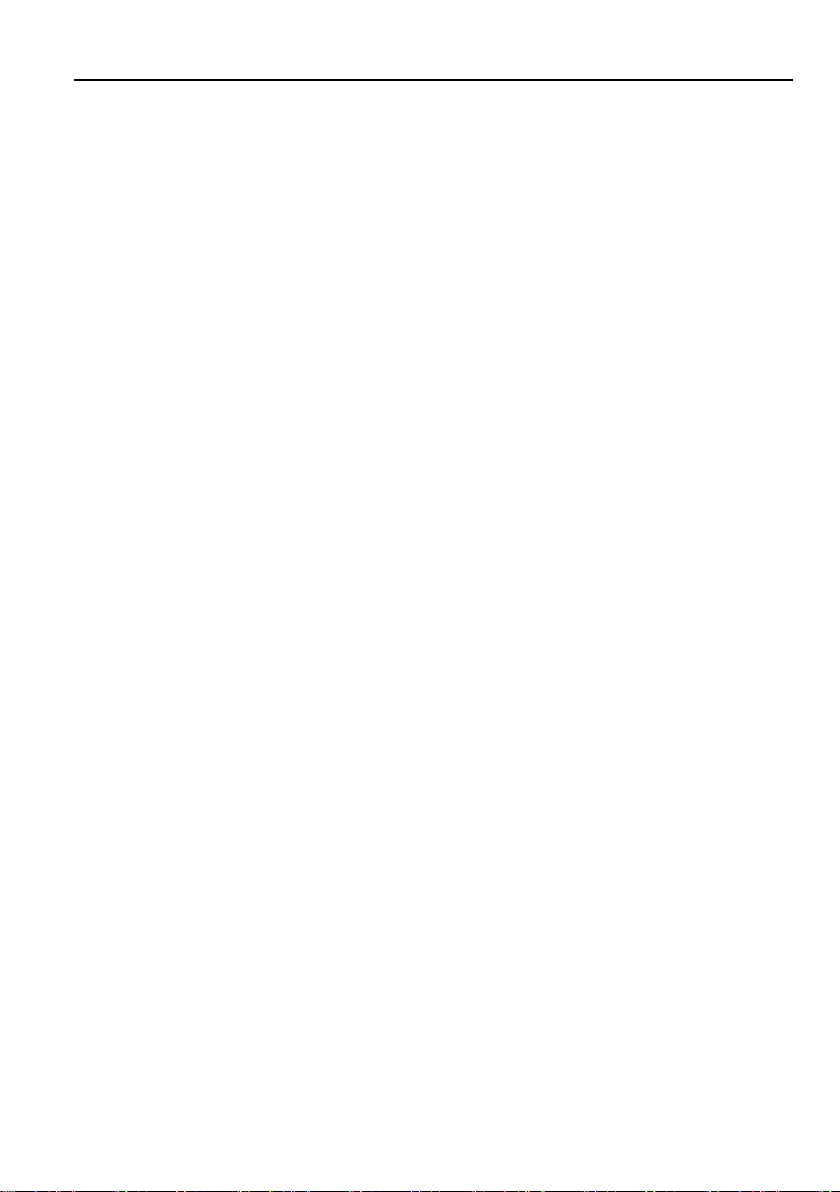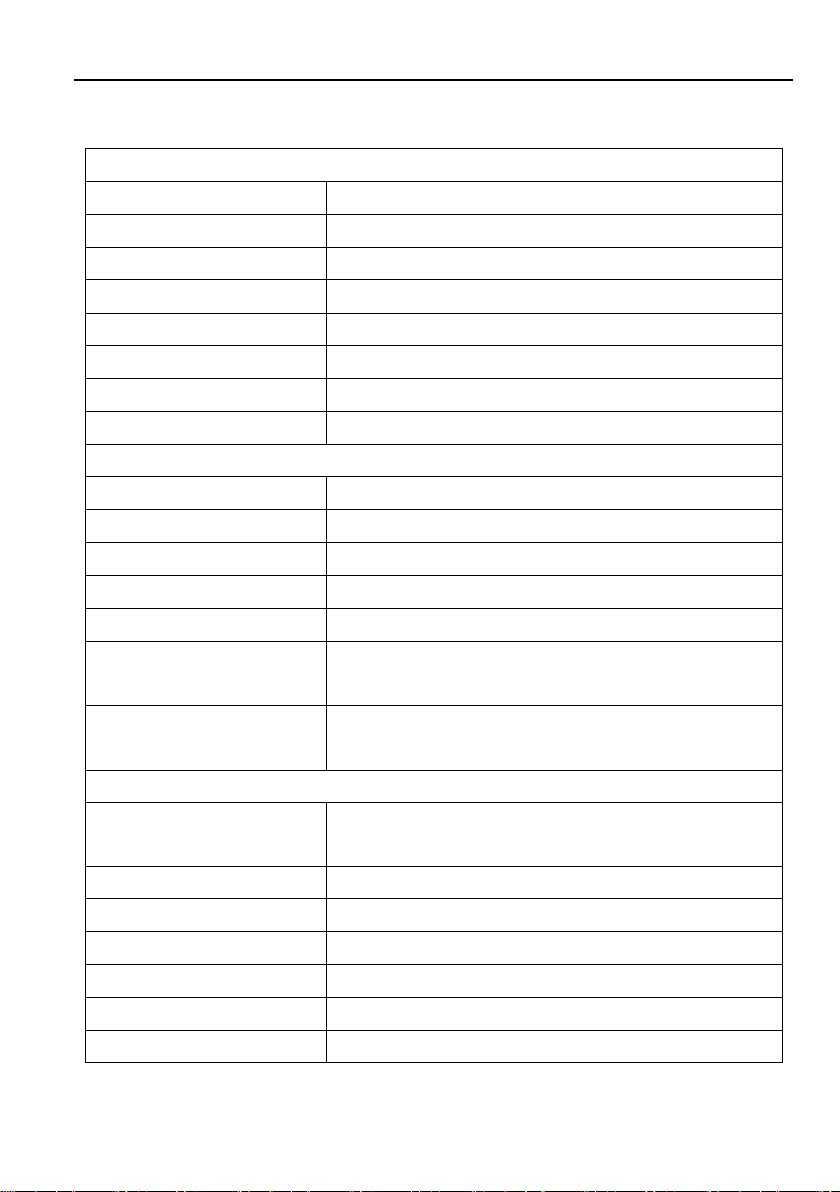Table of Contents
1. Product Introduction...............................................................................................1
1.1 Features .......................................................................................................1
1.2 Package List .................................................................................................1
2. Specification ..........................................................................................................2
3. Panel Description...................................................................................................3
3.1 IPH400E Encoder..........................................................................................3
3.2 IPH400D Decoder.........................................................................................4
4. System Connection................................................................................................5
4.1 Usage Precaution..........................................................................................5
4.2 Connection Type...........................................................................................5
4.3 System Diagram............................................................................................6
4.4 Hardware Setup............................................................................................7
5. Operation of IP Streaming Management .................................................................8
5.1 General Information.......................................................................................8
5.2 Device Configuration...................................................................................11
5.3 Video Routing Tab.......................................................................................12
5.3.1 Video Switching.................................................................................12
5.3.2 Disconnecting Source from RX...........................................................13
5.3.3 Preset Management...........................................................................14
5.3.4 Multiview Setting................................................................................15
5.4 Audio Routing Tab.......................................................................................16
5.5 RS232 Routing Tab.....................................................................................17
5.5.1 Assign Encoder to all Decoders..........................................................18
5.5.2 Sending RS232 Data from IP Streaming Management to a Device......18
5.6 IR Routing Tab ............................................................................................19
5.6.1 Assign Encoder to all Decoders..........................................................20
5.6.2 Sending IR Data from IP Streaming Management to a Device.............20
5.7 Global Command Options and Settings........................................................21
5.7.1 Decoder (RX) Settings Options ..........................................................21
5.7.1.1. Video Format Setting...............................................................22
5.7.1.2. Device Setting.........................................................................23
IP Streaming Encoder and Decoder