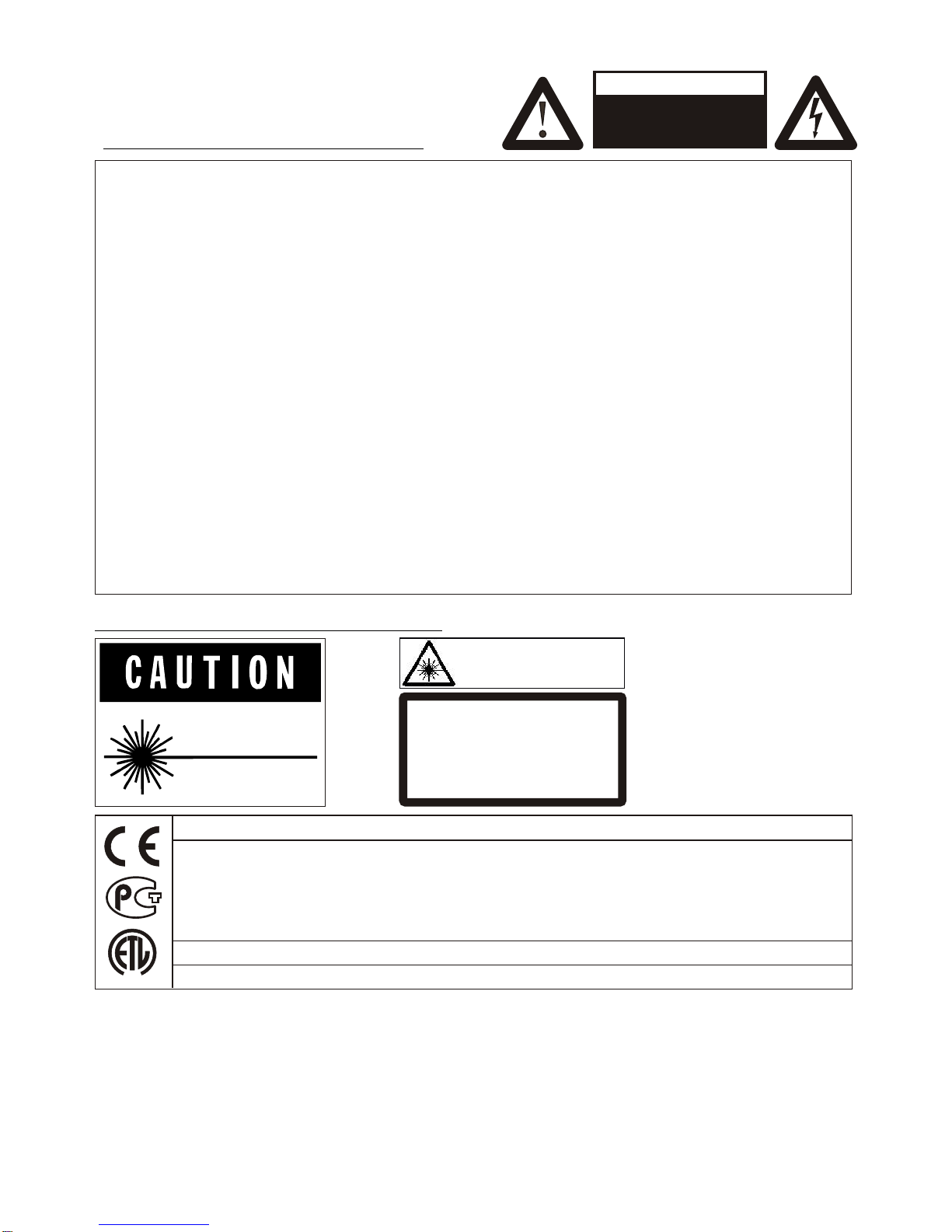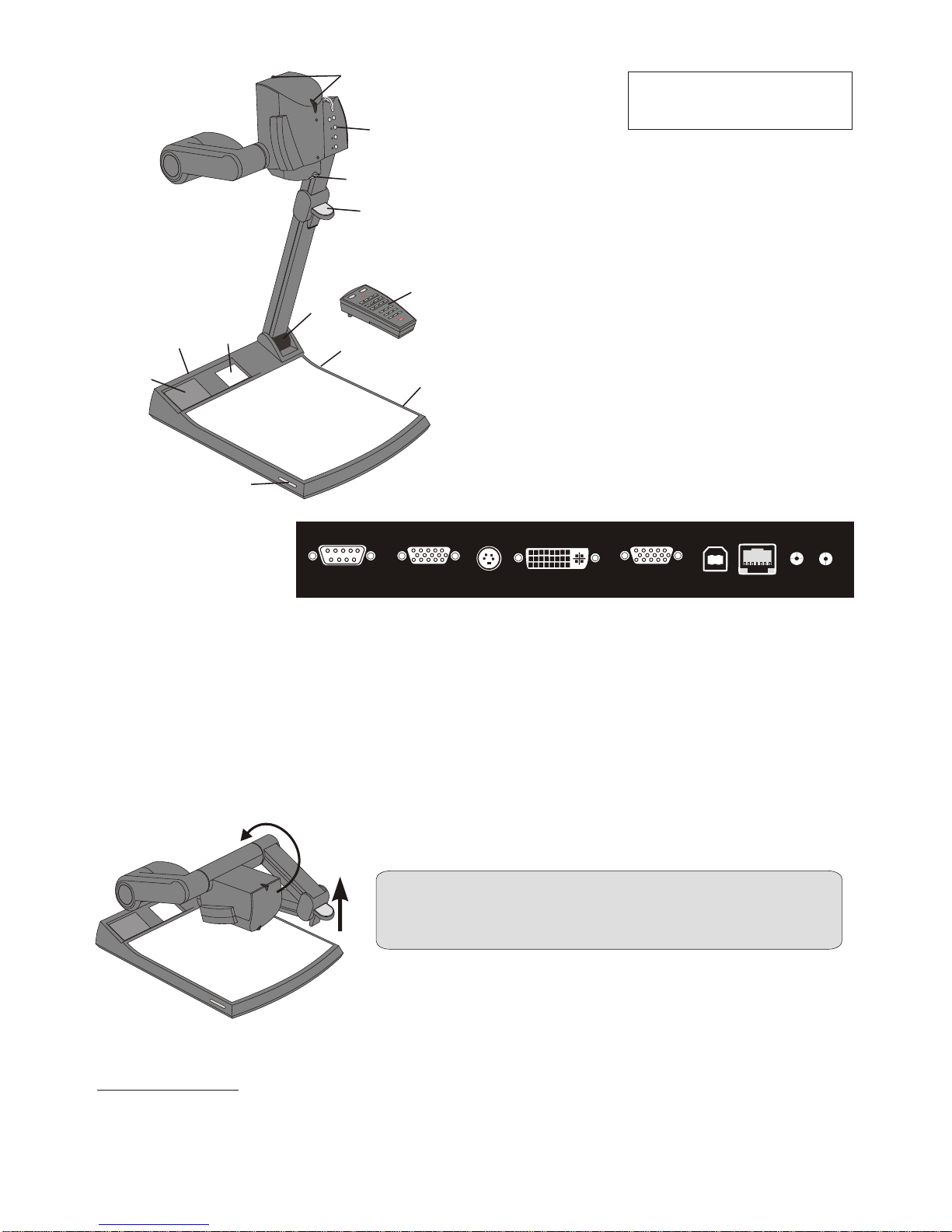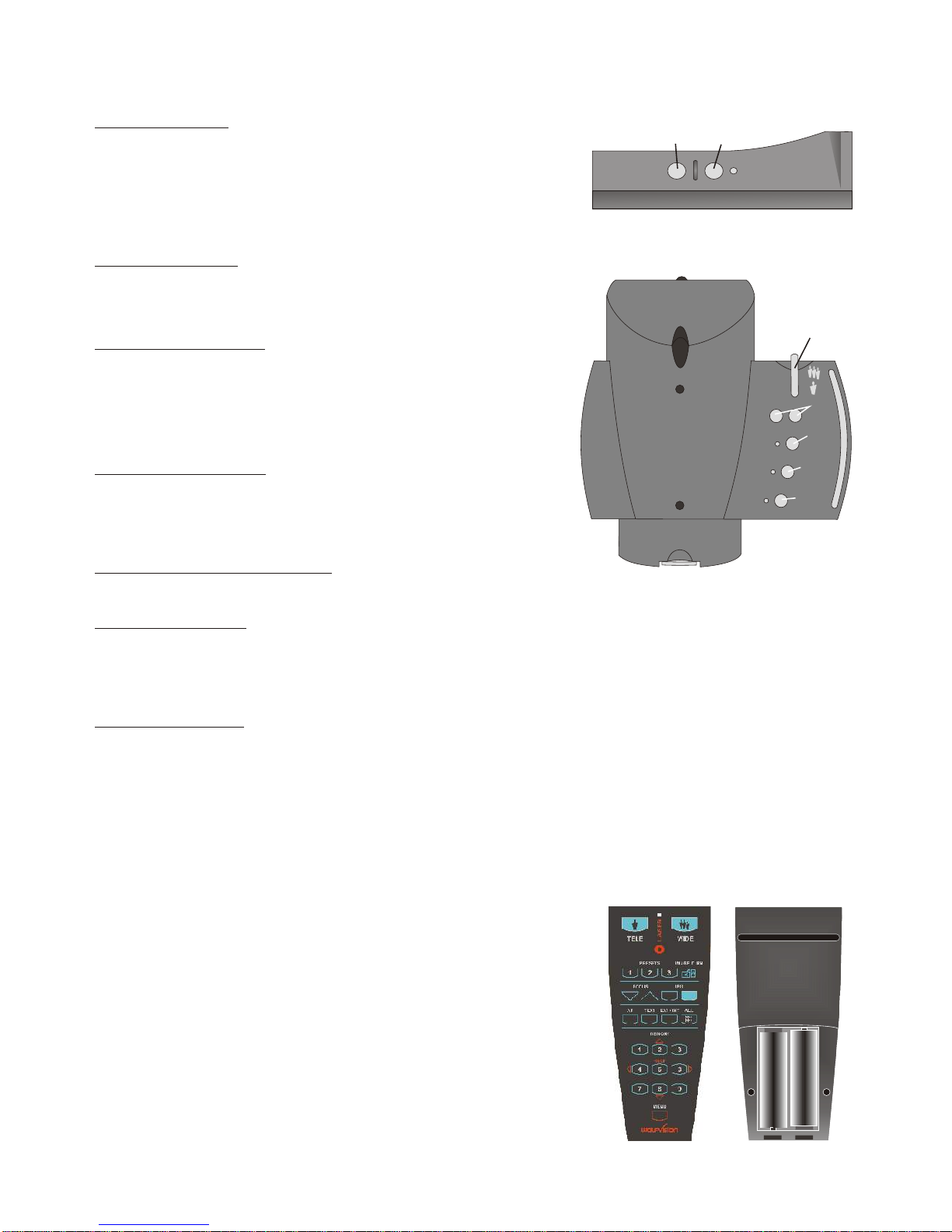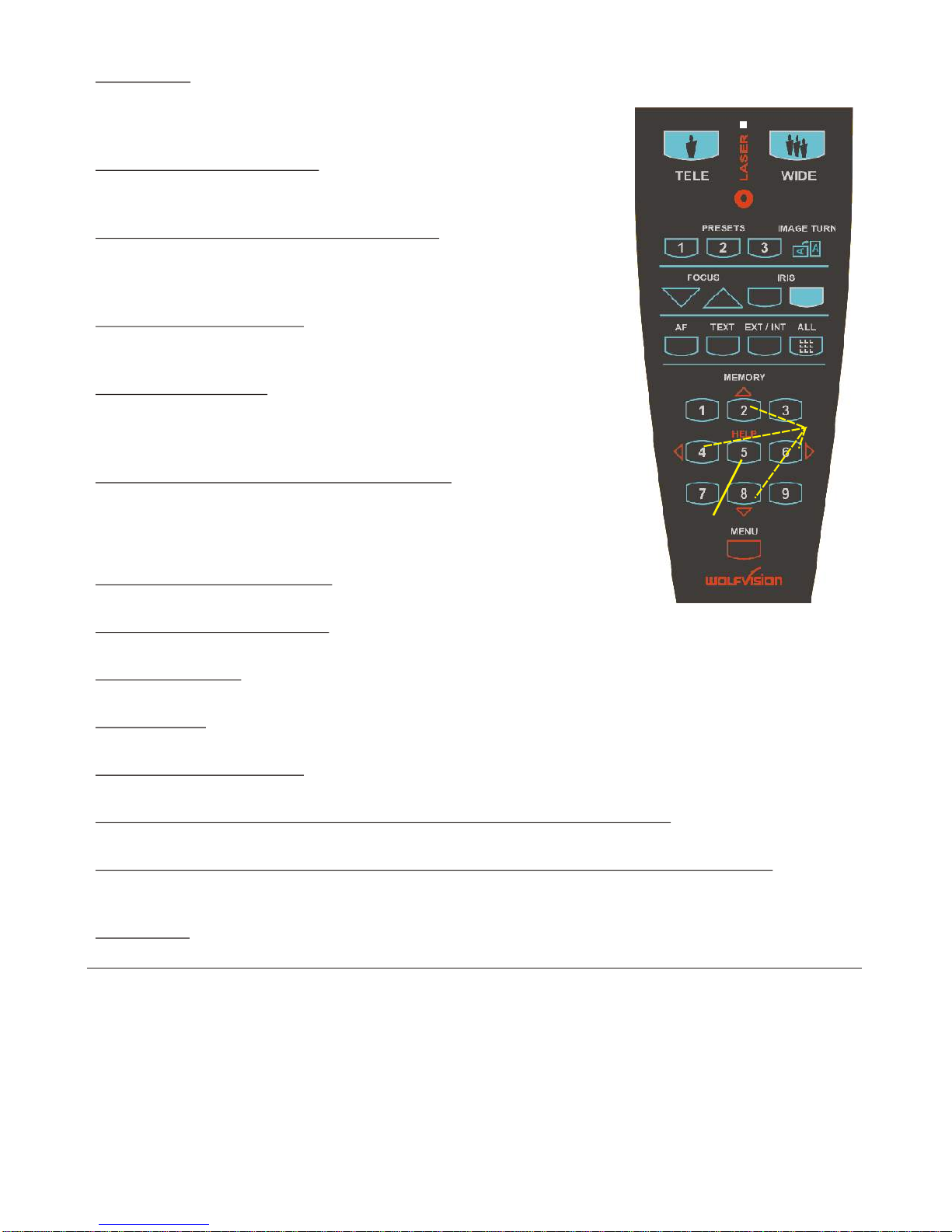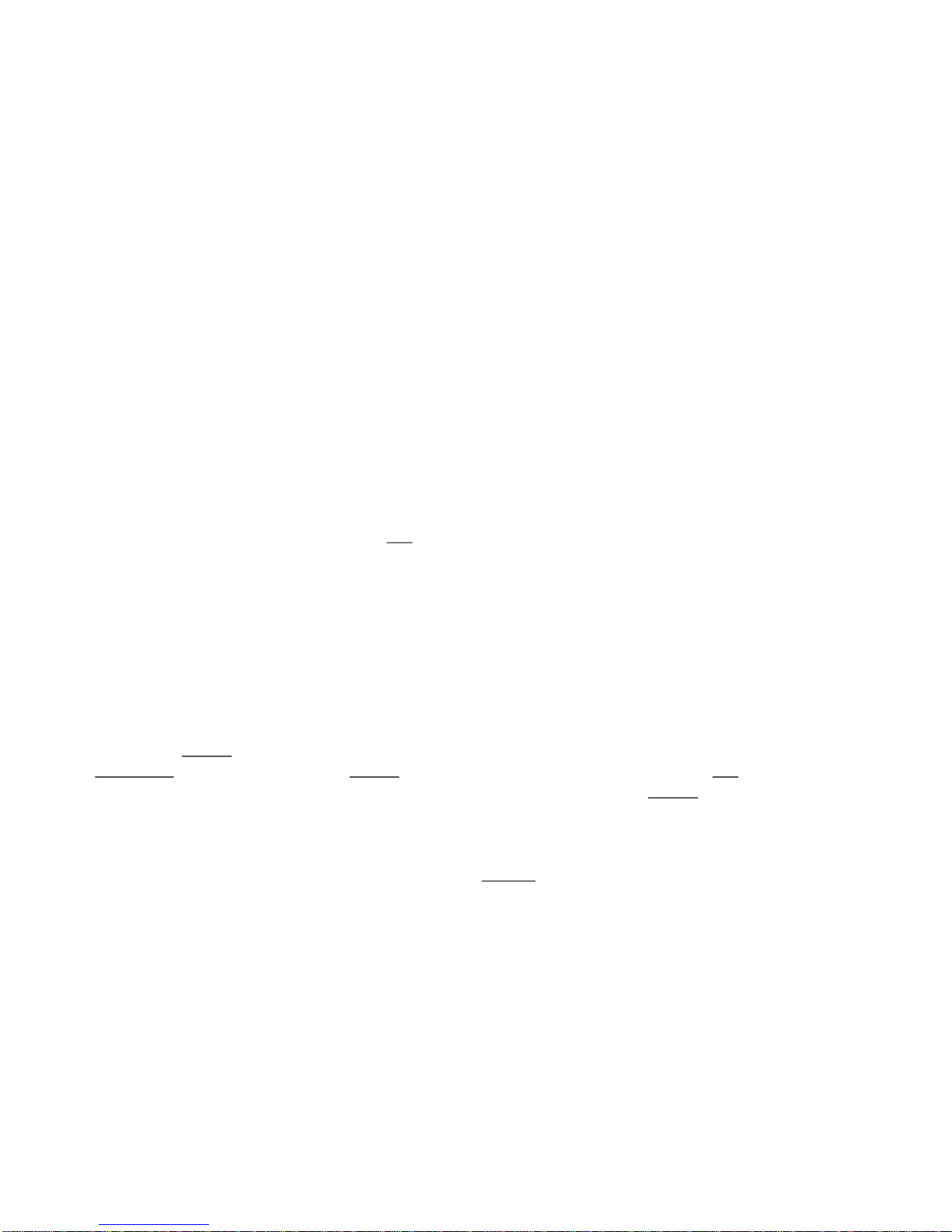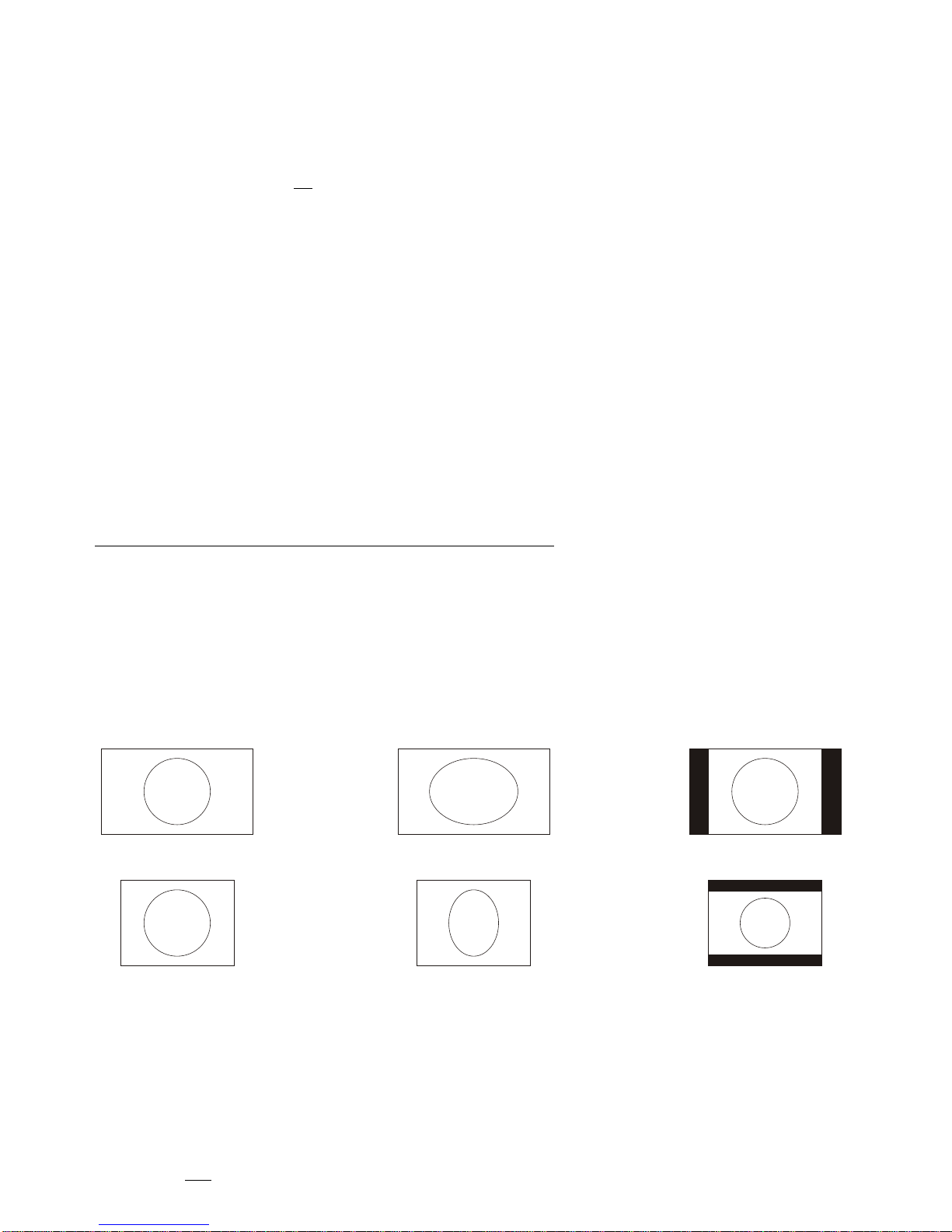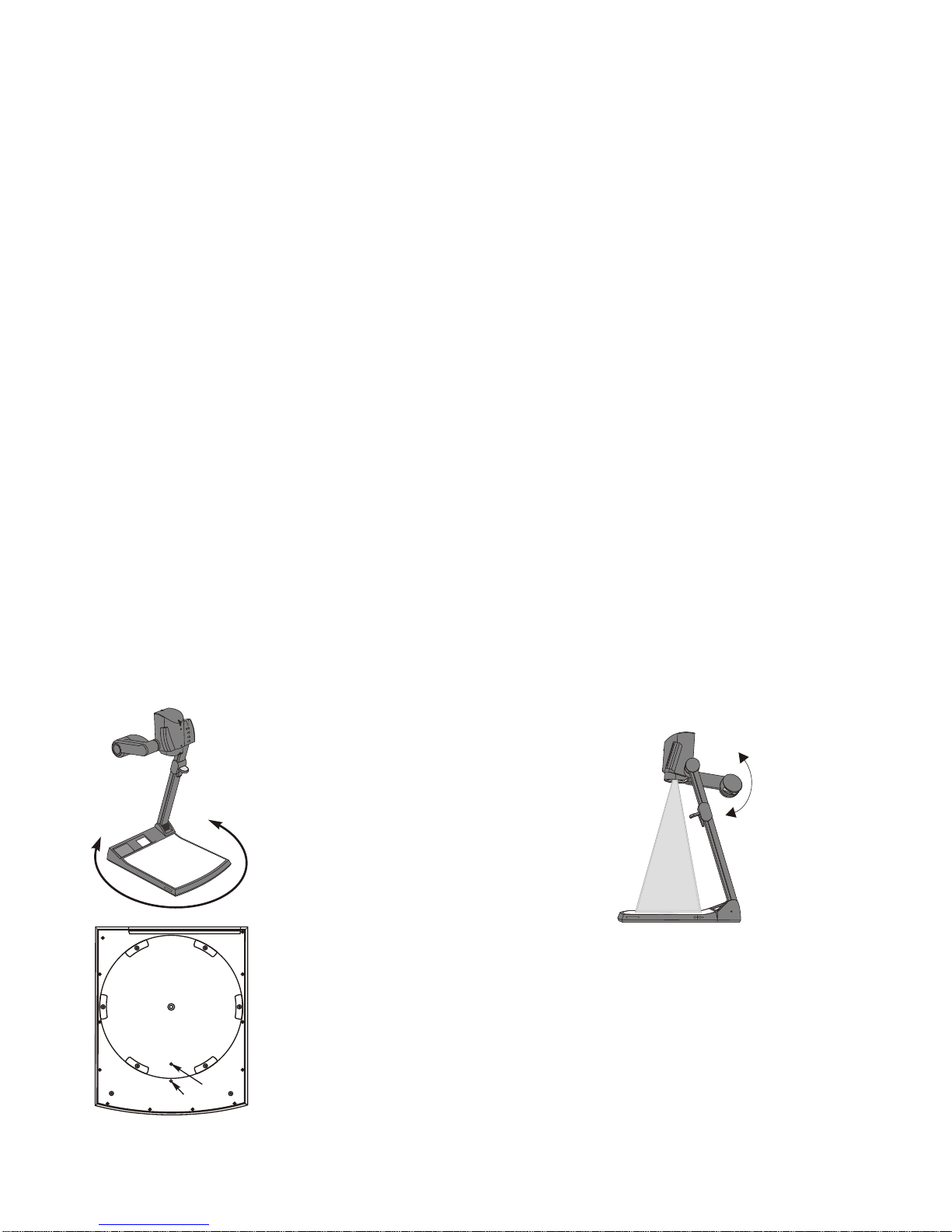Choosing the right output mode
5
The RGB- and DVI-output (#18 and #17) can output signals in the following formats:
- VGA / 60 (4:3 - 640x480 Pixel) at 60Hz
- SVGA (4:3 - 800x600 Pixel) at 60Hz, 75Hz or 85Hz
- XGA (4:3 - 1024x768 Pixel) at 60Hz, 75Hz or 85Hz - native image
- SXGA- (4:3 - 1280x960) at 60Hz or 85Hz
- SXGA (4:3 - 1280x1024) at 60Hz, 75Hz or 85Hz
- SXGA+ (4:3 - 1360x1024) at 60Hz or 75Hz
- UXGA (4:3 - 1600x1200 Pixel) at 60Hz
- XGA 16:9 at 60Hz (special format for not HDTV-capable 16:9-Plasma displays)
- WXGA/60 (16:9 Widescreen - 1366x768 Pixel at 60Hz)
- WSXGA+/60 (16:10 Widescreen - 1680x1050 Pixel at 60Hz)
- 720p/50 (16:9 Widescreen HD/HDTV - 1280x720 Pixel at 50Hz)
- 720p/60 (16:9 Widescreen HD/HDTV - 1280x720 Pixel at 60Hz)
- 1080p/50 (16:9 Widescreen HD/HDTV - 1920x1080 Pixel at 50Hz)
- 1080p/60 (16:9 Widescreen HD/HDTV - 1920x1080 Pixel at 60Hz)
Please note that the Visualizer can not check the possible resolution, if the connected units
or the cables* are not "Plug and Play" compatible. If the Visualizer can not detect the
resolution of the connected device, the output is set to the default of XGA (1024x768)/60Hz.
(*Cables with plug and play compatibility must have a 15-pin plug on both ends with all pins connected, pin 9 is not used).
If you can not use the "Auto resolution" function, you can select the output mode manually
in the on-screen menu of the Visualizer. Resolution and refresh rate can be adjusted
separately for both outputs.
(the on-screen menu is visible on the built-in LCD monitor - see page 10).
In order to achieve the best picture quality you must set the outputs of the Visualizer to
match the native resolution of your display unit (e.g. LCD or DLP projector or monitor).
Important: What matters is the native resolution of the projector or monitor, not the
maximum resolution that it can display (in compressed mode). The native resolution is the
actual number of pixels of the built in LCD display or DLP chip of a projector or monitor.
Most LCD or DLP projectors can also display higher resolutions than their native resolution,
but only in compressed mode and with inferior picture quality. Do NOT set the output of
the Visualizer to a higher standard than the native resolution of your display unit!
If you output the Visualizer image on a CRT-monitor or CRT-projector, use an output mode
with 75 or 85Hz, because 60Hz may show a slight image flickering. For LCD/DLP projectors
or monitors and video conferencing units 60Hz is the best choice. If you are unsure what
the best mode is, read the user manual of the connected units.
Do not set a higher refresh rate than your monitor or projector can display, otherwise
the monitor or projector can be damaged!
Follow the instructions in the user manual of the connected units.
.
The "Auto resolution" function is activated by default. In this mode the Visualizer
constantly checks which devices are connected to the RGB- (#18) and DVI-output (#17)
and automatically sets the optimal output mode for each connected device separately.