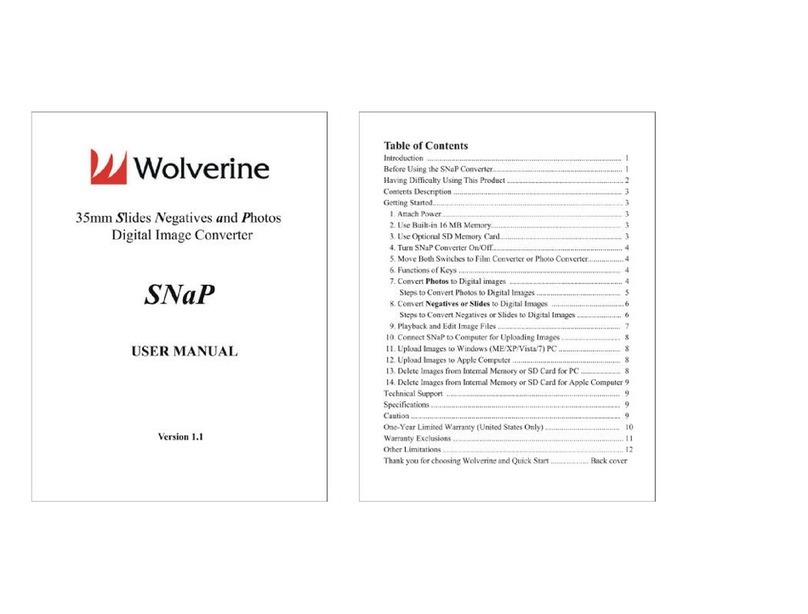Insert your SD/SDHC memory card before powering on the MovieMaker Pro.
Please Remember:
Using a MicroSD card with adapter (SDXC card), or a memory card that is 64GB or above will lead to a Card Error
message to appear on the screen. The MovieMaker PRO will only take an SD/SDHC memory card up to 32GB
capacity.
Make sure the SD/SDHC card is unlocked (white tab is in the forward position)
Insert and push the SD/SDHC card inwards until it clicks. Improper insertion may damage your SD/SDHC card.
To eject the card, first push the card in then release instead of pulling it out directly. The MovieMaker PRO will
automatically turn off if the SD/SDHC card is being mounted/dismounted
Step 3. Turn on/off MovieMaker PRO
Press the power button to turn the device on/off.
Step 4. Clean the Light Table
Push the film door tab left to open the door. Use the included brush to clean the light table very gently.
Step 5. Mount the Reels and Film
If your film reel has an 8mm mounting hole, mount the reel directly to the left shaft. If not, use the provided red
color reel adapter. If adapters are needed, always place the red color adapter on the LEFT side; the gray color
adapter on the RIGHT side.
Mount empty reel onto the right shaft.
Follow the Film Routing Diagram printed on the face of the MovieMaker PRO to route the film. It is strongly
recommended to follow the winding scheme to generate better quality videos.
Slide open the flap door, position the film sprocket holes at the top. Place film underneath the 3 white tabs or
else the recorded videos will be jittery.
Steps to place film on table:
o Place and hold the film underneath Tab #1
o Twist film slightly and clip film underneath Tab #2
o Twist film slightly and clip film underneath Tab #3
Make sure that the film is properly placed underneath all 3 white tabs before closing the flap door.