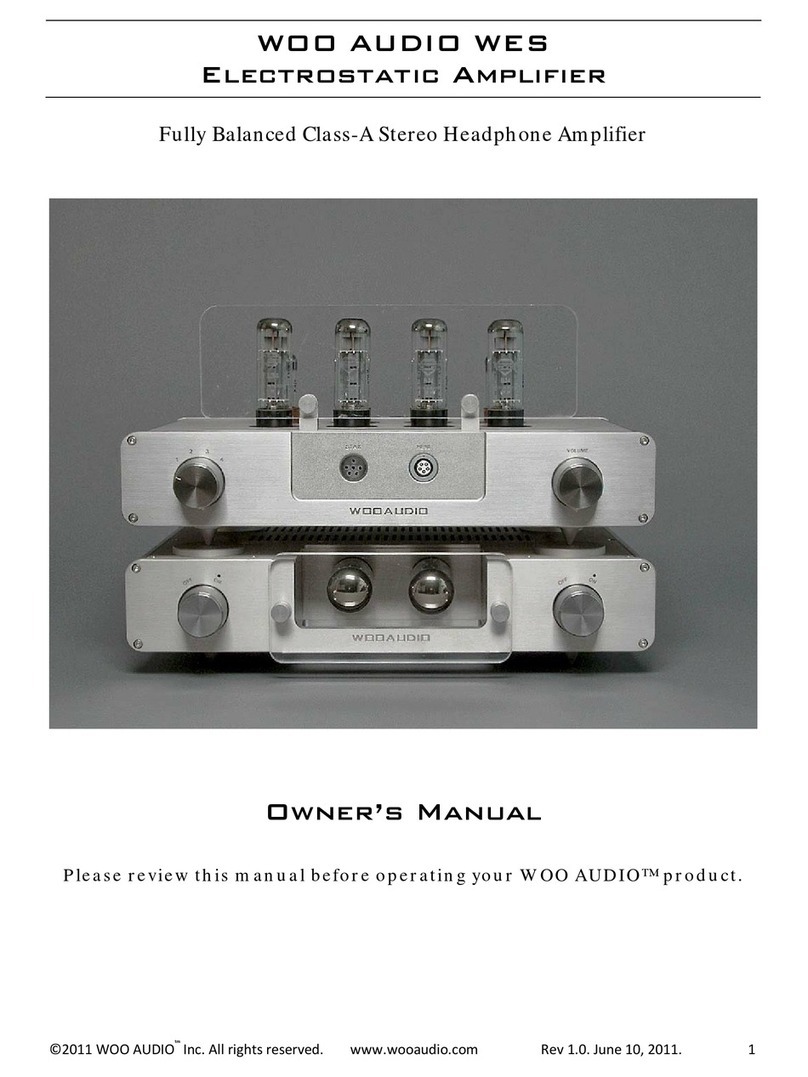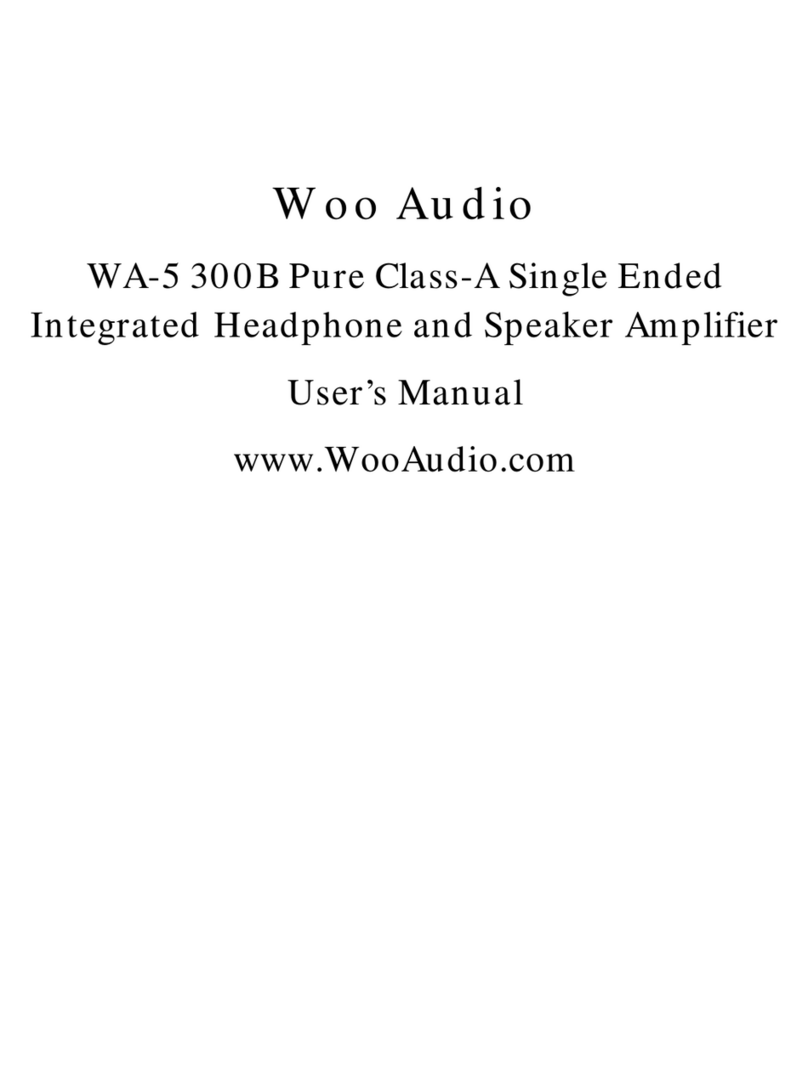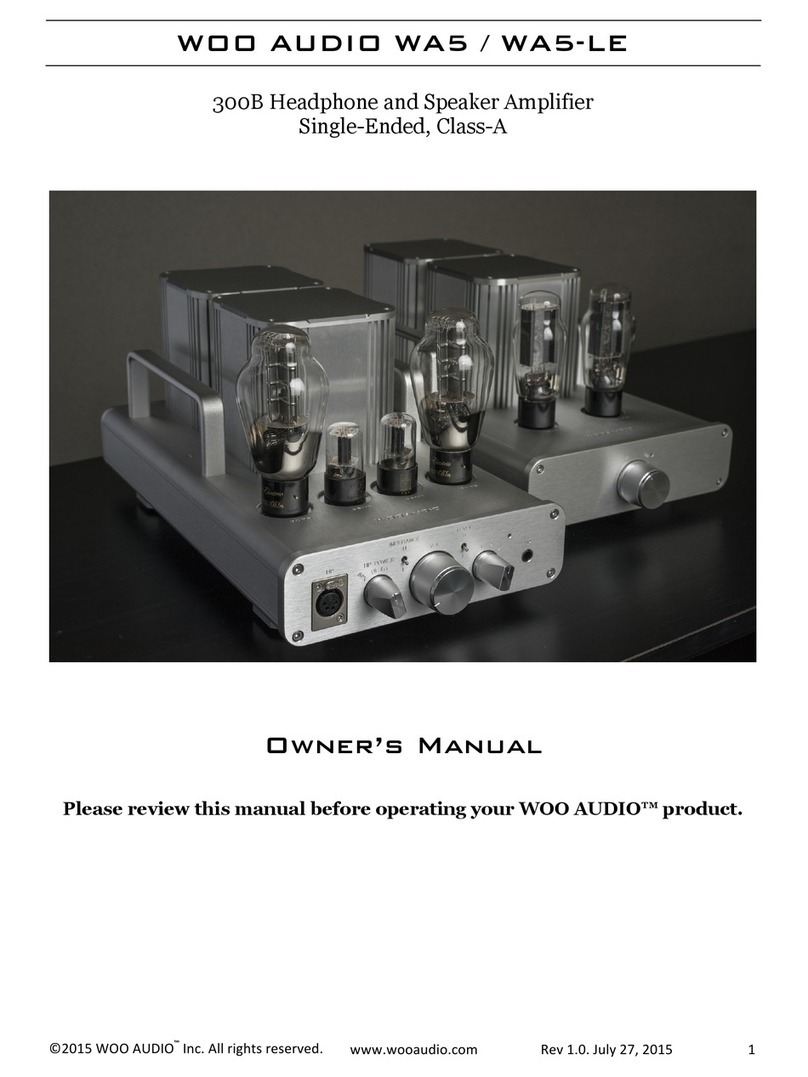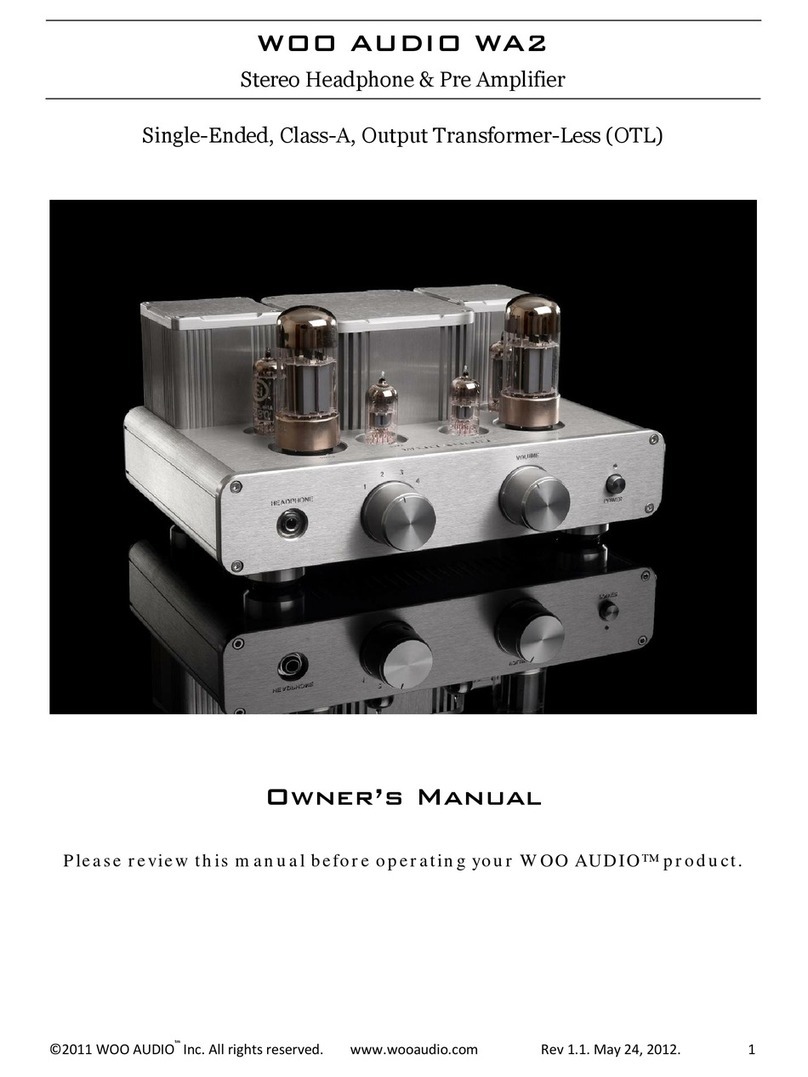©2014WOOAUDIOtmInc.Allrightsreserved.www.wooaudio.comRev1.0.May,20144
Overview
Thank you for choosing a Woo Audio product. WA7d “Fireflies Duo” Amp/DAC is a
combination of a high performance vacuum tube headphone amplifier and a USB
Digital-to-Analog Converter (DAC). WA7d is a pure tube design, utilizing a pair of 6C45
tubes in a class-A, single-ended topology with transformer-coupled outputs. There are
no semi-conductors used in the entire signal path. The internal advanced DAC is
capable of processing up to 32 bit/192k sampling rates. The latest asynchronous USB
technology is employed to maintain data transmission purity. WA7d features a pair of
Nickel Alloy core output transformers, multi-layer military grade PCBs and a linear
power supply. To ensure the highest level of performance and noise rejection, we
housed the custom Toroidal power transformer in an external chassis. Despite its
compact size, WA7d Fireflies Duo is a powerhouse and can drive the most demanding
audiophile headphones available. WA7d can also accommodate the most sensetive in-
ear-monitors (IEMs) via an ultra quiet, dedicated 3.5mm output port. With care, WA7d
Fireflies Duo will deliver many years of musical enjoyment. Please take a short time to
read this manual in its entirety to familiarize yourself with the features and connectivity
options of your WA7d.
Features:
oHandmade output transformer with Nickel Alloy core
oUp to 32-Bit, 192kHz high resolution playback
oAsynchronous ultra-low jitter USB 2.0
oSelectable high and low impedance output
oOpen load protection will automatically engage to prevent the amp from damaging when no
headphones are plugged in.
oMulti-functional switch for Optical input, USB input, and RCA input.
oAll-aluminum chassis with no screws visible from any viewing angles
oMulti-layer military grade PCBs
oA thick block of high clarity tube protection glass
oAvailable in anodized Black and Silver color
oCustom driver for Windows Vista/XP/7/8
oUSB Audio Class 2.0 is natively supported by Apple OS X version 10.6.4 and later without drivers