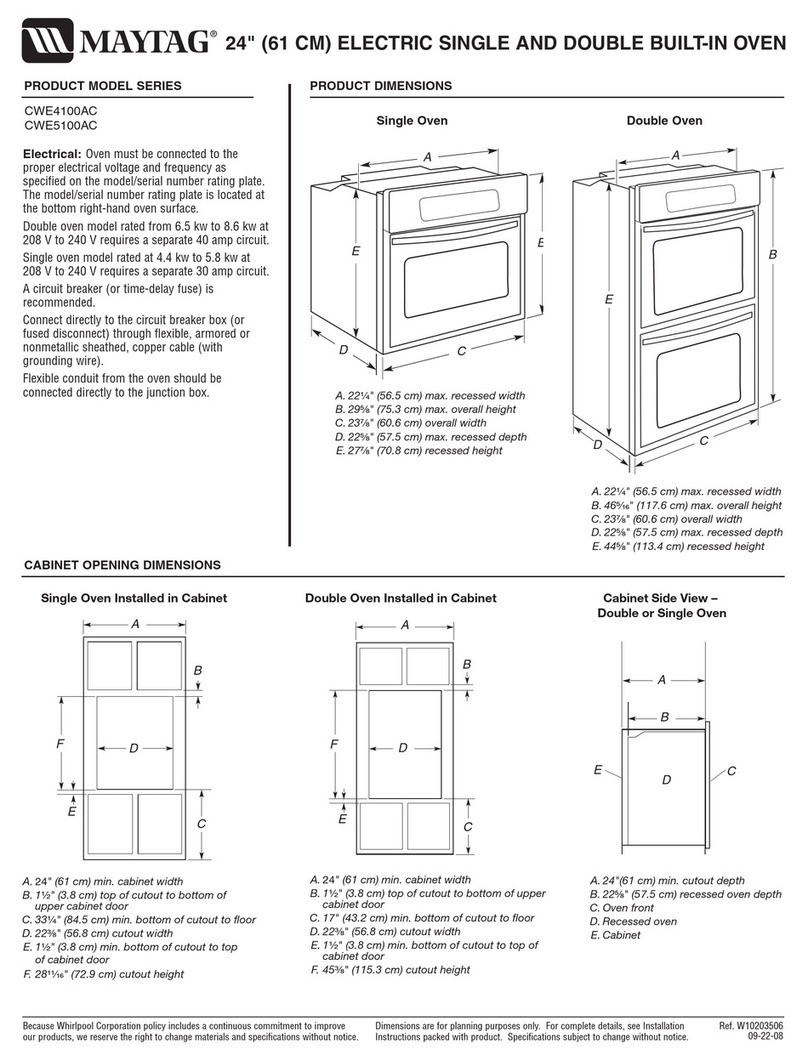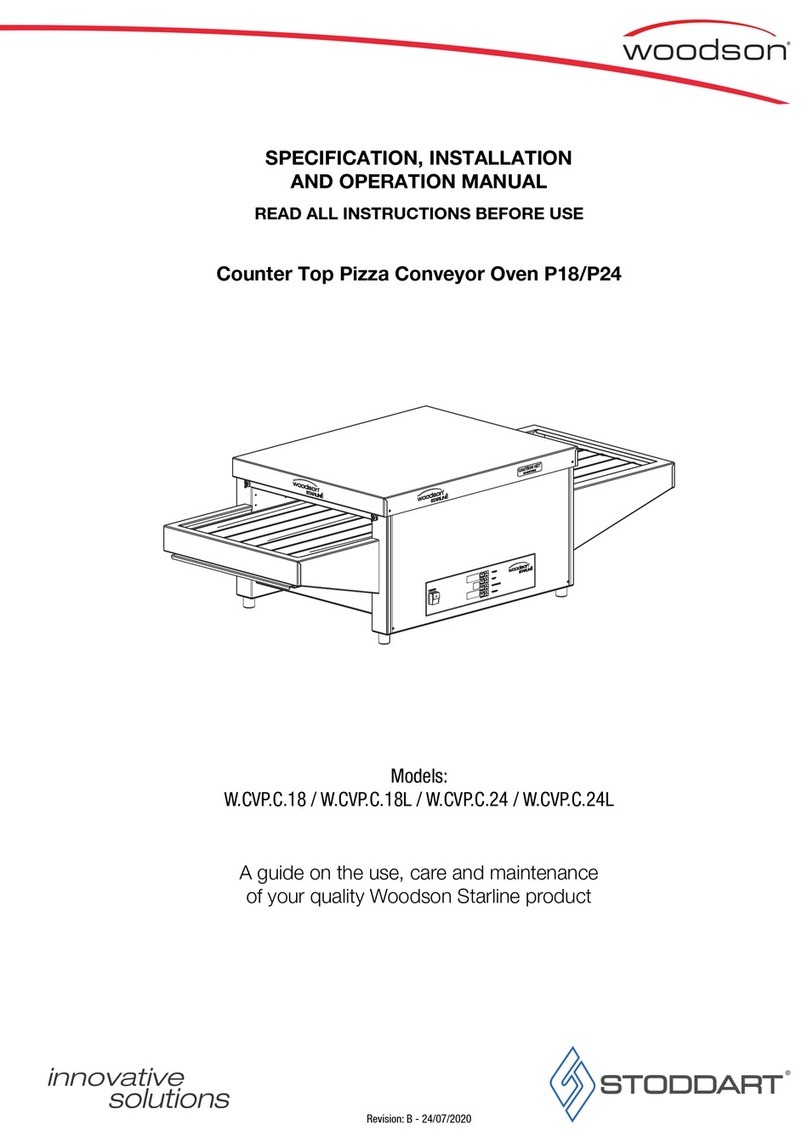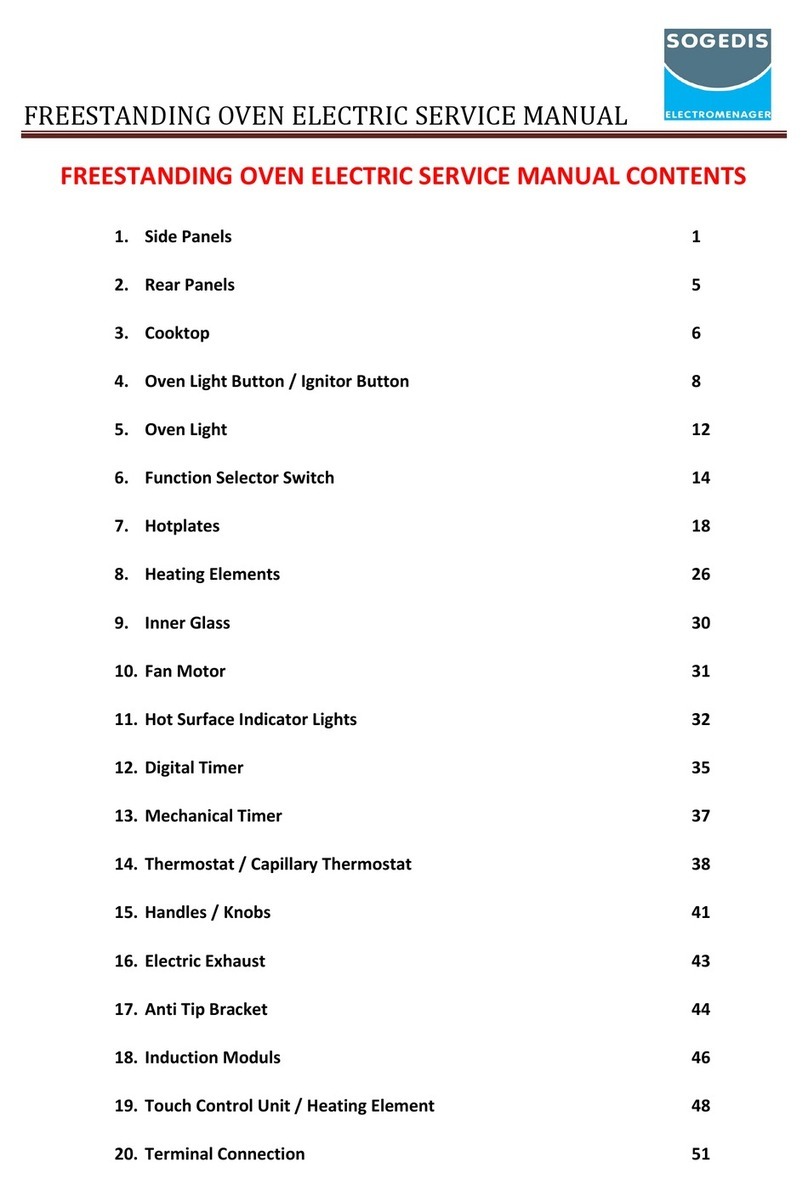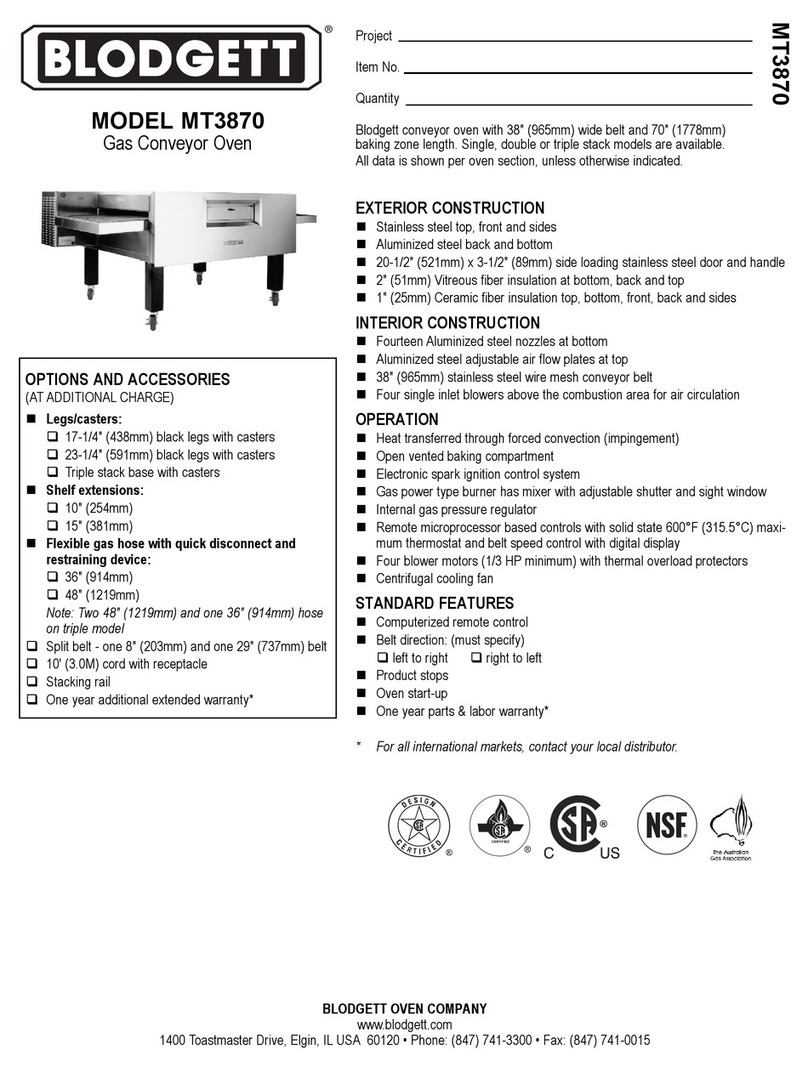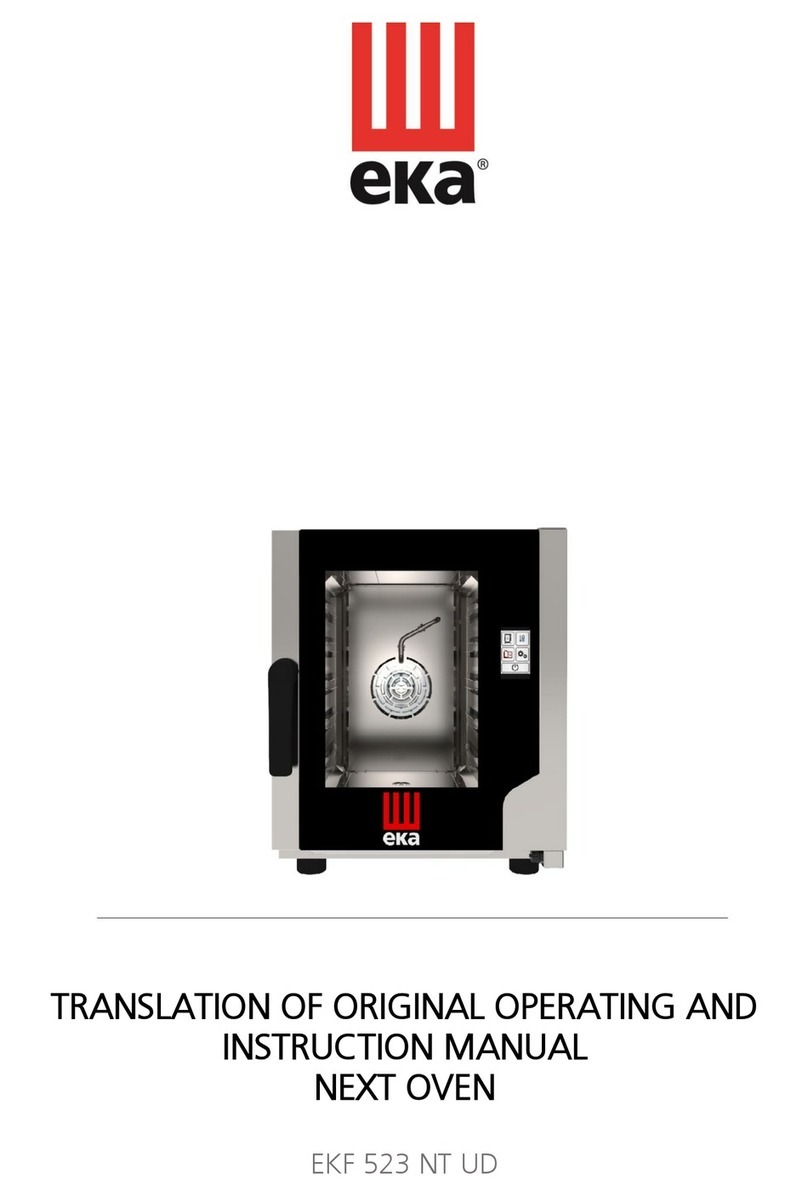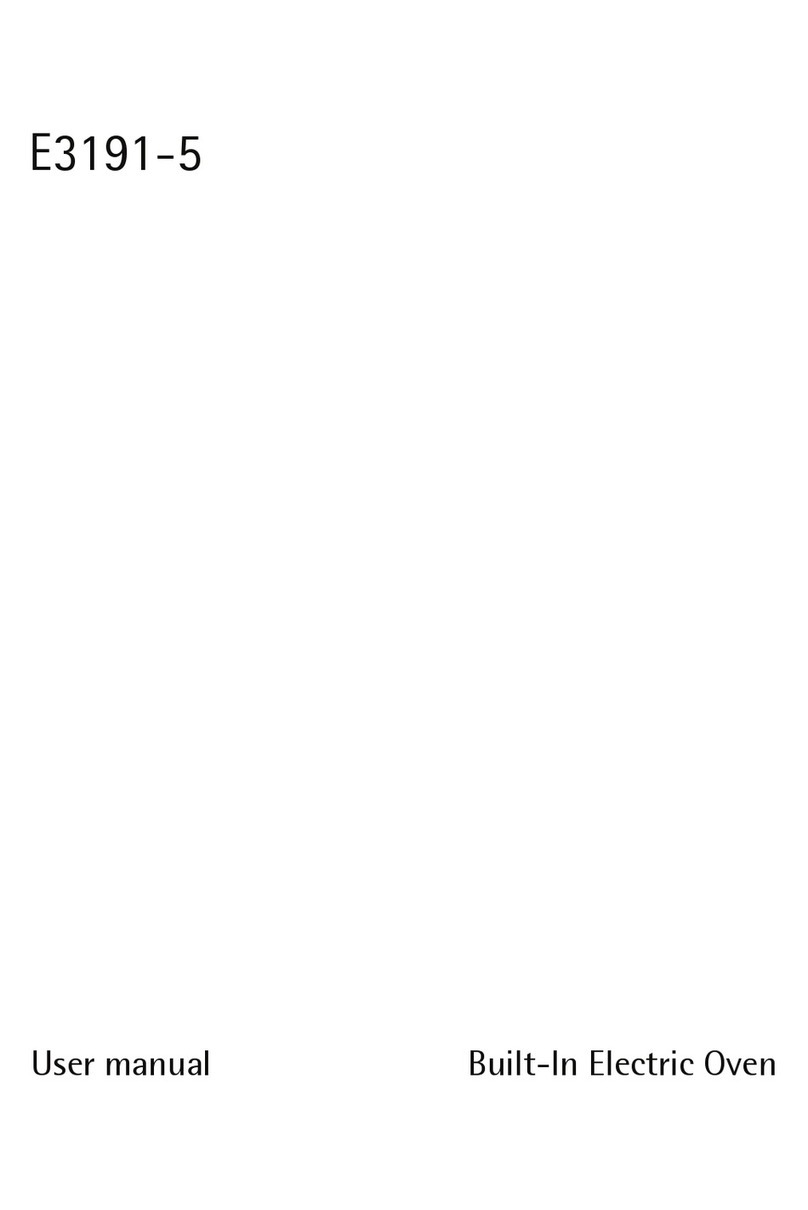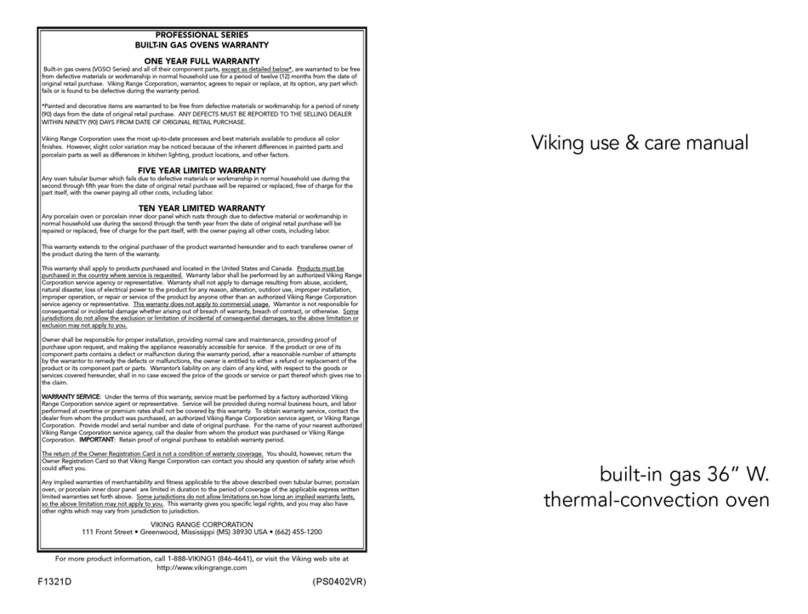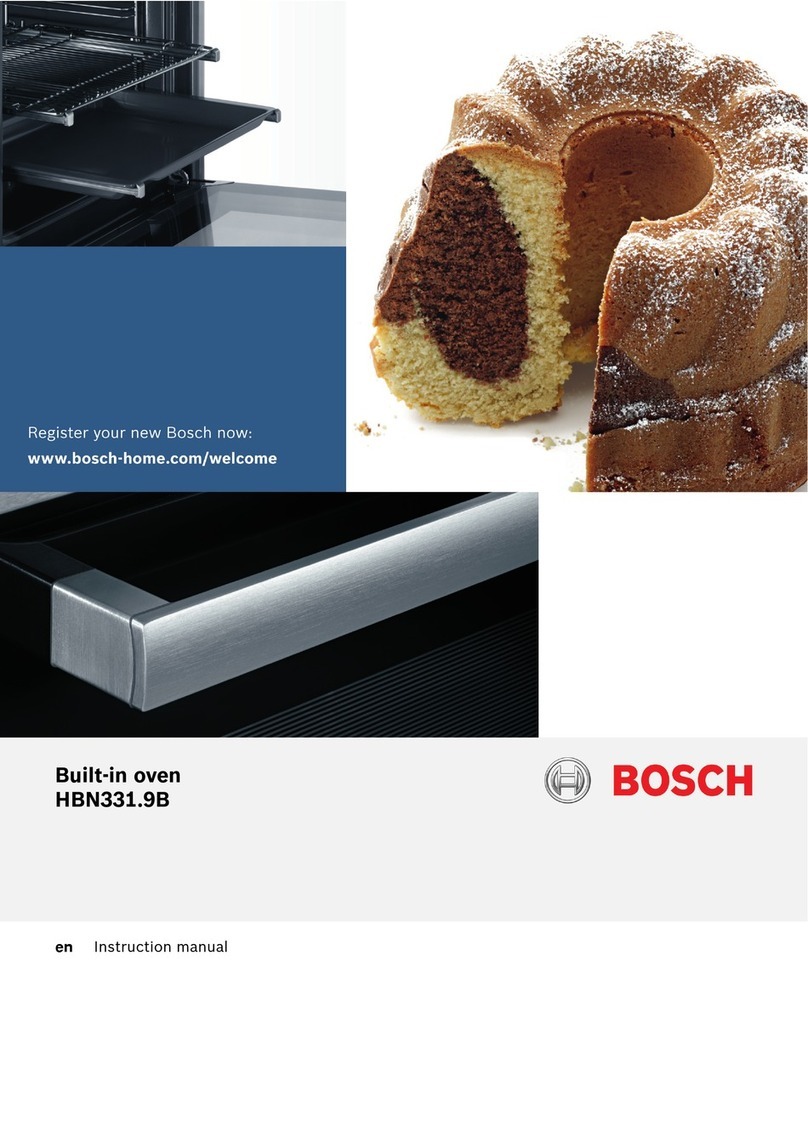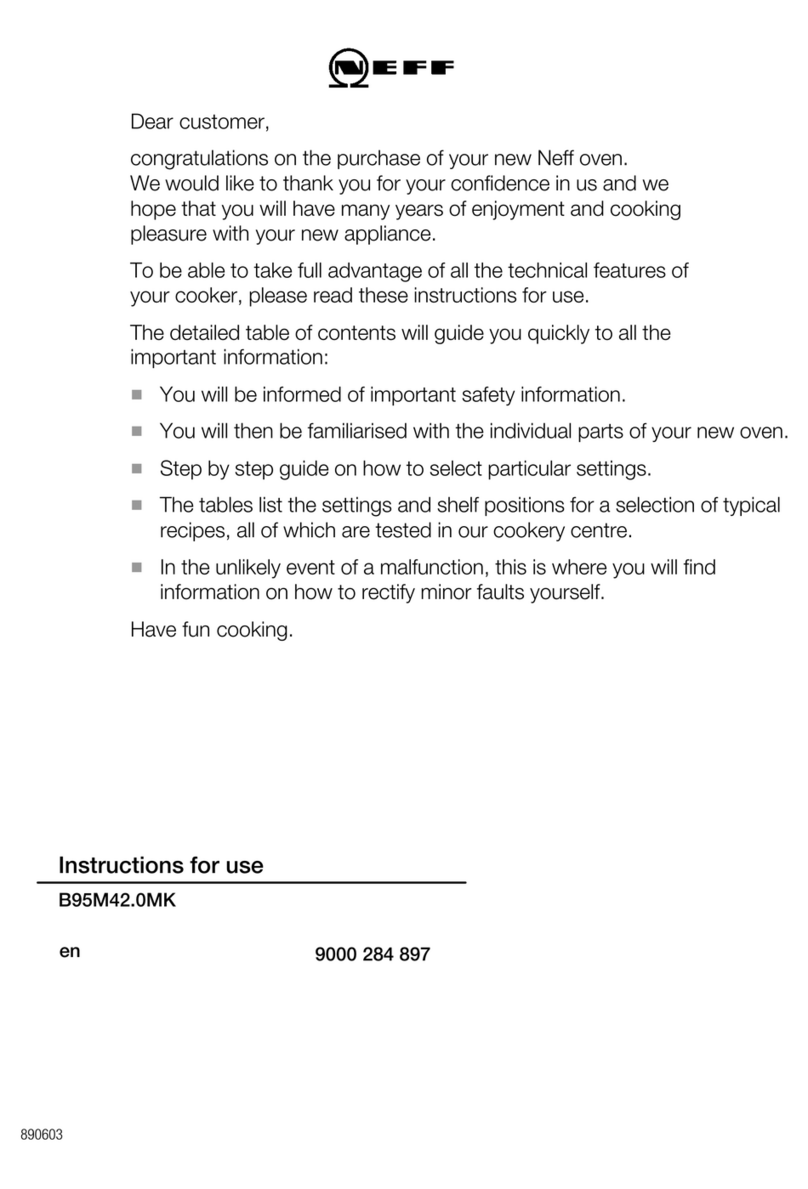Operation
Page 8
www.stoddart.com.au
pronto
General Recommendations
• All units MUST be installed according to the procedures stated in the installation section of this manual.
• This product is not intended for use by persons (including children) with reduced physical, sensory or mental capabilities, or lack of
experience and knowledge, unless they have been given supervision or instruction concerning the use of the product by a person
responsible for their safety. Children should be supervised to ensure that they do not play with the product.
• In the case of new personnel, training is to be provided before operating the equipment.
• Do NOT use this appliance for any other purpose than its intended use.
• Do NOT store explosive substances such as aerosol cans with a flammable propellant in or near this appliance.
• The surfaces of this unit are HOT when in operation. Signage should be displayed for personnel and customers.
• Keep fingers out of “pinch point” areas. Clearances between the openings, pans and panels are necessarily small.
• This unit is NOT waterproof. Do NOT use jet sprays or hoses to the exterior of the appliance.
• If the supply cord is damaged, it must be replaced by the manufacturer, its service agent or similarly qualified persons in order to
avoid a hazard.
• Avoid touching hot air exhausts.
• Do NOT use sharp objects to activate controls.
• If any fault is detected, refer to troubleshooting on page 30.
• Do NOT use in an explosive atmosphere.
• Avoid exposure to direct heat and/or humidity sources.
• DO NOT place or store any items on the top of the oven.
• The manufacturer declines any liability for damages to persons and/or things due and to an improper/wrong and/or unreasonable
use of the machine.
When using any electrical appliance, safety precautions should always be observed.
Our appliances have been designed for high performance. Therefore, the appliance must be used exclusively for the purpose for which it
has been designed.
Read these instructions carefully and retain for future reference.
WARNING!
DO NOT place or store any items on the top of the oven
Doing so can cause re, property damage, injury or death,
If knocked onto the hot air exhausts.