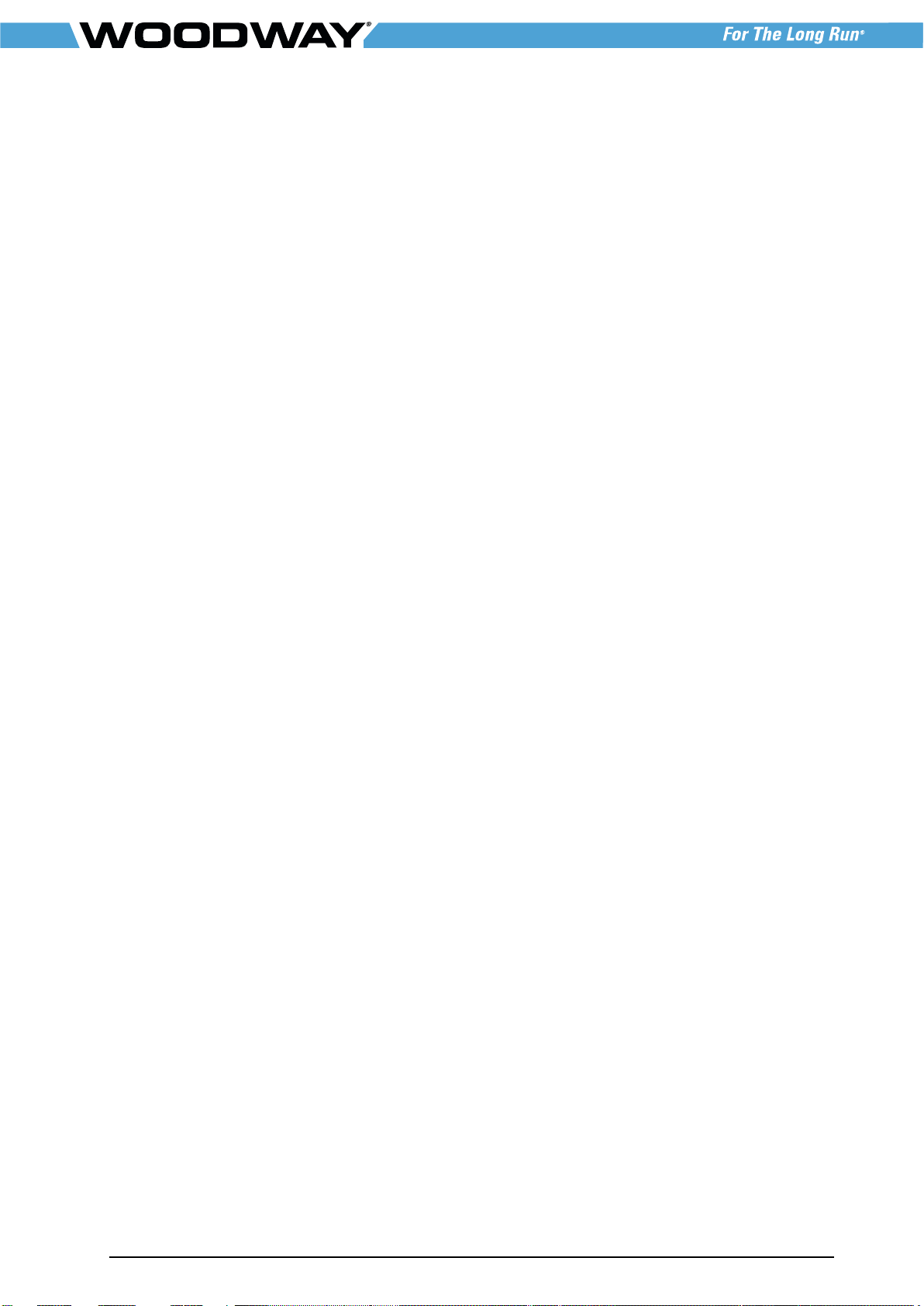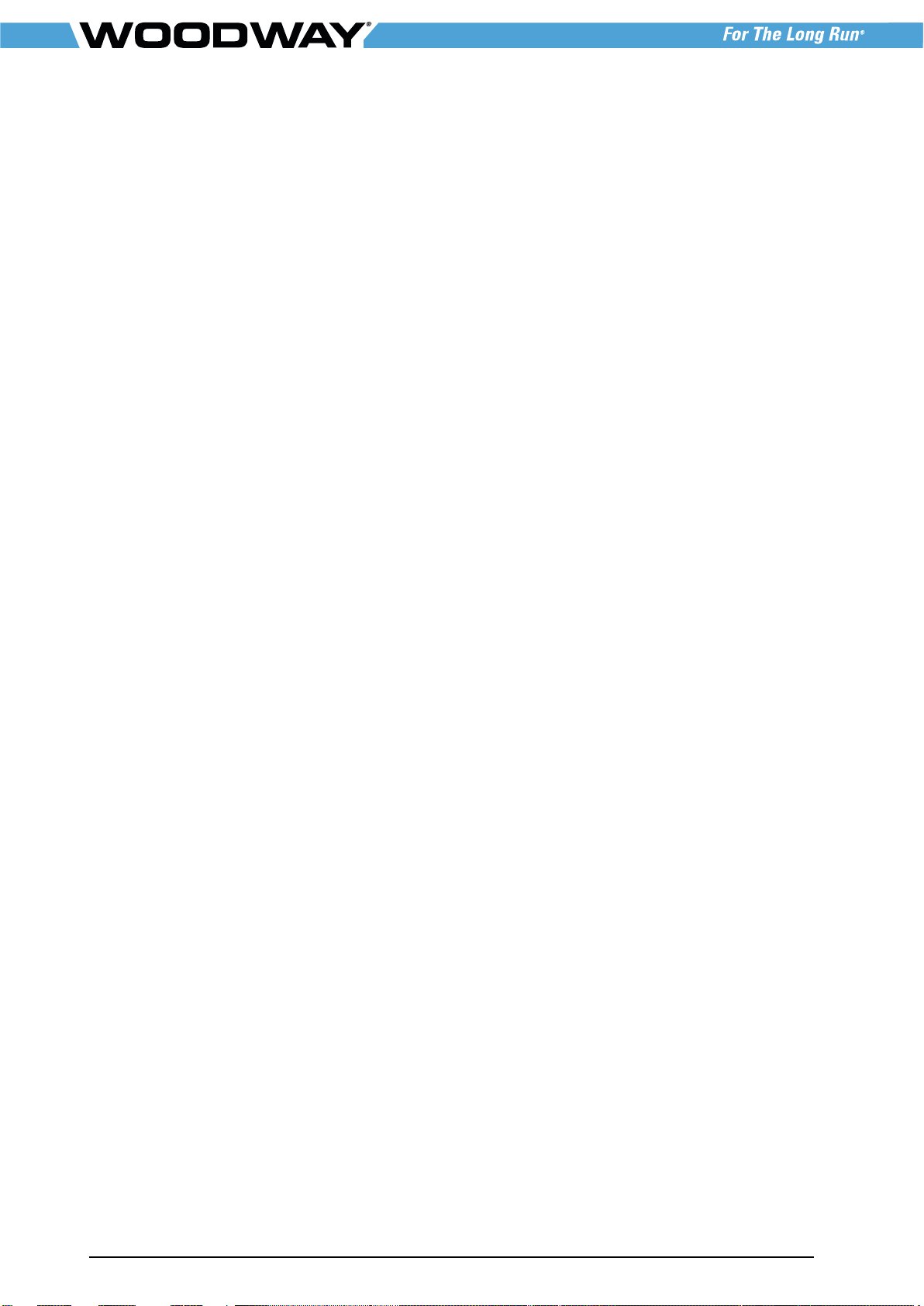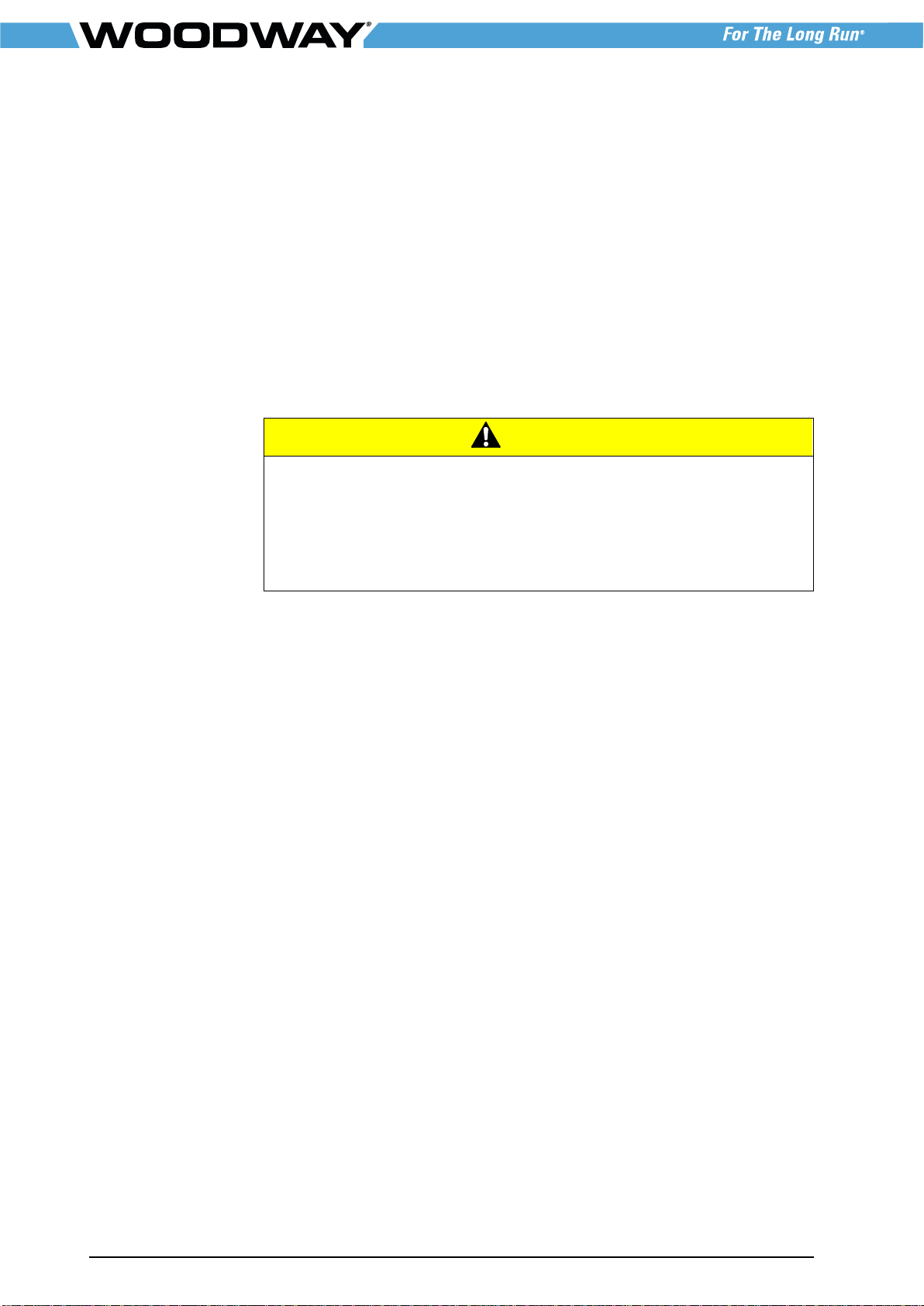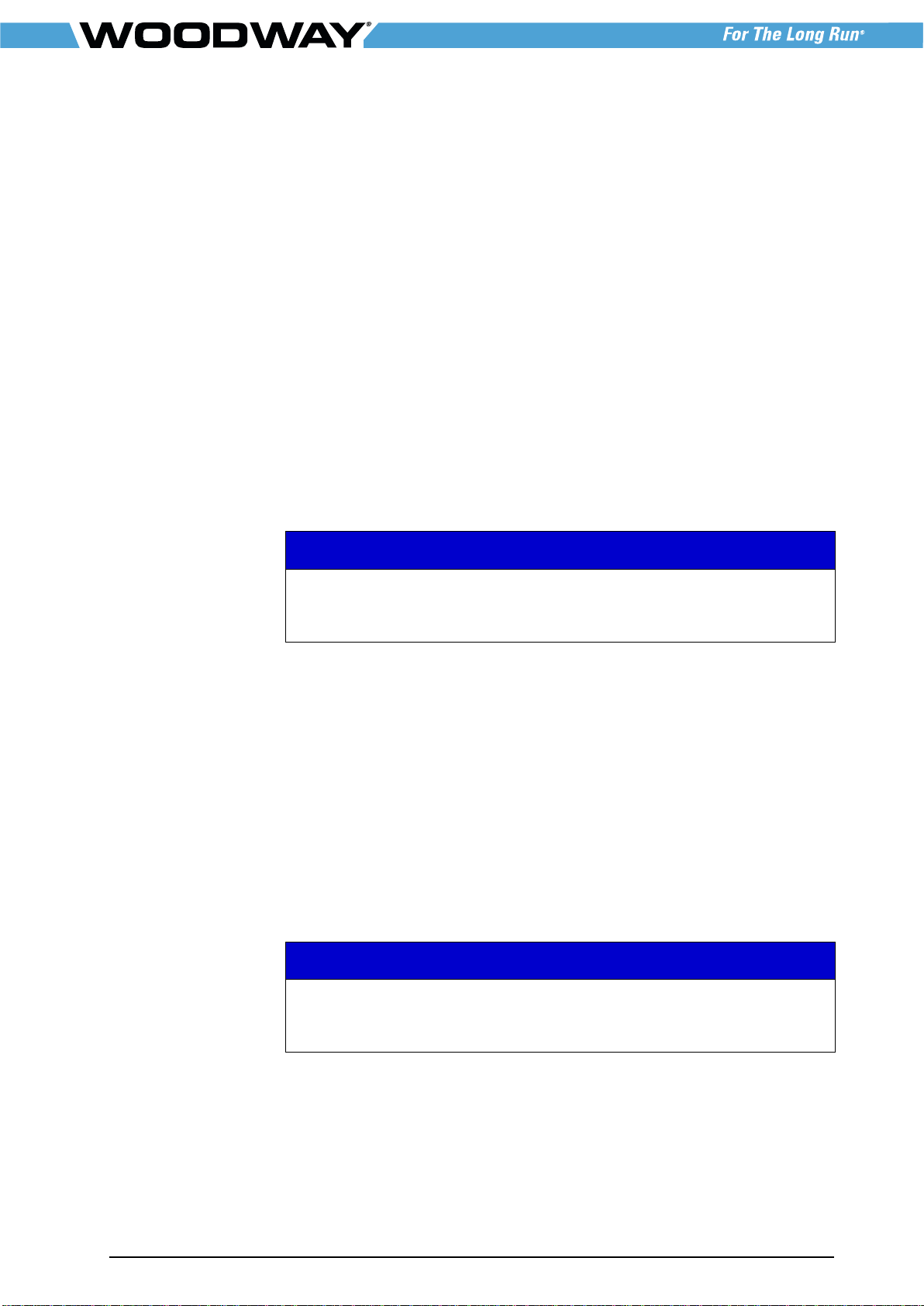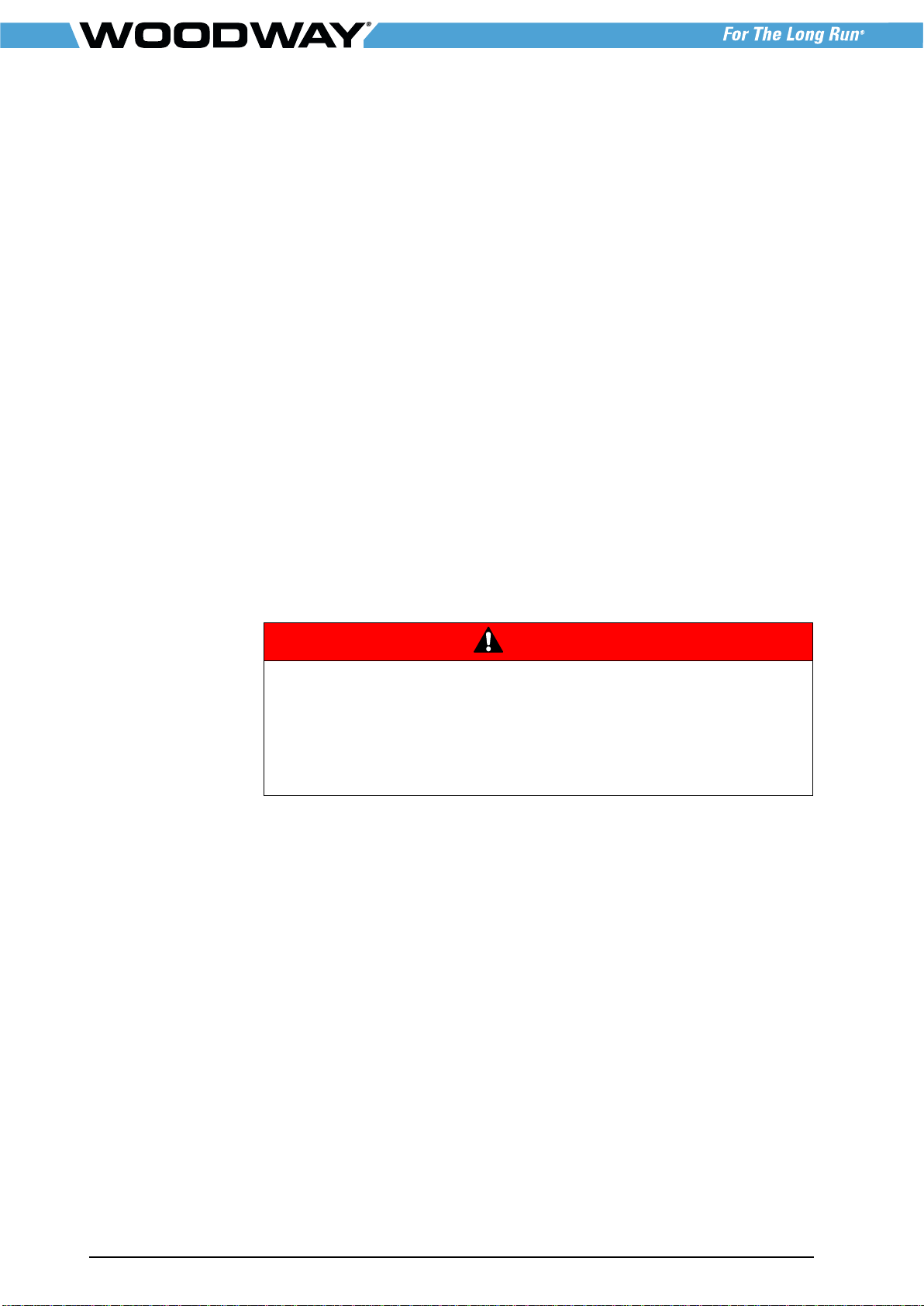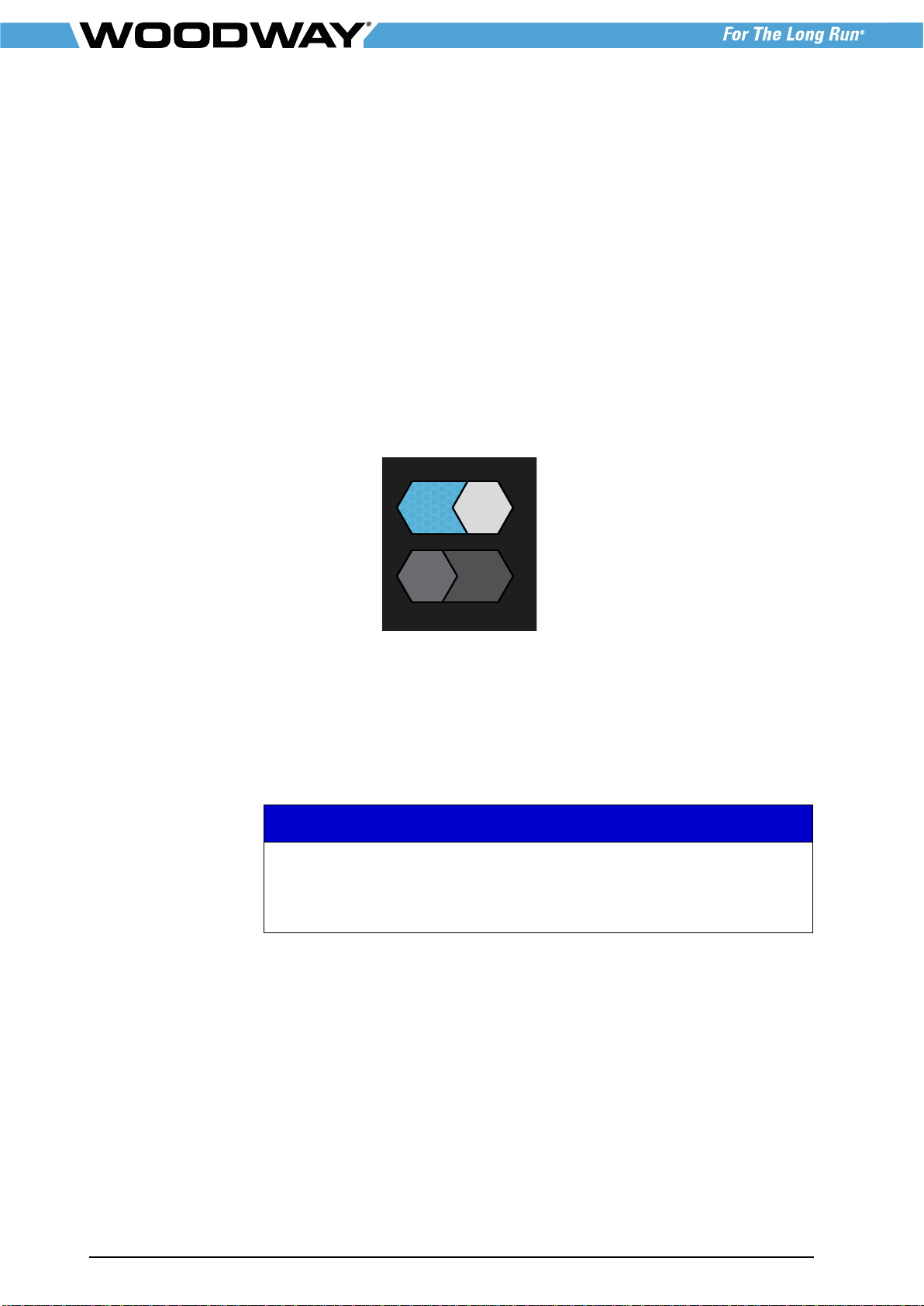Table of Contents
01/2019-v1.0en 3
Table of Contents
1Product Summary and Overview................................................................5
2Introduction.............................................................................................6
2.1 Operating Instruction Information .................................................6
2.2 Trademarks.................................................................................6
2.3 Limitation of Liability ....................................................................7
2.4 Copyright ....................................................................................7
2.5 Replacement Parts .......................................................................7
2.6 Customer Service.........................................................................8
3Safety......................................................................................................9
3.1 General .......................................................................................9
3.2 Description of Warning Notices .....................................................9
3.3 Description of Terminology .........................................................10
3.4 Safety before Use.......................................................................10
4Infrastructure Requirements....................................................................11
4.1 Treadmill Connections ................................................................11
4.2 Power Circuit Requirements........................................................12
4.3 Audiovisual Signal Strength.........................................................14
4.4 Data Networking Requirements...................................................14
4.4.1 Cabling ...........................................................................14
4.4.2 Network Switches............................................................15
4.4.3 Internet Connectivity Recommendation .............................15
4.4.4 Silicon Dust.....................................................................16
4.4.5 Silicon Dust Compatibility .................................................17
4.4.6 Data Networking Configuration Requirements....................17
4.5 Wireless Networking Recommendations.......................................18
4.5.1 Basic Recommendations...................................................18
5Basic Installation....................................................................................19
5.1 Wired Connection.......................................................................20
5.2 Wireless Connection...................................................................20
6Display Elements....................................................................................21
6.1 Quick Start ................................................................................21
6.1.1 Dashboard ......................................................................21
6.1.2 Controls..........................................................................23
6.1.3 Entertainment Select........................................................24
6.2 Programs...................................................................................25
6.3 Create a Profile..........................................................................26
6.4 Smart Coach..............................................................................29
6.5 Settings.....................................................................................31
7Accessing Web Interface.........................................................................43
7.1 Summary...................................................................................43
7.2 Network Basic Overview .............................................................43
7.3 Connecting a ProSmart to a Network...........................................44
7.3.1 Wired Network Settings....................................................44
7.3.2 Wireless Network Settings................................................45
7.3.3 Auto Update....................................................................47
7.4 Accessing the Web Interface.......................................................48
7.5 Loading Update File in a Flash Drive............................................49
7.6 Uploading Update Files into the ProSmart Console........................50
7.7 Update via USB..........................................................................52