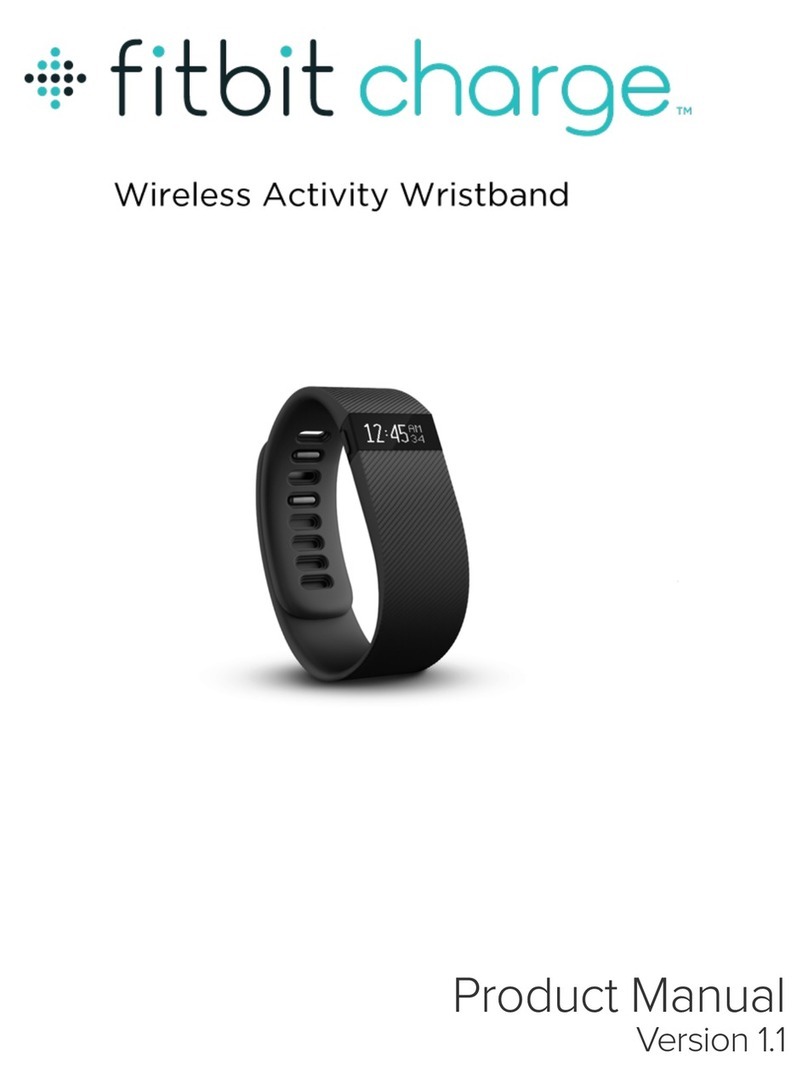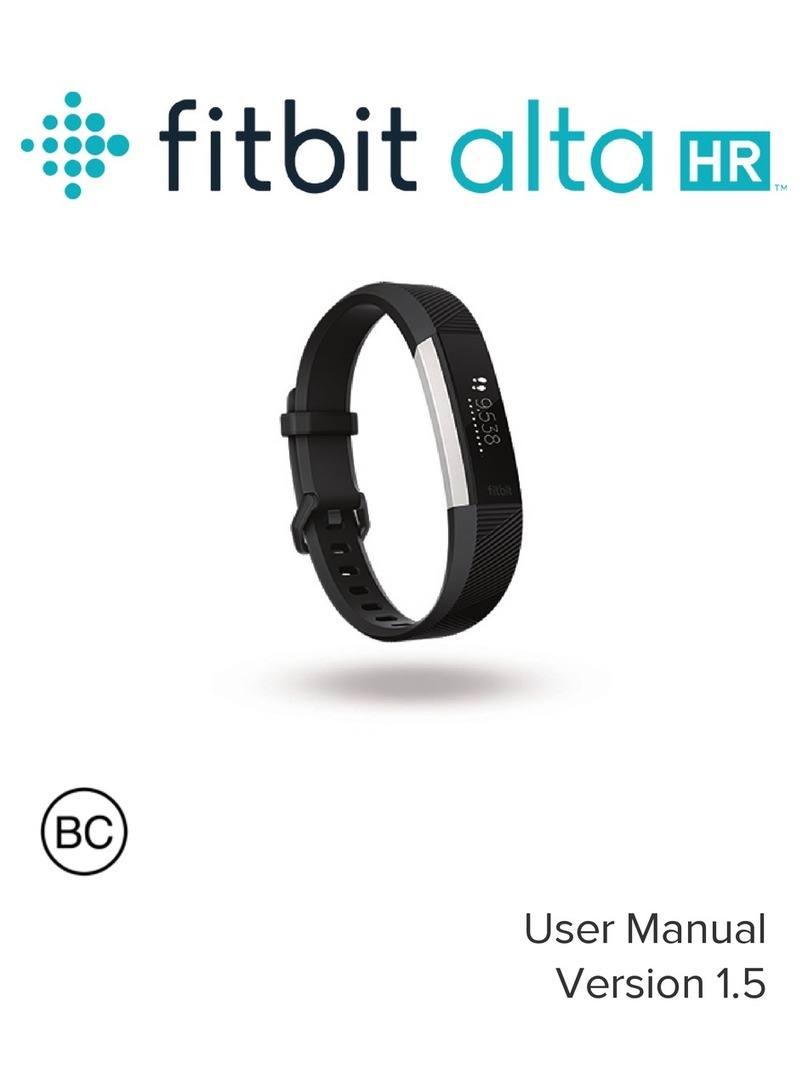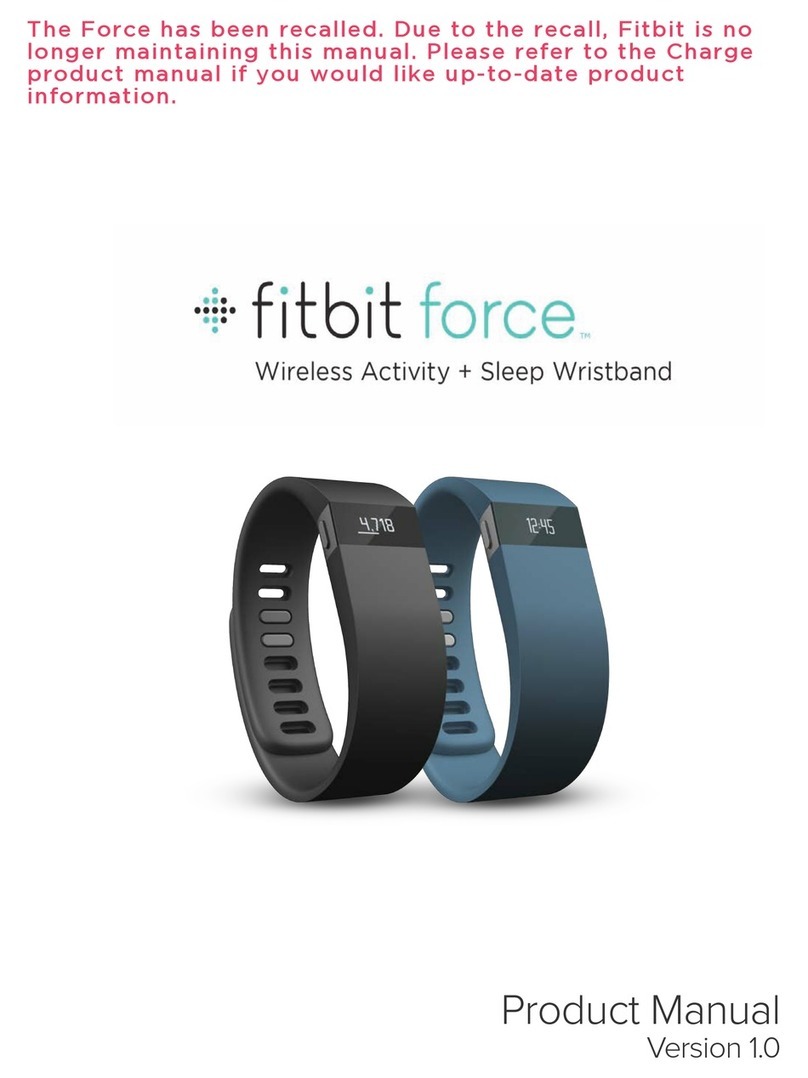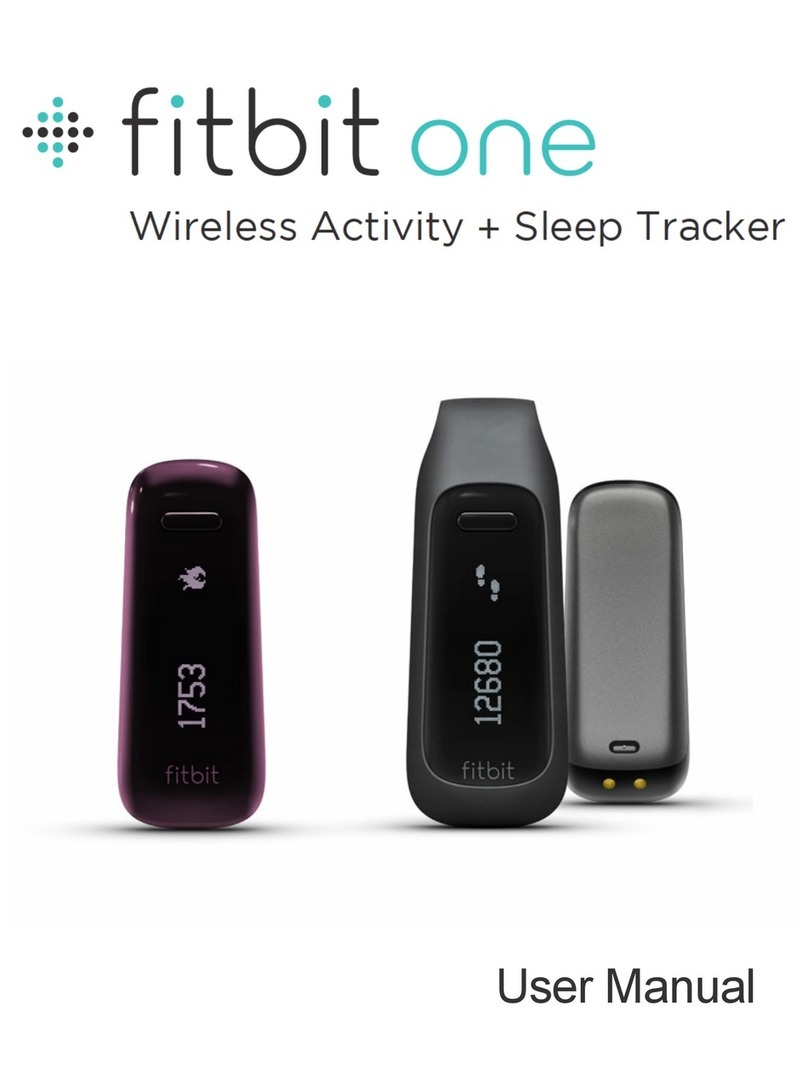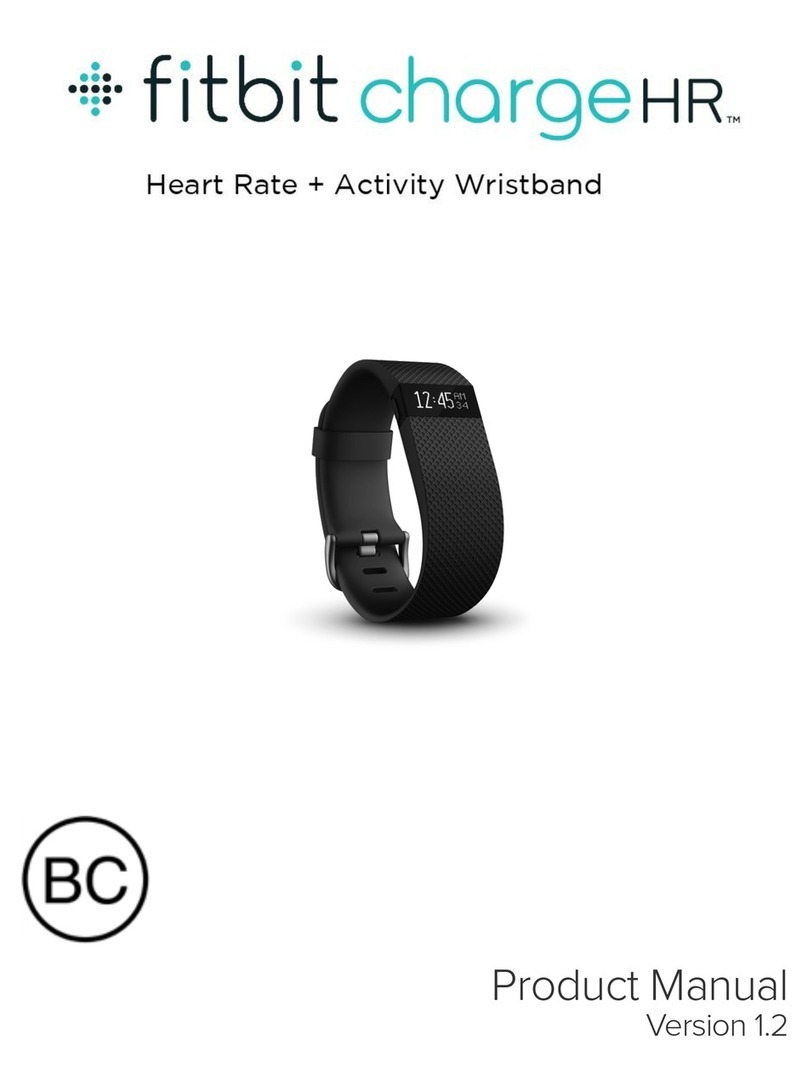3
6. Follow the onscreen instructions to complete setup.
PC installation
1. Plug in your dongle and have your tracker nearby, turned on, and charged.
2. Go to http://www.fitbit.com/setup.
3. Verify that PC is highlighted and click the Download Here button below Electron.
4. Go to your Downloads folder and double-click the FitbitConnect_Win.exe file.
5. Choose your language and follow the onscreen instructions.
Pairing your Electron to your account
Pairing lets you sync your data so you can see it in your Fitbit.com dashboard, and also
lets you manage device settings. The Fitbit Connect installation process takes you
through the steps of pairing your Electron to your Fitbit.com account. If you didn’t
complete the pairing process when you installed Fitbit Connect, use the following steps
to pair your Electron to your account.
1. Mac users: On the Menu Bar of your Mac, click the Fitbit Connect icon and
choose Open Main Menu.
PC users: In the Windows System Tray, right-click the Fitbit Connect icon and
choose Open Main Menu.
2. From the main menu, select Set Up a New Fitbit Device.
3. Account Setup:
a. Select New to Fitbit to set up your device if you don’t already have a
Fitbit.com account.
b. Select Existing User to log into your existing Fitbit.com account and
replace an existing device with your Electron.
4. Enter or confirm your personal information and click Next. This information
personalizes your Fitbit experience and improves the accuracy of your calorie
burn and distance data. By default this personal information is visible only to
your friends, but you can adjust your privacy settings from your Fitbit.com
account to control what information is shared with others.
5. Choose Electron and follow the onscreen instructions to power on your Electron.
6. Insert the wireless sync dongle into your computer and click Next.
7. Fitbit Connect will search for your Electron. Once found, a four-digit number will
appear on your Electron display. Enter this number where prompted and click
Next. Wait a few moments your Electron to connect.
8. You’re all set! Follow the onscreen instructions to put on the watch and view an
introduction. Wireless sync
Wireless syncing to Fitbit.com is automatic, as long as:
•Your computer is powered on, awake, and connected to the Internet