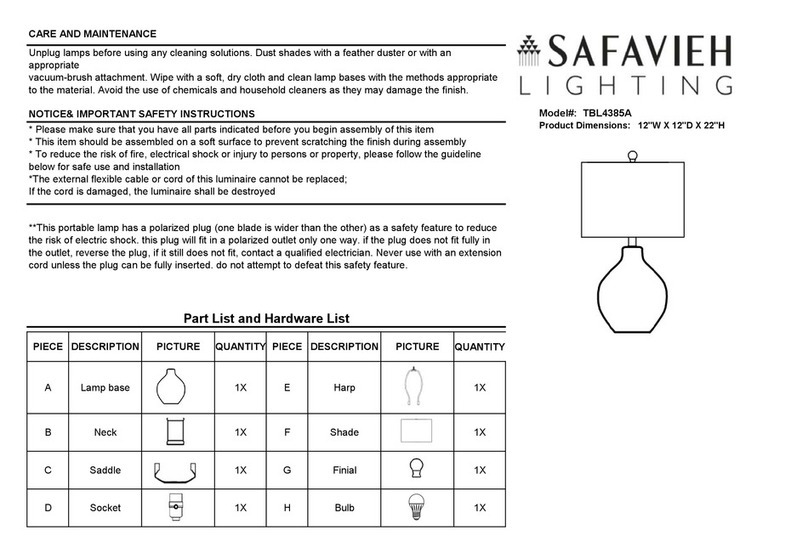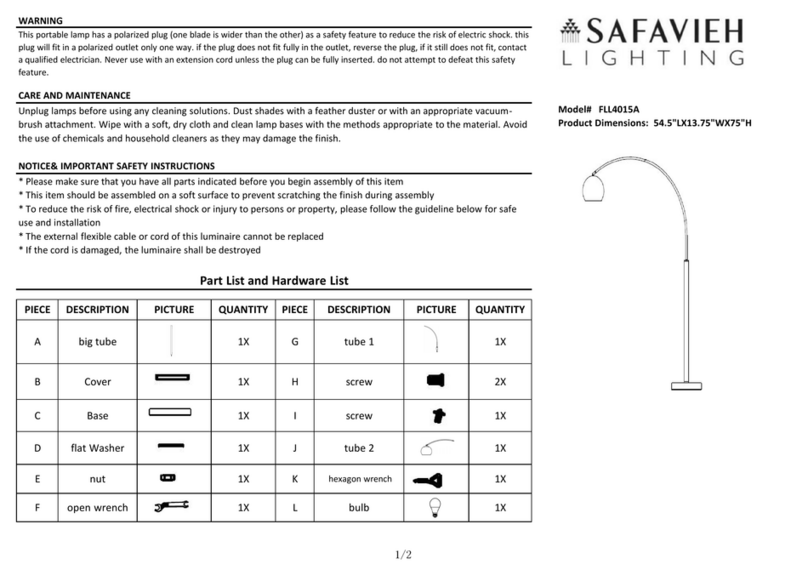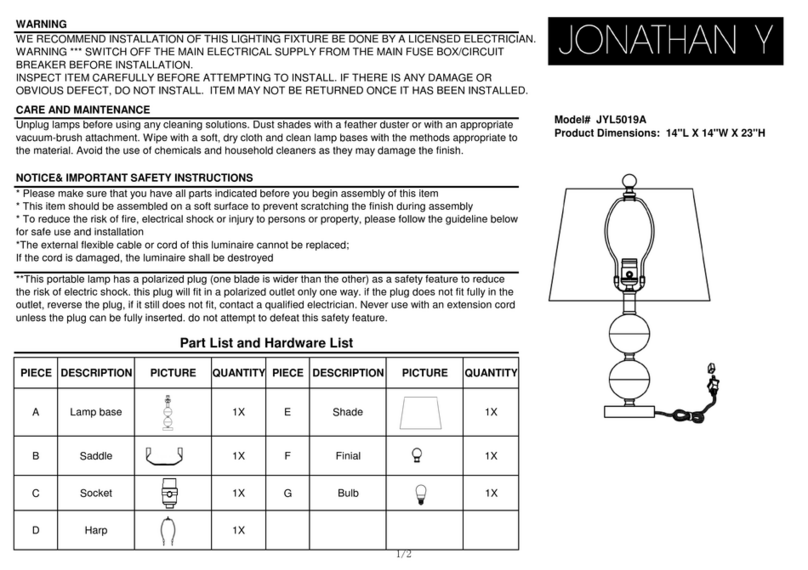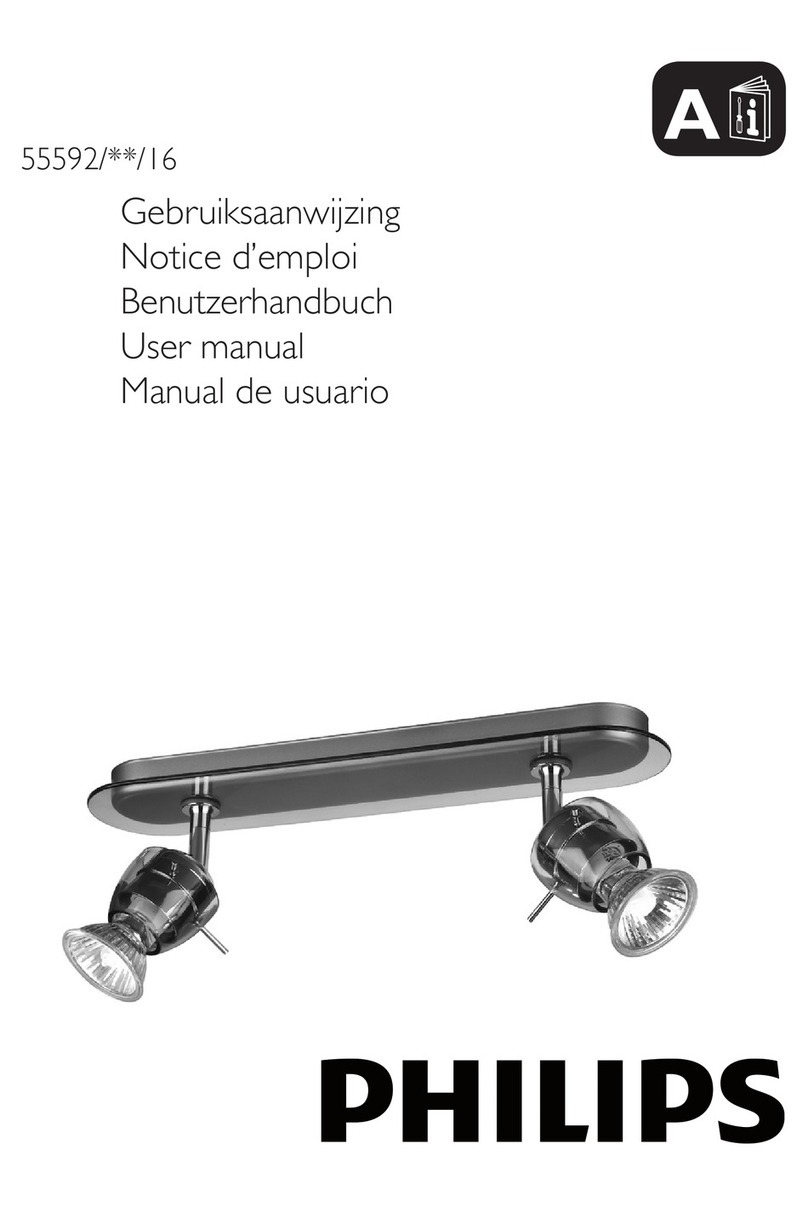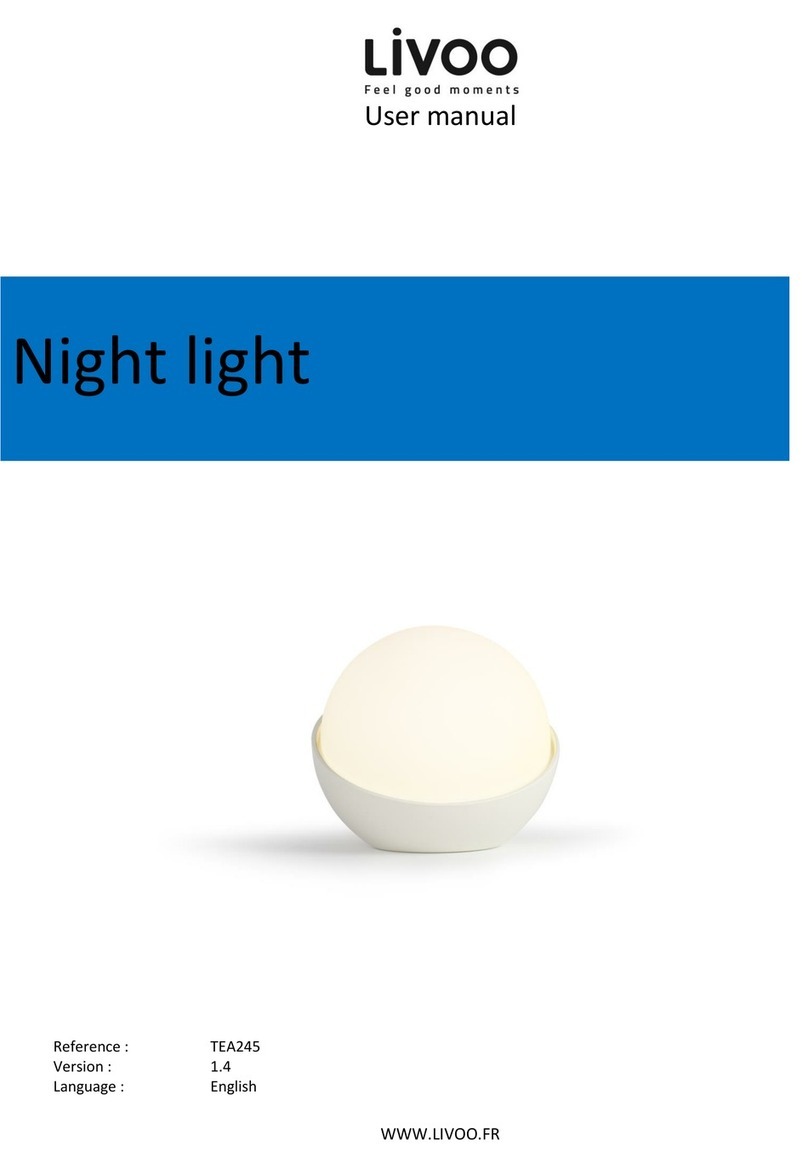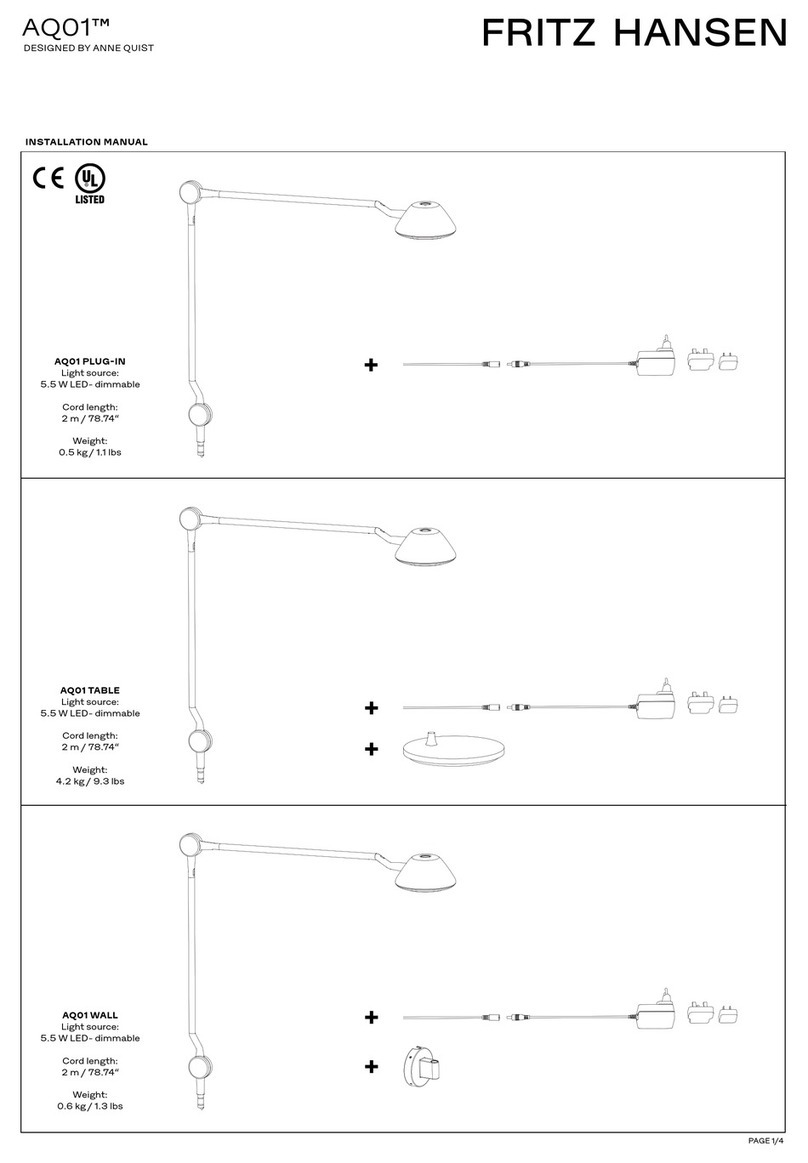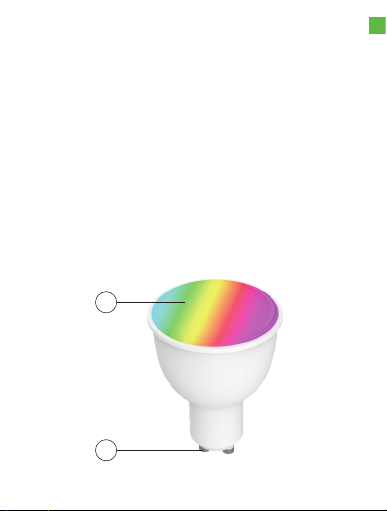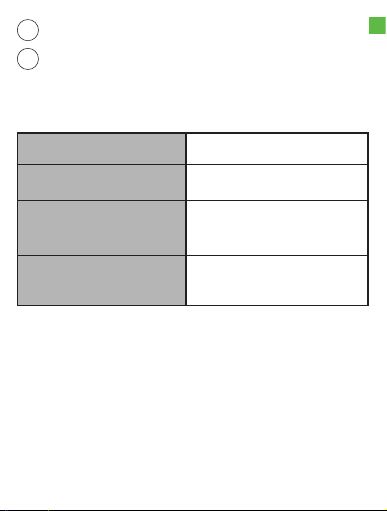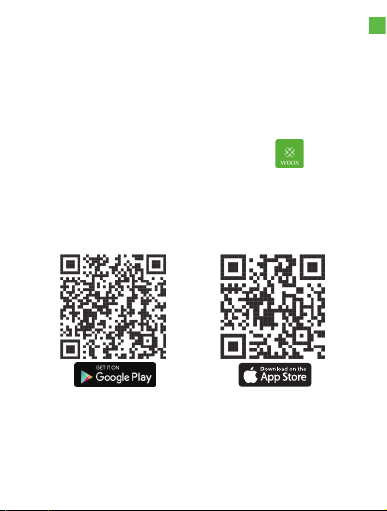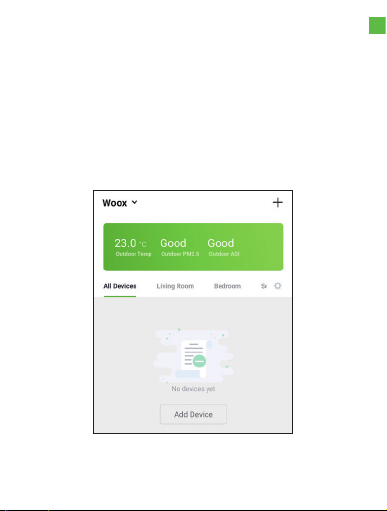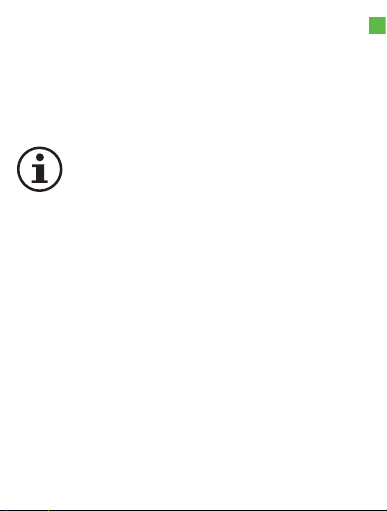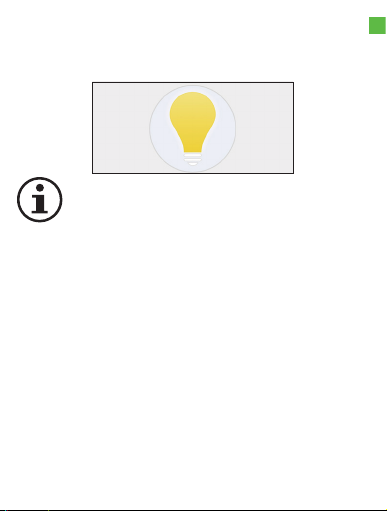WOOX R5077 User manual
Other WOOX Home Lighting manuals
Popular Home Lighting manuals by other brands
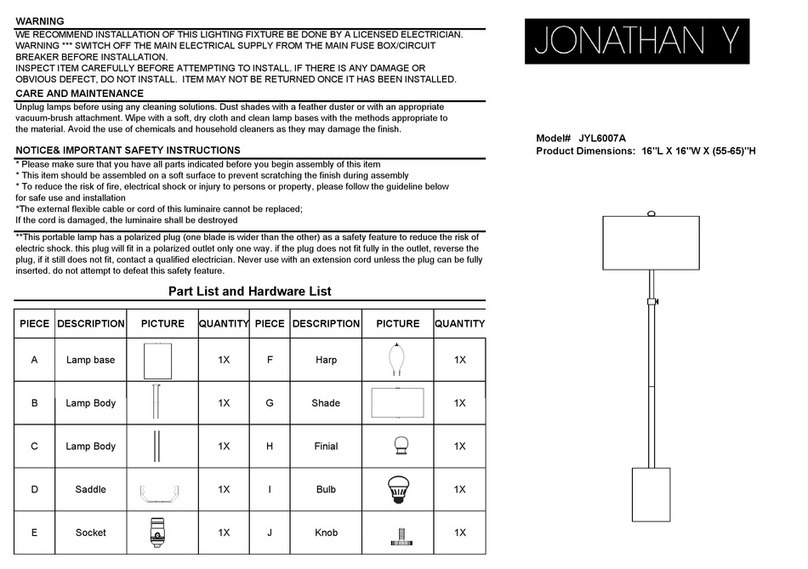
JONATHAN Y
JONATHAN Y JYL6007A quick start guide
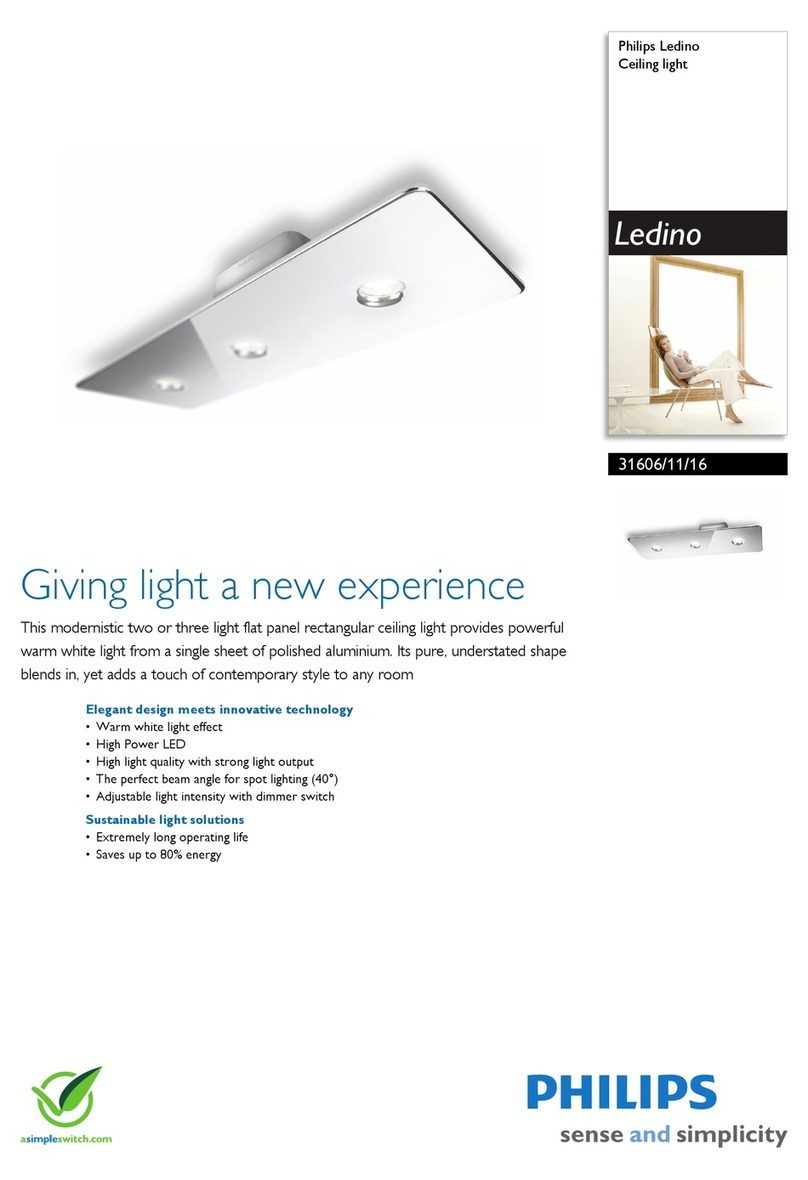
Philips
Philips Ledino 31606/11/16 Specifications

Safavieh Lighting
Safavieh Lighting CANDRI TBL4427A manual

Hunter
Hunter Bullet Spotlight Kit Owner's guide and installation manual

Philips
Philips 405441213 user manual
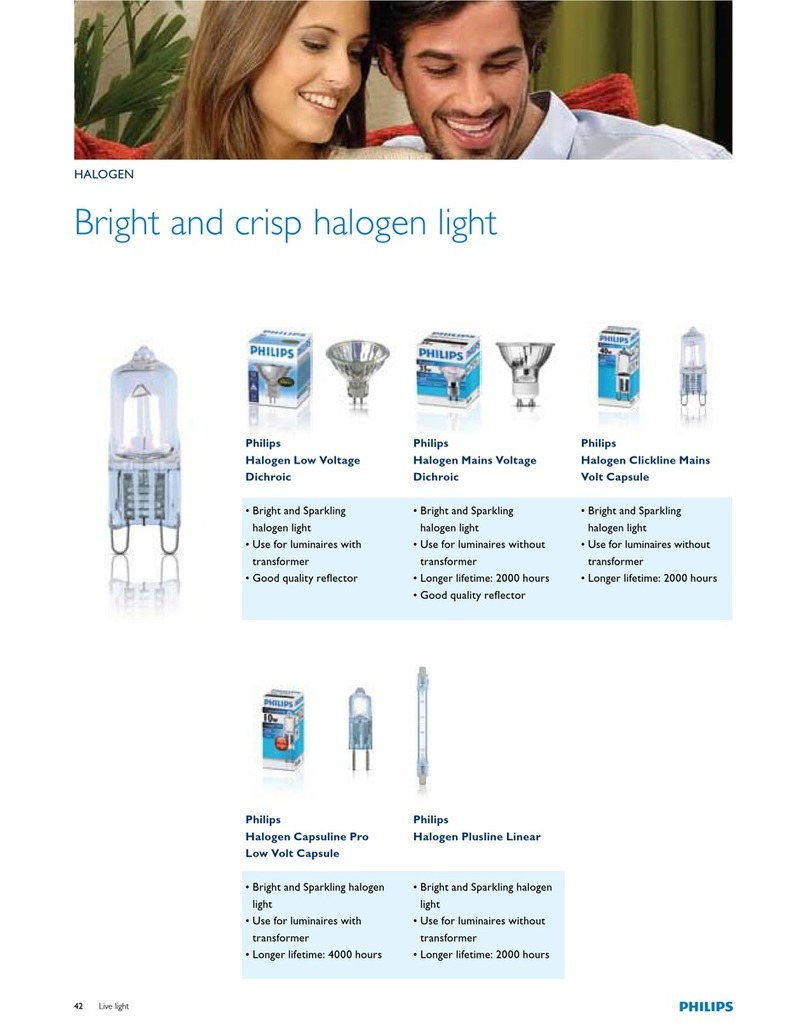
Philips
Philips Halogen Light Brochure & specs