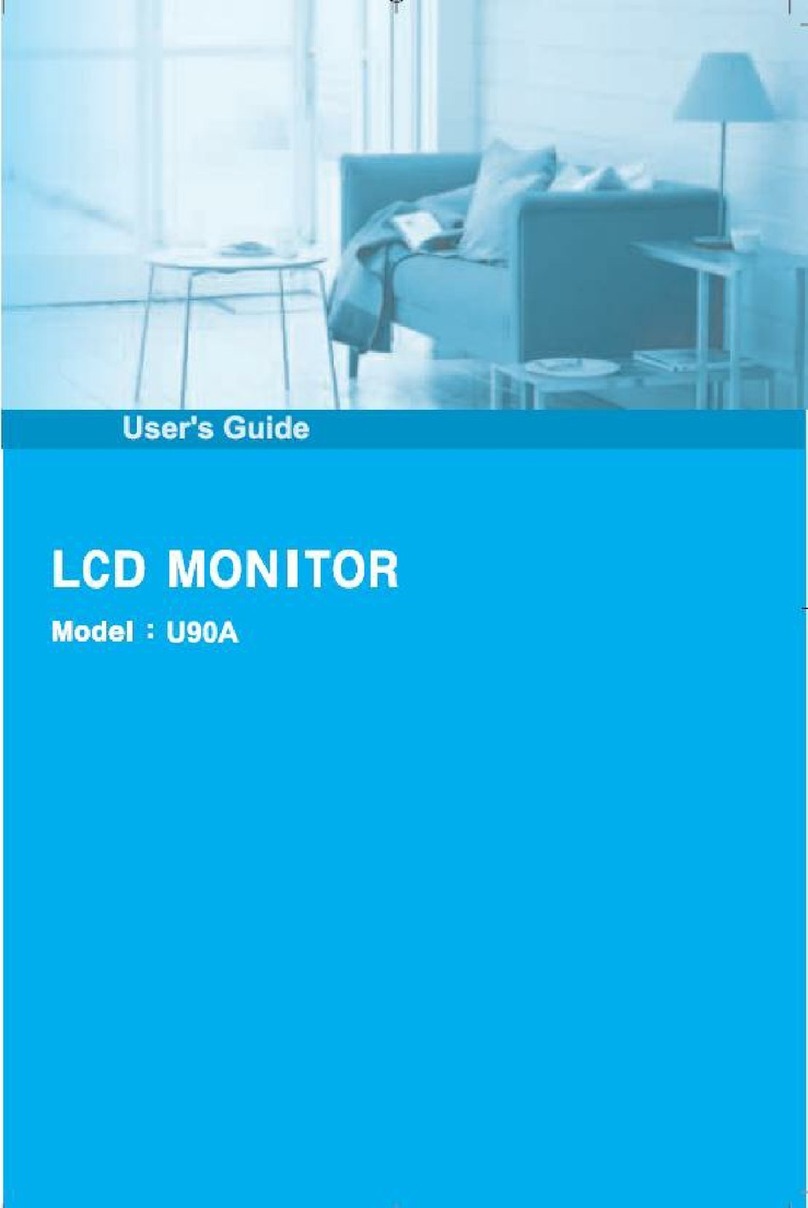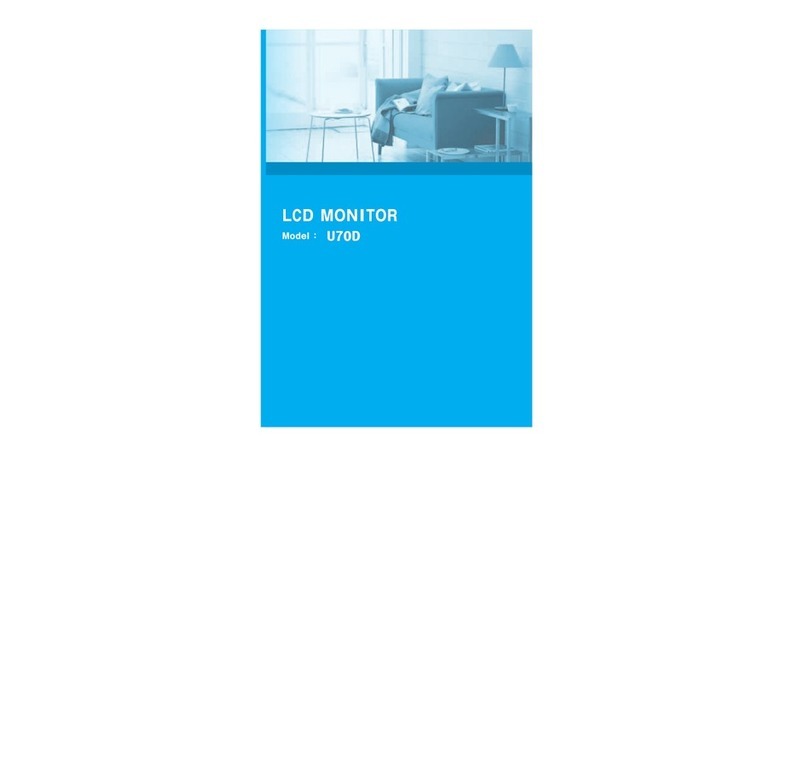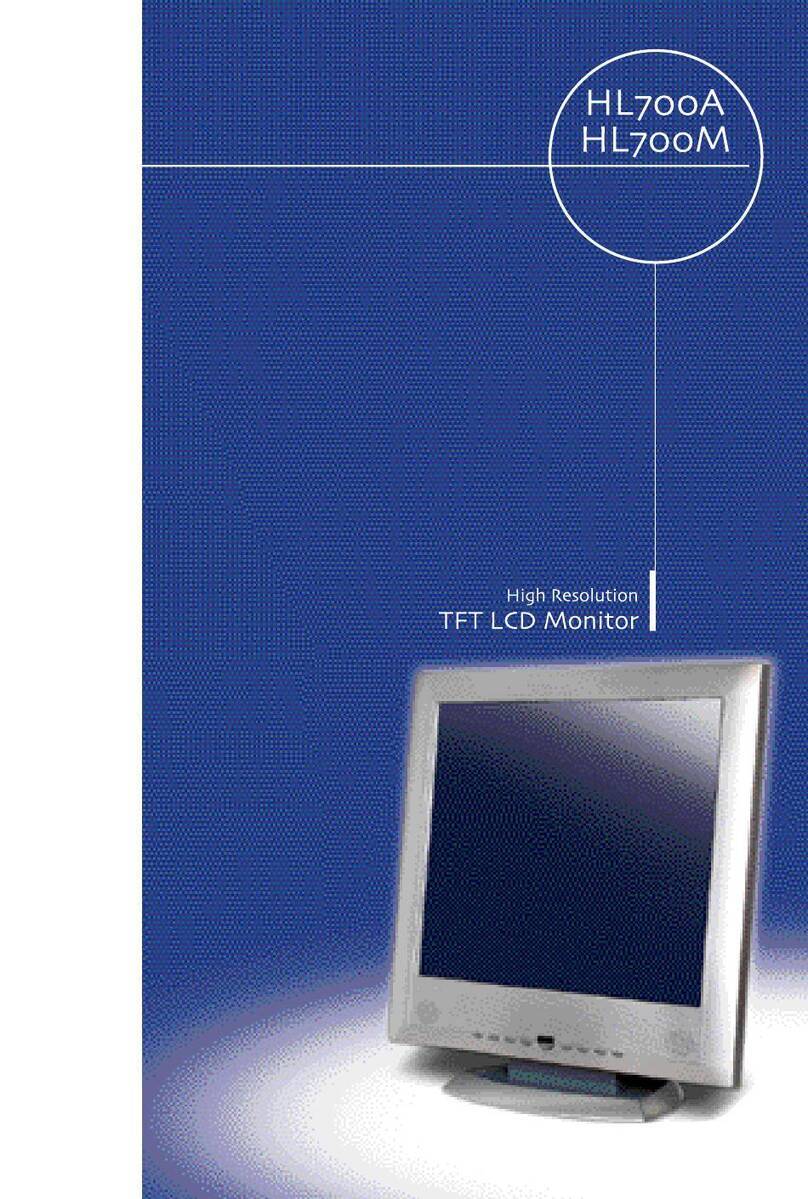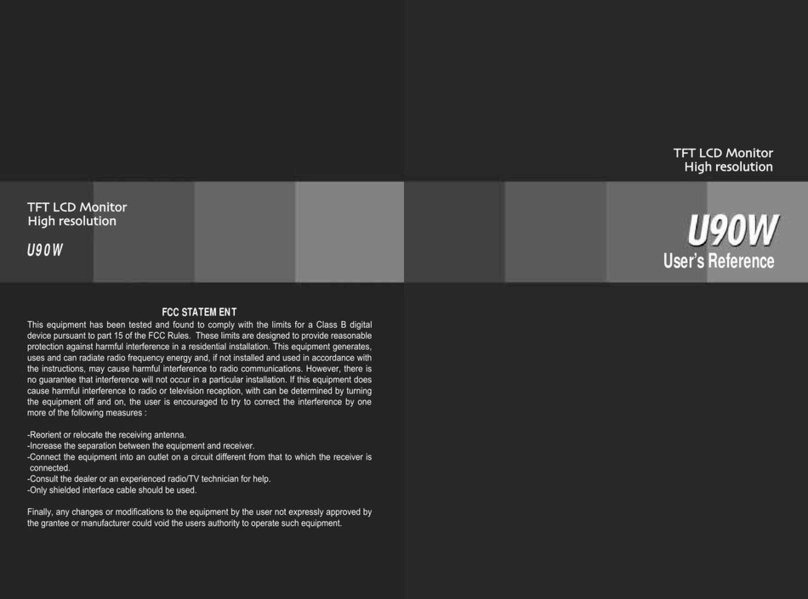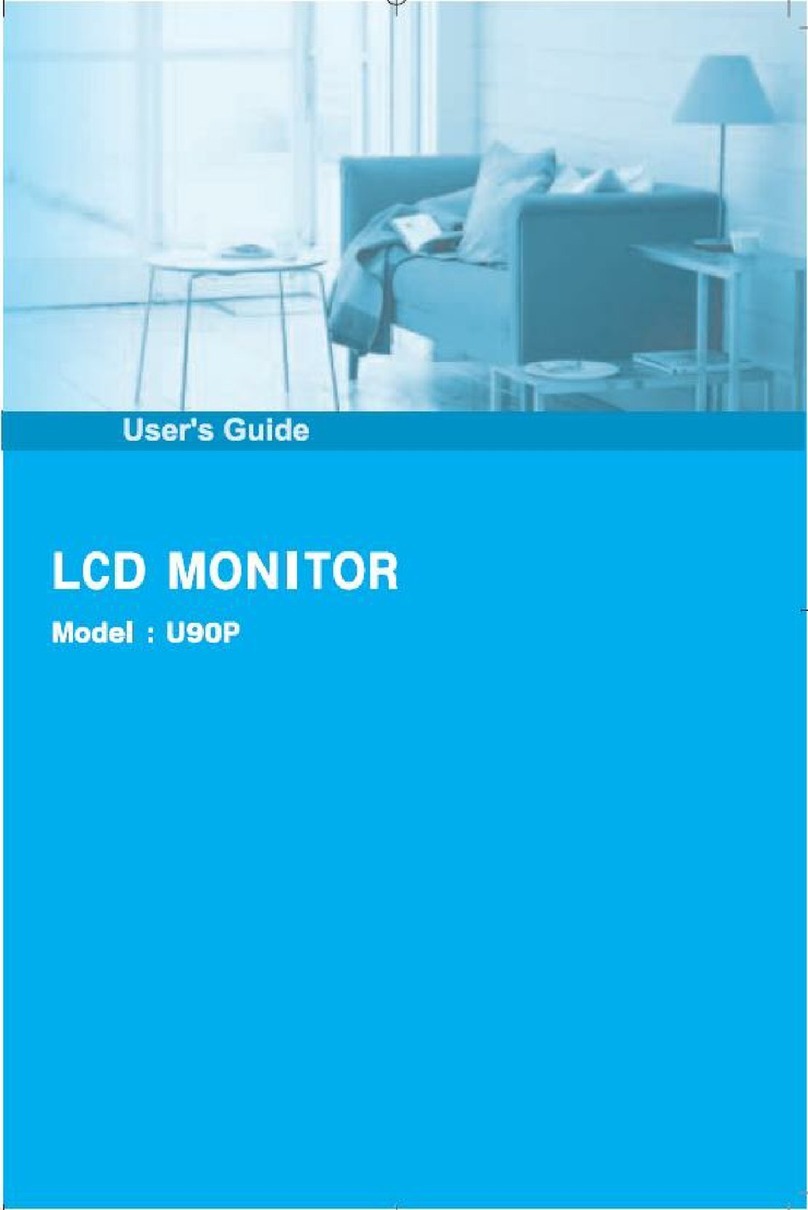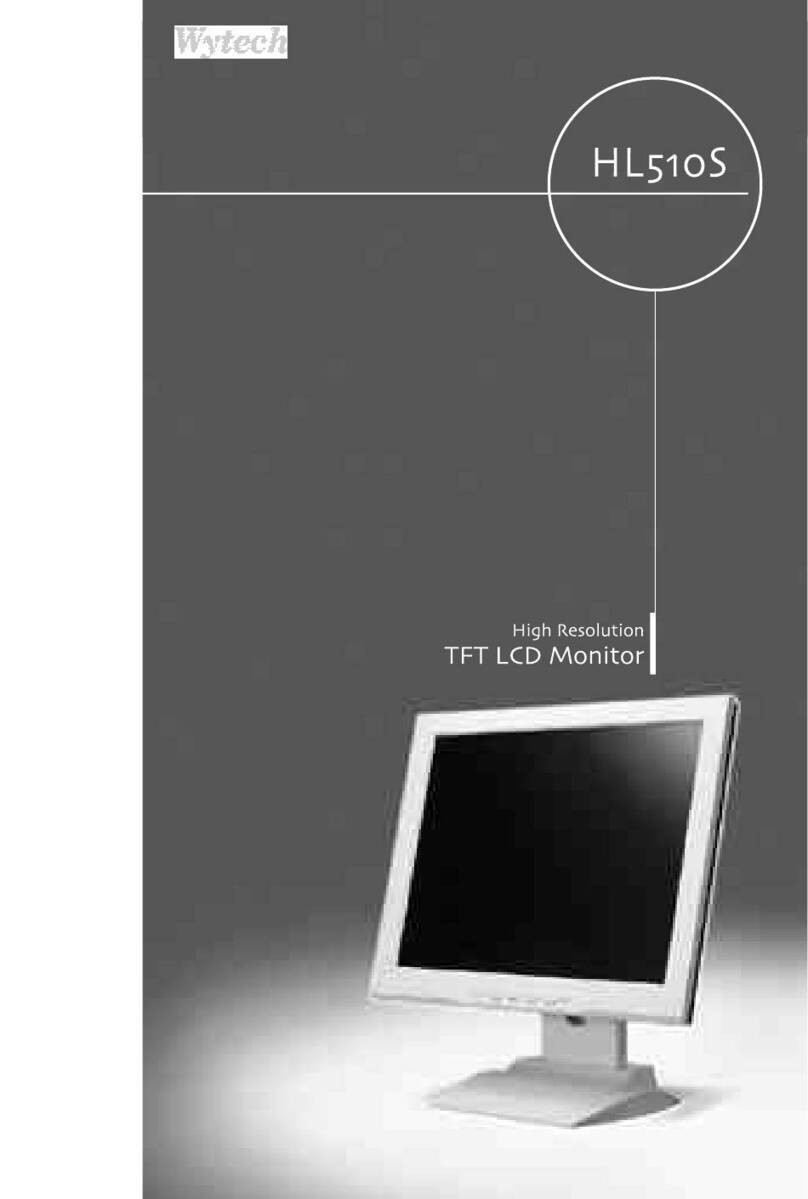Contents
1
Before Setting up
--------------------------------------------------------------------------------------------------------------
3
Brief Specification of LCD Monitor
-----------------------------------------------------------------------------------
3
Precautions
------------------------------------------------------------------------------------------------------------------------
4
Items
--------------------------------------------------------------------------------------------------------------------------------------
6
Setting up the LCD monitor
-------------------------------------------------------------------------------------------
8
Where is a good place to position the monitor?
--------------------------------------------------------------
8
Check before connecting the power cord and the signal cable !!
----------------------------------
8
How to connect the power cord and the signal cable to the LCD monitor.
--------------------
9
Connecting Your LCD Monitor
-----------------------------------------------------------------------------------------
9
Plug & Play
------------------------------------------------------------------------------------------------------------------------
9
Warm-up Time
-------------------------------------------------------------------------------------------------------------------
9
Adjusting The Monitor
---------------------------------------------------------------------------------------------------
10
The Function Control Buttons
-----------------------------------------------------------------------------------------
10
How to use function control button
---------------------------------------------------------------------------------
10
How to use the Hot Key.
-------------------------------------------------------------------------------------------------
11
Main OSD Menu
--------------------------------------------------------------------------------------------------------------
12
COLOR
----------------------------------------------------------------------------------------------------------------------------
13
USER COLOR
-----------------------------------------------------------------------------------------------------------------
13
OSD POSITION
--------------------------------------------------------------------------------------------------------------
14