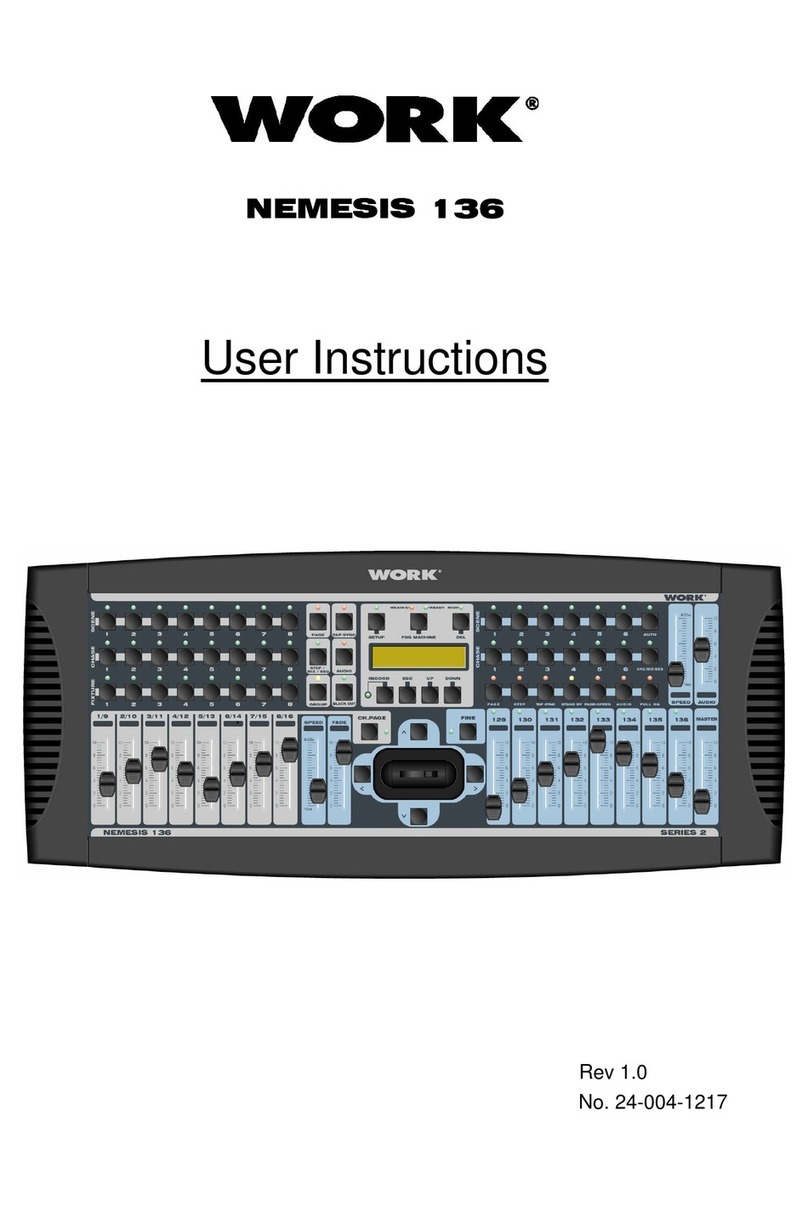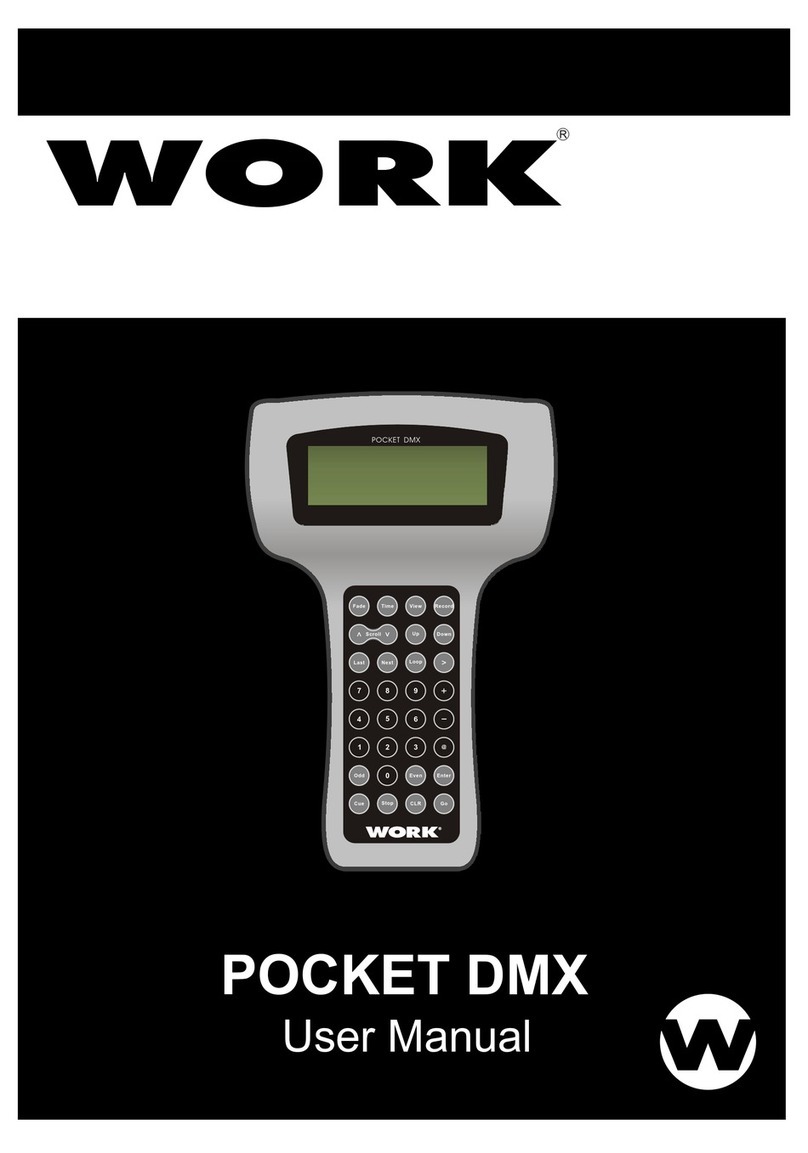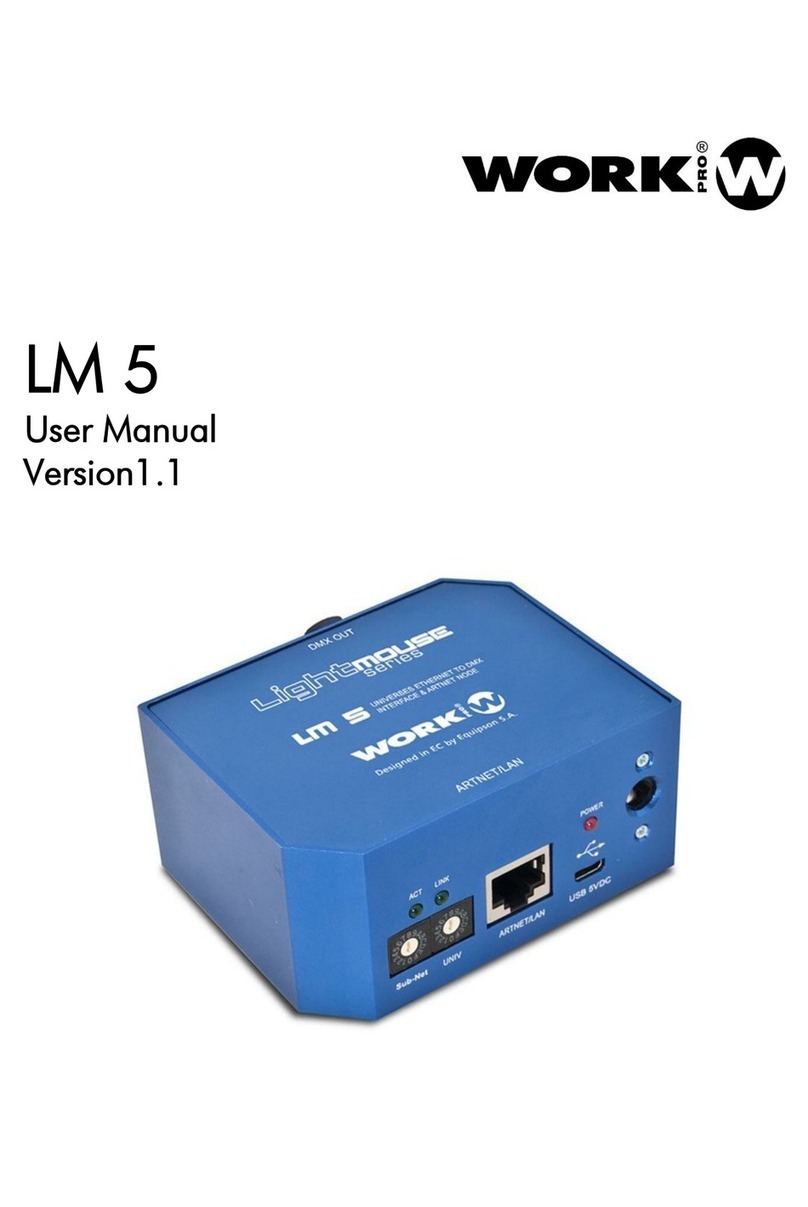ENGLISH
2
RECORD
16 86
MODE
SELECT
CHNS SCENES
A DOUBLE PRESET B
1 - 48 SINGLE PRESET
Begin Programming
Record Enable
1 . Press and hold down the Record button.
2 . While holding down the Record button, tap the Flash button 1,6,6 and 8 in
sequence.
3 . Release the Record button, the Record L D lights up, now you can begin
programming your chase patterns.
NOT :
The first you turn on your unit, the default setting of the Record Code is Flash
buttons 1, 6, 6 and 8.
Security for Your Programs
To protect your programs from any editing by others, you may change the Record
Code.
1 . nter current Record Code (Flash buttons 1, 6, 6 and 8).
2 . Press and hold down the Record and dit buttons at a time.
3 . Wkile holding the Record and dit buttons, tap the desired Flash button to
enter a new Record Code.
4 . nter your new Record Code a second time, all channel L Ds and scene
L Ds will flash three times, now the Record Code is changed.
5 . xit Record mode. Tap the Rec xit buyyon while pressing and holding dow
the Record button, release the two buttons at a time, the Record mode is
disengaged.
Program Scenes
IMPOR AN
Always r m mb r to xit R cord mod wh n you won't continu your programming,
oth rwis you may los control of your unit.
NOT :
The second time you enter new Record Code different from that of the first time, the L Ds will not flash, which
means you've failed to change Record Code.
When you've entered a new Record Code the first time, and you want to cancel the new Record Code, you may
press and hold down the Record and xit buttons at a time to exit.
1 . Record nable.
2 . Select the 1 - 48 Single mode by tapping the Mode Select
button.This will give you control of all 48 channels as you
program. Be sure that Master A & B are both set at maximum.
(Master A is at its maximum in the fully up posiition, while
Master B is at its maximum in the fully down position)