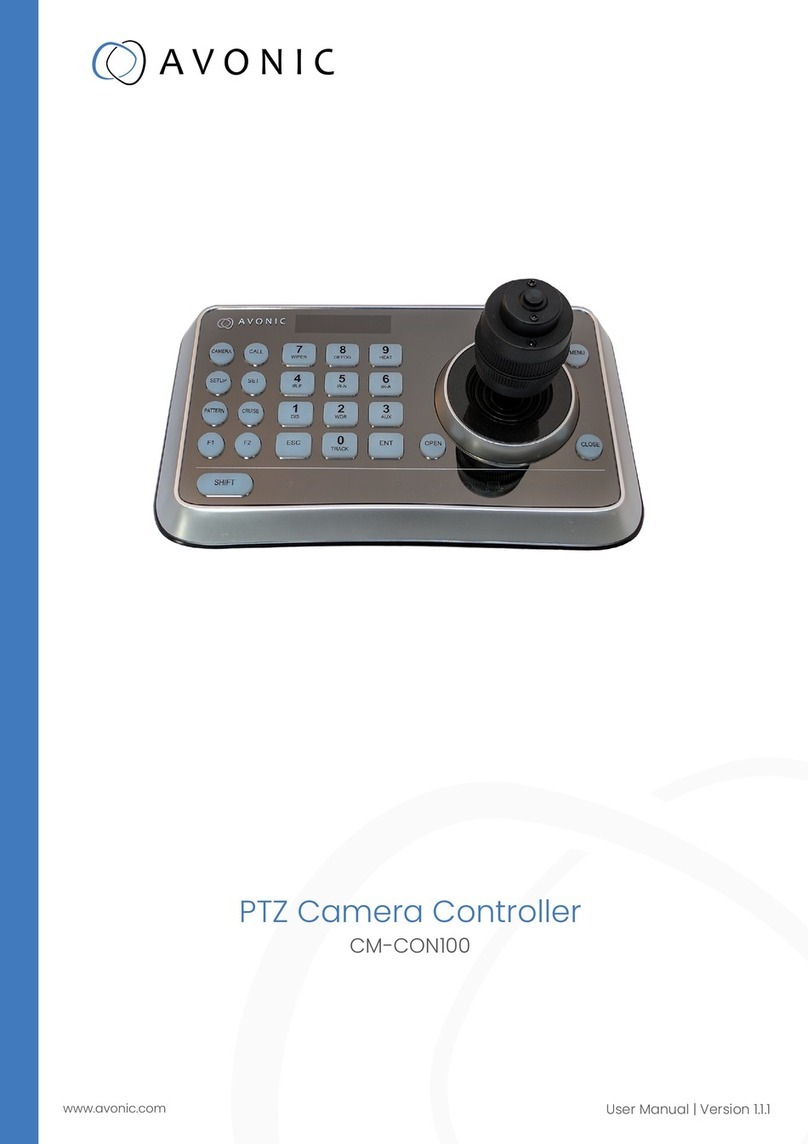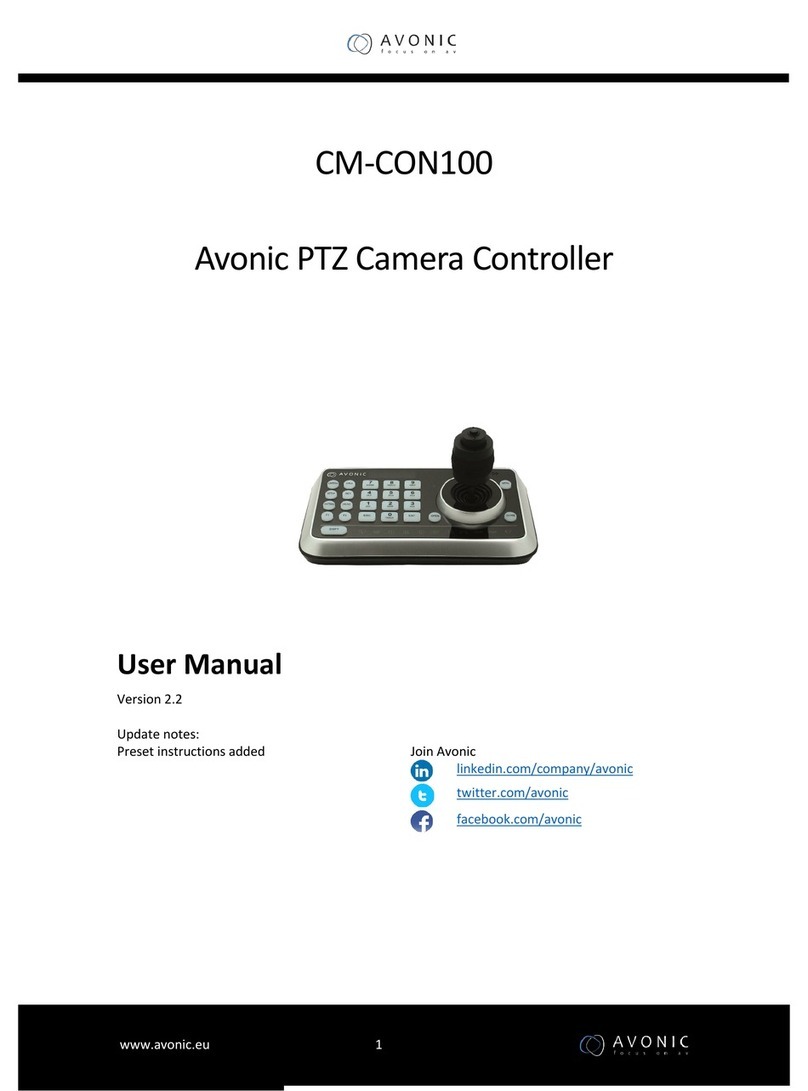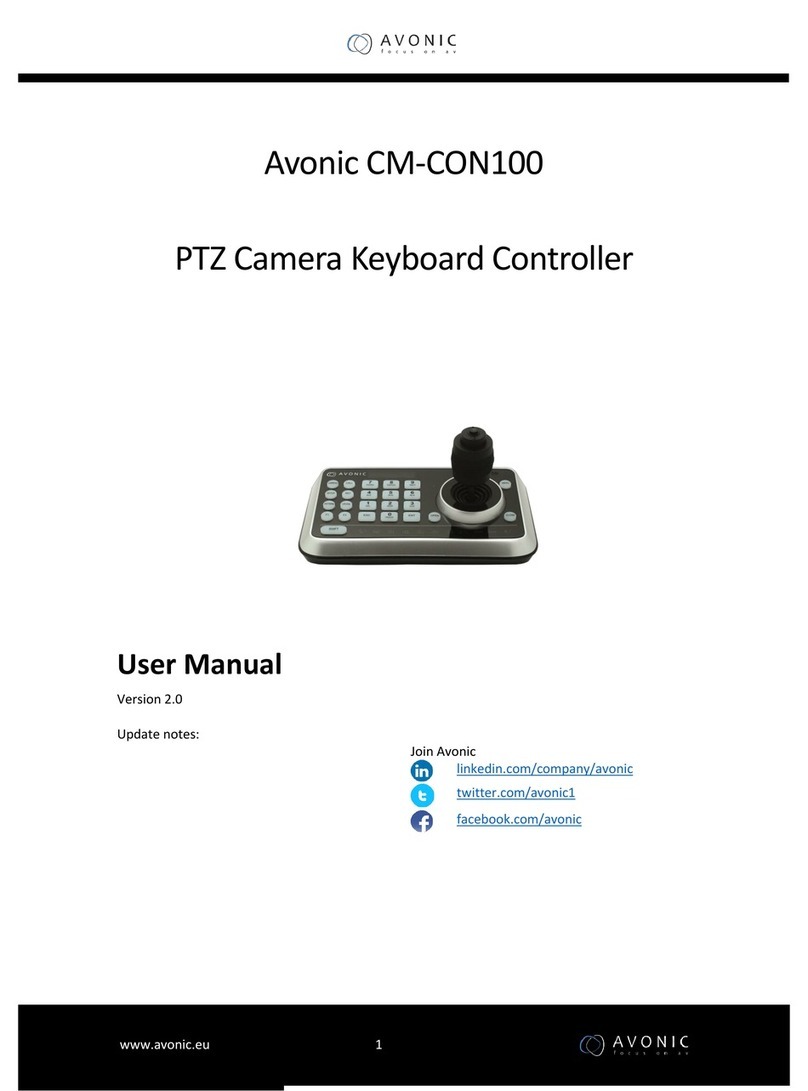Contents
DISCLAIMER, CONTACT AND MARKINGS............................................................................................ ii
CE DECLARATION OF CONFORMITY...................................................................................................iii
IMPORTANT INFORMATION.................................................................................................................. iv
Liability................................................................................................................................................... iv
Intended Use and Non-Intended Use................................................................................................iv
Installation............................................................................................................................................. iv
Operation..............................................................................................................................................iv
Important Precautions......................................................................................................................... iv
Symbols Used in This Manual.............................................................................................................. iv
Acronyms............................................................................................................................................... v
INTRODUCTION...................................................................................................................................... 8
Purpose of This Manual........................................................................................................................ 8
Target Audience...................................................................................................................................8
Document Structure............................................................................................................................. 8
SAFETY INSTRUCTIONS........................................................................................................................... 9
Important Precautions..........................................................................................................................9
Intended Use.........................................................................................................................................9
Handling.................................................................................................................................................9
Installation.............................................................................................................................................. 9
Ventilation..............................................................................................................................................9
Repair................................................................................................................................................... 10
Power and Adapter........................................................................................................................... 10
Atmospheric Conditions.....................................................................................................................10
PRODUCT OVERVIEW..........................................................................................................................11
Description........................................................................................................................................... 11
Features............................................................................................................................................... 11
UNPACKING.........................................................................................................................................12
Package Contents............................................................................................................................. 12
Unpacking the Controller...................................................................................................................13
Return Procedure................................................................................................................................13
INSTALLATION.......................................................................................................................................14
Connecting a Controller to a Camera............................................................................................ 14
RS-232 Interface.................................................................................................................................. 14
RS-485 Interface.................................................................................................................................. 15
RS-232 (VISCA) Network Connection................................................................................................15
RS-485 Network Connection..............................................................................................................15
OPERATION.......................................................................................................................................... 16
Connections........................................................................................................................................ 16
Start...................................................................................................................................................... 17
Non-Setup Menu.................................................................................................................................17
Buttons to control the camera (non-setup menu).......................................................................... 17
PTZ Controls......................................................................................................................................... 18
Zoom and Focus.................................................................................................................................18
SET/ CALL Preset Position....................................................................................................................18
Delete Preset Position.........................................................................................................................19
How to switch to another camera................................................................................................... 19
Setup Menu.........................................................................................................................................19
Buttons to control the camera (setup menu)..................................................................................20
1. Camera Setting.............................................................................................................................. 20
2. Time Setting.....................................................................................................................................21
3. Volume Setting............................................................................................................................... 21
vi