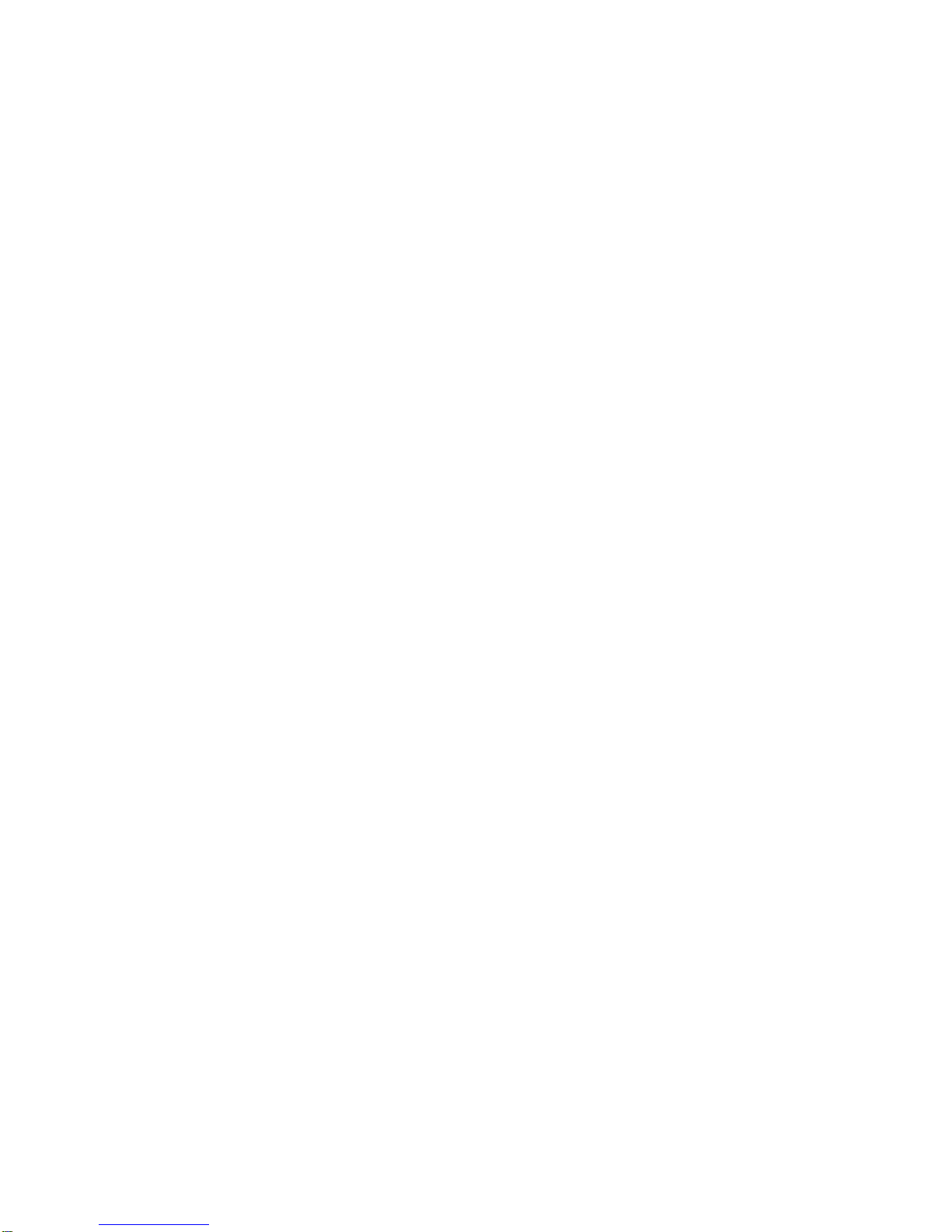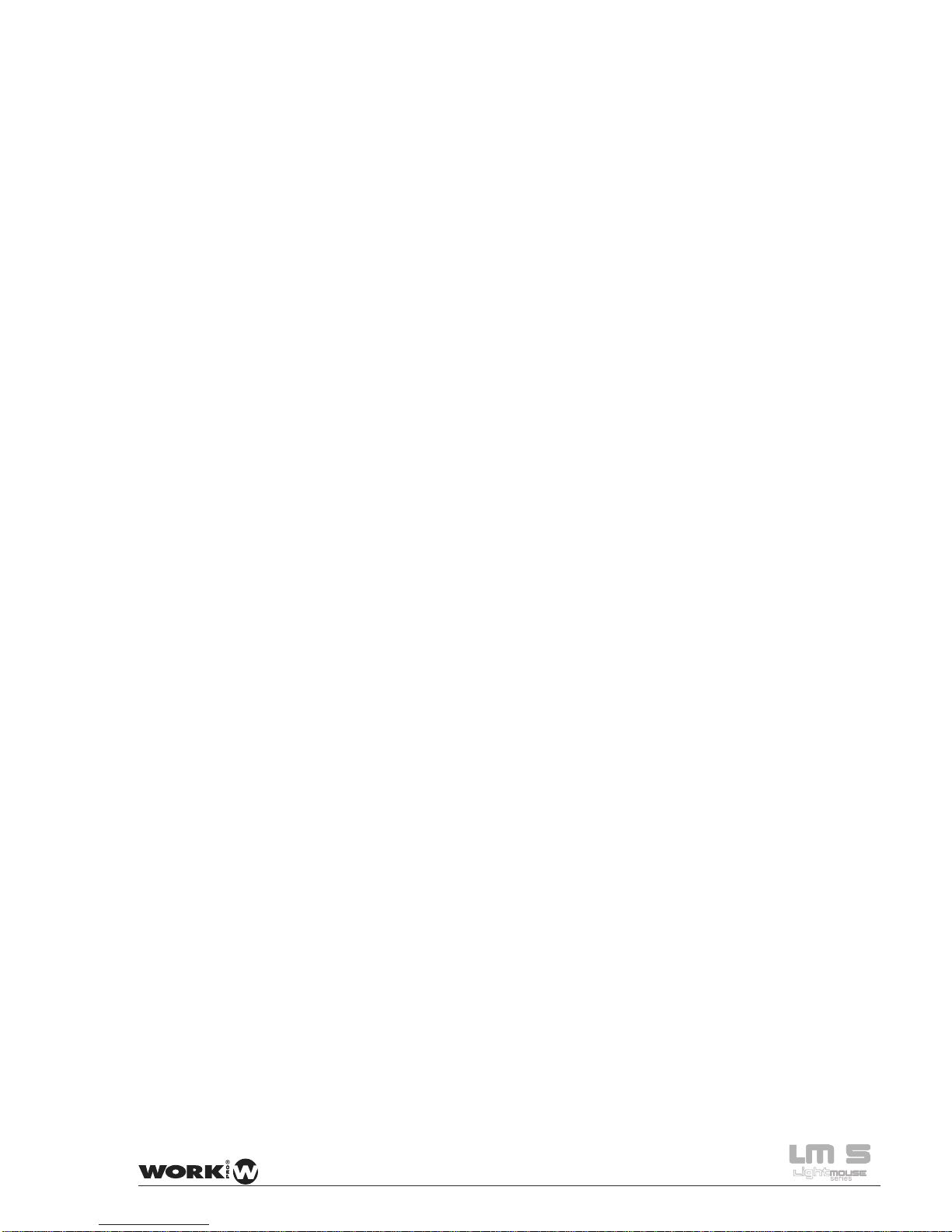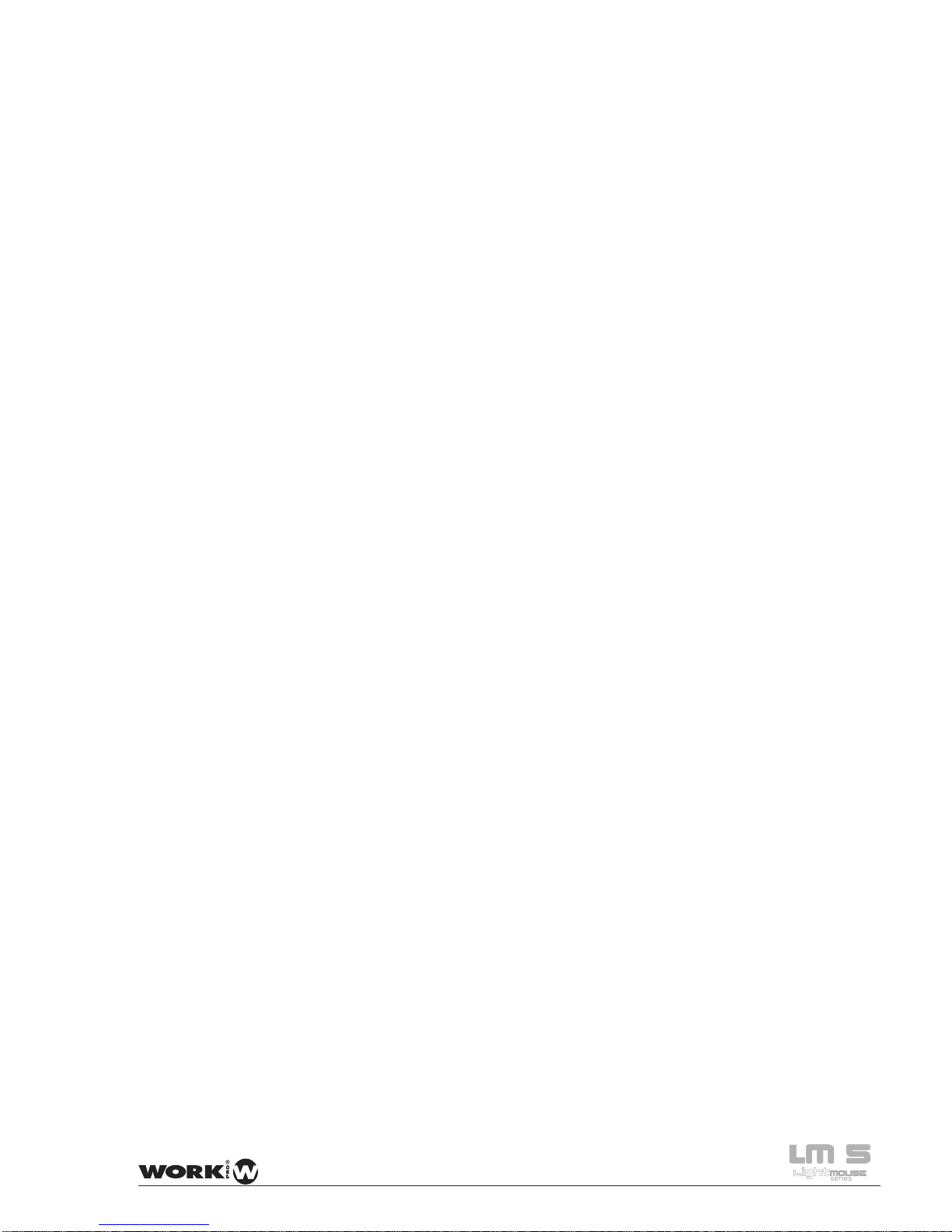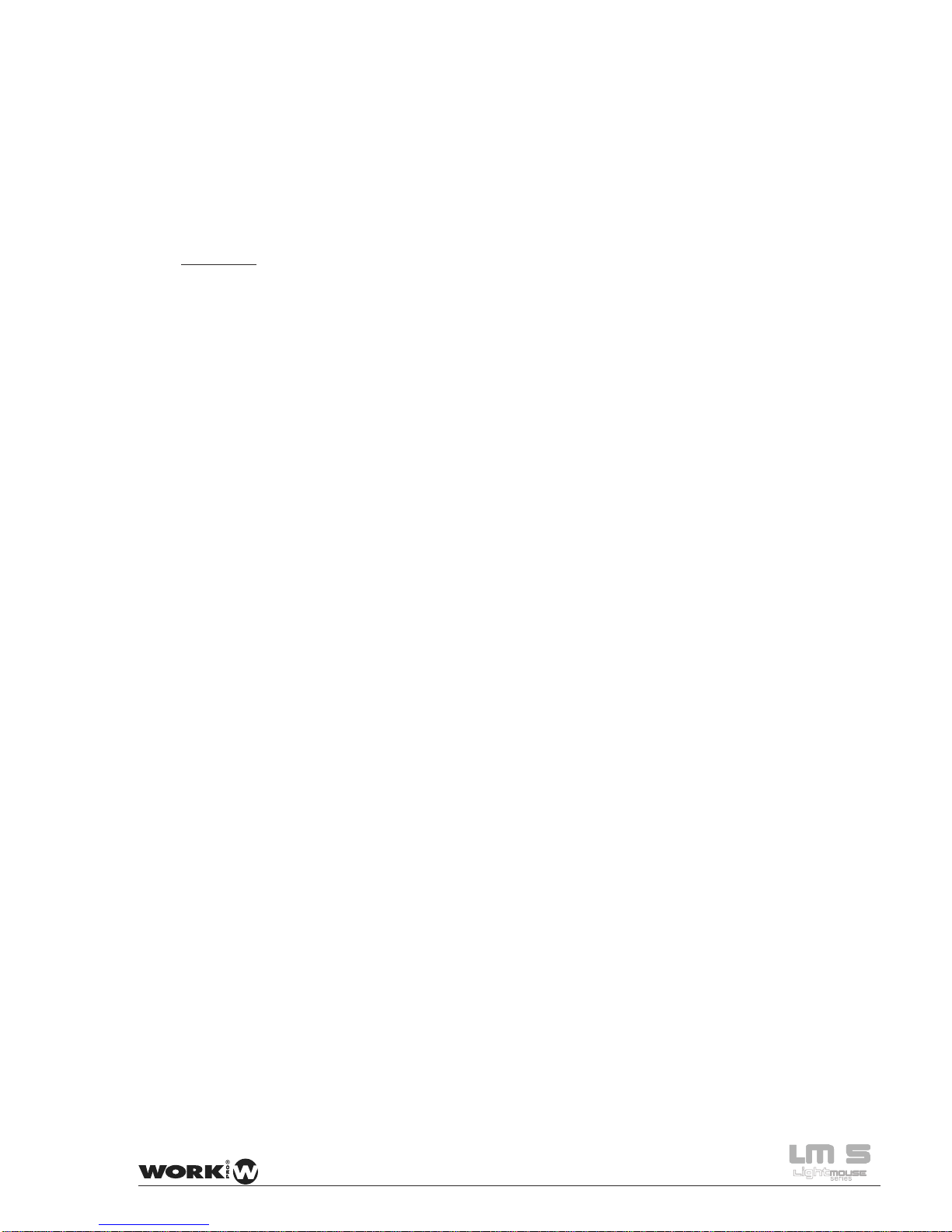SETUP AND USE
WorkNet Mode
Art-Net Mode
In WorkNet mode, the LM-5 operates as a receiver of information sent DMX by the device
LM-3E (issuer). Therefore, in this operation mode, the LM-5 always be used in combination
with a LM-3E, and both devices mustconfigured in the same group (or DMX Universe). In this
way, and generalized to more of a receiving device, the information sent by a LM-3E will be
received by LM-5 those configured in the same group as the LM-3E issuer.
Note: Only LM-3E device can be associated with one or more devices LM-5.
WorkNet is a proprietary protocol that runs on any standard network TCP / IP. The protocol is
unicast, in order not to decrease the efficiency of network.
Both the LM-3E as the LM-5 is configured automatically, and need no network configuration. The
IP address and Subnet Mask is obtained automatically, so that both devices are in the same
subnet and and can communicate with each.
In Art-Net mode, LM-5 operates as an Art-Net node itself, receiving all information sent by an
Art-Net emitter. In this case the concept group is replaced by universe, further including the
concept of Subnet, such as specified in Art-Net protocol.
The LM-5 is a plug and play device and requires no network configuration, this is set automatically
obtaining an IP address 2.x.x.x and a subnet mask of 255.0.0.0 as specified by Art-Net protocol.
This mode is enabled and configured using the switches on the rear panel, This point will be
explained later on.
6 User Manual