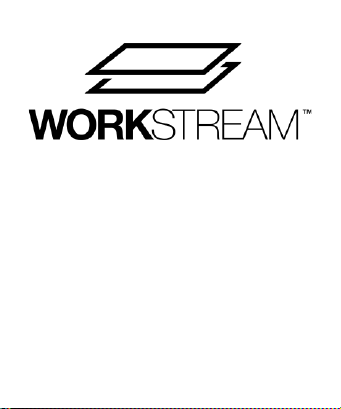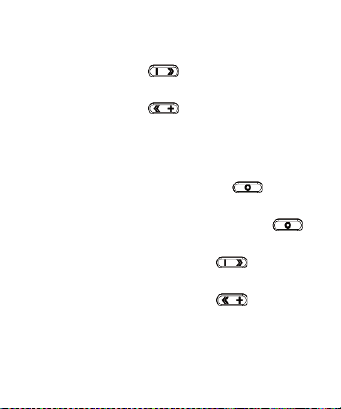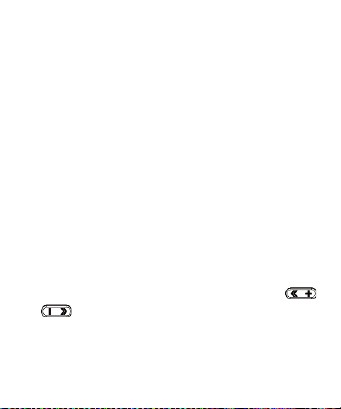4
BATTERY CHARGING
The LED Indicator will flash green 3 times each second when the
battery is low and needs to be charged. Additionally, the battery
should be charged before first use and at least once every three
months to keep it fresh and capable of holding the full charge.
Perform the following steps to charge the battery.
1. Plug one end of the included USB Type-C® Charging Cable into
the Type-C Charging Port on the headphones, then plug the
other end into a USB power source, such as a computer, wall
charger, or external battery pack (available separately). If the
headphones were powered on, they will automatically power
off. The LED Indicator illuminates solid red while charging is in
progress. A full charge will take approximately 3 hours.
2. When the LED Indicator turns off, the battery is fully charged.
Unplug the USB Type-C Charging Cable from the headphones
and from the USB power source.
Note: When wirelessly connected to an iOS® device, the current
battery level is displayed in the upper right corner.