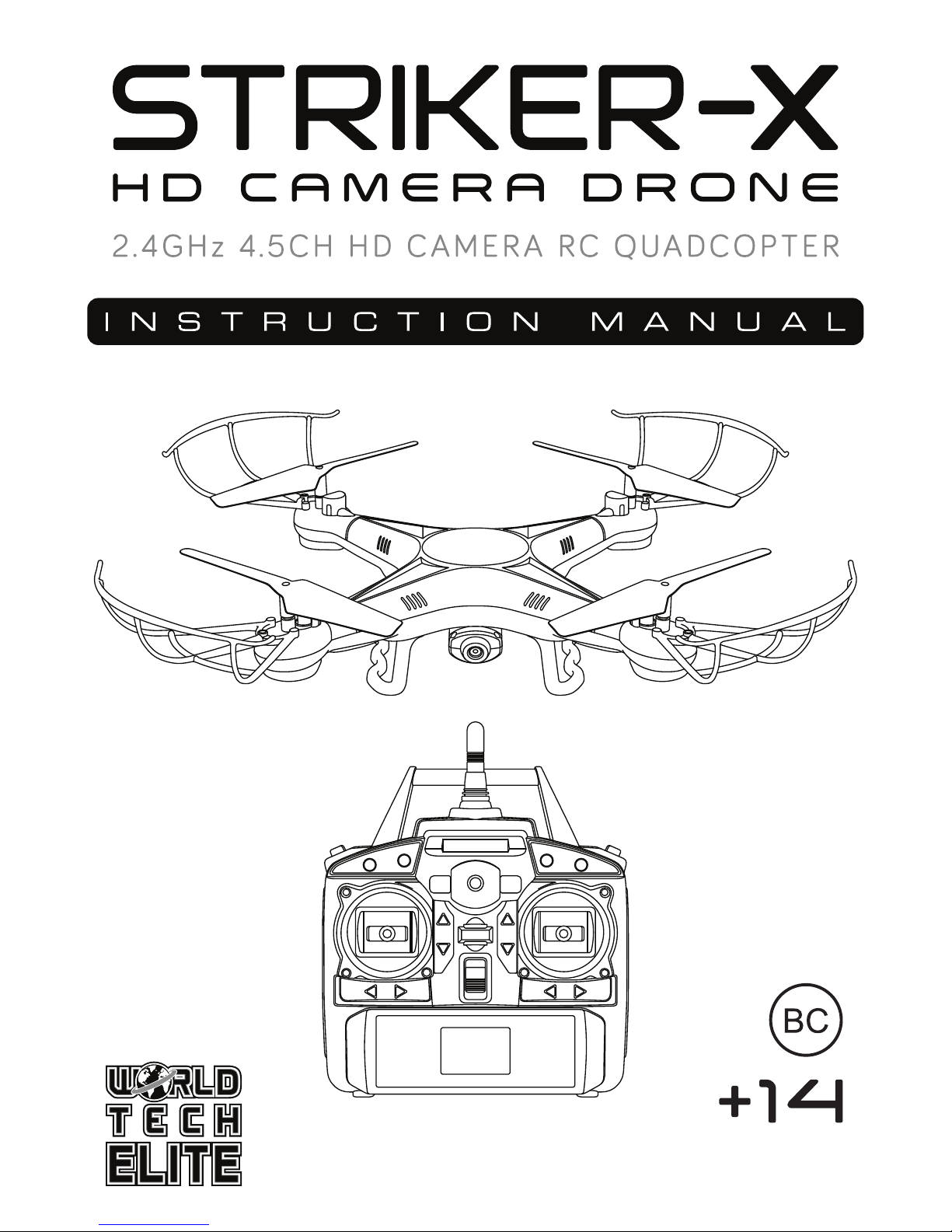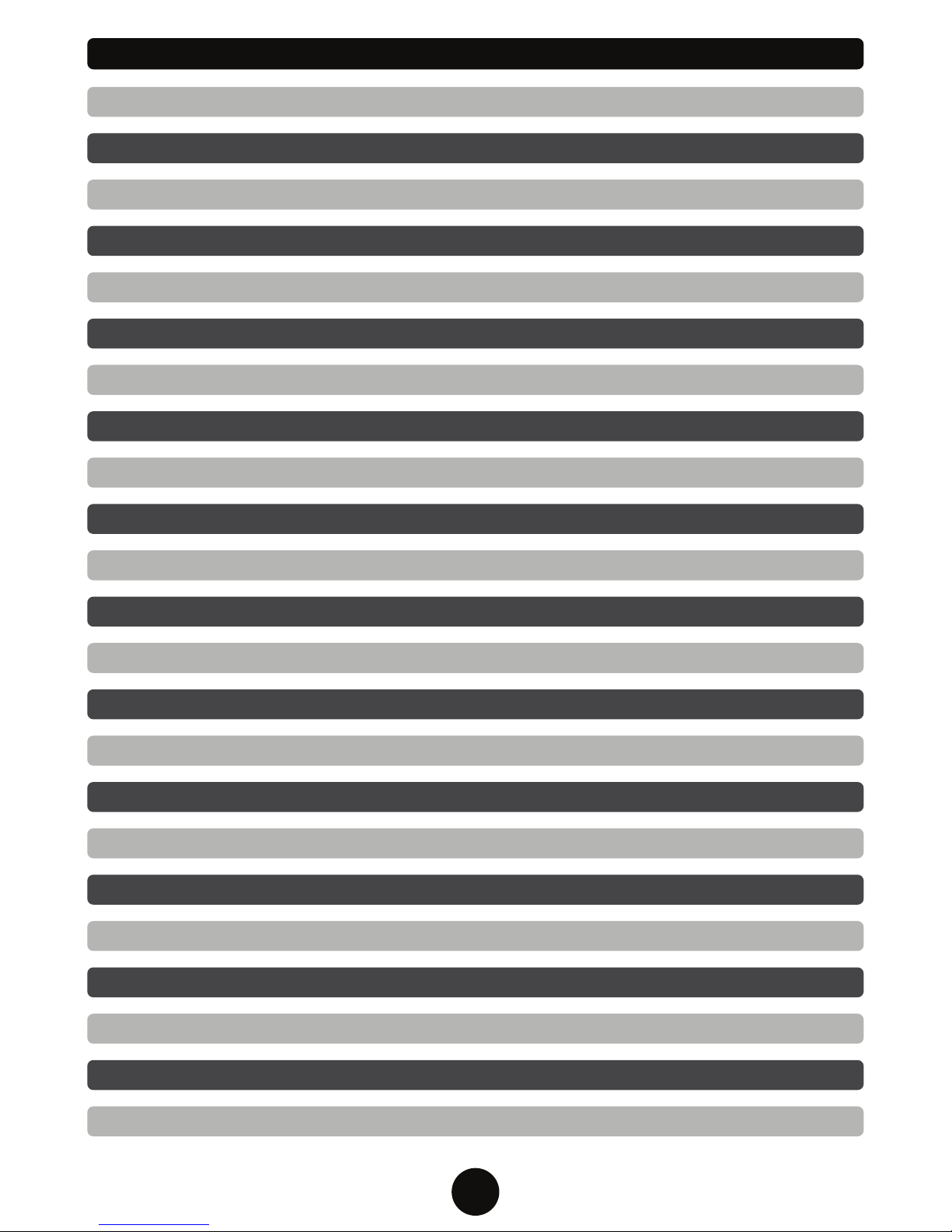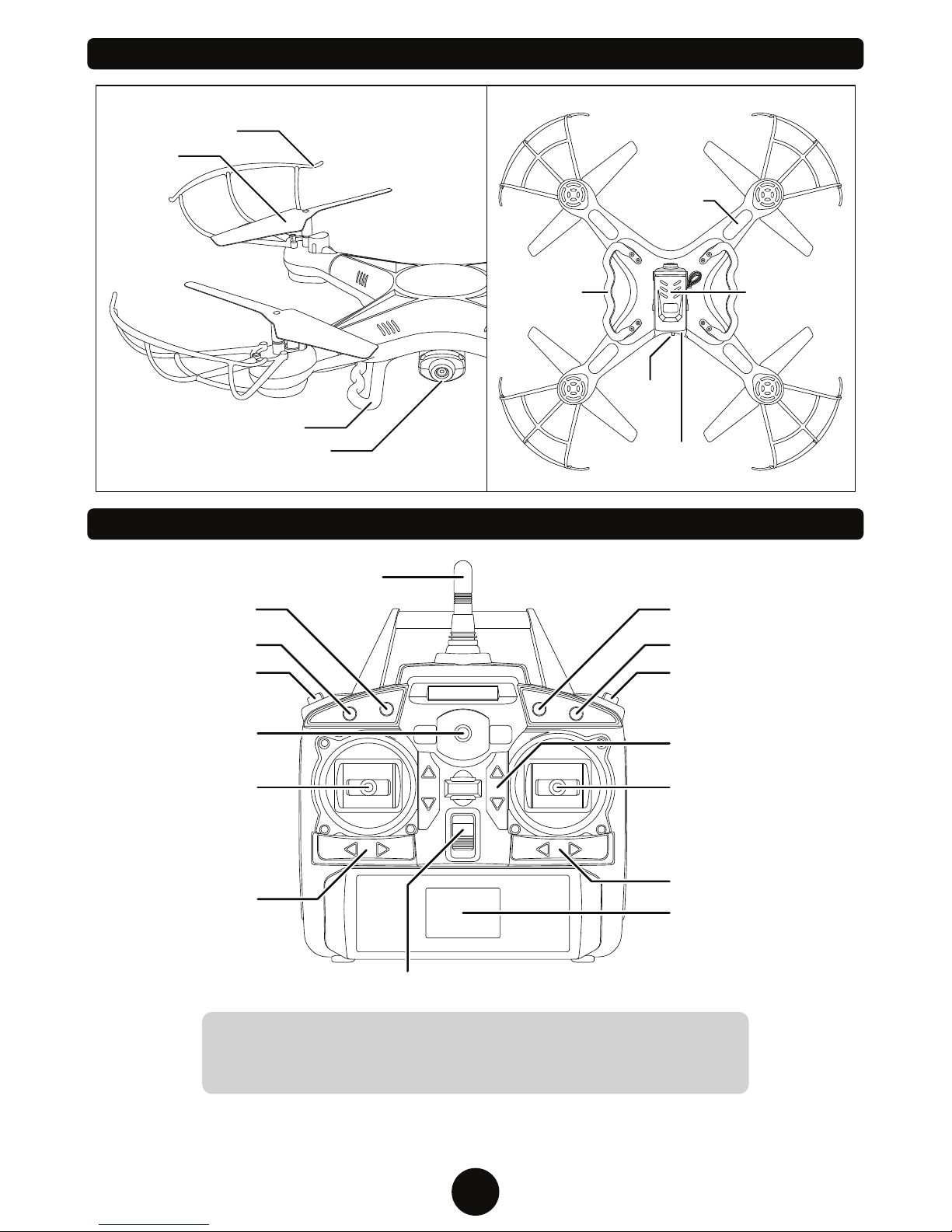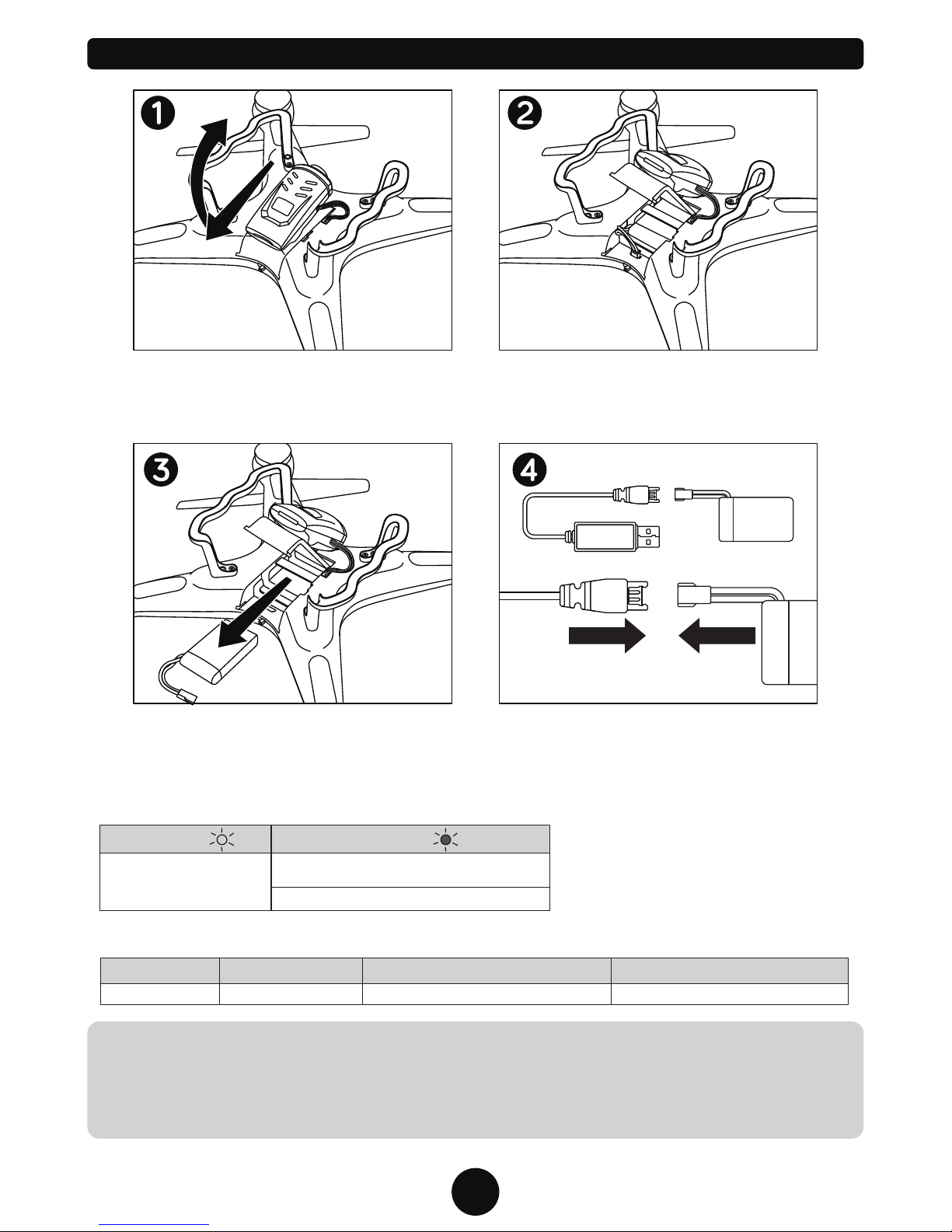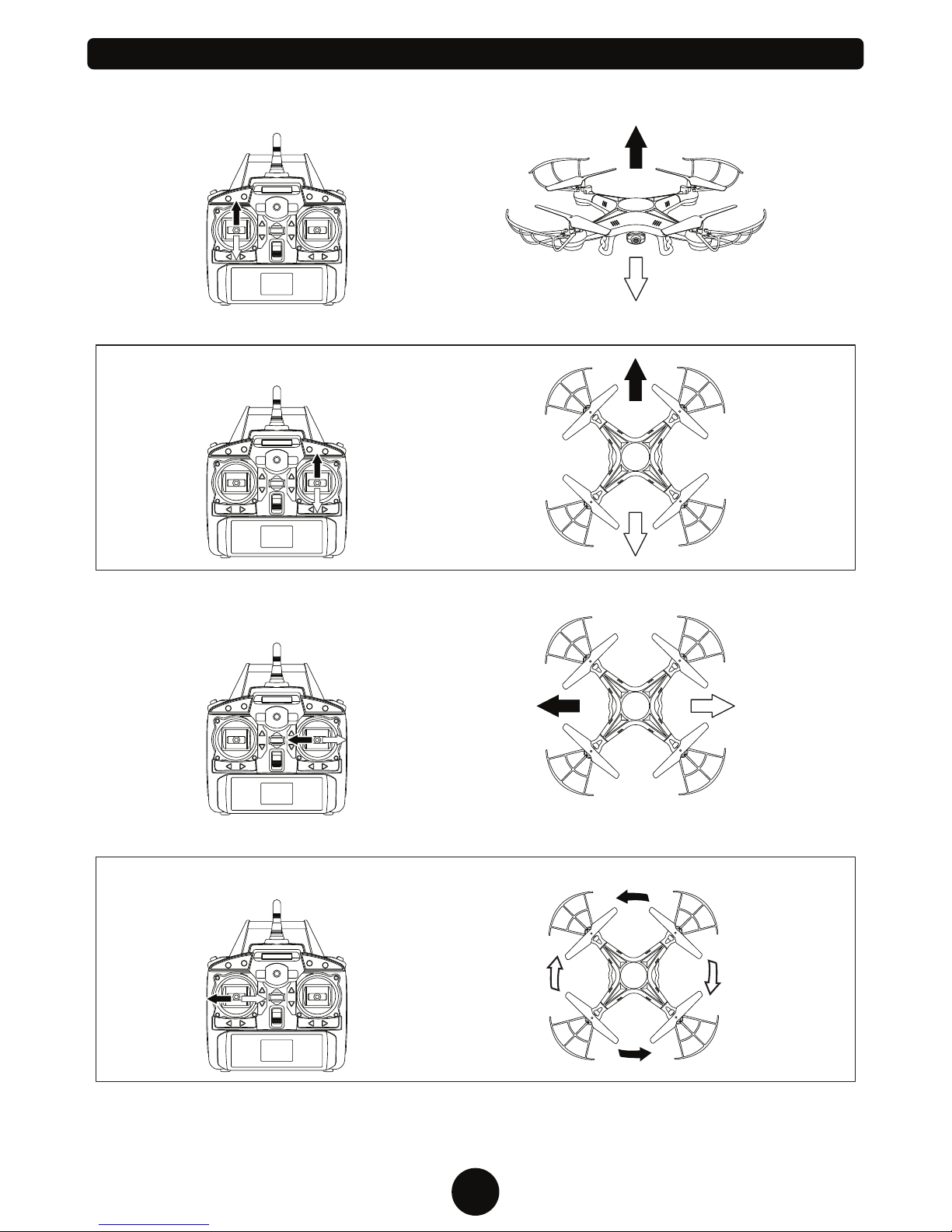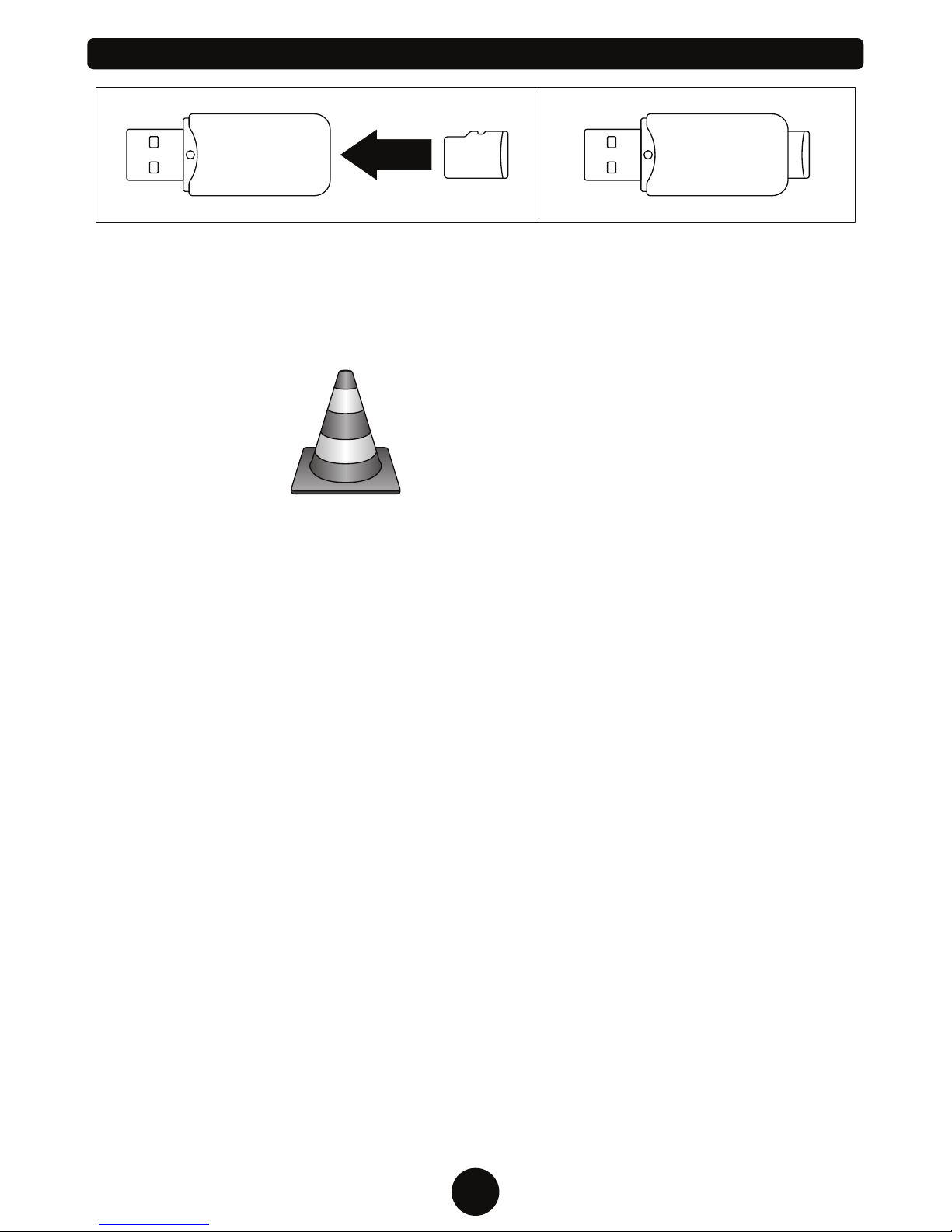3
INTRODUCTION
SAFETY & PRECAUTIONS
Thank you for purchasing this amazing World Tech Toys product. This drone is suitable for indoor and
outdoor flight. Please carefully read the entire manual before operating this drone and keep it for
reference in the future.
1. Important Instructions
2. Safety Instructions
3. Flight Environment
3. Attention Before Flying
1) This product is not a toy. It is a precision piece of equipment with integrated mechanical
technologies, electronic, aerodynamics and radio frequencies. To avoid accidents, the
operator must read these instructions carefully, prior to operation. If operated incorrectly,
serious physical injury and/or property loss may occur.
2) This product is suitable for operators with previous hobby flying experience, age 14 and up.
3) Only fly in a safe environment that is legal for remote control flying.
4) We are not responsible for the operation and control of this device and related safety
responsibilities.
1) The minimum recommended flying area is 25ft x 25ft x 15ft.
2) Be sure that the transmitter and drone batteries are fully charged.
3) Be sure that the throttle is at its lowest position to avoid premature flight.
4) Always turn on the drone first, then turn on the transmitter. Incorrect operation may result in
failure and the possible influencing of other devices in area.
5) Ensure that all plugs and wires are secure and in place as they may loosen over time.
The inside of this drone is integrated with precision electronic and mechanical parts. Avoid
contact with water and wet environments as it may result in parts breakdowns and accidents
may occur.
1) Always operate far away from obstacles and crowds. This drone has uncertain flying speeds
and conditions which present potential danger. Fly away from people, animals, high buildings,
high voltage wiring, etc. To ensure a safe and fun flying environment avoid bad weather
conditions like wind, rain, and thunder.
2) Avoid high temperatures. This drone is made of metal, plastic, electronic components and
other materials. Keep away from any heat source and avoid using in high temperatures to
prevent transformation and broken parts resulting from the heat.