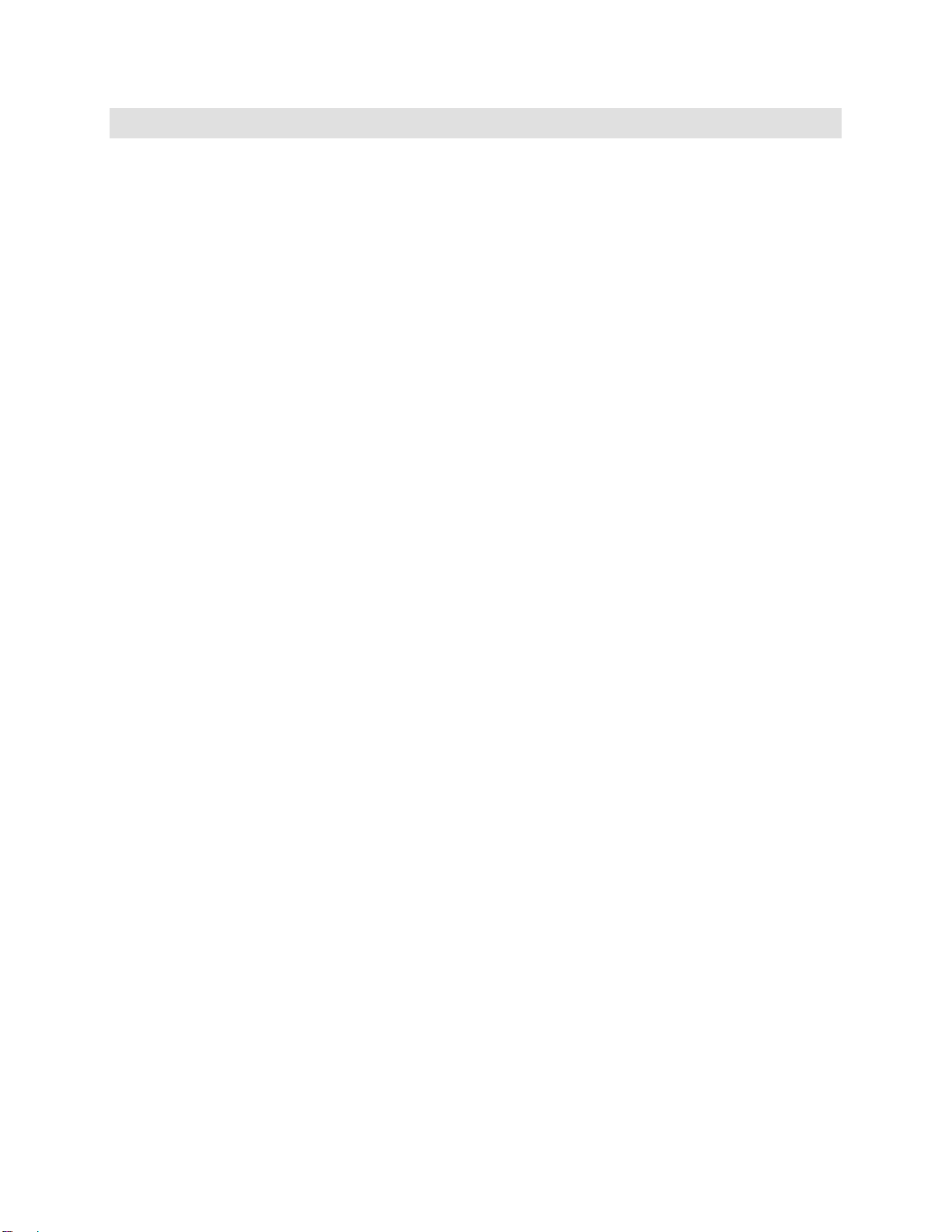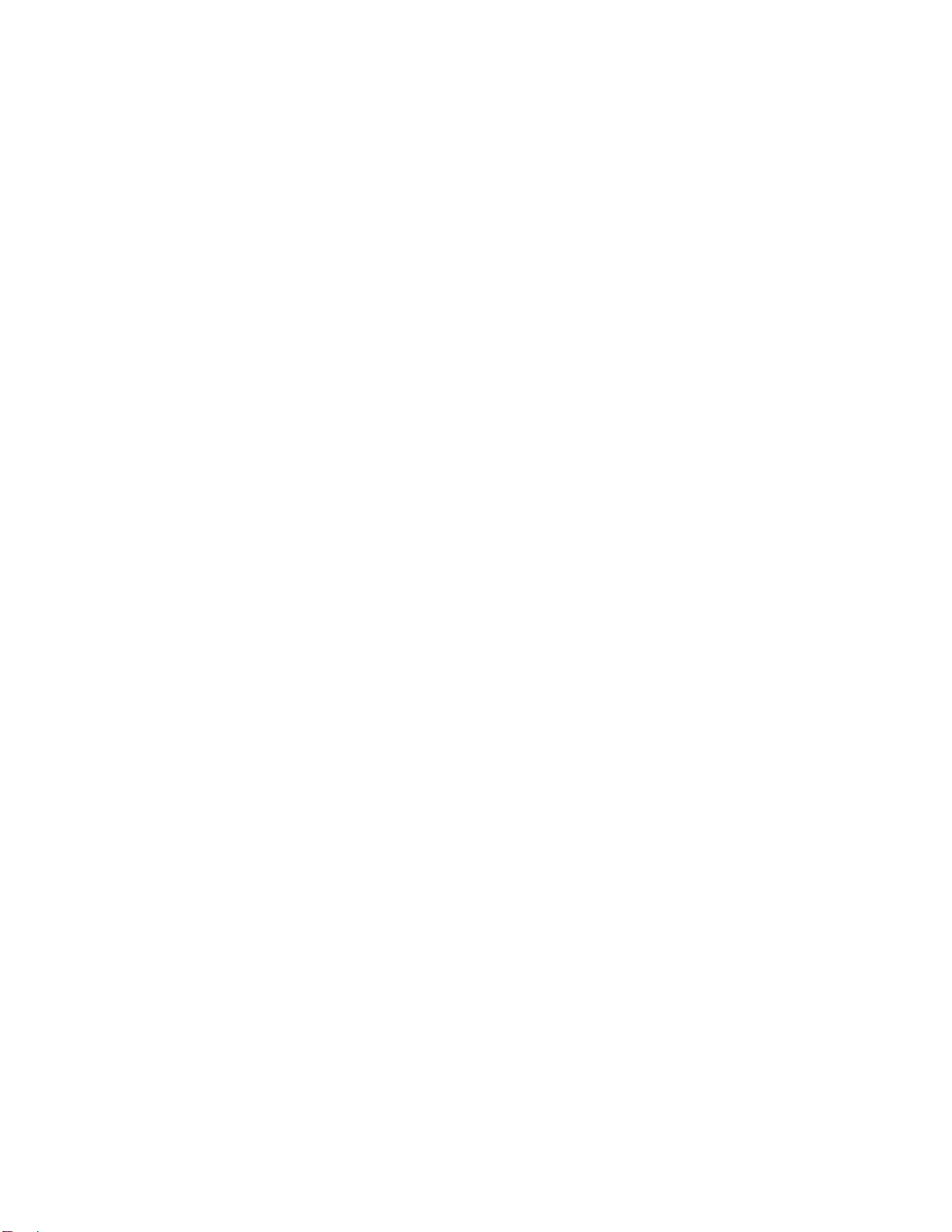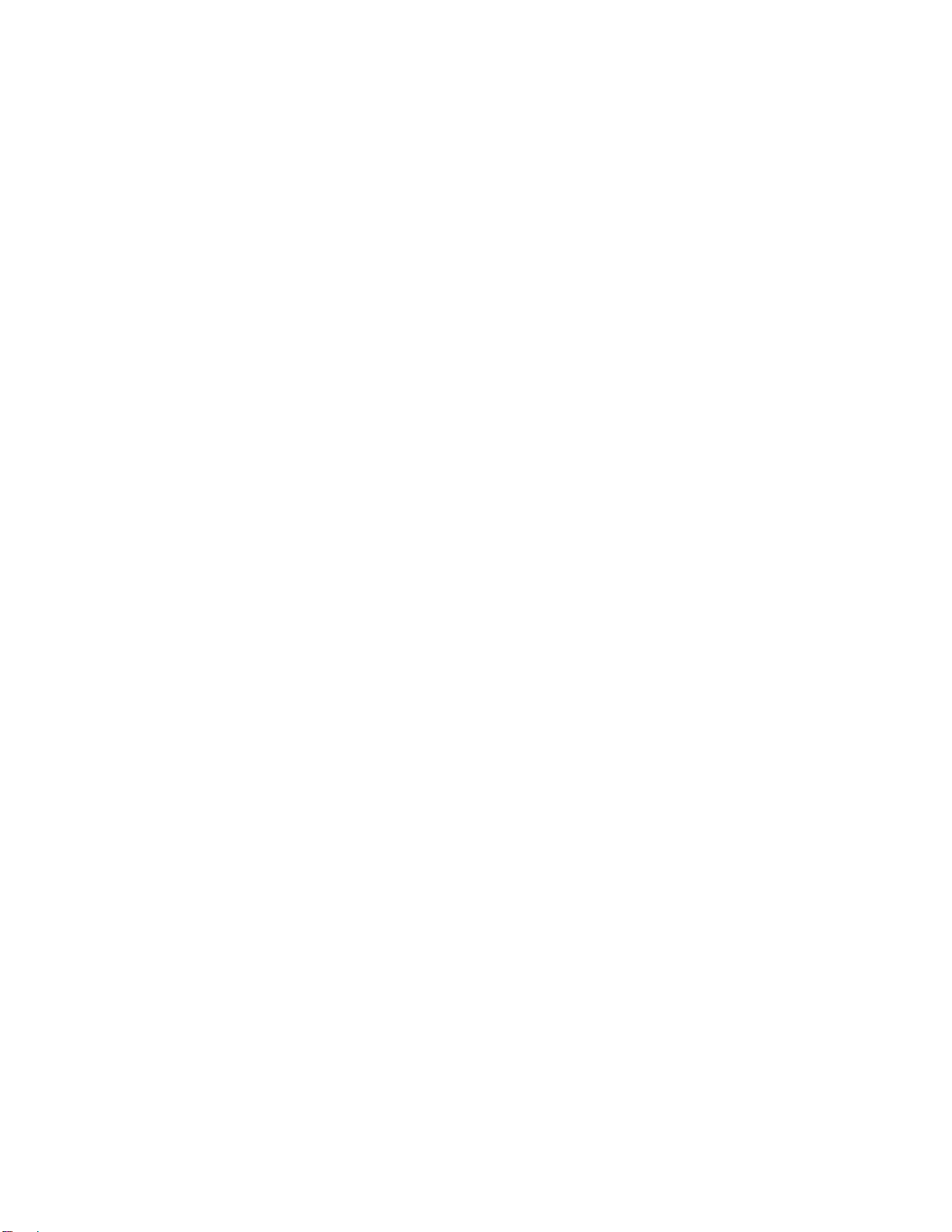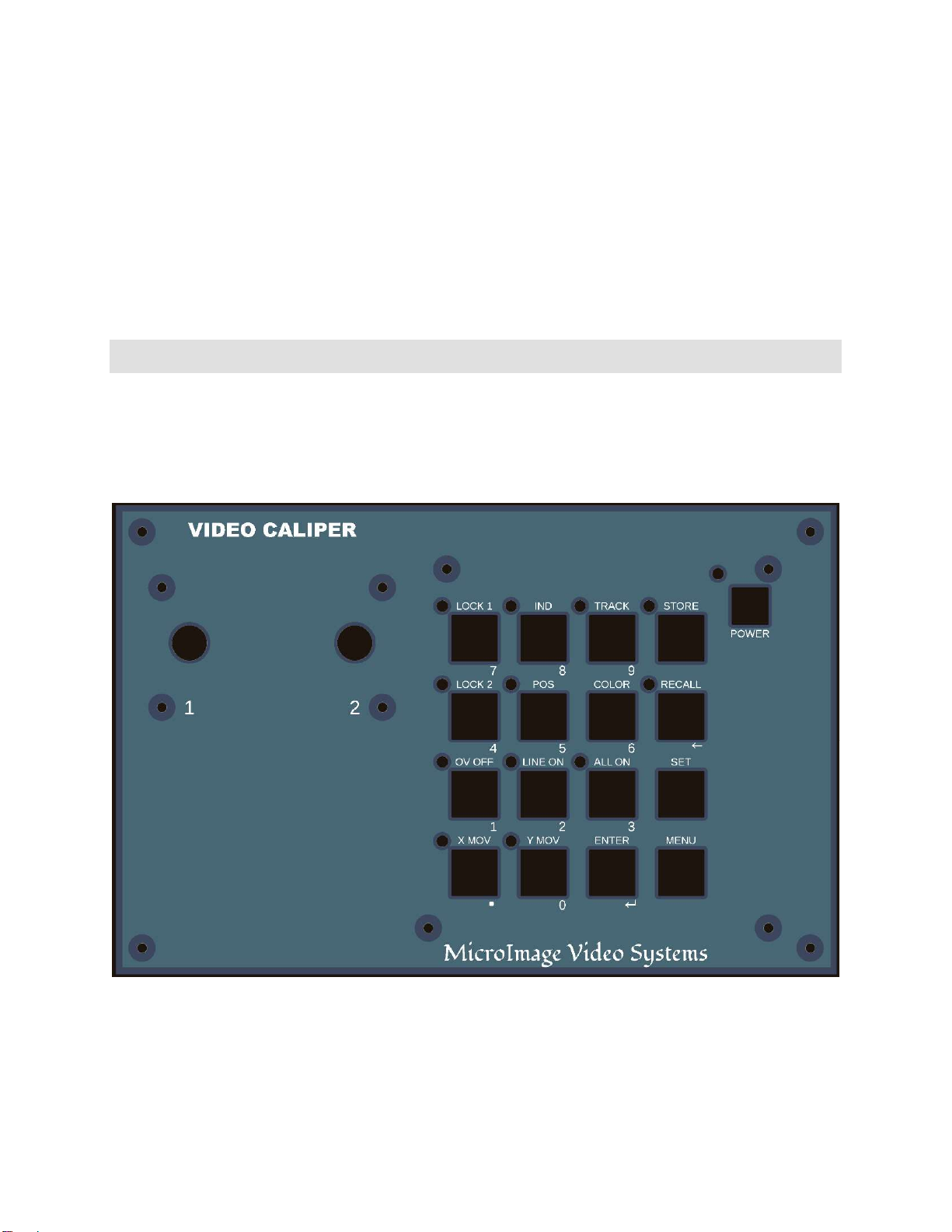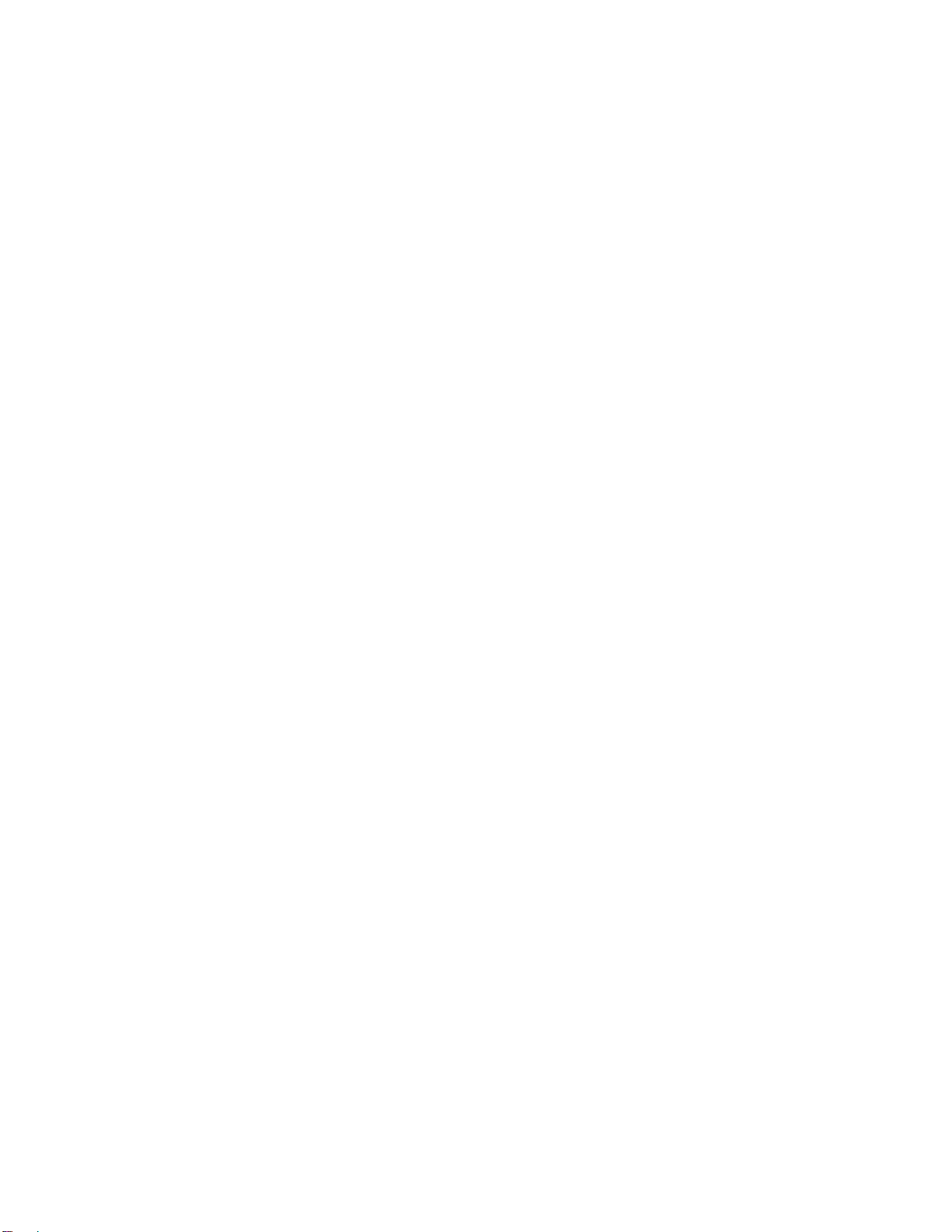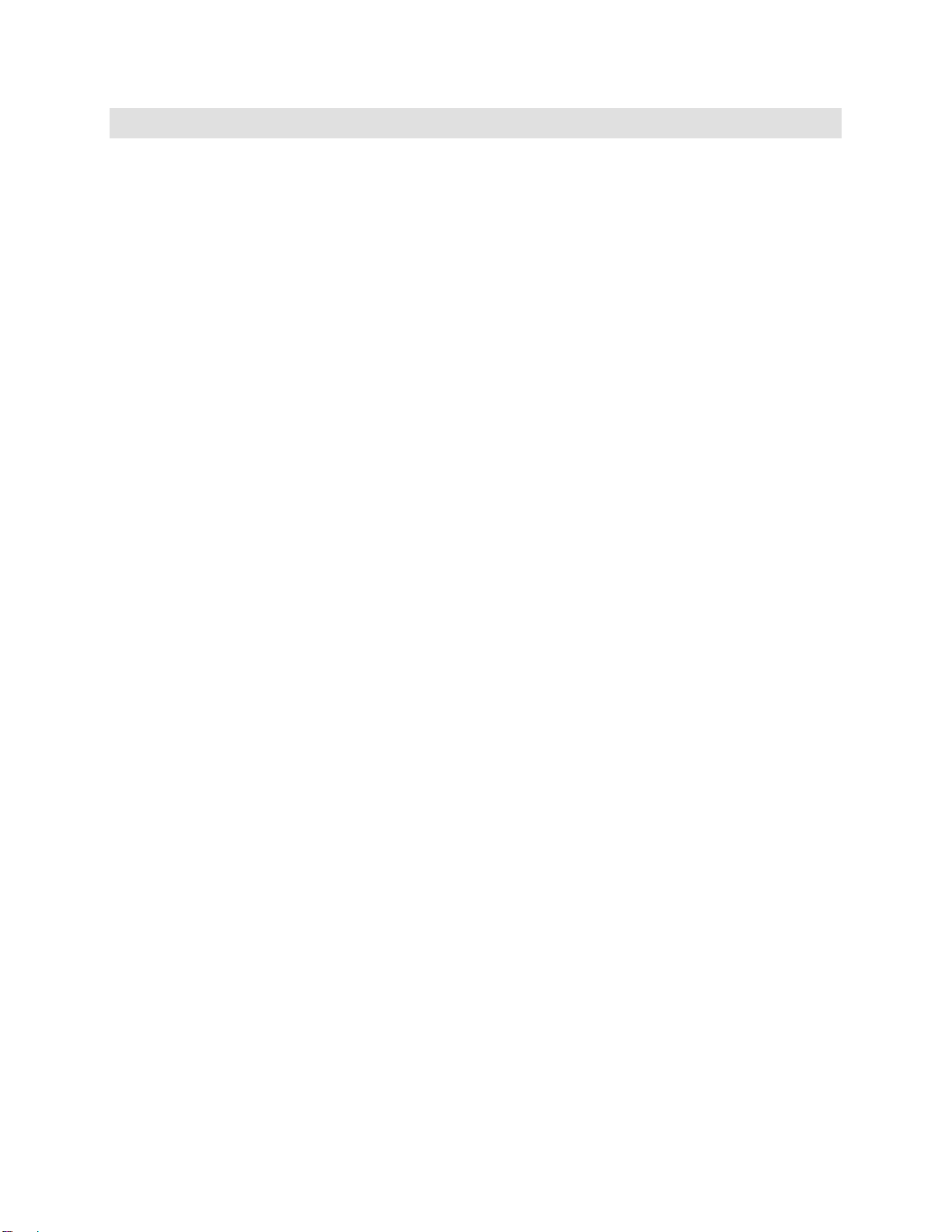
2
CONTENTS
UNPACKING ................................................................................................................................ 5
CONNECTIONS ........................................................................................................................... 5
Power Supply ........................................................................................................................... 5
Video Input ............................................................................................................................... 5
Video Output ............................................................................................................................ 5
Other Connections ................................................................................................................. 6
CONTROLS & INDICATORS ..................................................................................................... 6
Unlike previous VMU units, the VMU250, VMU350 and VMU850 have multiple
switches which share functions. Notably, the numeric keypad functions are only
available when the menus are active. ................................................................................ 6
Power Switch ............................................................................................................................ 6
Position Control 1 ................................................................................................................... 7
Position Control 2 ................................................................................................................... 7
Lock Switch 1 & Lock Switch 2 .............................................................................................. 7
Ind & Track Switches .............................................................................................................. 7
POS (Position) Switch ............................................................................................................. 7
OV Off, Line On, All On Display Switches ........................................................................... 7
X & Y Switches .......................................................................................................................... 8
COLOR Switch .......................................................................................................................... 8
MENU Switch ............................................................................................................................ 8
SET Switch ................................................................................................................................. 8
ENTER ........................................................................................................................................ 9
STORE ........................................................................................................................................ 9
RECALL ....................................................................................................................................... 9
MENUS .......................................................................................................................................... 9
Overview ................................................................................................................................... 9
Lines ......................................................................................................................................... 10
1. Vertical 1 Style ....................................................................................................... 10
2. Vertical 2 Style ....................................................................................................... 11
3. Horizontal 1 Style ................................................................................................. 11
4. Horizontal 2 Style ................................................................................................. 11
5. Line Width ............................................................................................................... 11
6. Lock Overrides ...................................................................................................... 12
7. Line/Box Mode ...................................................................................................... 12
8. Track Switch Mode ............................................................................................... 12
9. Line Movement Options .................................................................................... 12
Readout ................................................................................................................................... 13