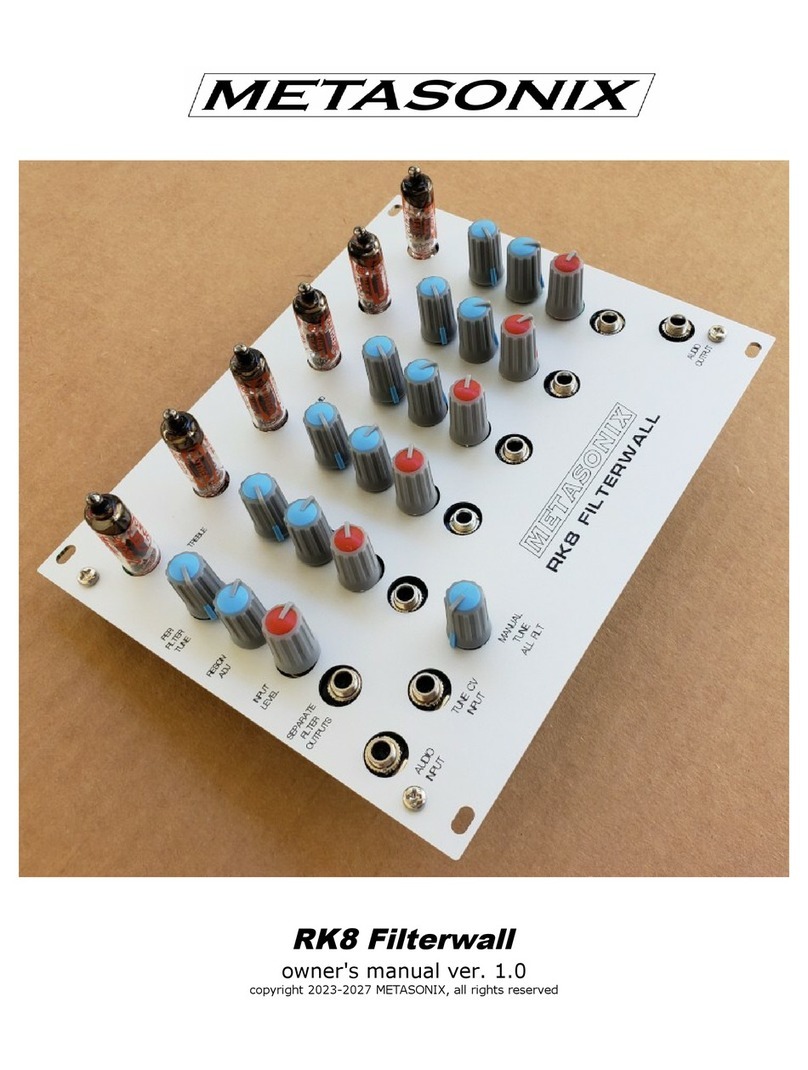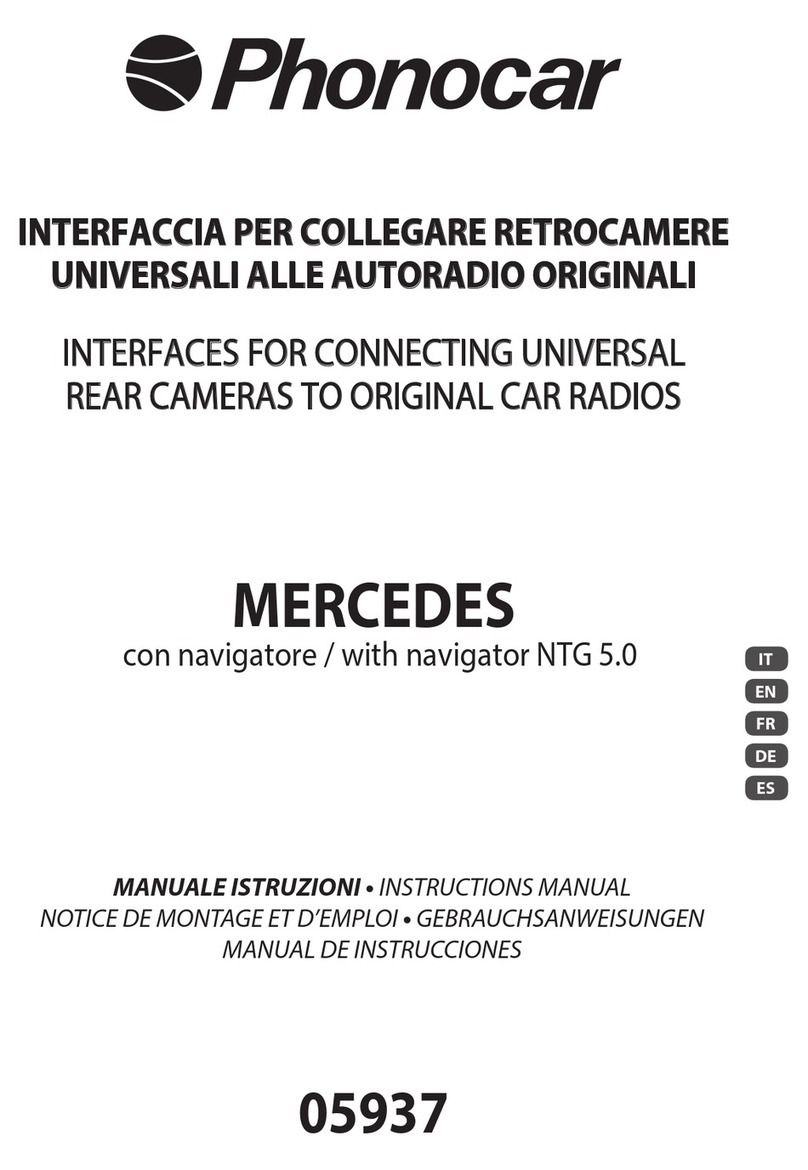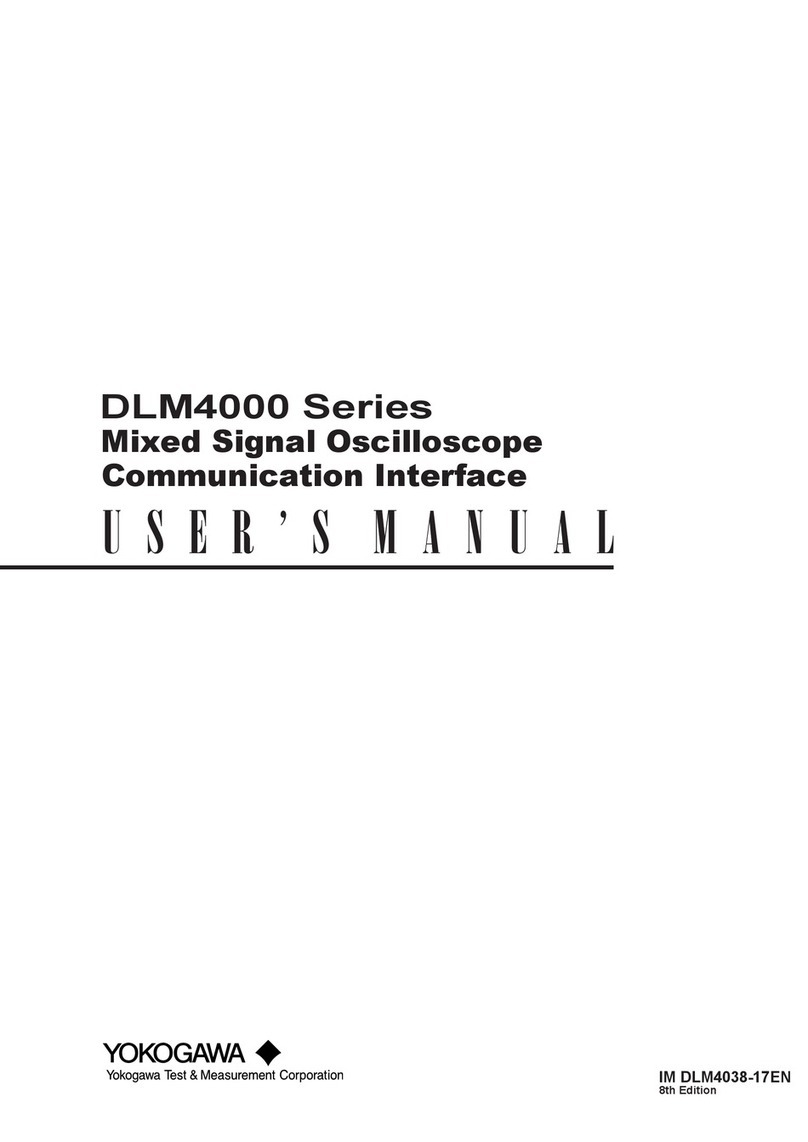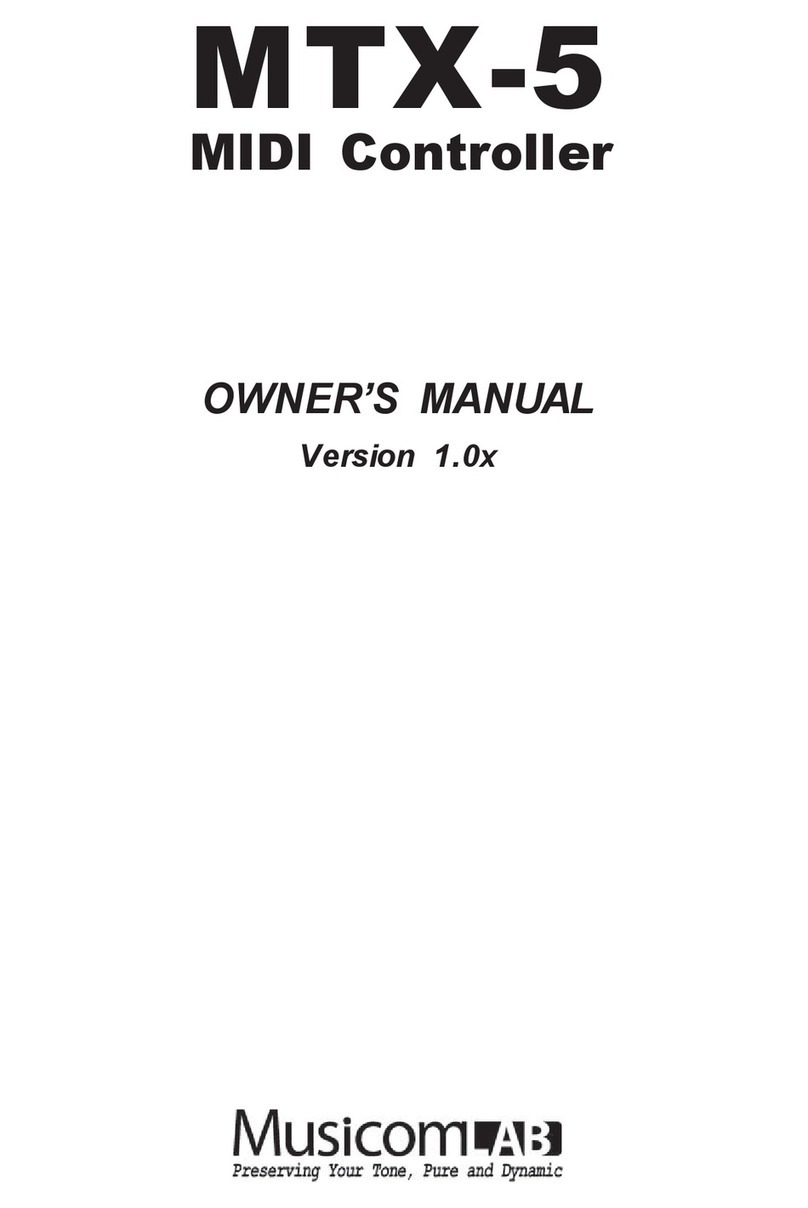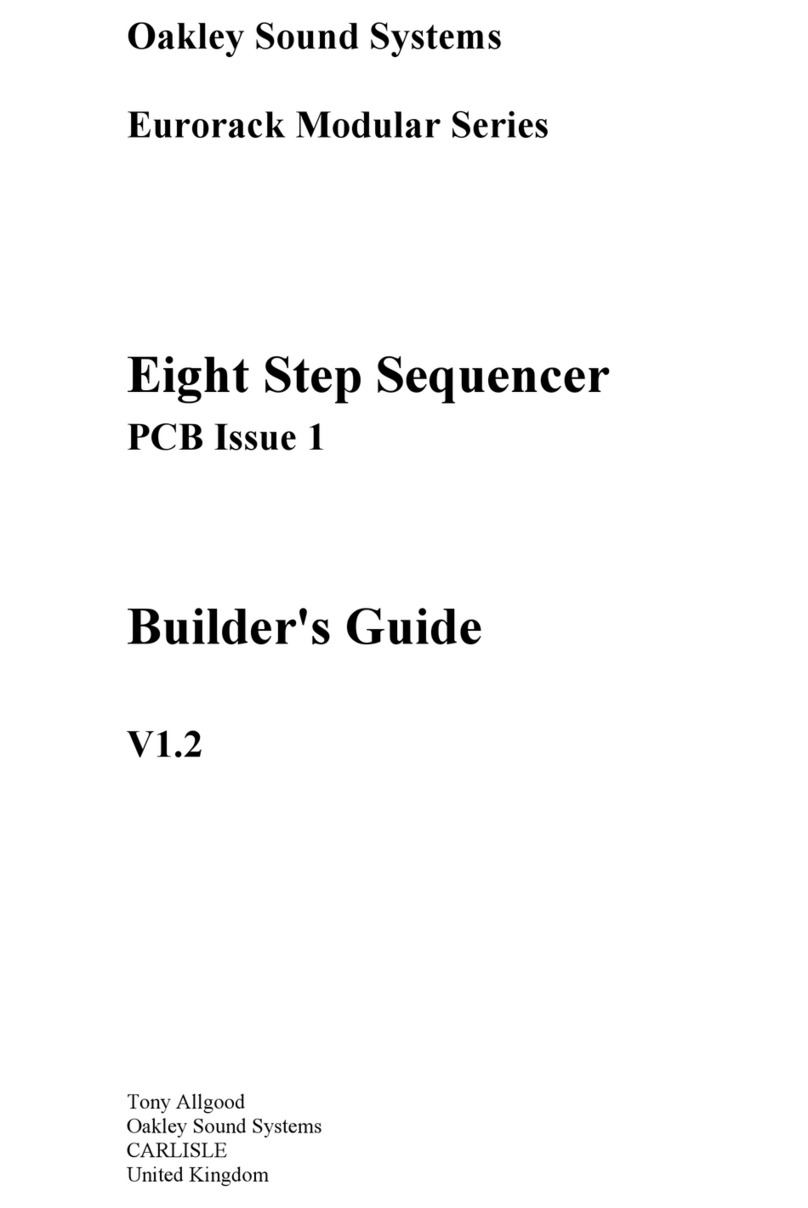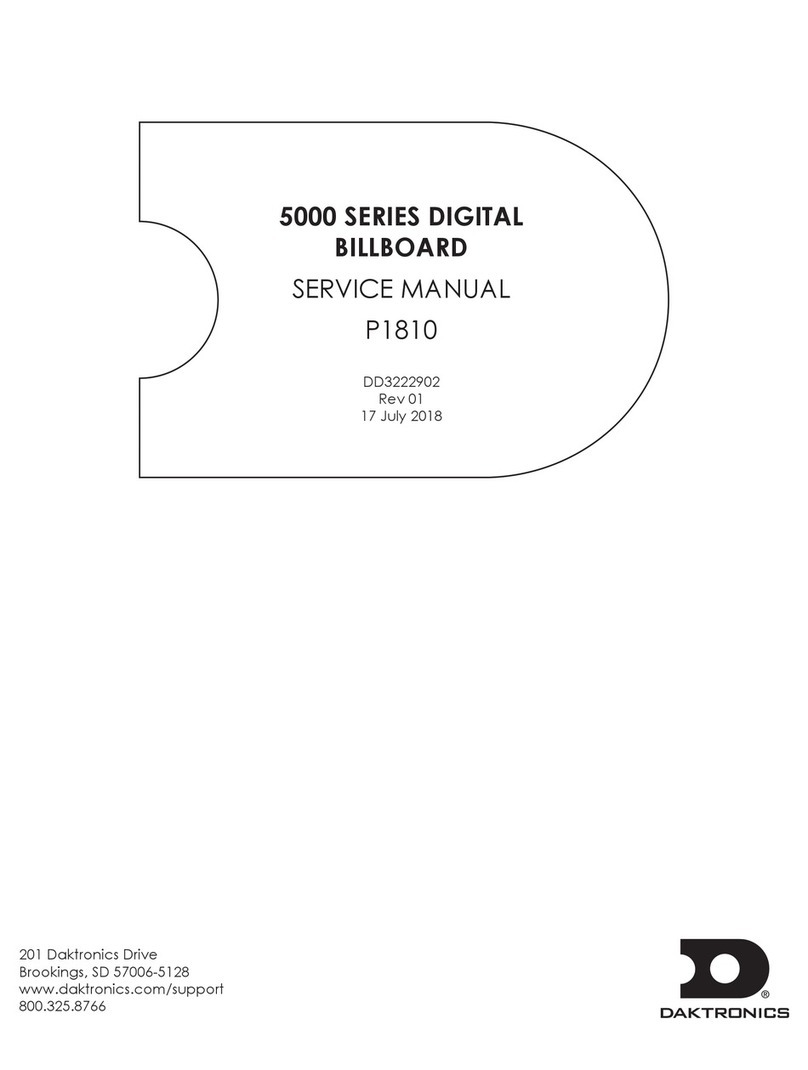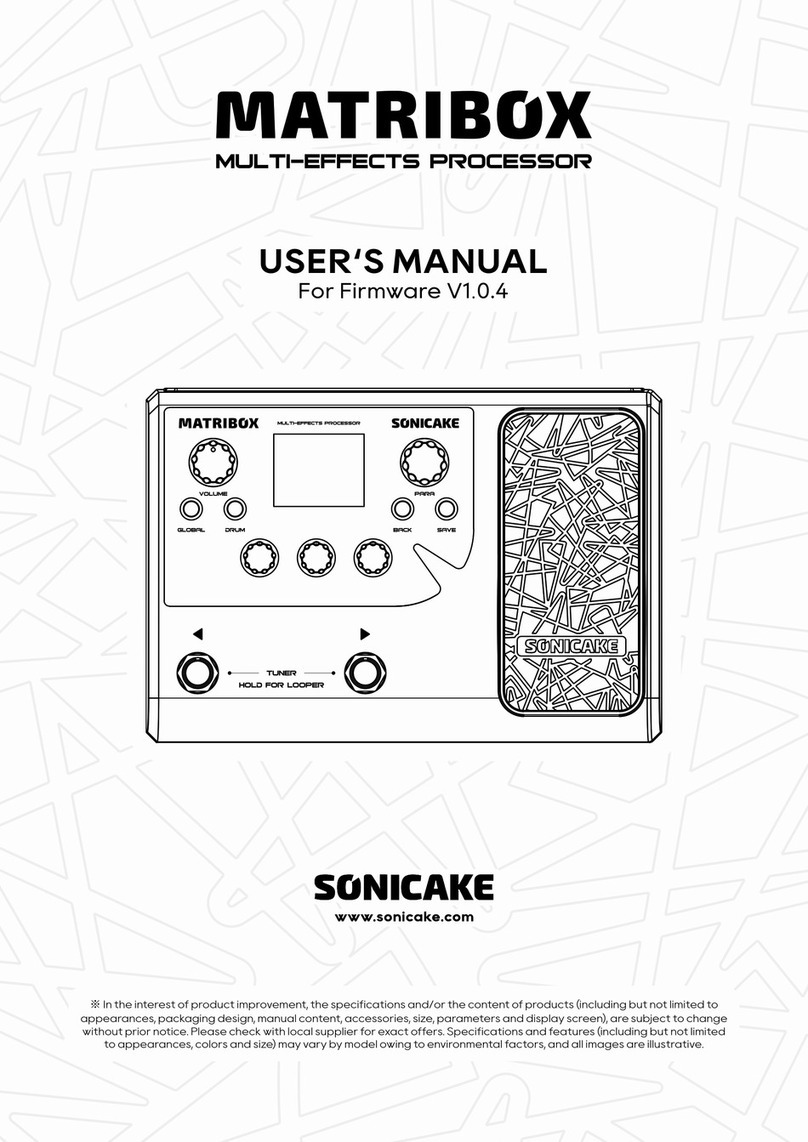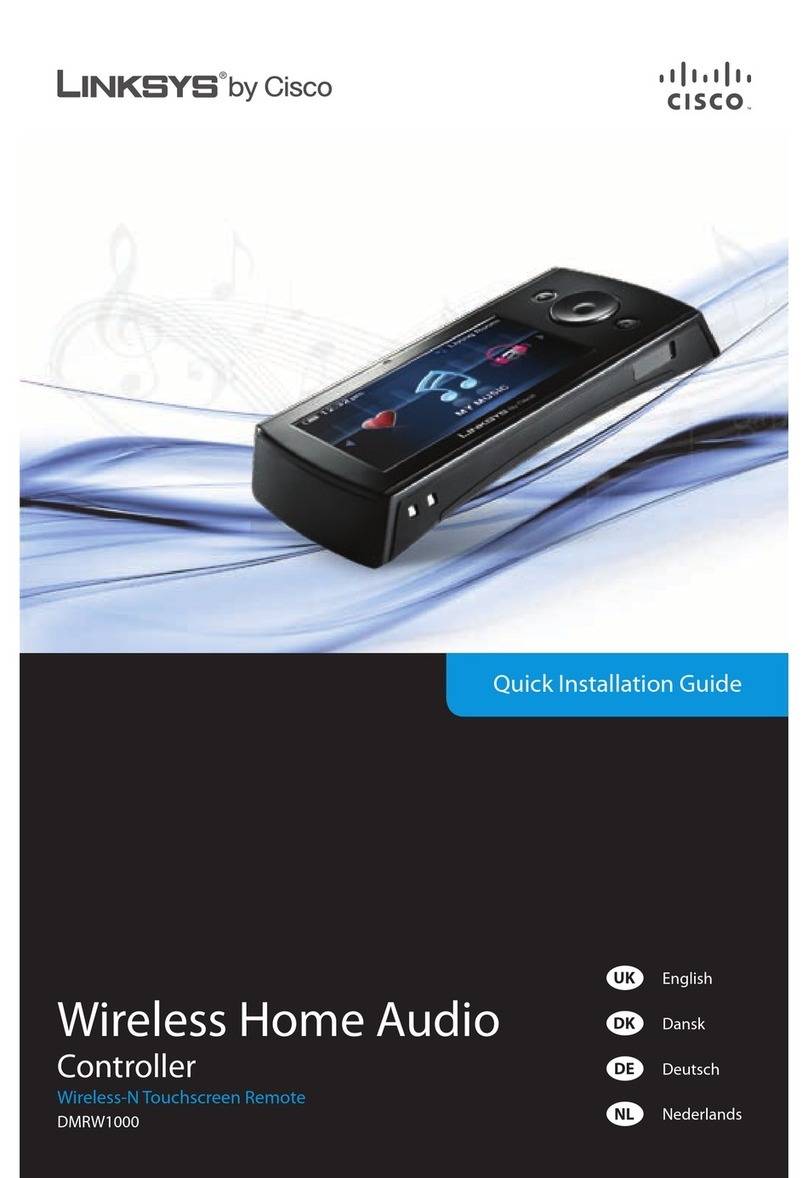Maple Systems HMI5000P Series User manual

Introduction
Thank you for purchasing a Maple Systems HMI5000P Series graphic
industrial operator interface terminal. This booklet describes the steps
necessary for installing the following models:
HMI5070P
HMI5121P
HMI5150P
The HMI5000P Series touchscreens are configured using the
EasyBuilder Pro Software.
For information on programming and configuring the HMI, please refer to
the EasyBuilder Pro Programming Manual available for free download
on the Maple Systems website in the Support Center.
For additional information, please refer to the Support Center section of
the Maple Systems website, www.maplesystems.com.
The Support Center provides links to information such as Software
Downloads, Manuals, FAQs, Technical Notes, Training Videos, Sample
Projects, Controller Information Sheets, Controller Cables, and more.
HMI5000P Series
Installation Guide

2 HMI5000P Installation Guide
1010-1014 Rev 03 www.maplesystems.com
Static Awareness
Do NOT remove the rear cover of the HMI5000P Series product – doing
so will void the warranty. When the rear cover is removed the circuitry
inside is exposed to possible damage by electrostatic discharge during
handling.
Minimize the possibility of any electrostatic discharge by:
Handling the HMI at a static-free, grounded workstation.
Discharging personal static by grounding yourself prior to
handling the HMI.
Connecting the chassis ground (FG or ⏚) connector of the HMI
to a clean earth ground.
Placing the HMI in an antistatic bag during transport.
Unpacking the Unit
Carefully unpack the HMI. Check all material in the container against the
packing list. Maple Systems will not accept responsibility for shortages
against the packing list unless notified within 30 days. The equipment
and accessories were inspected and tested by Maple Systems before
shipment. Examine the equipment carefully; if any shipping damage is
evident, notify the carrier immediately. Maple Systems is not responsible
for claim negotiations with the carrier. Save the shipping container and
packing material in case the equipment needs to be stored, returned to
Maple Systems, or transported for any reason.
Packing List
HMI5000P Series Touchscreen
Power Connector
Mounting Clamps and Spare Fuse
HMI5000P Series Installation Guide
Warranty
A copy of the Warranty and Limitation of Liability is contained in the
product box. It can also be found on the Maple Systems website.

HMI5000P Installation Guide 3
1010-1014 Rev 03 www.maplesystems.com
Technical Support
This manual is designed to provide the necessary information for trouble-
free installation and operation of the HMI. For assistance, please contact
Maple Systems as follows:
Phone: 425-745-3229
Email: [email protected]
Web: www.maplesystems.com
Installation of HMIs
Information furnished by Maple Systems is believed to be accurate and
reliable. However, no responsibility is assumed by Maple Systems for the
use of this information, or for any infringements of patents or other rights
of third parties which may result from its use. No license is granted by
implication, or otherwise, under any patent or patent rights of Maple
Systems. Maple Systems retains the right to revise or change its
products and documentation at any time without notice.
CE Compliance
The HMIs have been tested to conform to European CE requirements,
which meet or exceed the noise emissions and immunity requirements
as set forth in the EN55022 (Emissions) and EN55024 (Immunity)
standards. The products are designed to withstand electrical noise in
harsh industrial environments. They also conform to requirements that
limit electrical emissions. However, this does not guarantee that the
products will be totally immune from possible malfunction in cases where
severe electrical noise occurs. Therefore, follow these guidelines for
proper wire routing and grounding to ensure the proper operation of the
HMI.
NEMA Rating
The HMI is rated for NEMA 4 (indoor) or IP65/IP66 installations. This
means that when the HMI is properly mounted to a NEMA 4 panel or
other NEMA 4 rated enclosure, the front enclosure of the HMI will
provide protection to the inside of the panel from splashing water, wind-
blown dust, rain, or hose-directed water. The HMI must be installed
according to the instructions in this manual to be properly sealed

4 HMI5000P Installation Guide
1010-1014 Rev 03 www.maplesystems.com
Environmental Considerations
The HMI5000P Series is designed to operate in temperatures from 0° to
50°C (32° to 122°F). It is intended for indoor installations and may not be
suitable for use in certain outdoor applications. Avoid installing the HMI
in environments with severe mechanical vibration or shocks. Do not
install the HMI in enclosures with rapid temperature variations or high
humidity. Either case will cause condensation of water inside the device
and eventual damage to the HMI.
Warning: Do not operate the HMI in areas subject to explosion due to
flammable gases, vapors, or dusts.
Warning: Conform to UL508 (ISBN 0-7629-0404-6) machine safety
standards for use in Pollution Degree 2 Environments.
Warning: If wiring can potentially be exposed to lightning or power
surges, use appropriate surge suppression devices.
Safety Precautions
Please observe the following precautions and ensure compliance with all
local and national electrical standards when installing the HMI. Failure to
comply with these restrictions could result in loss of life, serious personal
injury, or equipment damage.
Warning: Do not connect the HMI to an AC power source. This will
cause permanent damage to the HMI.
Warning: A Hard-wired EMERGENCY STOP should be fitted in any
system using an HMI to comply with ICS Safety Recommendations.
Warning: Do not attempt to use a DC power supply that does not meet
the HMI’s power requirements. This may cause malfunction or
permanent damage to the HMI.
Warning: An internal fuse is designed to prevent damage from
overcurrent conditions; though it is not guaranteed. DC voltage sources
should provide proper isolation from AC power and similar hazards.
Warning: Do not power the HMI with a DC power supply used for
inductive loads or for input circuitry to the programmable logic controller.
Severe voltage spikes caused by these devices may damage the HMI.
Control Panel Design Guidelines
Pay careful attention to the placement of system components and
associated cable routing. This can significantly enhance the performance
and integrity of the control application.

HMI5000P Installation Guide 5
1010-1014 Rev 03 www.maplesystems.com
Cable Routing and Noise Immunity
Follow these guidelines when routing cables to the HMI:
Always route the HMI communication cable and the power cable
away from any AC voltage or rapidly switching DC control lines.
Never bundle the HMI cables together with 120VAC power wires
or with relay wiring.
Try to keep at least 8 inches (20 cm) of separation between the
HMI cables and other power wiring. If voltages greater than
120VAC are used in the system, greater separation is required.
If the HMI cables must come near AC wiring, make sure they
cross at 90 degrees.
Run AC power wires in a separate grounded conduit to reduce
electrical noise interference.
Keep the cable lengths for the HMI as short as possible. Do not
coil excess cable and place it next to AC powered equipment.
Cover any equipment used in the enclosure that operates at high
frequency or high current levels with a grounded metal shield.
Power Supply Selection
The power supply used to power the HMI should provide an output of
+24 VDC ±20% measured at the HMI power connector. A 24VDC
regulated power supply dedicated to the HMI is recommended. Use a
power supply with adequate current rating. A power line filter installed at
the AC input to the HMI power supply is highly recommended as a
safeguard against conducted RF noise, which is often present on factory
power lines. The wires connecting the output of the power line filter to the
power supply should be kept as short as possible to minimize any
additional noise pickup. The case of the power line filter should be
connected to a quiet earth ground. The power line filter should have a
current rating of at least 3 Amps with common mode and differential
mode attenuation. In applications that may have high frequency noise
present, a resistor (~1 MΩ) and capacitor (~4700 pF) should be used in
parallel to clean earth ground on the DC output of the power supply.
Do not use the power supply used to provide power to the HMI to power
switching relays, solenoids, or other active devices.

6 HMI5000P Installation Guide
1010-1014 Rev 03 www.maplesystems.com
Figure 1: Typical Panel Layout
PLC/Host
Ground wires
HMI is
grounded to
control panel
Ground strap
Quiet ground
(isolated)
AC
Power
Line
Filter
HMI
Power
Supply
Shielded
power cable
Control panel is
tied to a reliable
earth ground
1
3
4
5
(rear side)
HMI5070P1
2
1. Also HMI5121P and HMI5150P
24VD C FG
SD

HMI5000P Installation Guide 7
1010-1014 Rev 03 www.maplesystems.com
Control Panel Grounding
The control panel must be connected to a good, high-integrity earth
ground both for safety considerations and shielding purposes. Maple
Systems cannot overemphasize the importance of good grounding.
Failure to use good grounding procedures during installation may cause
sporadic malfunction of the HMI.
Connect the HMI chassis ground terminal to a reliable earth ground with
a low-resistance path. Refer to Figure 1:
Route all earth ground wires that lead from the HMI, the PLC, the
power supply, and the line filter to a central earth ground point such as a
barrier strip. This will ensure that no ground current from one device
influences the operation of the other devices.
Connect the HMI chassis ground terminal to the control panel using a
heavy-gauge short braided cable (#14 AWG) or ground wire to minimize
resistance. Then, make sure the panel is properly grounded to a clean
earth ground.
Note: If the control panel is made of a non-conductive material, it is
essential that the chassis ground terminal of the HMI is connected to
a clean earth ground point located close to the panel.
Connect the power cable shield wire to the HMI chassis ground terminal.
Connect the control panel to earth ground using a copper grounding
rod close to the HMI and control panel.
Hinged doors on control panels do not provide a long-term electrical
connection to the rest of the enclosure. Corrosion develops over time
and prevents good electrical contact. For this reason, a separate wire
braid should be installed from the hinged control panel to the rest of the
enclosure.
For a more in-depth overview of ground wiring techniques, refer to
Technical Note #1027, “OIT Ground Wiring and Electrical Noise Reduction”
in the Technical Notes section of the Maple Systems website.
Installation
It is necessary to follow all installation procedures described in this
chapter for electrical noise immunity and CE compliance. The Maple
Systems HMI is designed to connect easily to a PLC. External rear
connectors provide quick connections for power, communications and
programming wiring.

8 HMI5000P Installation Guide
1010-1014 Rev 03 www.maplesystems.com
Connect the HMI to Power
Use the 3-position connector supplied with the HMI to provide power to
the HMI. The power cable for the HMI should be 18AWG, 2-conductor
wire with a shield drain wire and protective shield (foil/braid). Cable (P/N
6030-0009) may be purchased by the foot from Maple Systems for
constructing power cables.
Always run the DC ground wire directly back to the signal return of the
power supply. Do not use the chassis ground wire as the signal return.
Caution: To prevent possible damage to the HMI, wait ten
seconds after removing power from the HMI before applying
power again.
To connect the HMI to power:
1. Route the power cable from the HMI to the power supply. The power
cable should not be any longer than necessary.
2. Install the cable wires, referencing the chart below (with colors
shown for Maple Systems Cable 6030-0009):
a. Strip the power cable shield to expose 2” of the black and red
wires.
b. Strip about ¼” of insulation from the black and red wires.
c. Connect the red wire to the positive (+) input of the HMI power
connector and the 24V DC positive (+) output of the power
supply.
d. Connect the black wire to the negative (–) input of the HMI power
connector and the 24V DC negative (–) output of the power
supply.
e. Connect the power cable shield wire to the HMI power connector
FG or ⏚input. Connect the other side to chassis ground.
Wire Color
Power Supply Output
HMI Input
Red
+
+
Black
–
–
Shield
Chassis ground
FG or ⏚
Note: The power connector on the HMI uses a 3-position terminal block
with screw-down clamps. Lugs are not required.

HMI5000P Installation Guide 9
1010-1014 Rev 03 www.maplesystems.com
Panel Preparation
To provide a NEMA 4 seal, a metal panel or mounting surface that does
not flex more than 0.010” is required. Thin panels or surfaces may bow
between the mounting clamps and not form a seal with the gasket.
Allow sufficient clearance around the unit for the mounting hardware and
cable connections. Cutout dimensions for each particular HMI model are
available for print and download from the Support Center of the Maple
Systems website.
The area of the panel or mounting surface where the gasket comes into
contact must be flat and free of scratches, pits, and other features that
prevent the gasket from sealing properly. If the panel or mounting
surface is not uniform, thick, flat, stiff, or smooth enough, then a sealant
such as silicone may be required.
Note: Clean and deburr the panel cutout before the HMI is installed.
Mount the HMI to the Panel
Note: The clamps for some models may be slightly different than shown
here, but operate essentially the same way.
Steps:
1. Prepare the clamps for the HMI by inserting the screws into the
clamp as shown above. Position the screws so that the ends don’t
protrude past the clamp edge.
2. Set the HMI in the panel cutout and hold it in place until all clamps
are in position.
3. Tighten the screw clamps in an even pattern until the unit is secure.
Recommended torque: 3.5 in/lbs.
Caution: Do not over-tighten the screws; the overlay may warp
or the housing may get damaged.

10 HMI5000P Installation Guide
1010-1014 Rev 03 www.maplesystems.com
Configuration Wiring
To configure the HMI using the EasyBuilder Pro software, use the
Ethernet Configuration Cable (P/N 7431-0104) or USB Configuration
Cable (P/N 7431-0115, 7431-0124) for the specific HMI model being
programmed.
Configuration Cable
HMI Model
P/N 7431-0115
Mini USB
P/N 7431-0124
Micro USB
P/N 7431-0104
Ethernet
(Crossover)
HMI5070P
X
X
HMI5121P, HMI5150P
X
X
USB
A USB driver (included with the EasyBuilder Pro software) must be
installed when downloading from the PC to the HMI via USB connection.
Caution: When connecting two powered devices via USB, a
difference in potential can exist between the ground reference on
each device. If there is a difference in ground potential (voltage),
making a connection via USB cable can complete a ground loop
that may damage the HMI and PC.
For this reason, Maple Systems highly recommends
connecting your HMI to a PC via Ethernet.
Maple Systems assumes no liability for ground-loop
damage to HMI or PC.

HMI5000P Installation Guide 11
1010-1014 Rev 03 www.maplesystems.com
Ethernet
If using a switch or router between the PC and the HMI, use a straight-
through or crossover cable as required by the switch or router.
In order to download a project to the HMI over Ethernet, the HMI must be
assigned a unique IP address that is on the same subnet as the
development PC. For more information on Ethernet configuration
options, please refer to the EasyBuilder Pro Programming Manual.
Follow these steps to enter the System Settings menu and assign the
HMI an IP address:
1. Apply power to the HMI.
2. Click the arrow icon located in the lower-right corner of the screen.
3. Click the gear icon to enter the system settings menu.
4. When prompted, enter the system password (default: 111111).
5. Navigate to the Network tab.
6. Enter the desired IP address, or select Obtain an IP Address
Automatically to enable DHCP.
7. Click Apply to save the changes, and OK to exit the system settings
menu.
8. The updated IP address will appear in the system information
window, also accessed via the arrow icon.

12 HMI5000P Installation Guide
1010-1014 Rev 03 www.maplesystems.com
Maintenance
DIP switch positions (not on all models)
DIP switches shown in the off position.
SW1
SW2
SW3
SW4
Mode
ON
OFF
OFF
OFF
Touchscreen Calibration mode
OFF
ON
OFF
OFF
Hide System Toolbar
OFF
OFF
ON
OFF
Boot Loader mode
OFF
OFF
OFF
ON
Reserved
OFF
OFF
OFF
OFF
Normal operation
Note: HMI Power must be cycled to enable the DIP switch mode.
Touchscreen Calibration mode: This mode allows calibration of the
touchscreen. This mode can also be entered by pressing anywhere on
the screen for several seconds during HMI powerup.
Hide System Toolbar: Hides the arrow in the bottom-right corner of the
screen that accesses the System Toolbar (same as “Hide System
Toolbar” in System Parameters and LB9020).
Boot Loader mode: This mode is used when replacing or reinstalling
the operating system and is intended for use by qualified repair
personnel only. Improper use by setting to ON may damage the HMI.
Contact Maple Systems for more information.
Fusing Requirements
If the display does not come on within two seconds of power up, remove
power. An internal fuse will prevent damage if the polarity of the DC
power is incorrect. Check wiring to ensure proper connections and try to
power up again.

HMI5000P Installation Guide 13
1010-1014 Rev 03 www.maplesystems.com
USB/SD Ports
The HMI5000P series HMIs each have an SD card slot and USB host
port. These ports are designed for data storage only.
Note: If connecting a USB hard drive, power the drive with its own
power supply. Do not charge any device from the USB port.
Serial Port Connections
The following diagrams indicate the proper pin connections for the serial
ports of the HMI5000P Series.
Serial Port Pinouts
DE9S DE9P
HMI5070P
HMI5121P
HMI5150P
Pin# COM1
[RS-485 2 wire]
COM1
[RS-485 4 wire]
COM3
[RS-485 2 wire]
CAN Bus
1 TX/RX- RX-
2 TX/RX+ RX+
3 TX-
4 TX+
5GND
6 TX/RX-
7 CAN_L
8 CAN_H
9 TX/RX+
Pin# COM1
[RS-232]
COM3
[RS232]
1
2 RXD
3 TXD
4
5GND
6
7 RTS TXD
8 CTS RXD
9
Note: When using the COM1 [RS-232] RTS/CTS connections,
COM3 [RS-232] cannot be used at the same time.
Note: COM1 [RS-485 2W] and COM3 [RS-485 2W] support the
Siemens MPI 187.5K multi-point interface. However, only one COM port
can be used with the Siemens MPI interface at a time.

14 HMI5000P Installation Guide
1010-1014 Rev 03 www.maplesystems.com

HMI5000P Installation Guide 15
1010-1014 Rev 03 www.maplesystems.com

© 2020 Maple Systems Inc. All rights reserved.
Maple Systems Inc.
808 134th Street SW, Suite 120
Everett, WA 98204-7333
Phone: (425) 745-3229
Email: [email protected]
Web: www.maplesystems.com
Other manuals for HMI5000P Series
1
This manual suits for next models
3
Table of contents
Other Maple Systems Recording Equipment manuals
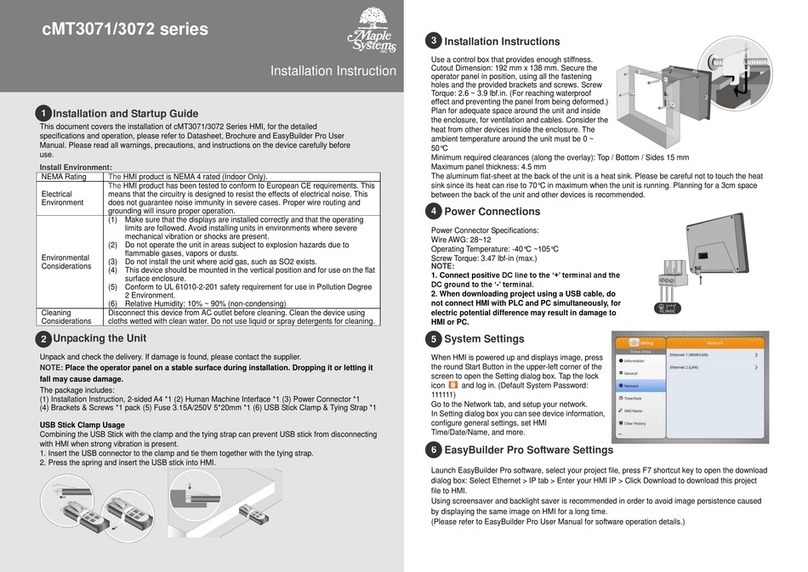
Maple Systems
Maple Systems cMT3071 series User manual
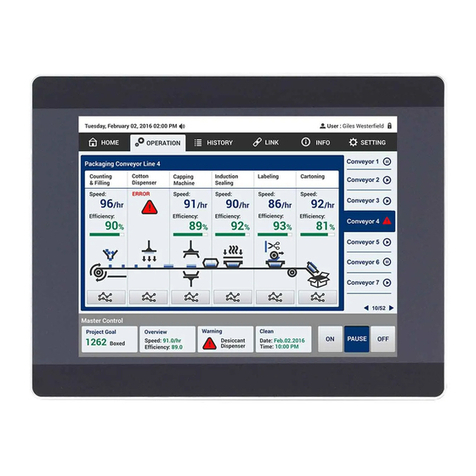
Maple Systems
Maple Systems HMI5097XL User manual

Maple Systems
Maple Systems HMI5043Lv2 User manual

Maple Systems
Maple Systems HMC4043A-M Series User manual
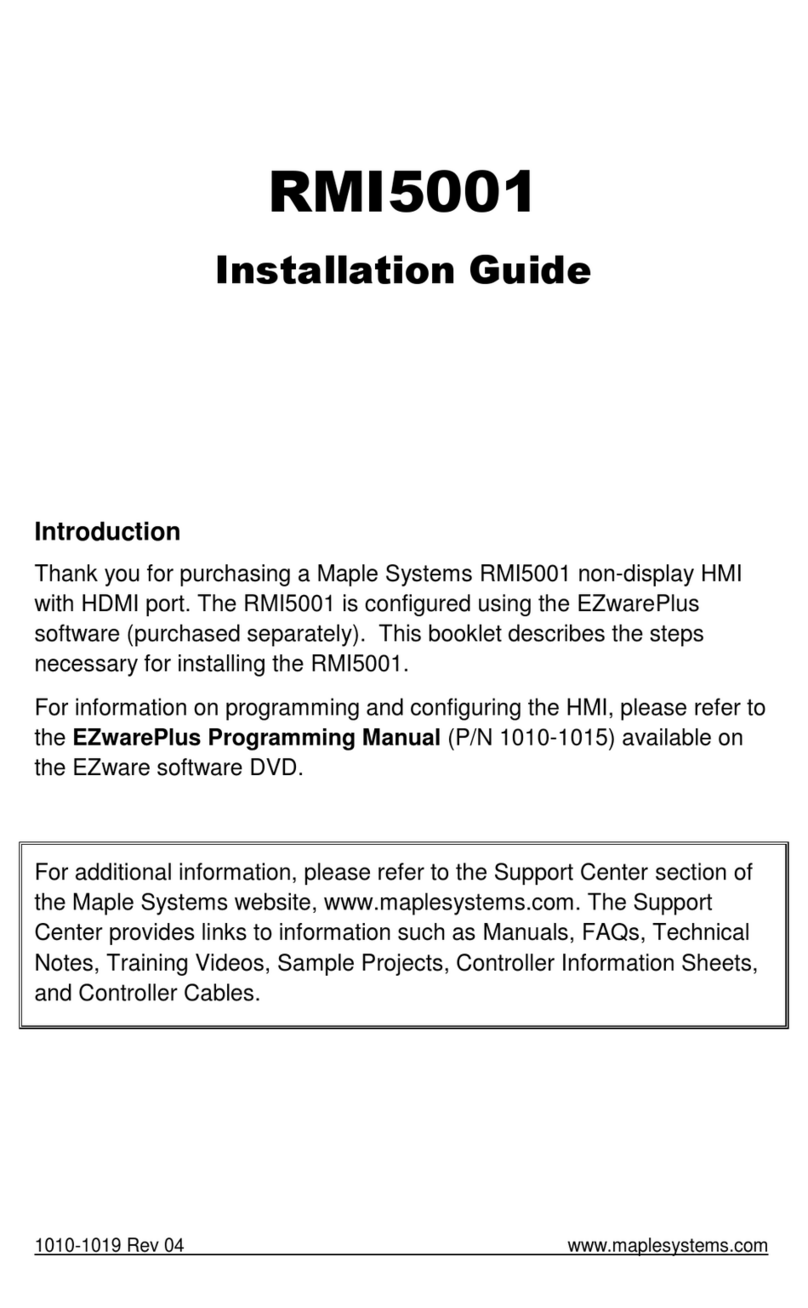
Maple Systems
Maple Systems RMI5001 User manual
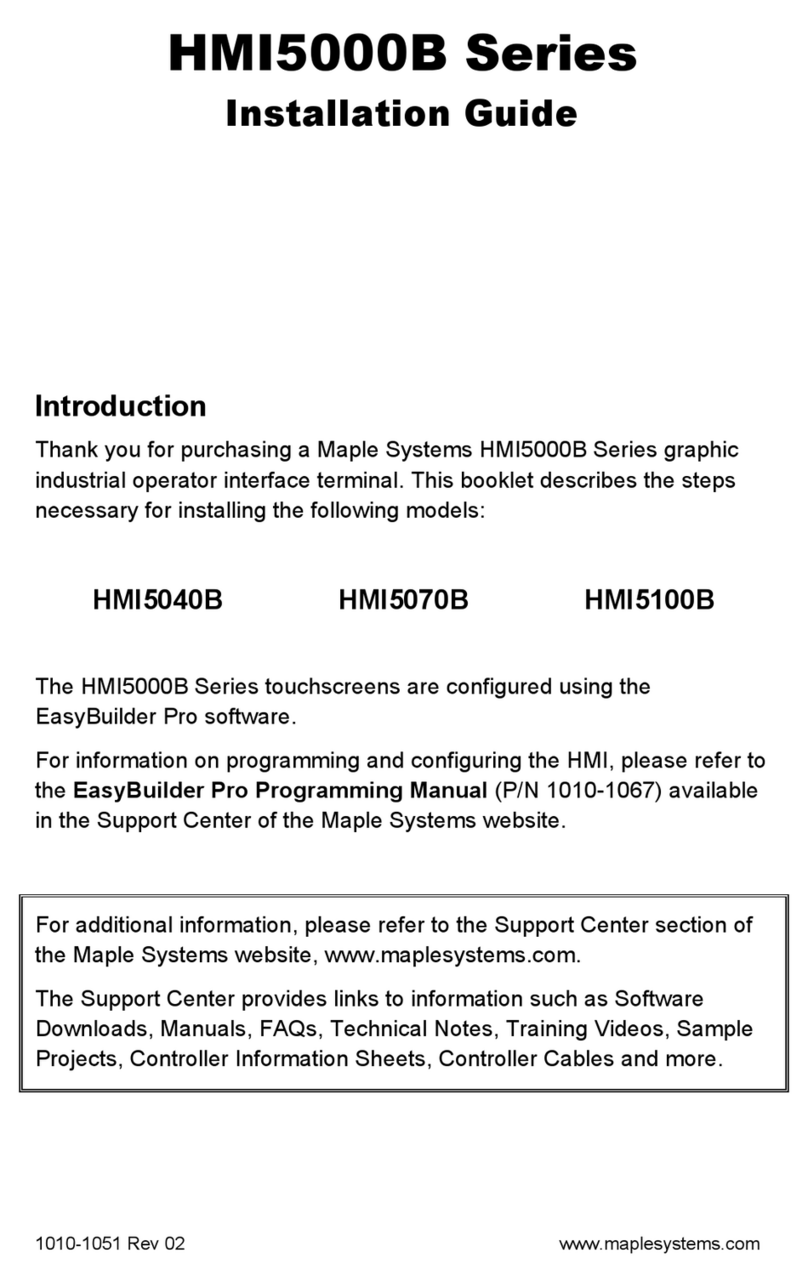
Maple Systems
Maple Systems HMI5000B Series User manual

Maple Systems
Maple Systems HMI5043L User manual