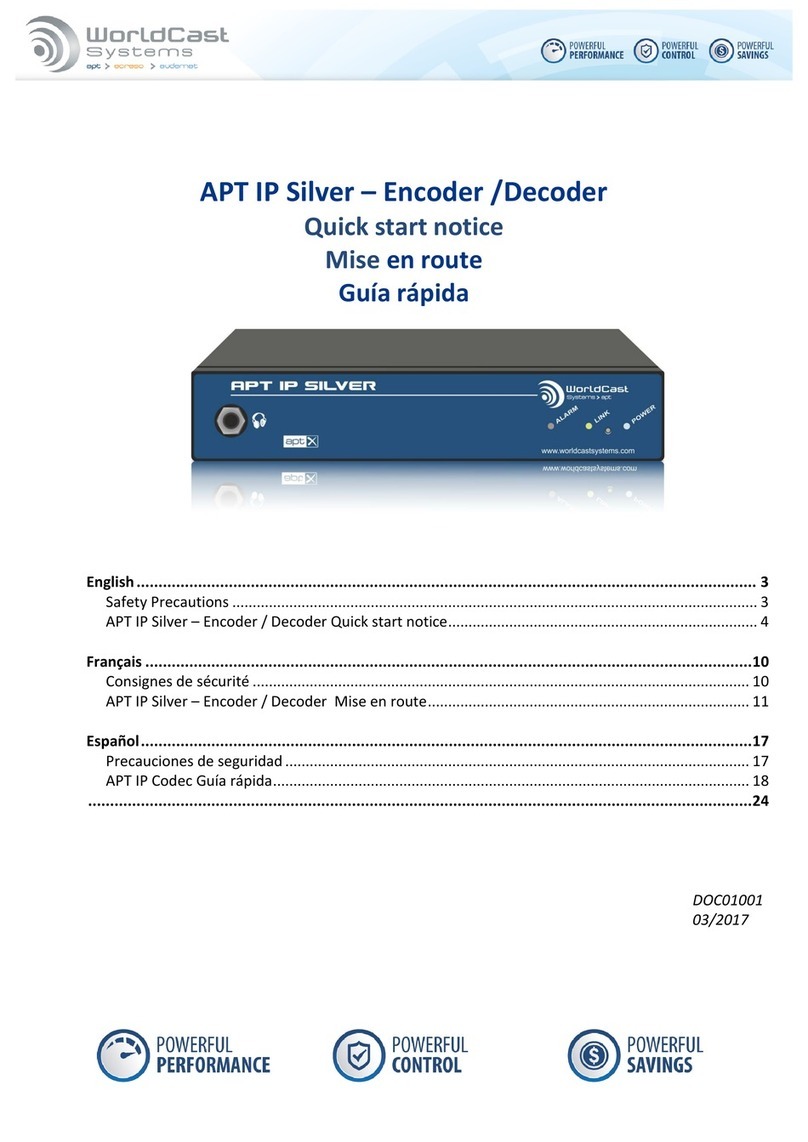fMb50 / fMb80
Quick Start
1. Unpacking
Check that all these accessories are present:
•1 power supply cable
•1 straight Ethernet cable (letter A on the cable)
•1 USB-serial adapter cable
•1 box including : 1 Audemat CD with the product documentation, 1 Quick Start notice, 1 Quality Control
form
2. Network configuration using the console
Before connecting your encoder to the broadcast chain, check network parameters and modify them if needed.
Connect a PC to the COM0 serial port on the front panel of the encoder and the power supply cable to the rear
panel.
Connect the encoder to the mains and start it.
On your PC, open a terminal session (with Hyperterminal, Tera Term…).
If you don ‘t know which COM port to select for your terminal session:
Press the Windows and Pause keys at the same time and select Hardware or System and Device manager (depending on the
Windows version).
Click on “Ports (COM & LPT)” to list physical and virtual COM ports installed on the PC and select “USB-to-serial” to view the
COM port used for your connection to the encoder. This is the port you will need to select for your terminal session.
Enter the following parameters: 9600 bits per second, 8 data bits, no parity, 1 stop bit, no flow control.
Once connected to your encoder, enter the command:
IP?
Press the <Enter> key and the encoder sends the current IP address, for instance:
192.168.0.1
To set a new IP address, enter the command and press the <Enter> key:
IP=x.x.x.x
Where x.x.x.x is the new IP address.
You might in the same way check and reset the network mask (press the <Enter> key after each command):
MASK?
MASK=x.x.x.x
the gateway:
GATEWAY?
GATEWAY=x.x.x.x
You will then need to restart the encoder to apply the new network parameters:
RESET
DOC00393
1/4