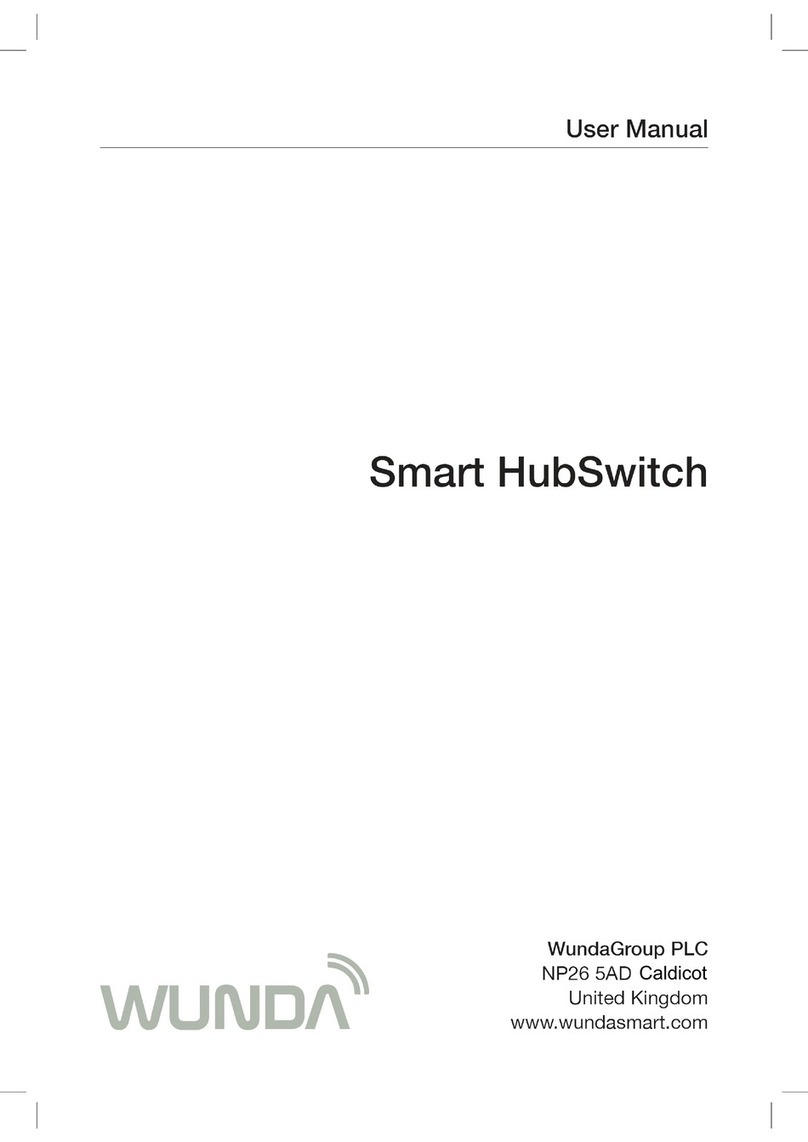•
Reconnect the Smart Switch
tothemounted wall bracket.
Turn off the power for your installation.
Connect the three-wire cable to
theSmart Switch terminal block
as shown in drawing bellow:
Registering the device Fixing to the wall (optional)
•
Disconnect the bracket
fromthedevice,
•
Using two screws, x the bracket
tothe wall,
click
click
Nominal supply
voltage:
12VDC power
adapter included
inthe set
Alternate supply
voltage 2×1.5 V, alkaline
battery AAA type
Maximum transmit
power <5 dBm e.r.p.
Radio
communications: 869.85MHz,
two-way
Radio coverage: up to 500m
in an open area
External aerial: yes (in the set)
Signaling LED (RGB)
1 SPDT Relay
output
NO-COM-NC
(3-way)
3A/250V AC
Operating
temperature
range:
5–45°C (excluding
condensation)
Degree
ofprotection IP20
Dimensions 98×98×28 mm
(without aerial)
Technical data
⚠ CAUTION: High voltage cables.
Turn off the power before you
start installation.
Hot Water Tank
Attach wires to corresponding
connections::
1. black wire connect to NO
- normally open
2. brown wire connect to COM
- common
3. grey wire connect to NC
- normally close (optional)
Close terminal compartment with cover
and turn on power in your installation.
Connect the Smart Switch to the power
supply or put two AAA 1.5V batteries
in to the compartment
Open the WundaSmart application
and log in to your Smart Hub, select the
Devices from main menu and choose
Add new device. Select Smart Switch
for gas boiler or Smart Switch for hot
water tank.
•
You have 30 seconds to pair the
Smart Switch. Press the button
located on the Smart Switch
underside and wait until the LED
starts emitting continuous green light.
(about 8 seconds)
The installed Smart Switch will appear
on the device list.
NC
COM
NO