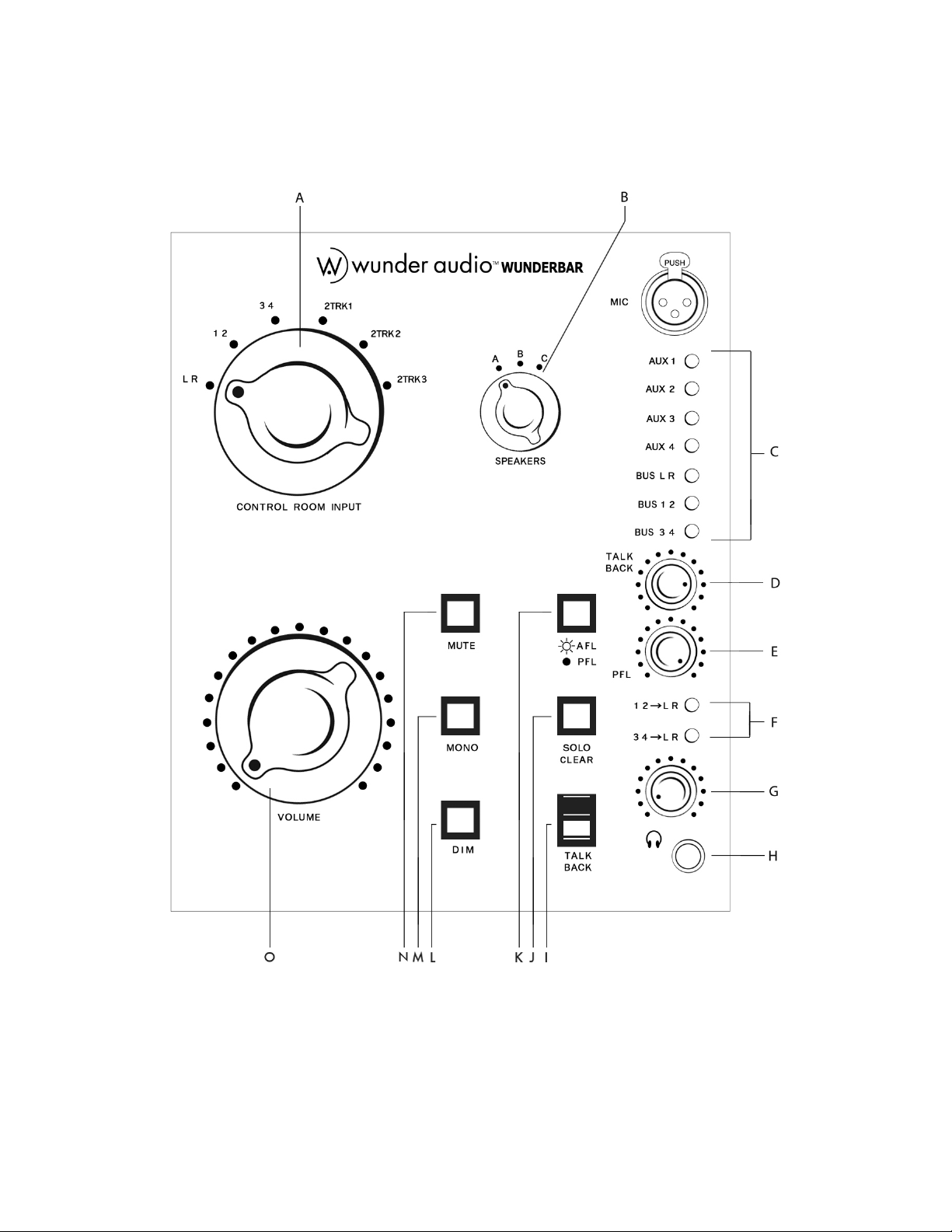One of the most interesting features about the PEQ2, besides the magical mic-
pre and EQ, is that you can record bass guitar and other instruments by plugging
direct into the Line Input. When accessing the Line Input, you will get more low-end
than any direct box/mic preamp combination. There is a very wide range of gain in
the line input incorporating 6 dB of gain. The upper end of this gain stage from -24
to -42 dB is bracketed “HiZ” on the front panel which is suitable for tracking
instruments. Here you will have monster bass sounds like no direct box can achieve.
The “HiZ” range on the line input can also be used as a second, totally different
mic pre on the PEQ2 using a different transformer, thus a different sound. Try it. You
can actually plug a microphone into the “LINE INPUT” the PEQ2.
Interestingly, the 66 dB of line input gain is double that of a 1 73 and therefore
has a huge amount of headroom. Thus when EQ-ing a source coming back into the
PEQ2 from tape or hard disk to you will notice a fat, wide open sound with virtually no
phase shift.
All the switches are custom made by Greyhill. The custom made potentiometers
are Vishay audio-grade, made with conductive plastic for a long life (one million
cycles). Large Sprague "Orange Drop" capacitors are used in the equalizer circuit.
The Panasonic FC 1 5˚C Electrolytic capacitors are used to insure reliable high
temperature operation and long life. The hook-up wire is from the UK and is hand
assembled to "Military Spec". A single circuit board offers a vast sonic improvement
over 5 separate boards found in a 1 73 eliminating the use of multiple edge-board
connectors and redundant wiring. The enclosures are CAD designed to 1/1 "
tolerance and are bright-nickel plated and have PEM nut hardware throughout for
solid construction. Finally, the custom-designed anodized aluminum knob set on the
PEQ2 gives the module character. The boost and cut knobs are solid brass with
shiny nickel plating. The knob markers are embedded with white plastic dowels, so
the white mark will never wear off.
Wunderbar Super D User's Manual Rev. 1, Dec. 2018 4