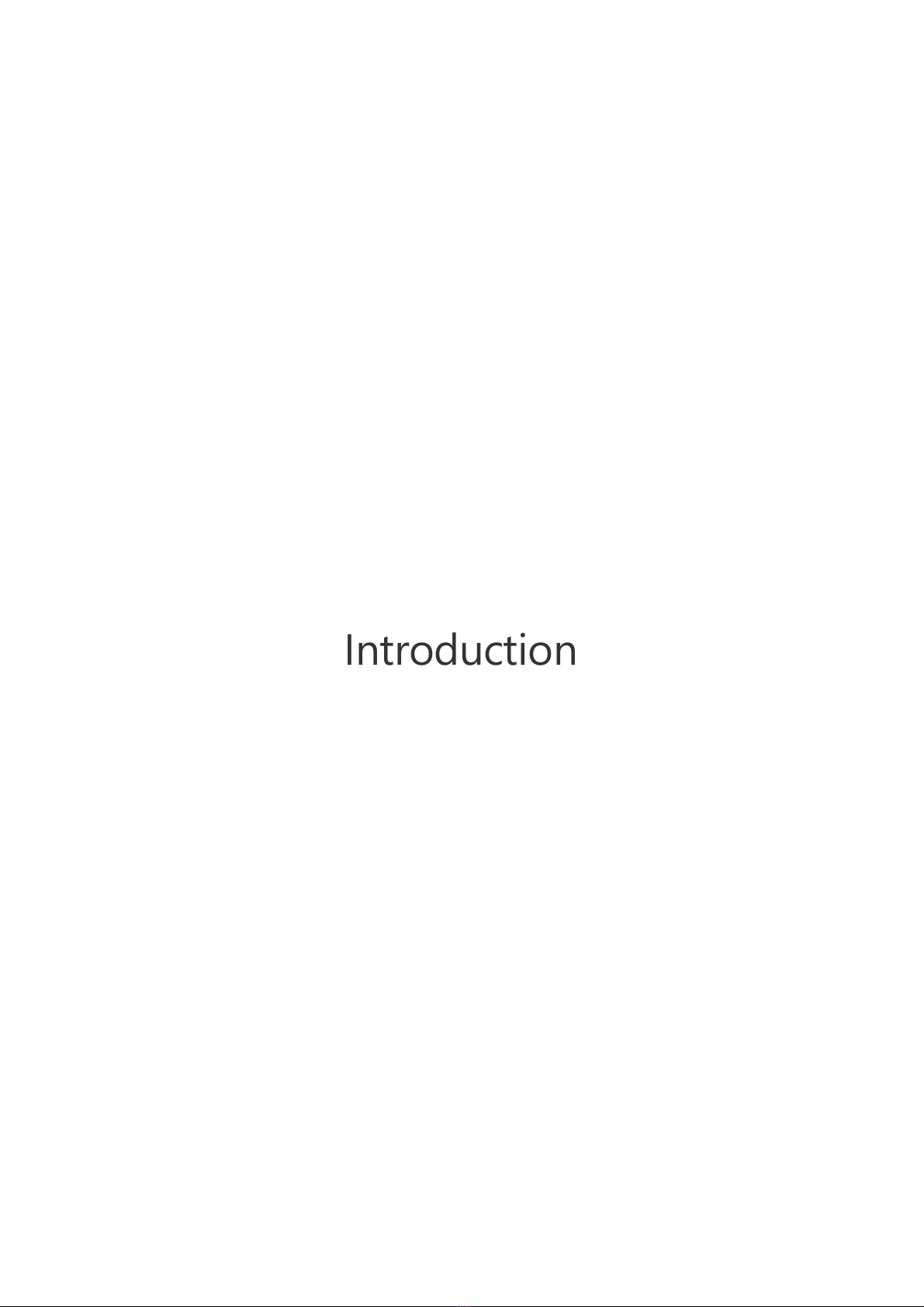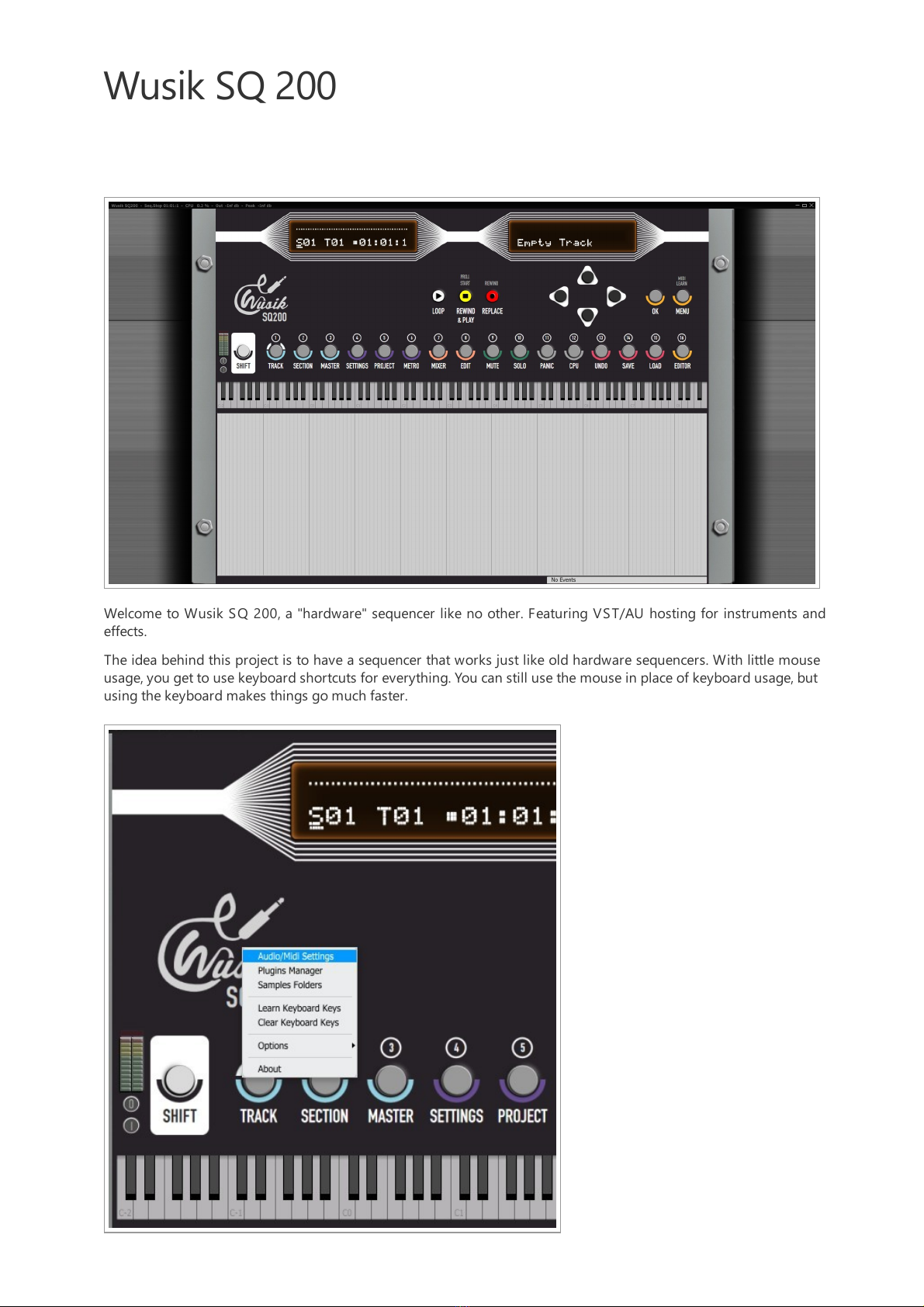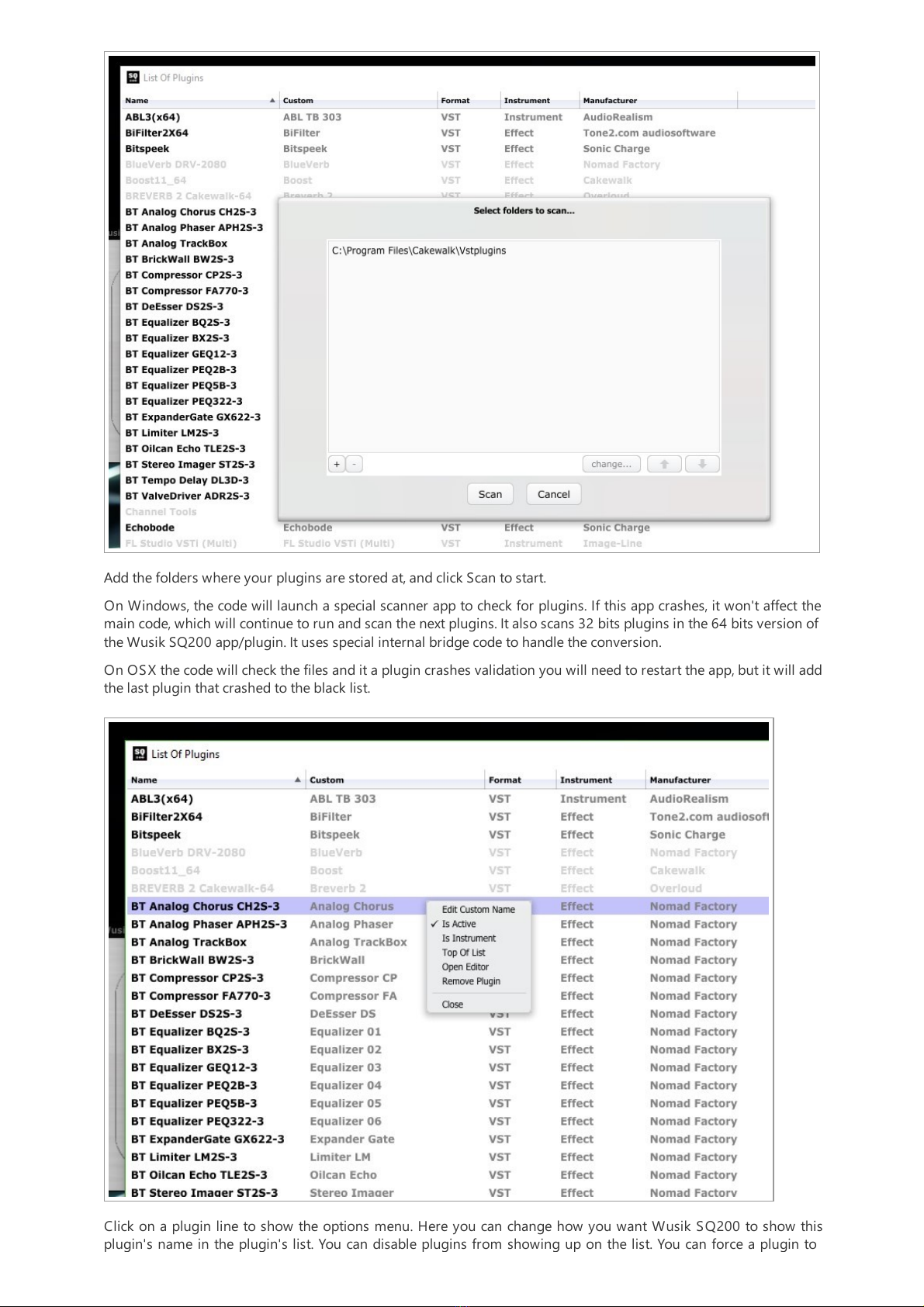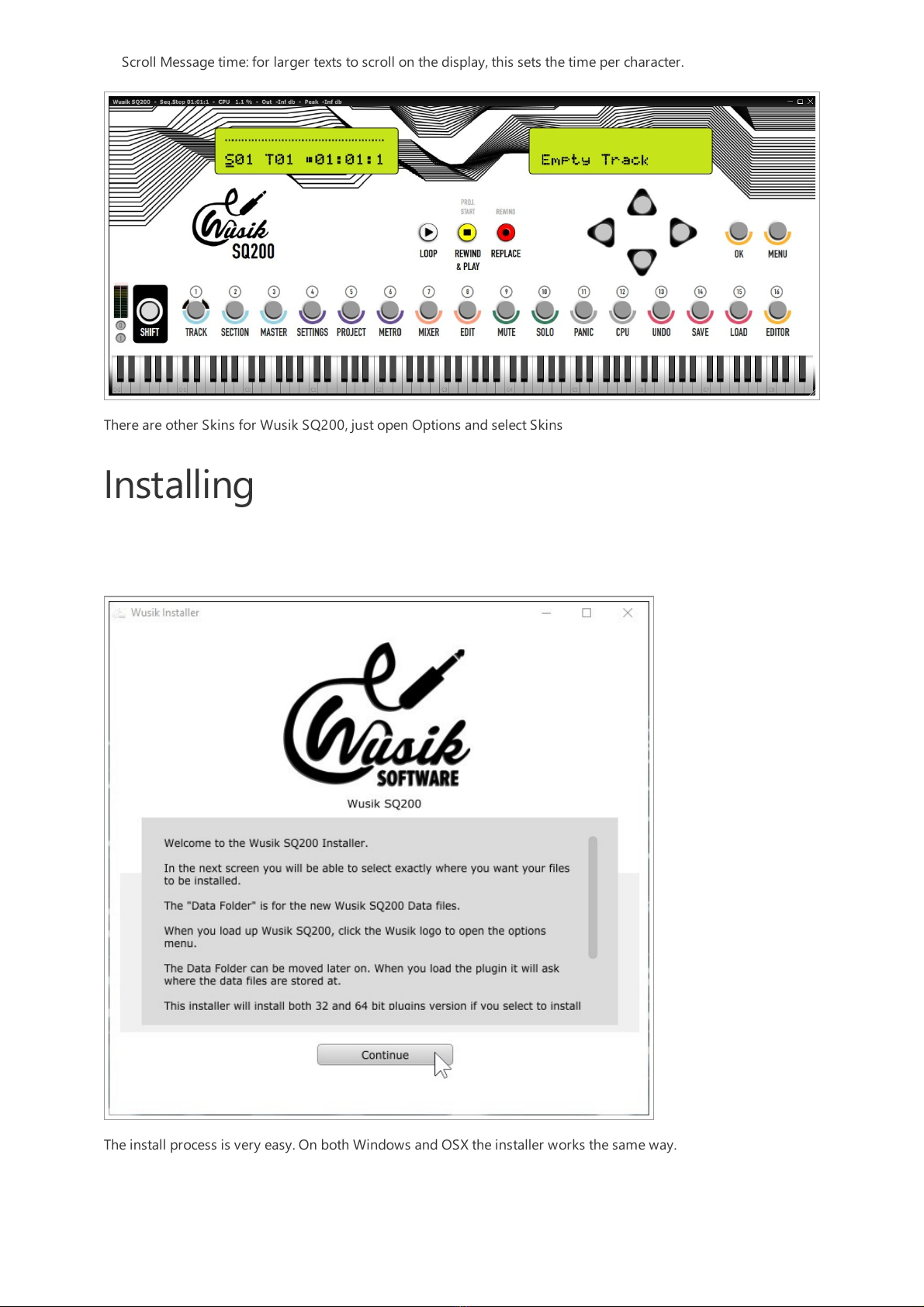Under Options you will see a list of interface options.
Grab Keyboard Focus: will always get the keyboard focus even when you open a plugin's editor (GUI) and use the
mouse with it. There's a keyboard shortcut that disables this behavior temporally until you click back on the main
window. This shortcut is "K".
Auto Save on Exit: this will save your project when you close the application.
Close With the Sequencer Running: if disabled the application won't close until you stop the sequencer.
Copy Audio Files to Project: will copy any audio file you import to the project's folder. If the project was not saved
yet, it will copy to a temporary location and copy again when the project is saved.
Track Limiter Default: when enabled, any new track and project will activate the limiters by default.
Show Complete Message: when activated will display "Completed..." when you perform tasks such as Quantize,
Copy, Erase, Transpose, ... on track events.
Automations Default On: when disabled, any new track and project will have automations disabled by default.
Show Details on Tool Bar: will display project and sequencer information on the application tool bar.
Skin: here you can select a different look for the application. Skins can also be user created or changed. They are
just png files with a text-based XML settings file (which you can open on any text editor).
Metronome: change the sound of the metronome. You can also add new sounds, just open the Data folder /
Extras / Metronome folder and see how files are organized.
File Revisions: here you can set how many revisions of a project are saved on separated files. Each time you hit
save it creates a new file and deletes the oldest file from the revisions list.
Messages Delay: this allows you to change the time a message such as Project Loaded "Complete" shows up.
Play Key: you can set if the Play key / button also stops the sequencer.
Event Editor: resolution options for the event editor and also the auto play event when selecting.
Display Refresh Rate: how often the display is redrawn for showing VUs.
Temporary Msg Delay: when you start or stop the sequencer on a page that is not the Track or Section, it shows a
temporary message of which Section, Track and Measure you are on.